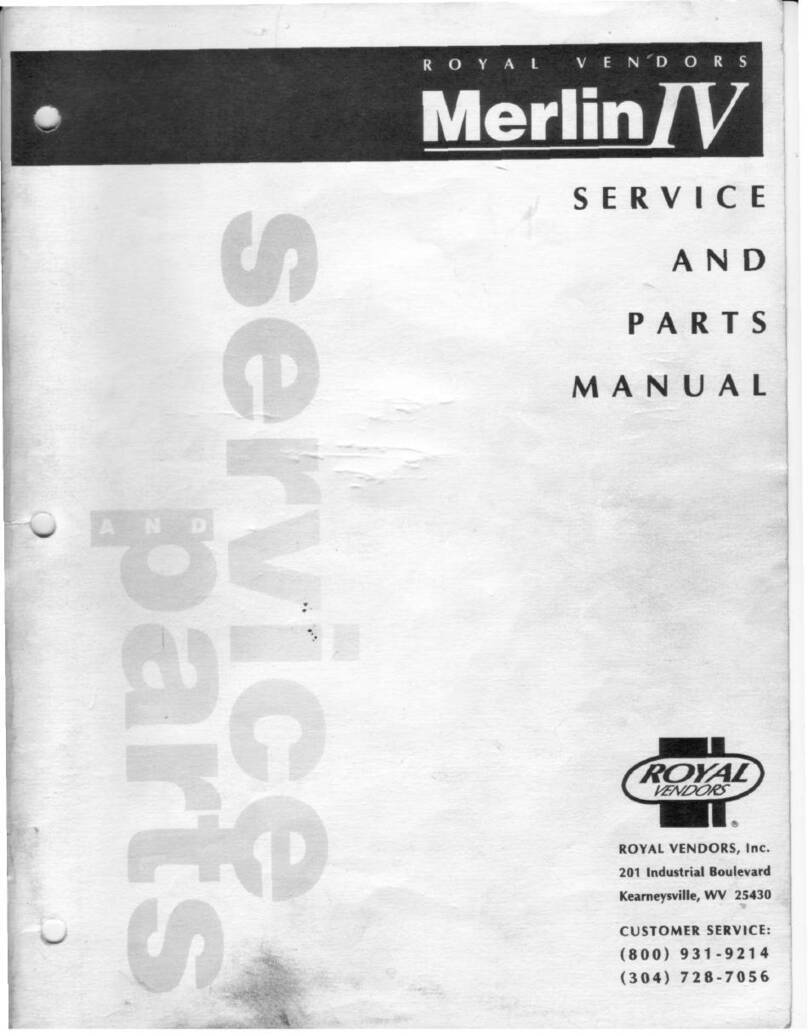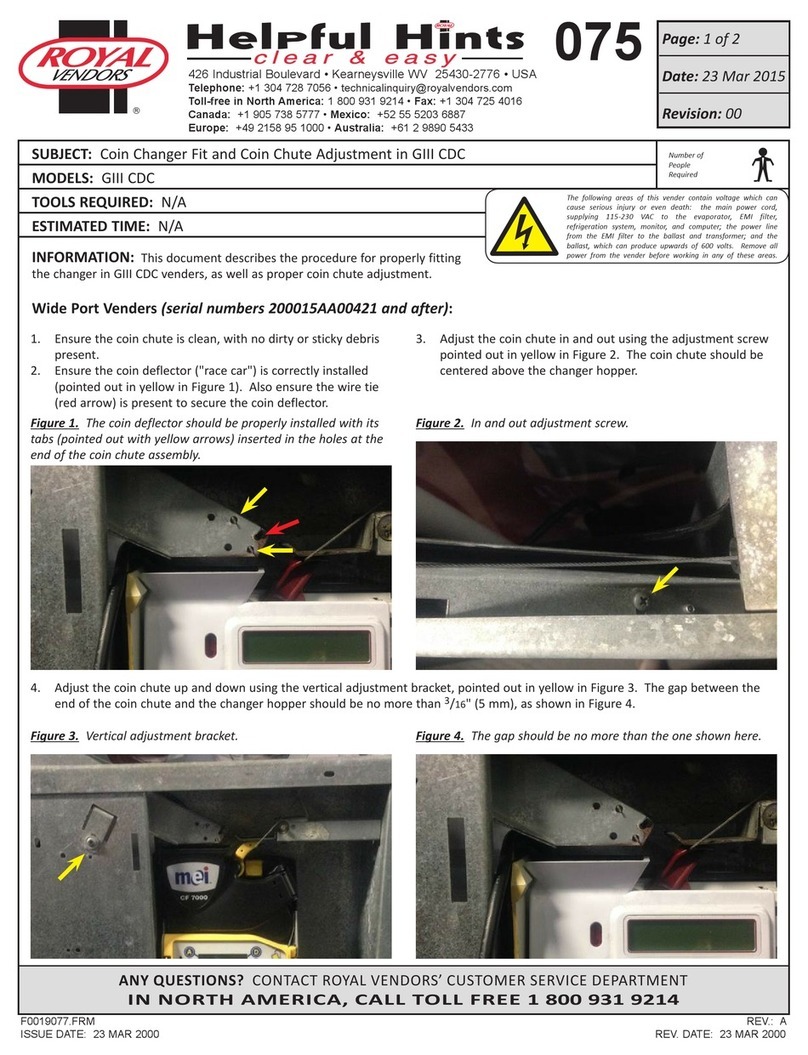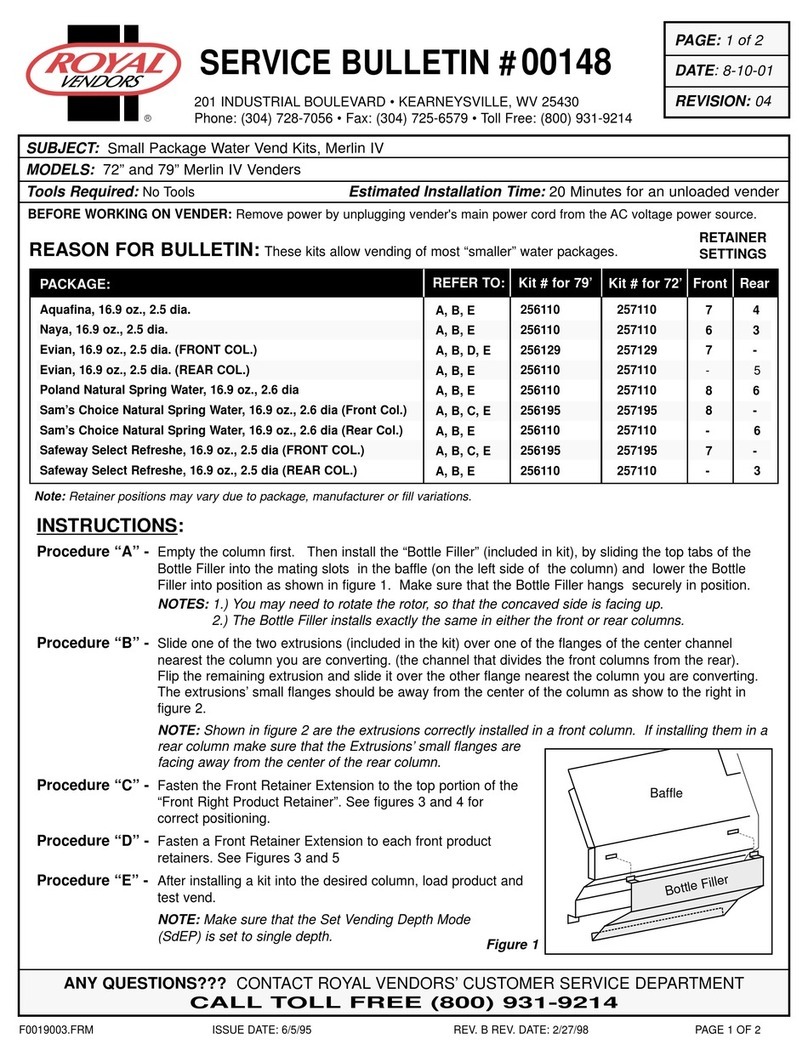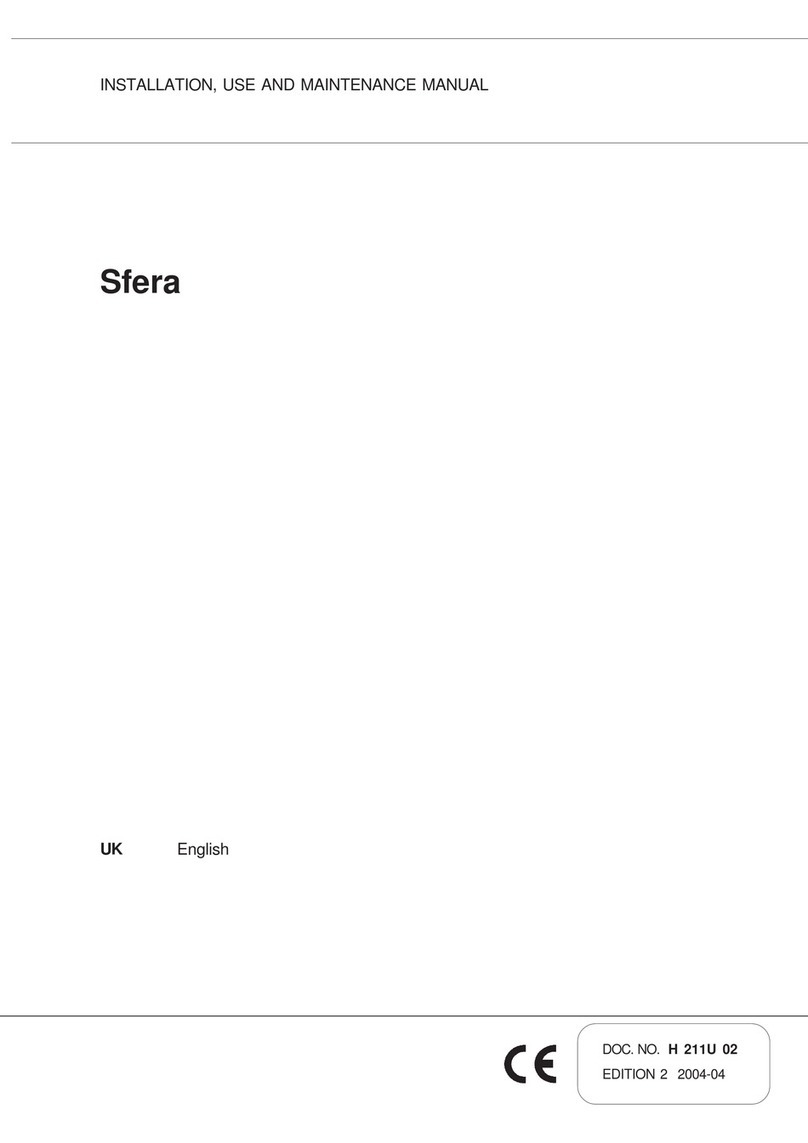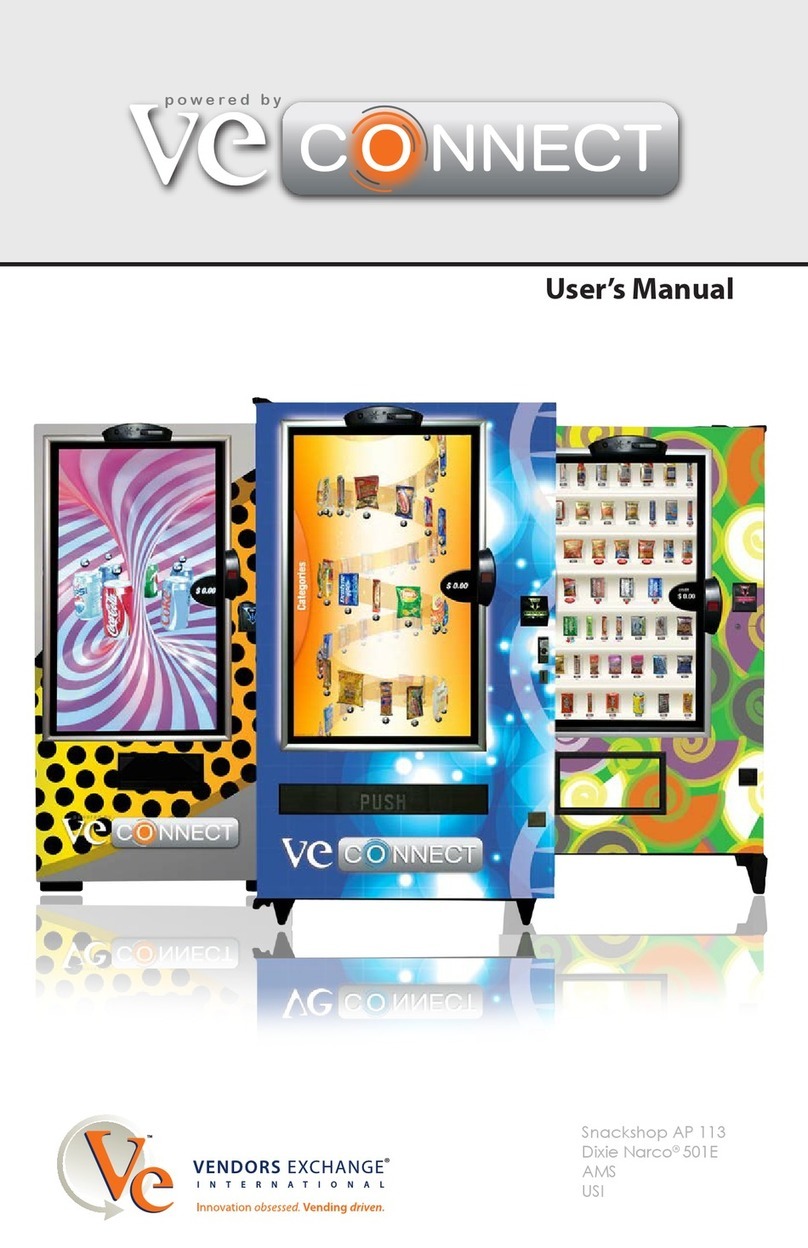5
RVV Gen II KO Service and Parts Manual
SAFETY SEGMENT
ROYAL VENDORS’ COMMITMENT TO
SAFETY
Royal Vendors is committed to safety with all of our
product designs. We are committed to notifying the user
of a possible danger involving the improper handling
or maintenance of our venders. The servicing of any
electrical or mechanical device involves potential dangers,
both to those servicing the equipment and to users of
the equipment. These dangers can occur because of
improper maintenance or usage. The purpose of this safety
segment is to alert everyone servicing Royal equipment
of potentially dangerous areas, and to provide basic safety
guidelines for proper upkeep.
The service manual contains various warnings that should
be carefully read to minimize the risk of personal injury.
This manual also contains service information to ensure
that proper methods are followed to avoid damaging
the vender or making it unsafe. It is also important to
understand these warnings provide general guidance only.
Royal could not possibly know, evaluate, or advise of all
of the conceivable ways in which service might be done.
Consequently, Royal cannot predict all of the possible
dangerous results. These outlined safety precautions
are the basis for an effective safety program. Use these
safety measures, along with the service bulletins, helpful
hints and product specication sheets, when installing or
servicing Royal equipment.
We recommend that persons servicing our equipment
maintain a similar commitment to safety. Only personnel
properly trained should have access to the interior of
the vender. This will minimize the potential dangers
that are inherent in electrical and mechanical devices.
Royal has no control over the vender once it leaves the
premises. It is the owner or lessor’s responsibility to
maintain the vender in a safe condition. See installation
insert located in the coin box of a new vender for proper
installation procedures and refer to the service manual
for recommended maintenance procedures. If you have
any questions, please contact the Technical Services
Department at 1.800.931.9214.
SAFETY REGULATIONS
· Read the safety segment before installation or service.
· Test for proper grounding before installing to reduce
the risk of electrical shock and re.
· Turn off or disconnect power cord from wall outlet
before servicing.
· Only fully trained service technicians should service
vender when vender has power.
· Remove any product before moving a vender.
· Use appropriate equipment when moving a vender.
· Always wear eye protection, and protect your hands,
face, and body when working near the refrigeration
system.
· Use only authorized replacement parts.
· Be aware of inherent dangers in rocking or tipping a
vender.
SECTION I: ELECTRICAL HAZARDS
GENERAL ADVICE
Careless or improper handling of electrical circuits can
result in injury or death. Anyone installing, repairing,
loading, opening, or otherwise servicing a vender should
be aware of this precaution. Apply all of the normal
precautions when handling electrical circuits, such as:
· Refrigeration servicing to be performed by qualied
personnel only.
· Unplug the vender before servicing.
· Replace electrical cords if there is any evidence of
fraying or other damage.
· Keep all protective covers and ground wires in place.
· Plug equipment into outlets that are properly grounded
and polarized (where applicable), and protected with
fuses or circuit breakers of the correct size.
· All electrical connections must be dry and free of
moisture before applying power.
WARNING:
ALWAYS TEST TO VERIFYPROPER GROUNDING
PRIOR TO INSTALLATION IN ORDER TO
REDUCE THE RISK OF ELECTRICAL SHOCK
AND FIRE.