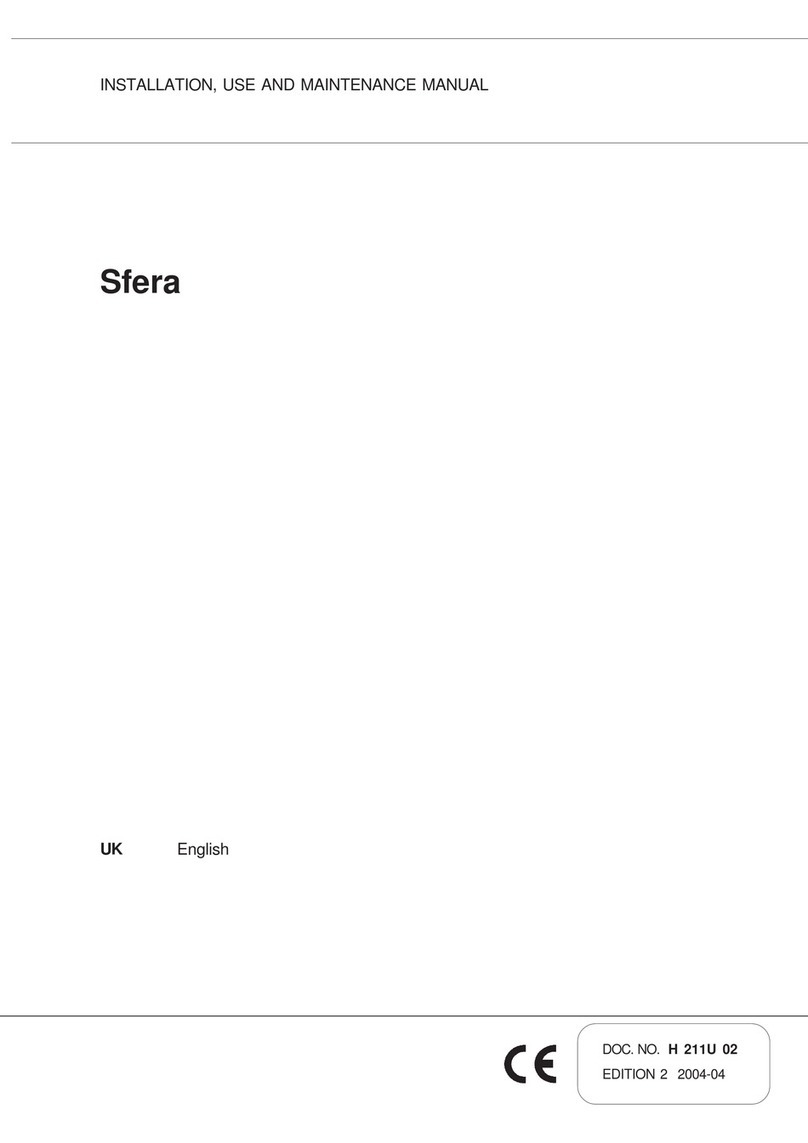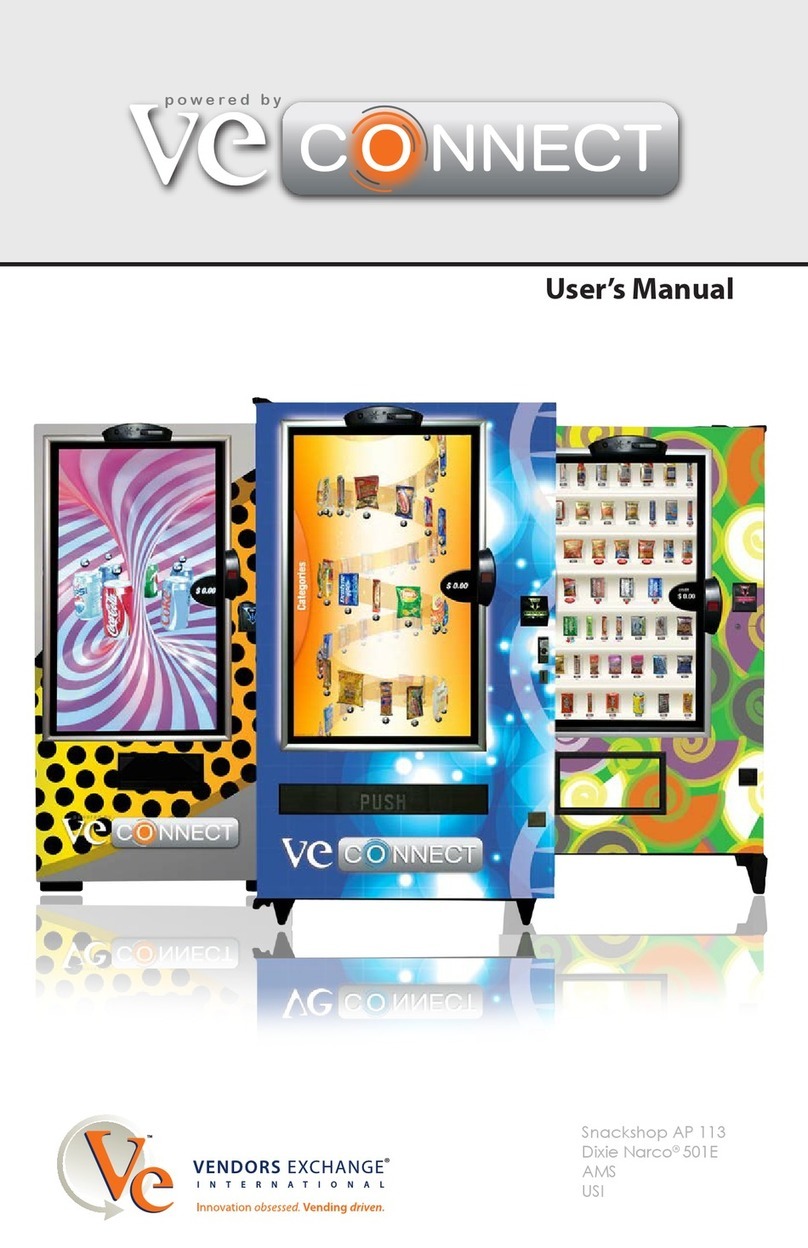3
FACTORY CONTACT INFORMATION ……………………………………………………………….. 2
GAME SPECIFICATIONS ………………………………………………………………………………. 4
SAFETY PRECAUTIONS ……………………………………………………………………………….. 4
WELCOME TO PRIZE HUB ……………………………………………………………………………. 5
HOW TO USE PRIZE HUB …………………………………………………………………………….... 6
QUICK SET UP GUIDE …………………………………………………………………………………. 7 - 8
MAIN MENU …………………………………………………………………………………………….. 9
LOCATION SET UP MENU …………………………………………………………………………….. 10 - 13
NETWORK SET UP MENU ……………………………………………………………………………... 14
STATISTICS MENU ……………………………………………………………………………………... 14
HISTORY MENU ……………………………………………………………………………………….... 15
DIAGNOSTIC MENU ………………………………………………………………………………….. 15 - 16
PRIZE MENU ……………………………………………………………………………………………... 17 - 18
LOADING PRIZE IMAGES …………………………………………………………………………….... 19
ADVERTISING MENU …………………………………………………………………………………... 19
LOADING ADVERTISEMENTS ……………………………………………………………………….... 20
TICKET MENU …………………………………………………………………………………………… 20
BACKUP & RESTORE MENU …………………………………………………………………………... 21 - 22
PASSWORD SET UP MENU …………………………………………………………………………….. 22
PRIZE HUB LIVE …………. …………………………………………………………………………….. 23 - 28
CARD SYSTEM SETUP ………………………………………………………………………………….. 29
DELTRONIC …………………………………………………………………………………….. 30
INTERCARD …………………………………………………………………………………….. 31
CORE CASHLESS ……………………………………………………………………………….. 32
EMBED …………………………………………………………………………………………… 33
EVOLVE …………………………………………………………………………………………. 34
SACOA …………………………………………………………………………………………… 35
IDEAL ……………………………………………………………………………………………. 35
SEMNOX PARAFAIT…………………………..…………………………………………………. 36
AMUSEMENT CONNECT 1 ……………………………..………………………………………. 36
SCANNER PLATE PART NUMBERS …………………………………………………………. 37
LOADING PRIZES ……………………..………………………………………………………………… 38
PRIZE SPECIFICATIONS ………………………………………………………………………………… 39
HOW TO LOAD PRINTER PAPER ……………………………………………………………………… 40
MARQUEE INSTALLATION ……………………………………………………………………………. 40
TEMPORARILY OUT OF SERVICE MESSAGE ……………………………………………………….. 41
HOW TO CHANGE SOFTWARE ………………………………………………………………………... 42
HOW TO CALIBRATE TOUCHSCREEN ……………………………………………………………….. 43
ZEBEX SCANNER PROGRAMMING …………………………………………………………………... 44
HONEYWELL SCANNER PROGRAMMING …………………………………………………………... 45
CIRCUIT BOARD CABLE PINOUTS ………………………………………………….………………... 46
WIRING DIAGRAMS …………………………………………………………………………………….. 47 - 53
TROUBLESHOOTING GUIDE …………………………………………………………………………... 54 - 71
CIRCUIT BOARD PINOUT ………………………………………………………………………………. 72
PARTS LIST ……………………………………………………………………………………………….. 73 - 75
PARTS PICTURES ………………………………………………………………………………………... 76 - 80
HOW TO UPDATE EVOLVE UNITS ……………………………………………………………………. 81
SECURITY PACKAGE …………………………………………………………………………………… 81
ADVANCED CARD SYSTEM TROUBLESHOOTING ………………………………………………… 82 - 84
STATISTICS RECORD LOG ……………………………………………………………………………... 85
MAINTENANCE LOG ……………………………………………………………………………………...86
TECHNICAL SUPPORT INFO …………………………………………………………………………… 87
WARRANTY INFO ……………………………………………………………………………………….. 88
CERTIFICATE OF COMPLIANCE ………………………………………………………………………. 89
CONTENTS
Manual Revision 9/11/2019 - Software Version: 1.18.15