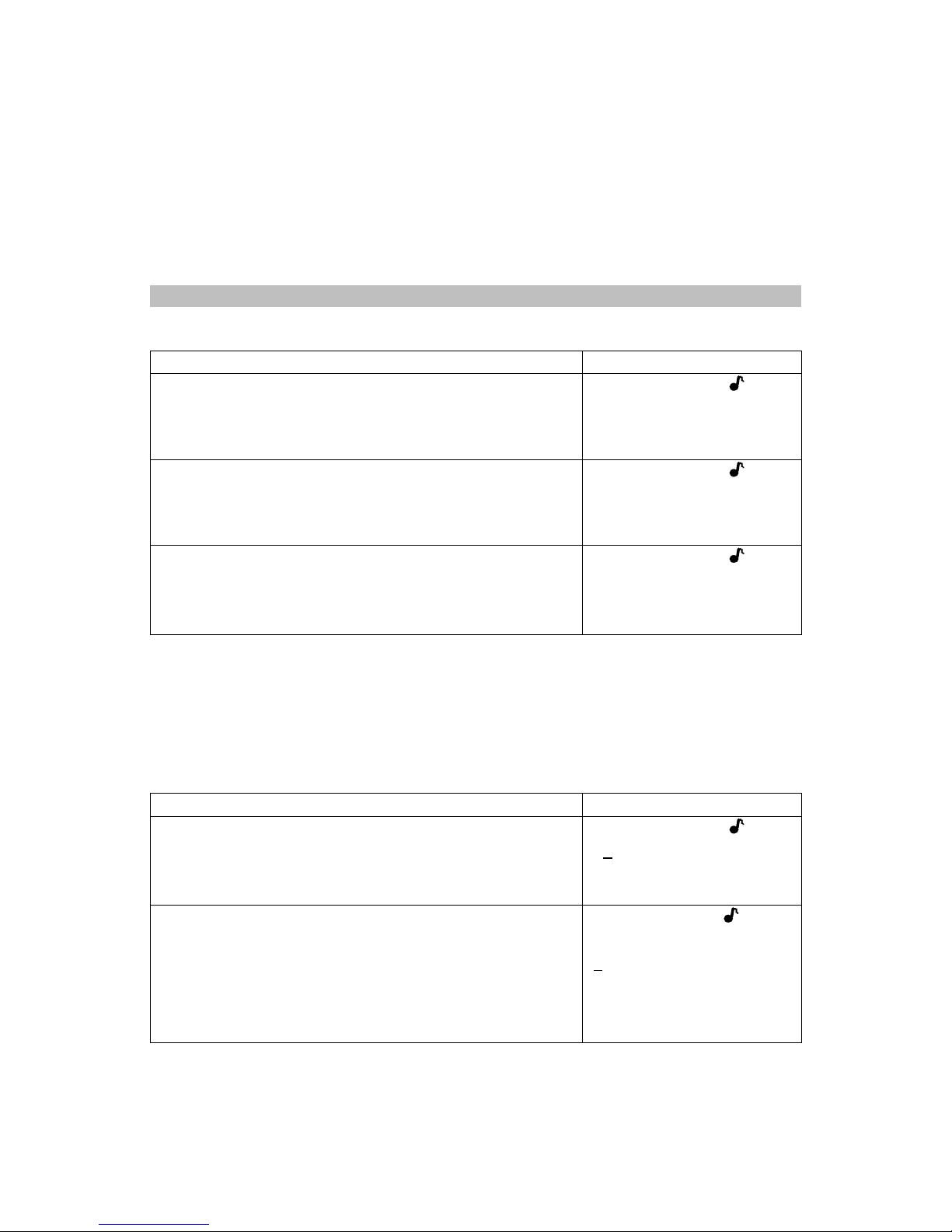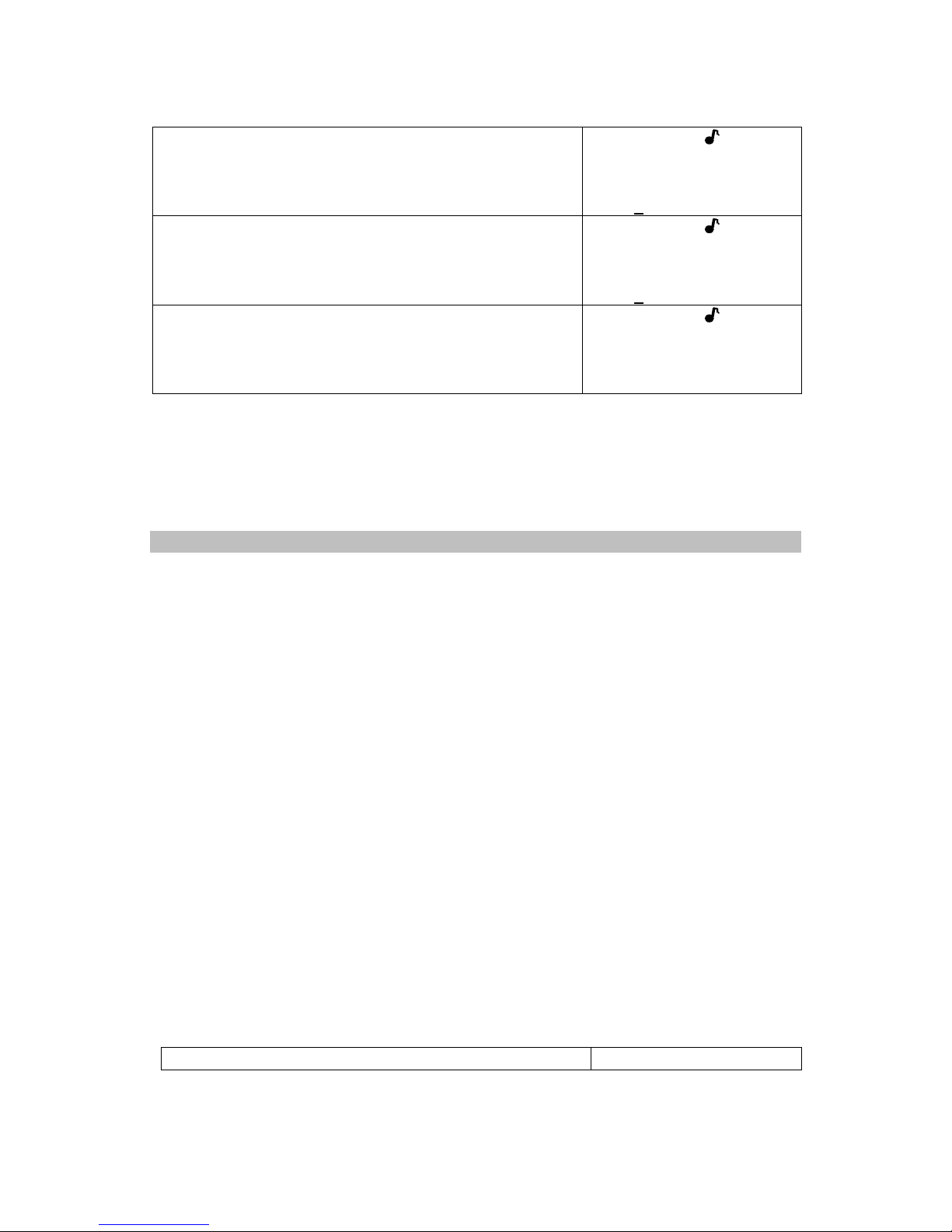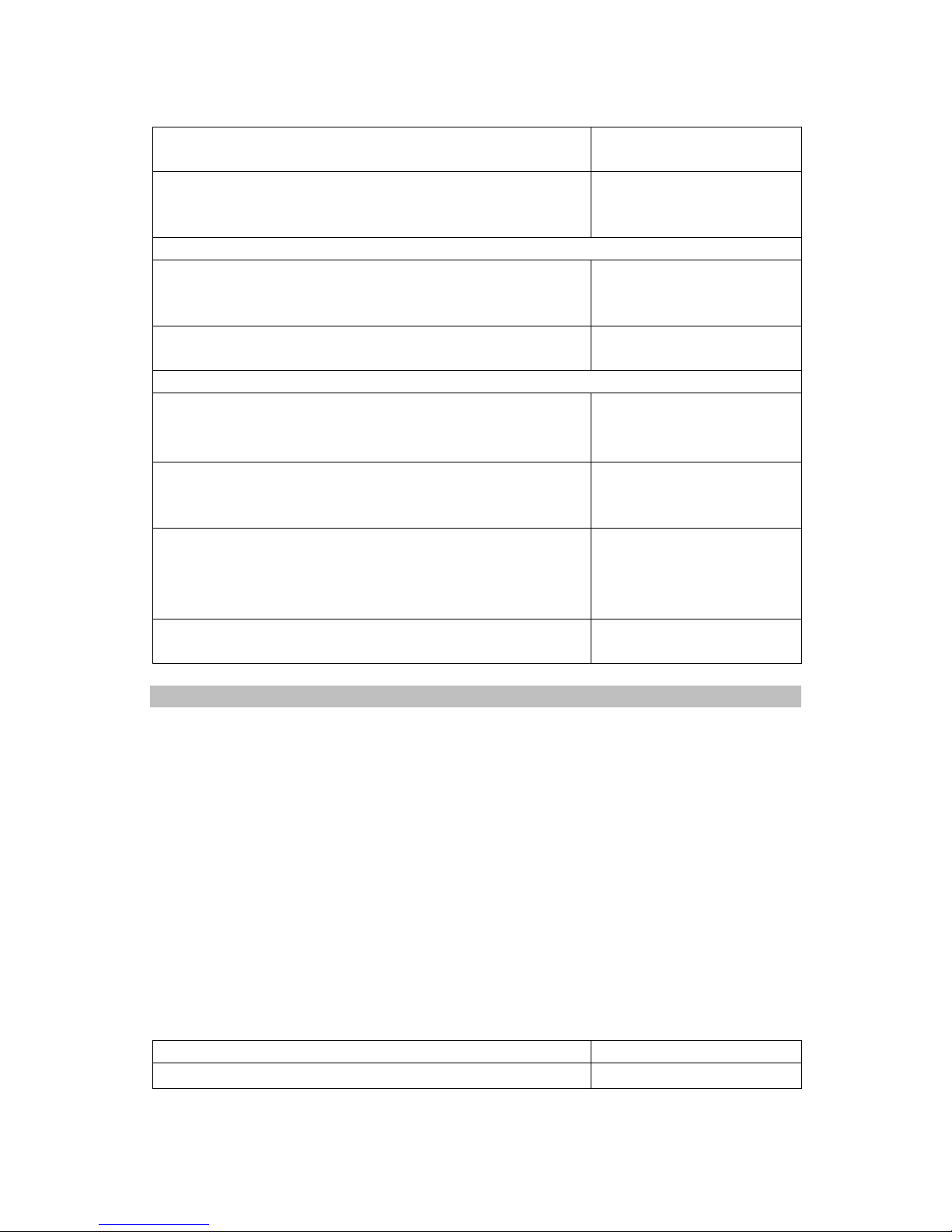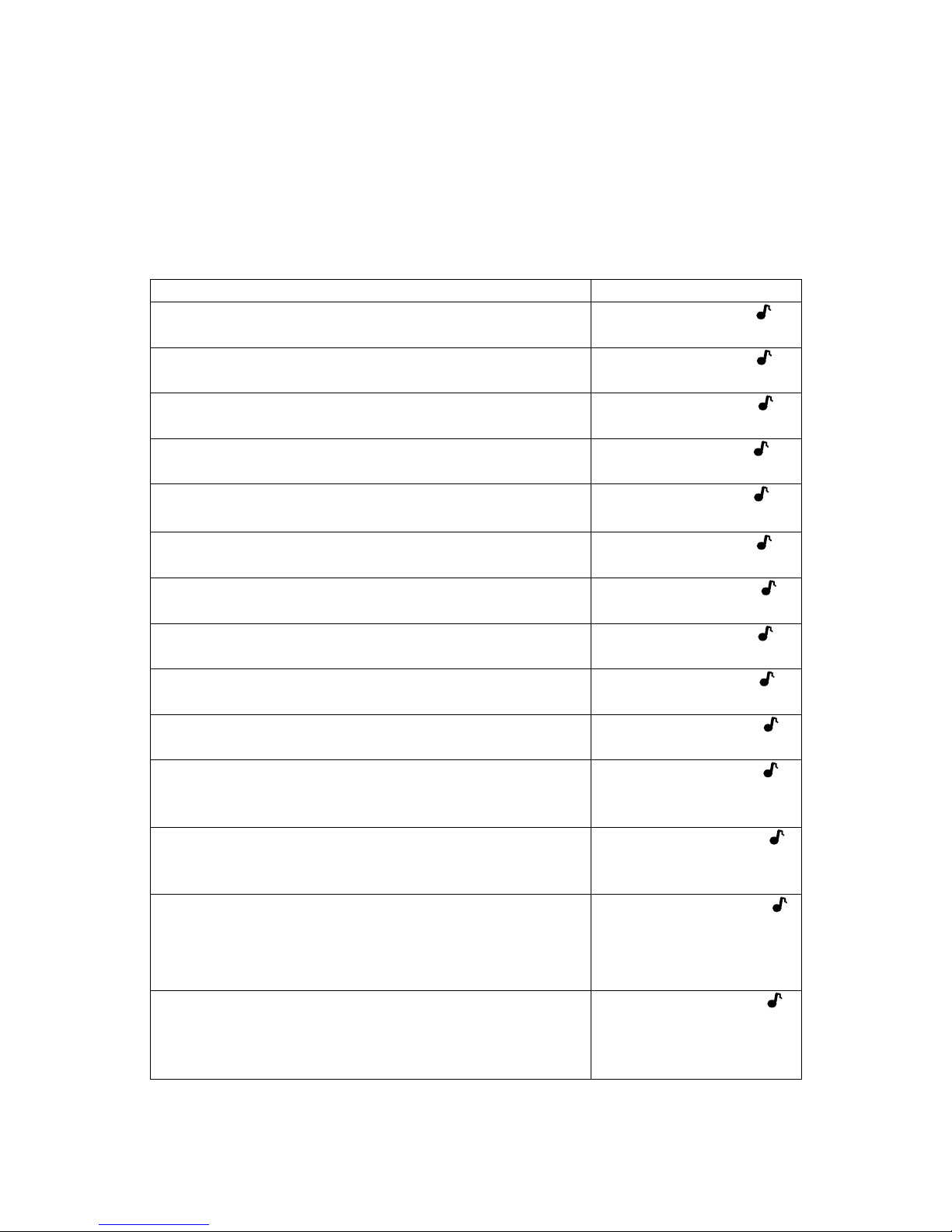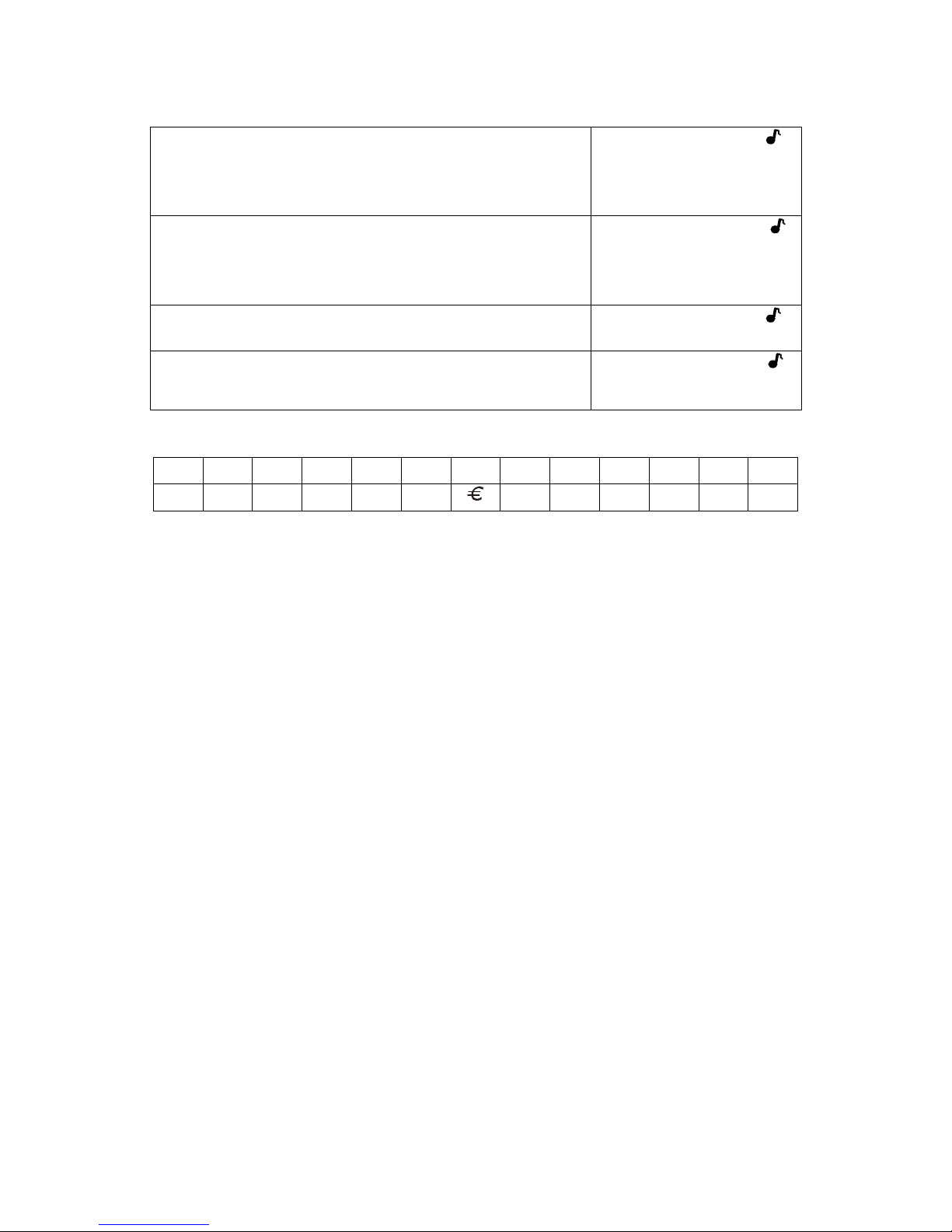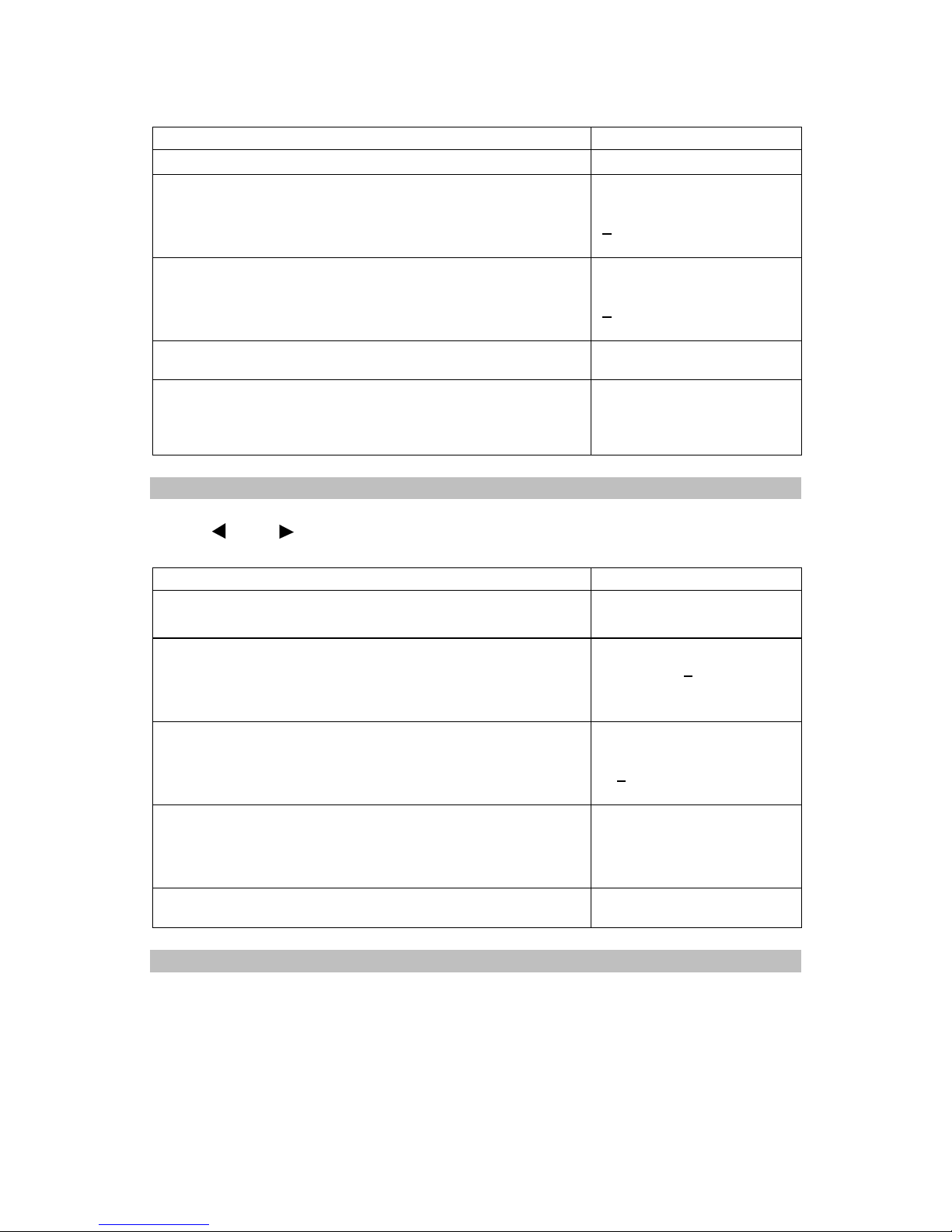8
[SYM][G/Ç](CAPSON) display Ç
[SYM][C/Ć] (CAPS OFF or ON) display ĆČ
[SYM][P/Þ](CAPSON) display þ
[SYM][P/Þ](CAPSOFF) display Þ
SEARCHING DATA (Phone, Schedule, To Do and Memo modes)
Sequential Search: Touch《△》or《▽》search key.
Direct Search: Input first character(s) of data. Touch《△》or《▽》search key.
VIEWING THE WHOLE DATA (Phone, Schedule, To Do and Memo modes)
# When viewing a specific record, press《▲》to scroll through NAME, ADDRESS, E-MAIL and
URL fields. Press《▼》key to view the number data
# Press《》to view the previous page and press《 》to view the next page if the message
is longer than 12 characters.
# Auto scrolling. (Only for telephone mode)
Hold《》or《 》key for 3 seconds to start auto scrolling.
Press《》or《 》once for stopping the scrolling and
press《》or《 》key again to restart the scrolling.
Press《CE》to exit from the scrolling mode.
EDITING DATA (Phone, Schedule, To Do and Memo modes)
1. Retrieve the data to be edited. Press《EDIT》to entry the edit mode.
2. Use《》or《 》to move the cursor to the desired position. Press《DEL》for deleting
one character or number at the cursor and press《INS》for inserting one space before the
cursor.
3. Input the new data.
4. Press《OK》
DELETING DATA (Phone, Schedule, To Do and Memo modes)
1. Find the data to be deleted.
2. Press《DEL》, “DELETE?” appears on the display.
3. Press《OK》, “DELETE!” displays and the data is
deleted.
Note: If the《DEL》key has been pressed in error, simply press any other key except《OK》
to avoid deletion.
SCHEDULE MODE
1. 1ST line: date message (36 characters Max.); 2nd line: the date of the schedule; 3rd line: the
time of the scheduled appointment.
2. Example:
NEW MEETING
18 JULY 2002 12:30 P.M.(set the schedule alarm).