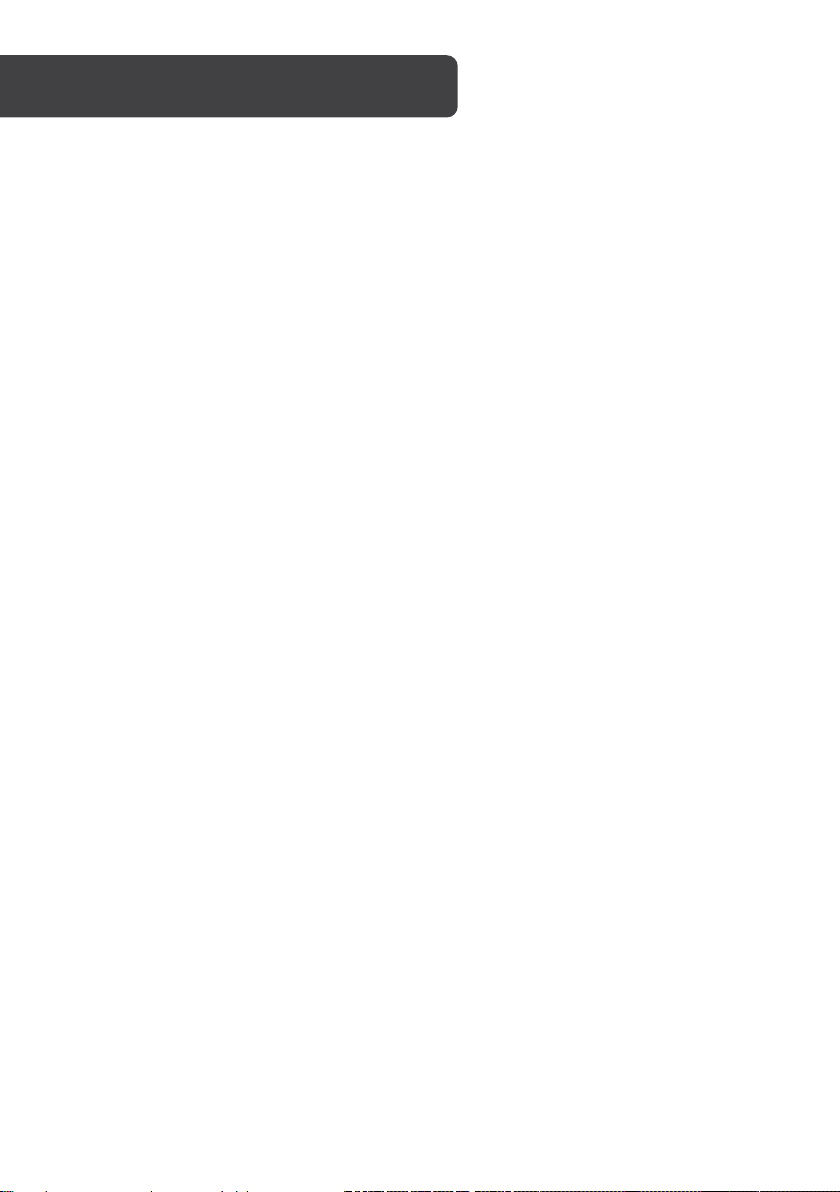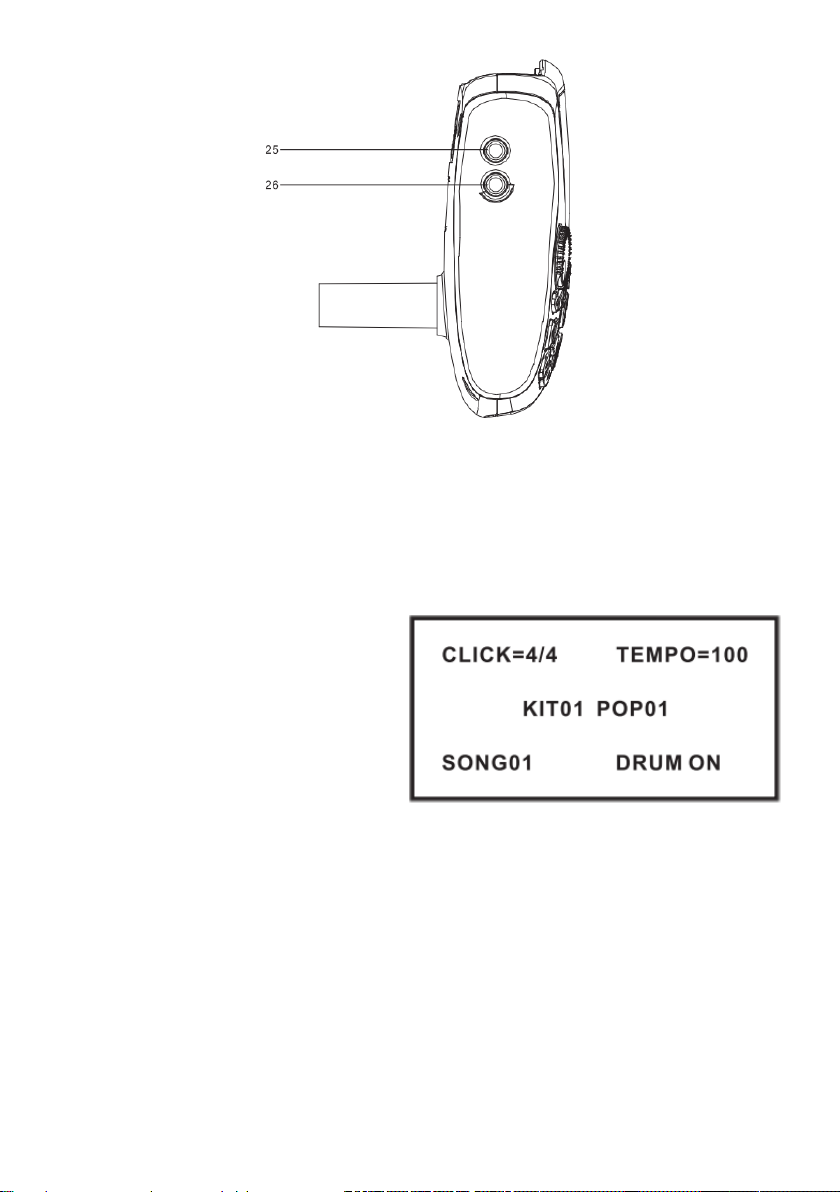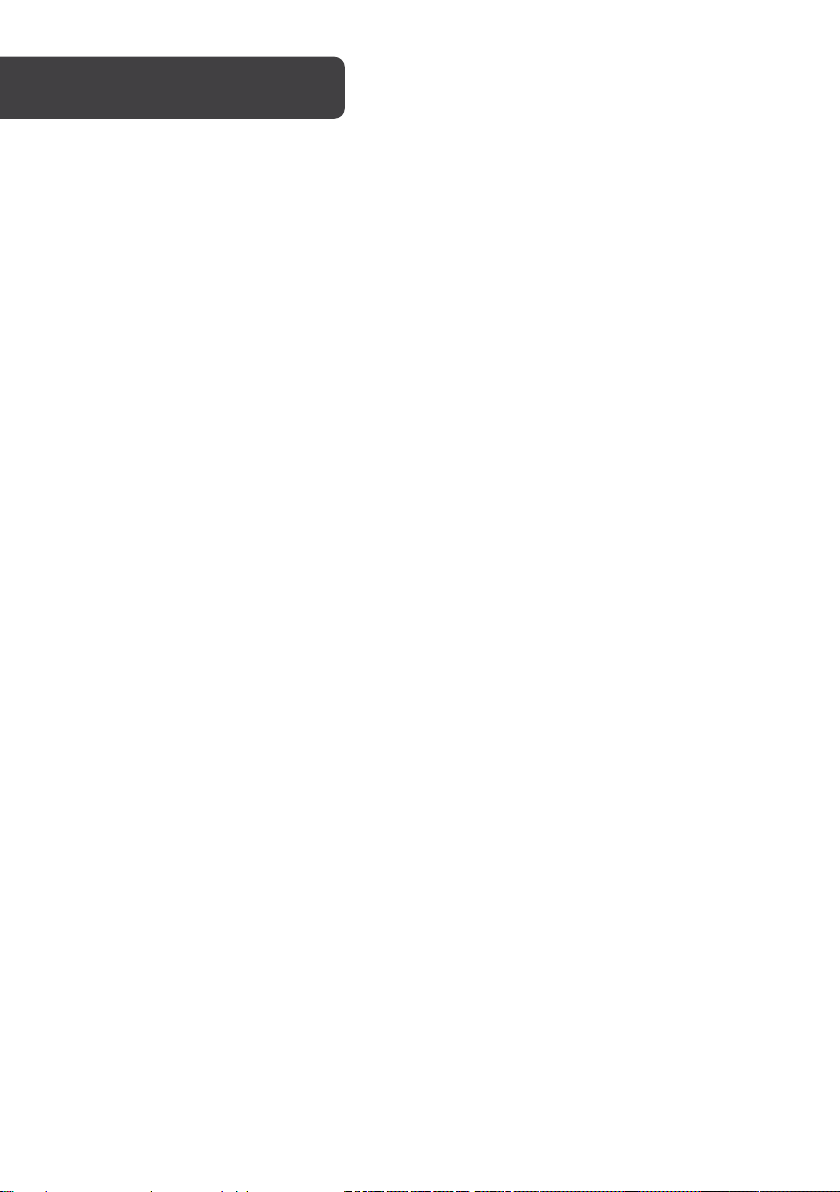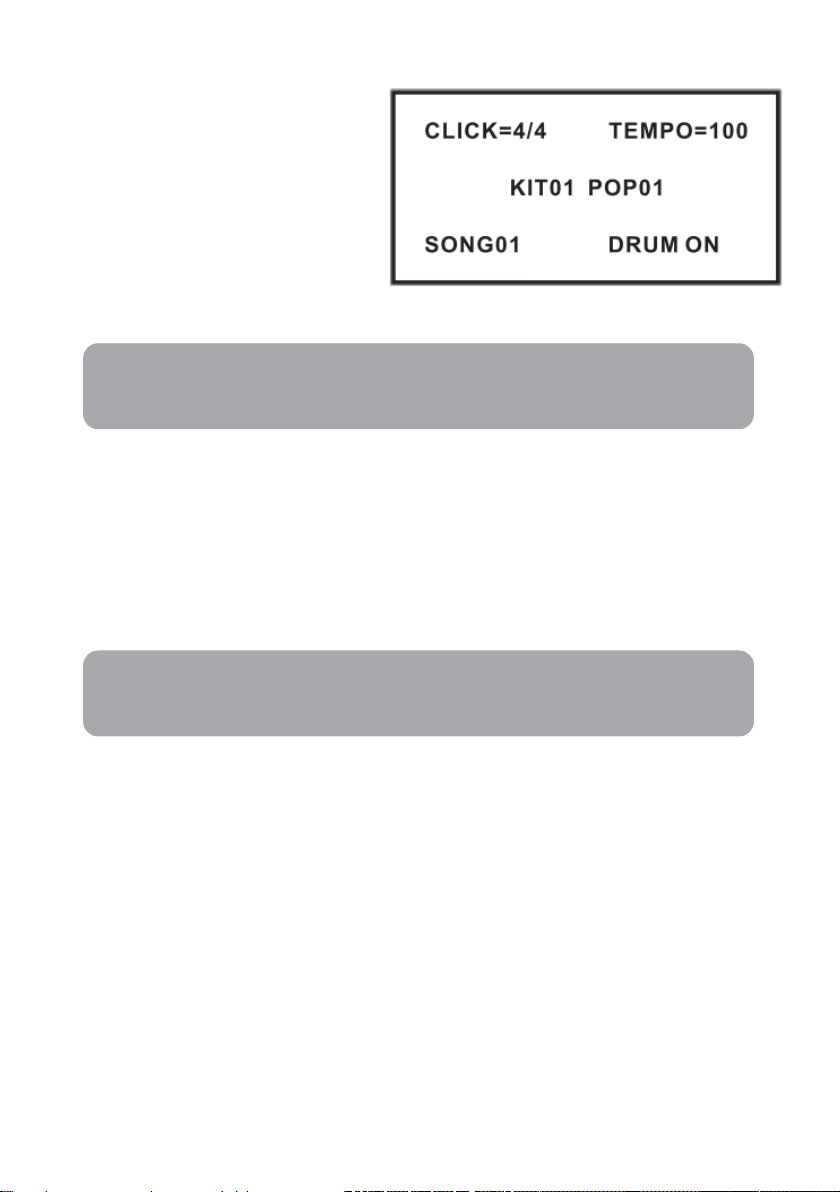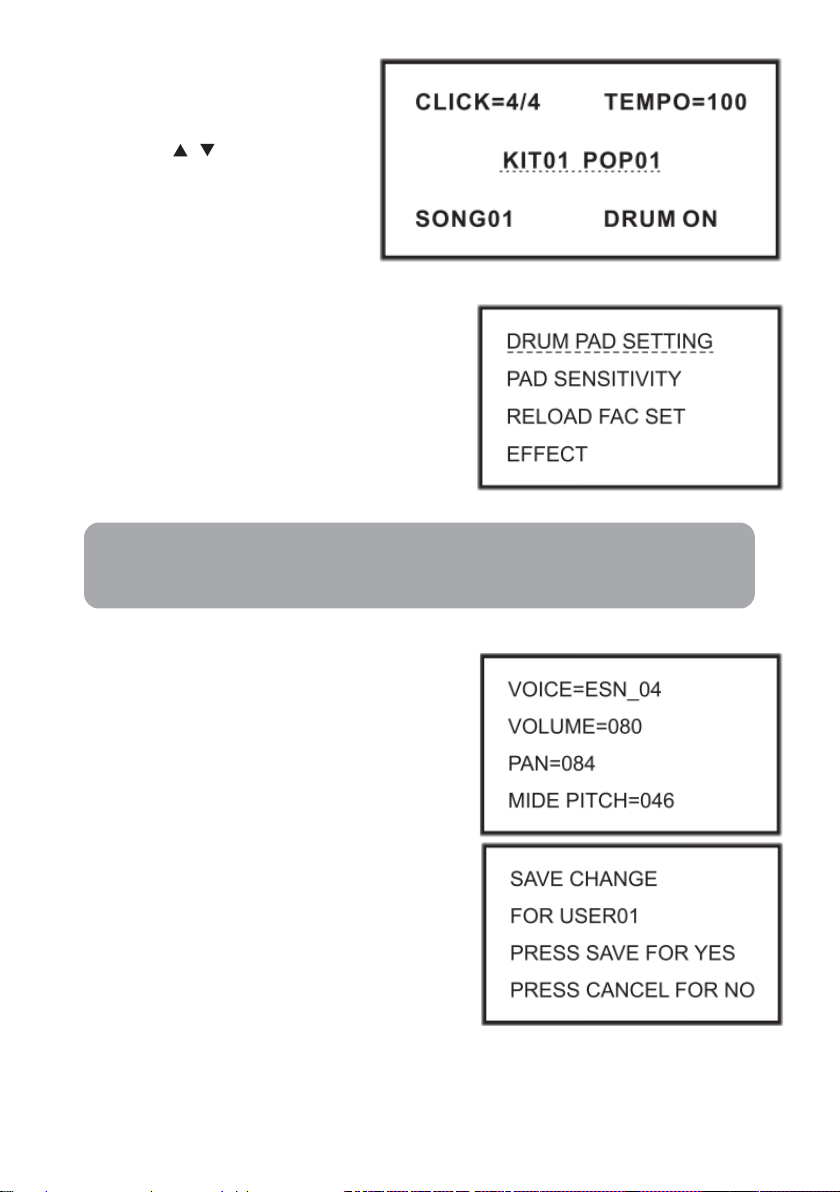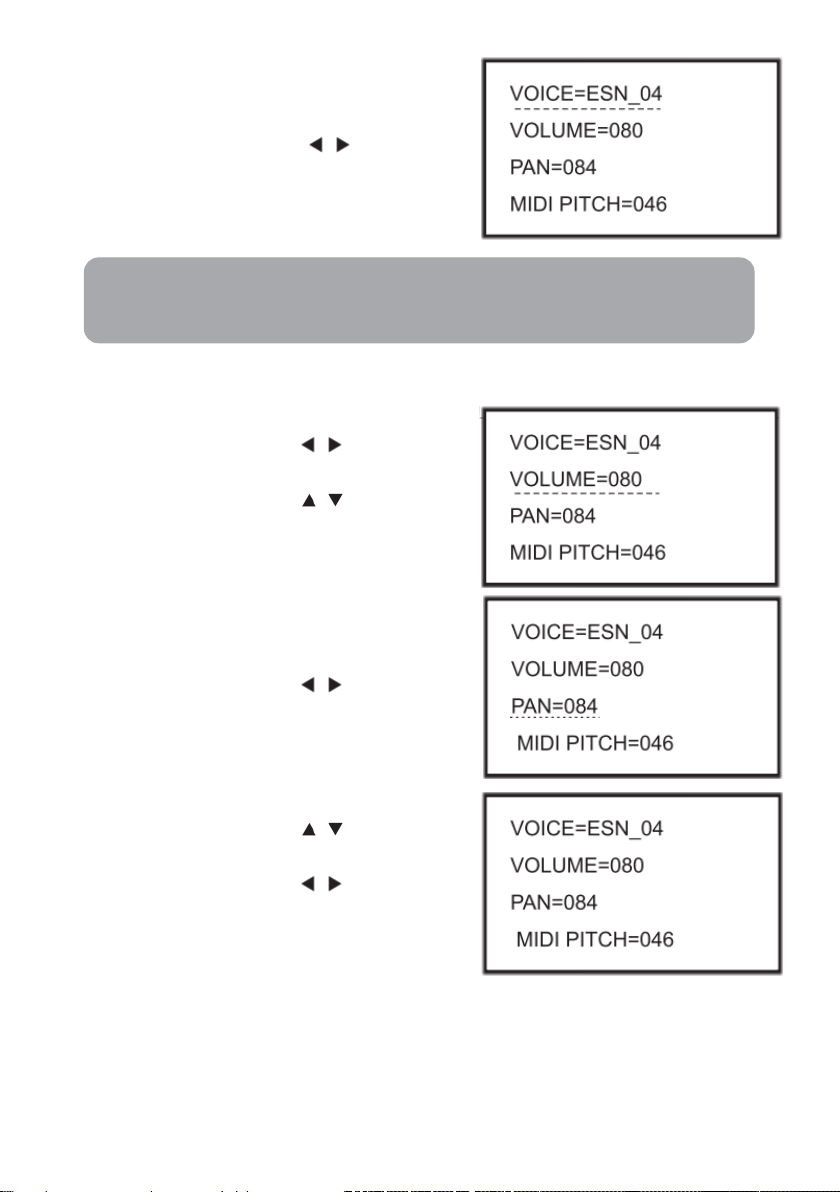•Do not expose the unit to the following conditions to avoid deformation,
discoloration, or more serious damage:
oDirect sunlight.
oHigh temperature (near a heat source, or in a car during the daytime).
•Always disconnect all cables before moving the instrument
•Make sure to use the included AC adaptor and ensure the AC outlet voltage
matches the input voltage specified on the AC adaptor's label.
•Turn the power switch off when the instrument is not in use.
•The AC adaptor should be unplugged from the AC outlet if the instrument is not
used for an extended period.
•Unplug the AC adaptor during electric storms.
•Avoid plugging the AC adaptor into the same AC outlet as appliance with high
power consumption, such as electric heaters or ovens.
•Avoid using multi-plug adaptors as these can result in reduced sound quality,
operation errors, and possible damage.
•To avoid damage to the instrument and other devices to which it is Connected,
turn the power switches of all related device OFF prior to connecting or
disconnecting cables.
•Never apply excessive force to the controls, connectors, or other parts of the
instrument.
•Always unplug cables by gripping the plug firmly, not pulling on the cable.
•Physical shocks caused by dropping, bumping, or placing heavy objects on the
instrument can result in scratches and more serious damage.
•Clean the unit with a dry soft cloth.
•A slightly damp cloth may be used to remove stubborn grime and dirt.
•Never use cleaners such as alcohol or thinner.
•Avoid placing vinyl objects on top of the unit; vinyl can stick to and discolour the
surface.
•This instrument contains digital circuitry and may cause interference if placed too
close to radio or television receivers. If this occurs, move the instrument further
away from the affected equipment.
SAFETY & WARNINGS