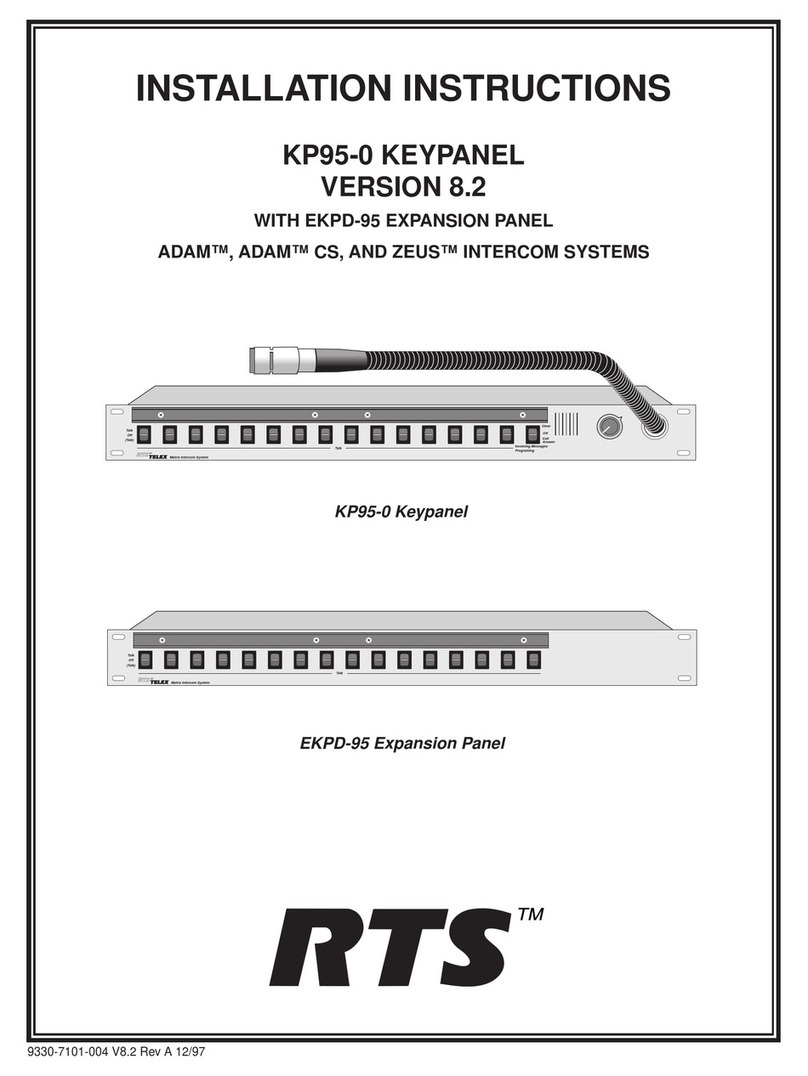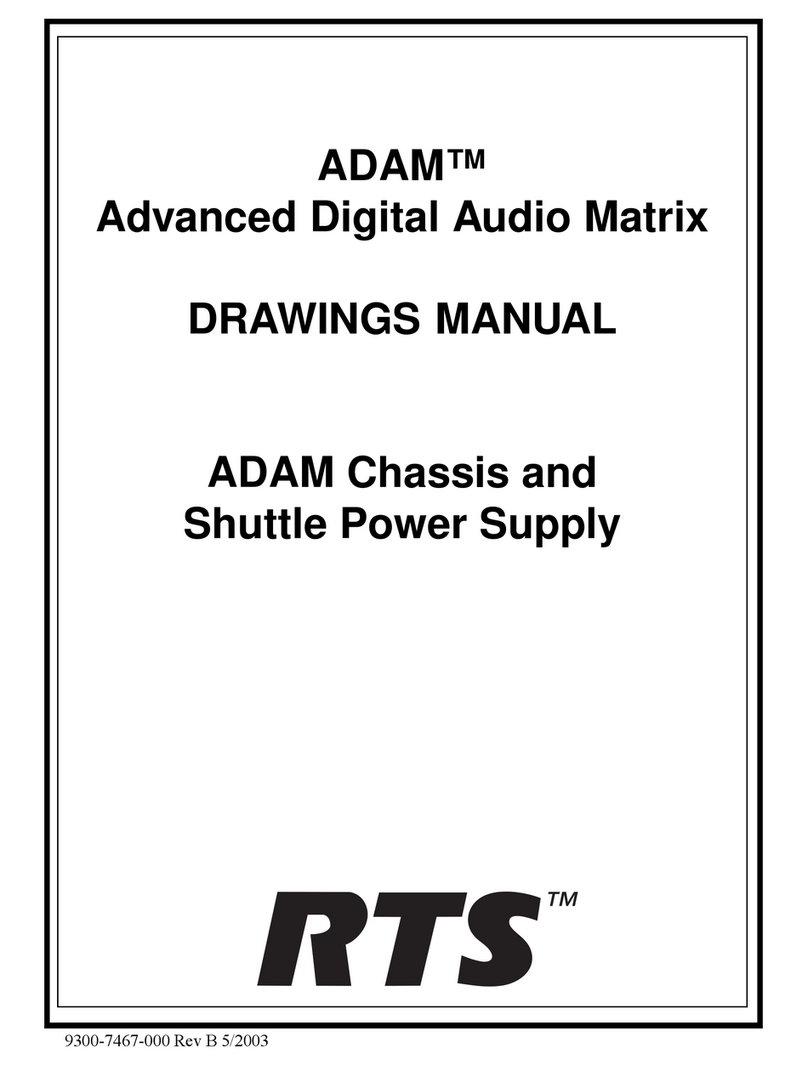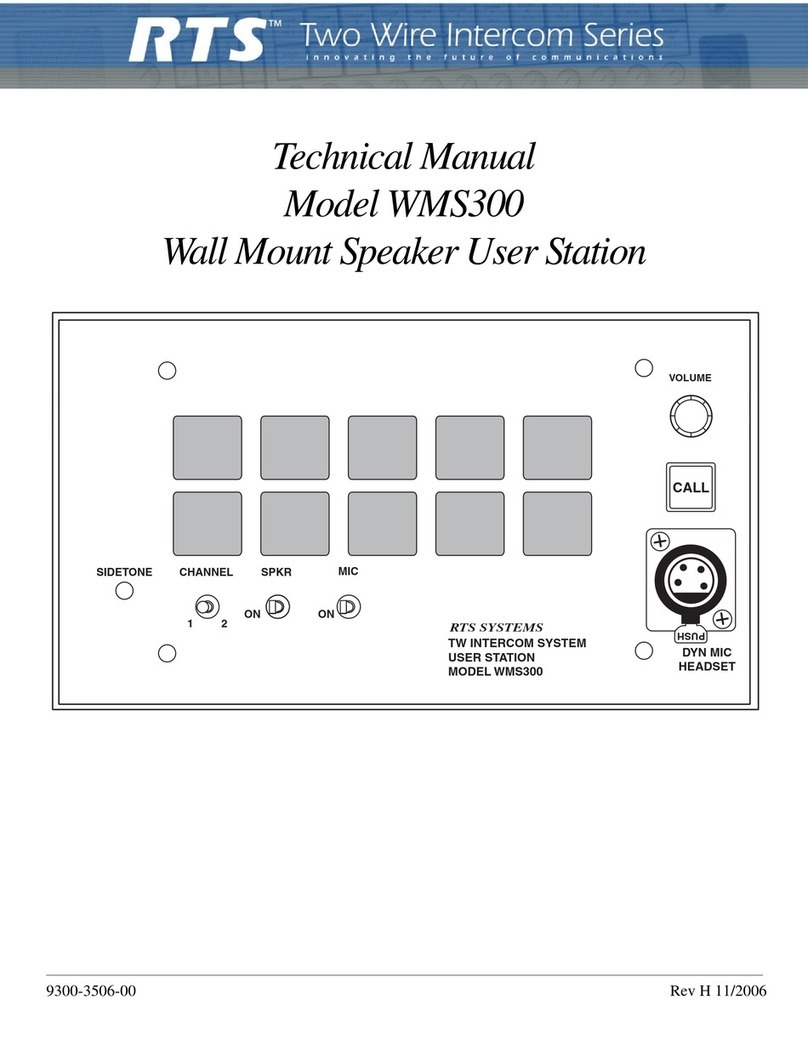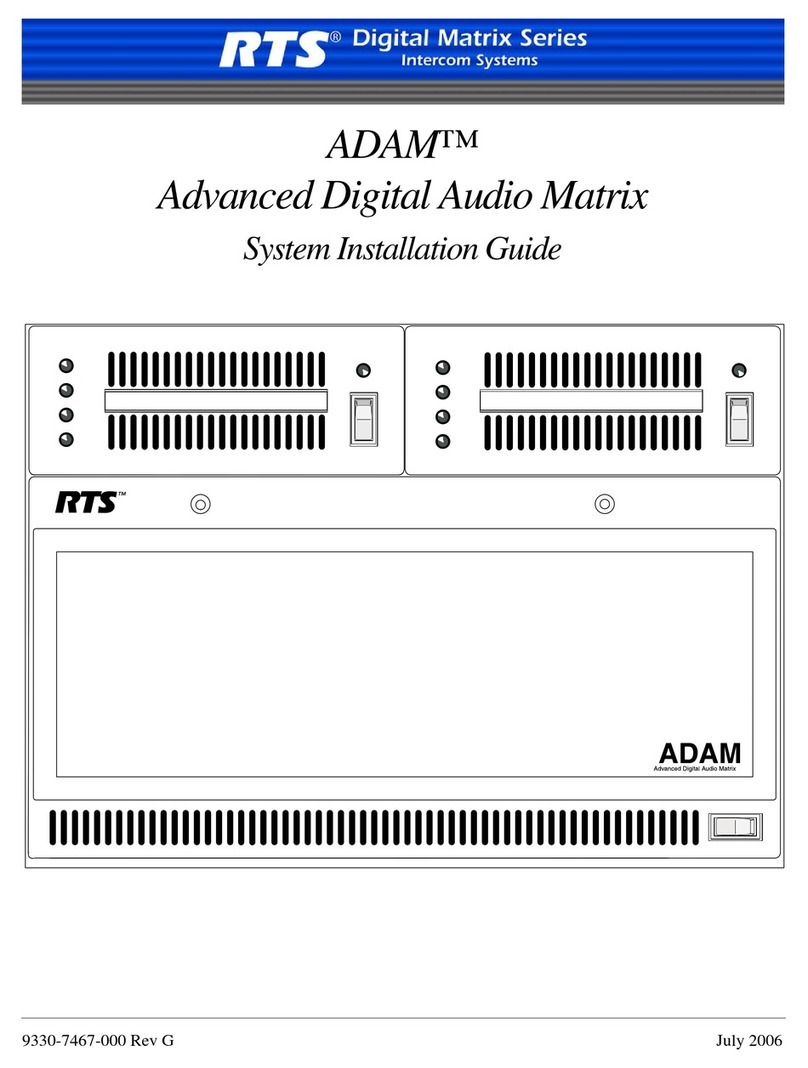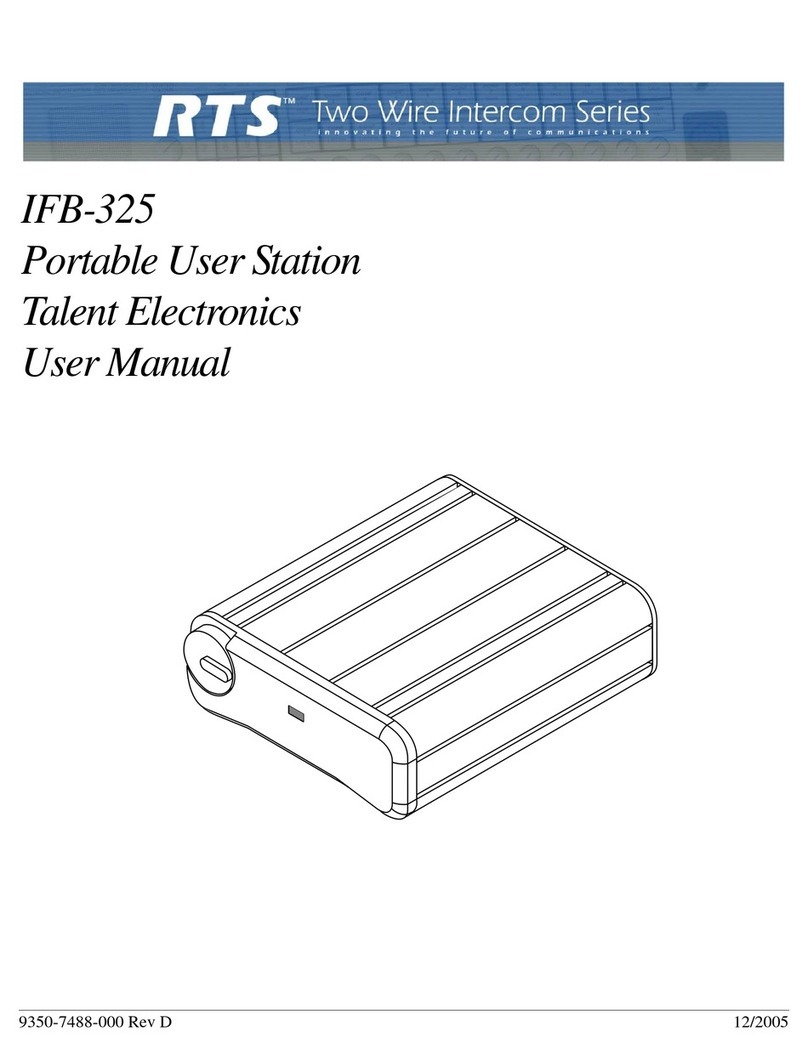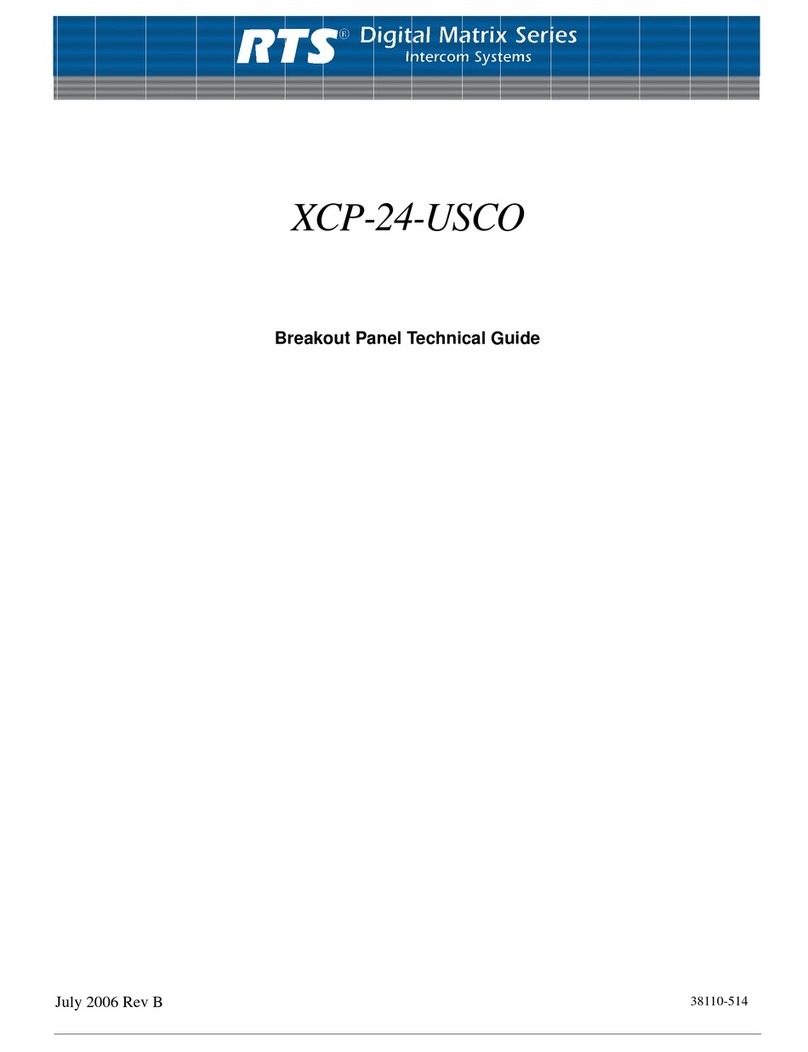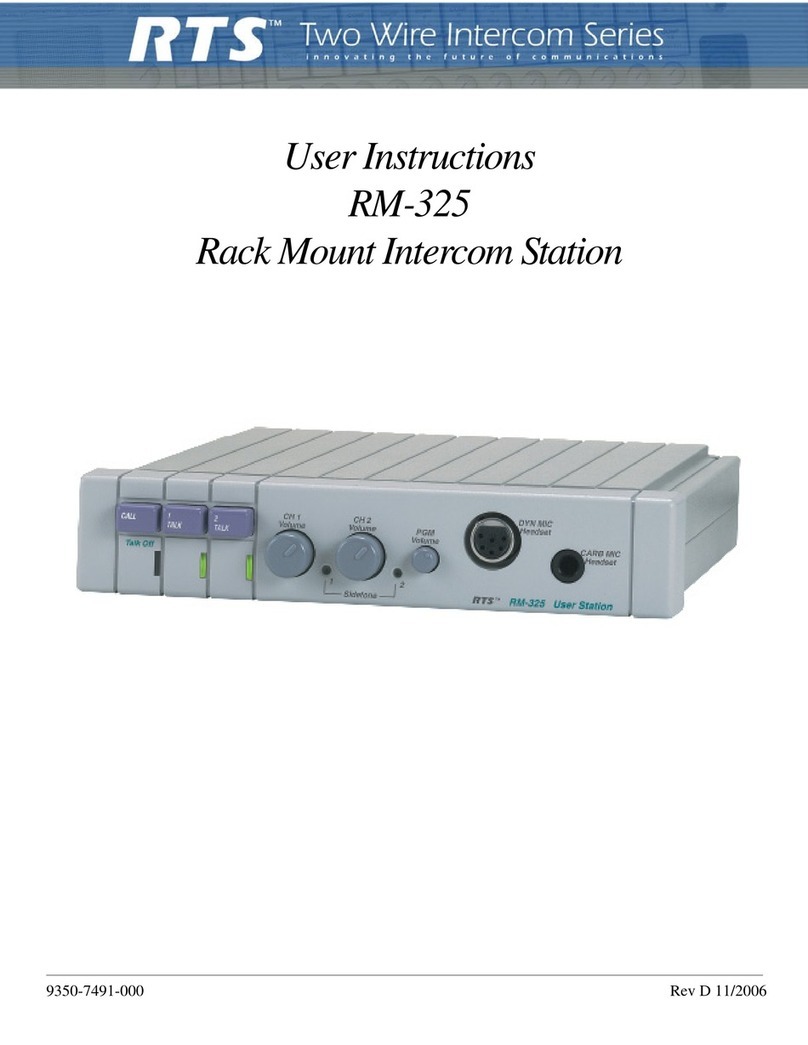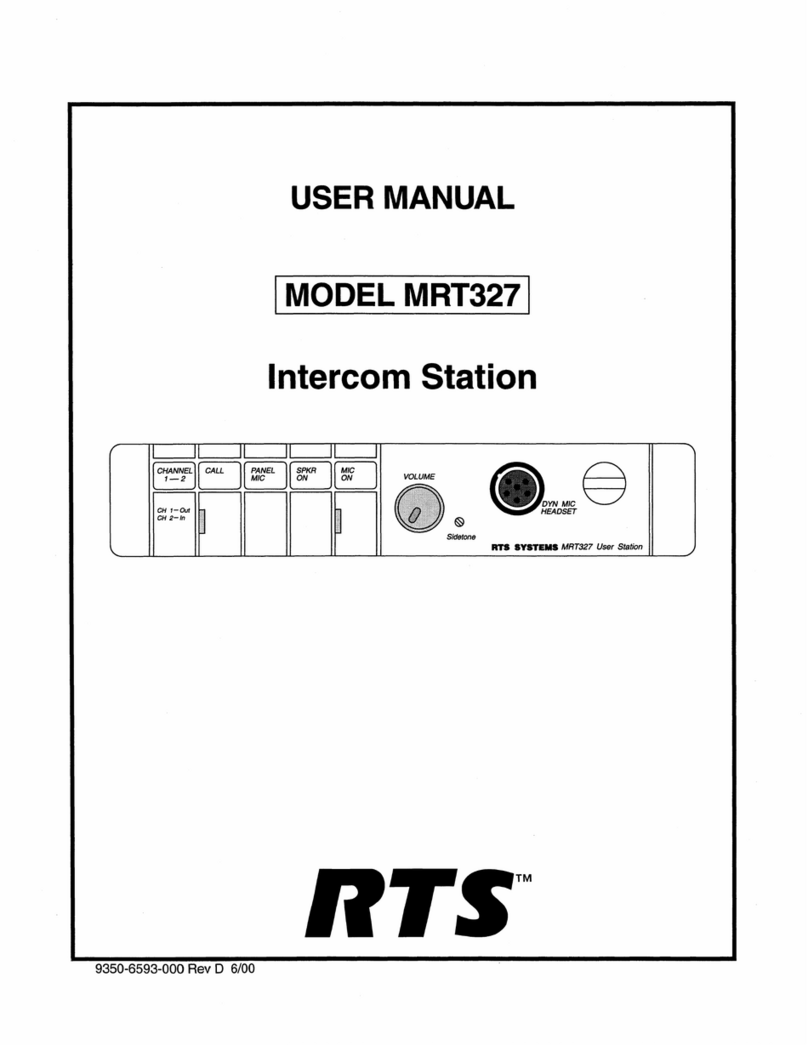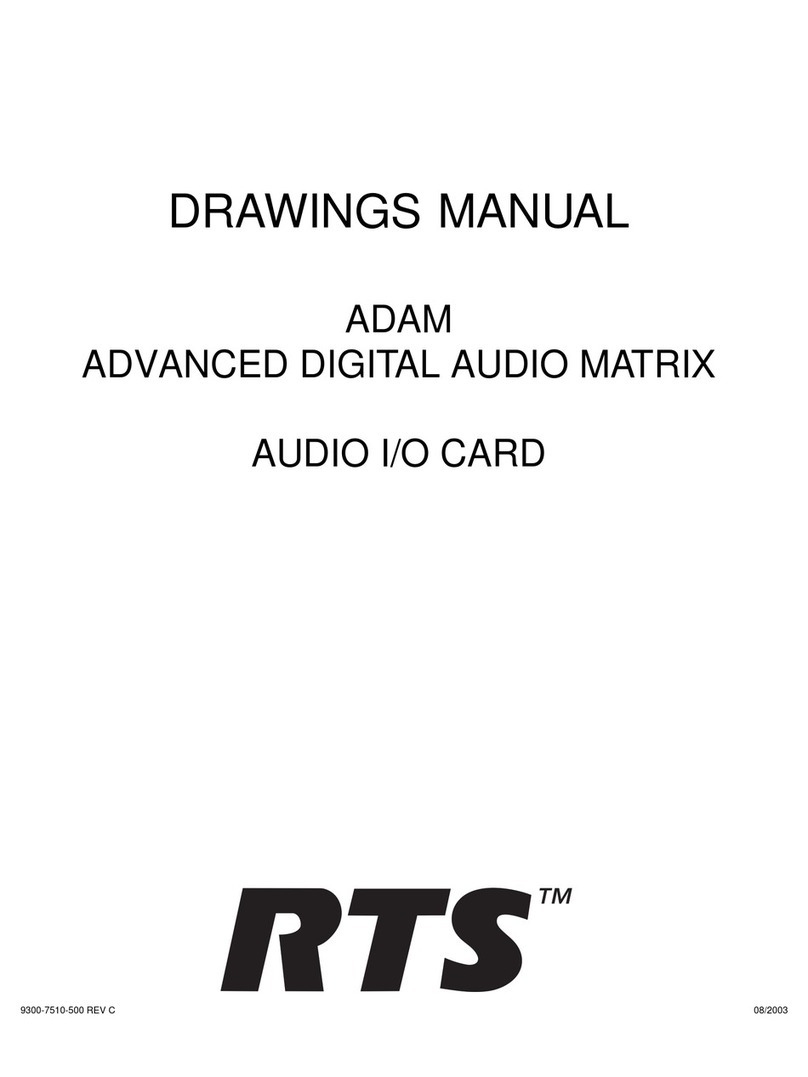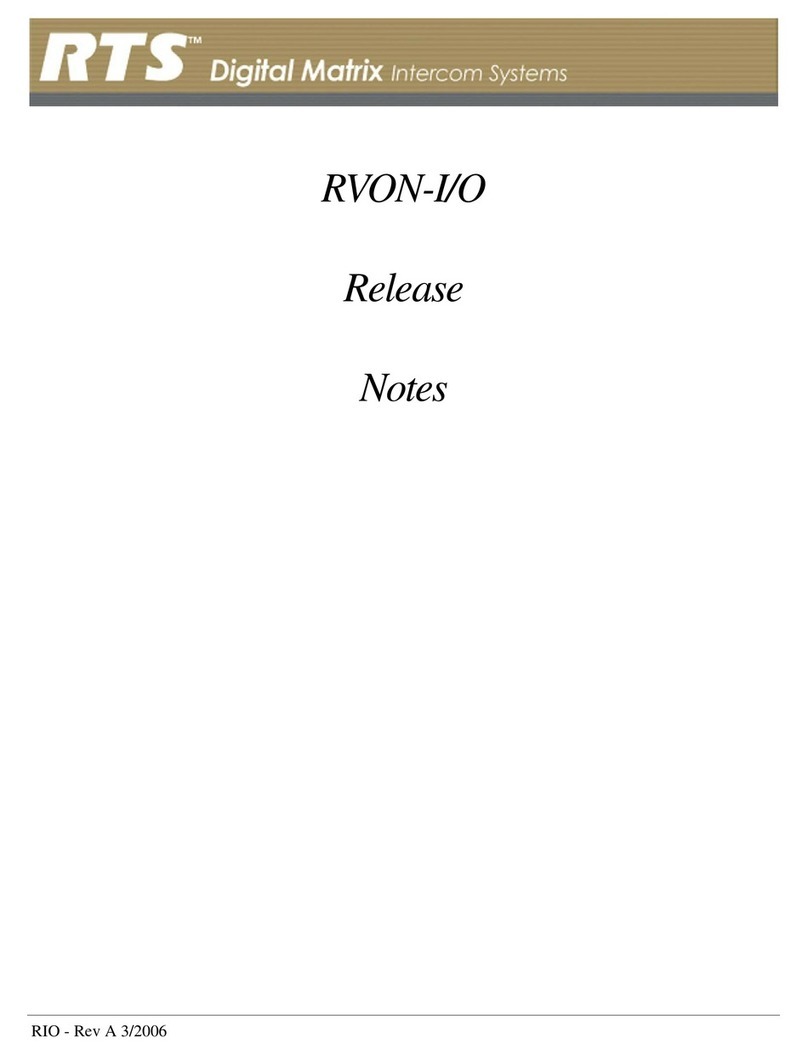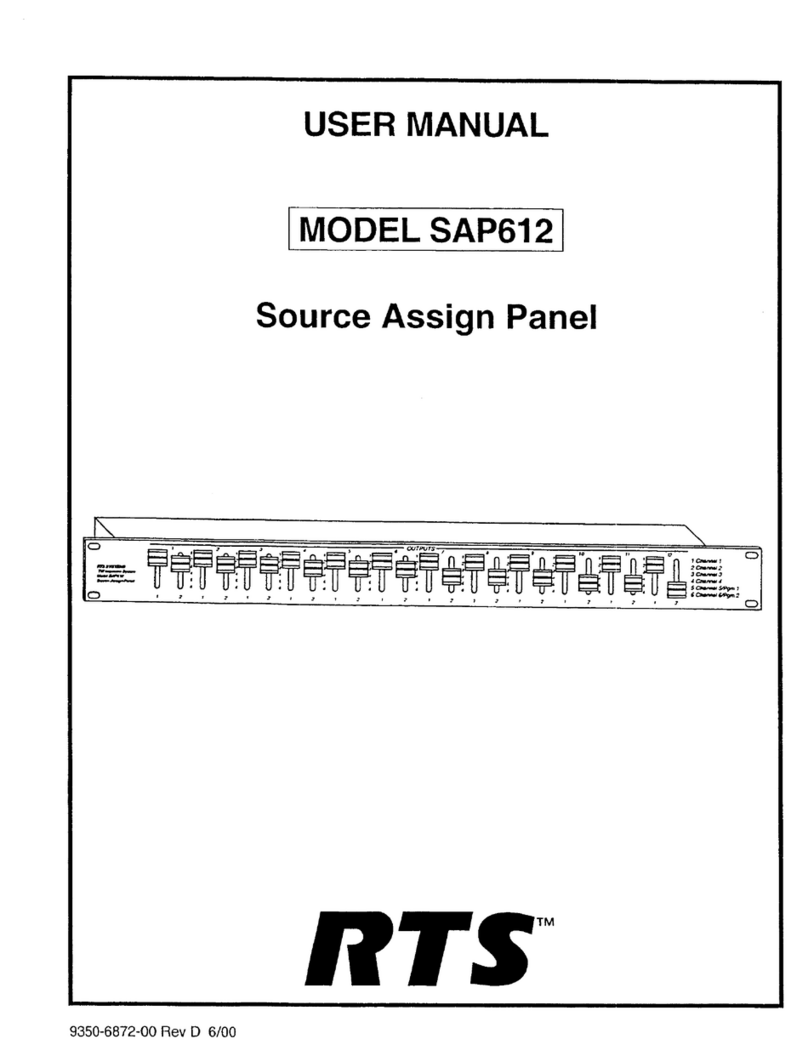Introduction and Installation
4
ADAM CS Frame Installation
The ADAM CS Frame is equipped with rubber feet for placement on a desktop. For installation in an equipment rack, it may
be necessary to remove the feet. Verify that the ventilation holes on the front and back are not obstructed. Allow space in back
for attachment of connectors (at least 24 inches).
Circuit Cards
Card Installation and Removal
READ THIS BEFORE INSTALLING CIRCUIT CARDS!
The connector pins on the back plane inside the ADAM CS frame can be easily damage by improper or hurried insertion of
circuit cards. Always use the folllowing procedure when installing cards:
1. Insert the card edges into the upper and lower card guides in the frame.
2. SLOWLY push the card straight back into the slot until intitial resistance is felt.
3. When initial resistance is felt, apply slightly more pressure to begin engaging the connector pins.
4. Once the connector pins have started to engage press FIRMLY to completely seat the connectors. When the card is
properly seated, the card plate on the front of the card should be flush with the front of the ADAM CS frame, and the
ejector levers on the card plate should be in the horizontal position.
To remove a card, press down on the lower ejector lever and up on the upper ejector lever. Once the card is released from the
back plane connector, pull it straitght out of the frame.
Cards should be secured in the frame at top and bottom with the screws provided. Otherwise, vibration of the frame could
cause the cards to loosen over time.
NOTE: All ADAM CS circuit cards can be removed or installed while the equipment is operating. This permits continuous
operation of the intercom system, with no interruptions, in the event of any card failure.
Unused Card Slots
To ensure proper air flow, each unused front card slot should be fitted with a card blank (p/n 9000-7467-003) to cover the
opening.
Card Reset and Fail Indication
Each circuit card is equipped with a reset switch located near the top-front of the card. Directly under the reset switch is a red
fail indicator. The fail indicator remains off during normal operation. If the fail indicator turns on, first attempt to restor normal
operaton by moentarily pressing the reset button. Allow 15 to 30 seconds for reset. If the fail indicator does not turn off after
this time, check that the card is properly seated, or replace the affected card.
Audio I/O Card Notes
•When an Audio I/O card is removed during normal operation, the displays on any keypanels connected to that card will
display asterisks instead of the normal key assignments. After a card is reinstalled, it may take a few moments for the
keypanel displays to return to normal.
•All system clock signals are derived from the Audio Input/Output Card in slot number 5, with the clock backup provided
by slot number 4. Therefore, if your intercom system uses fewer than eight AIO cards, make sure that slots 4 and 5 are
filled with a card. Also, never remove cards 4 and 5 at the same time, as the intercom system will cease to operate.