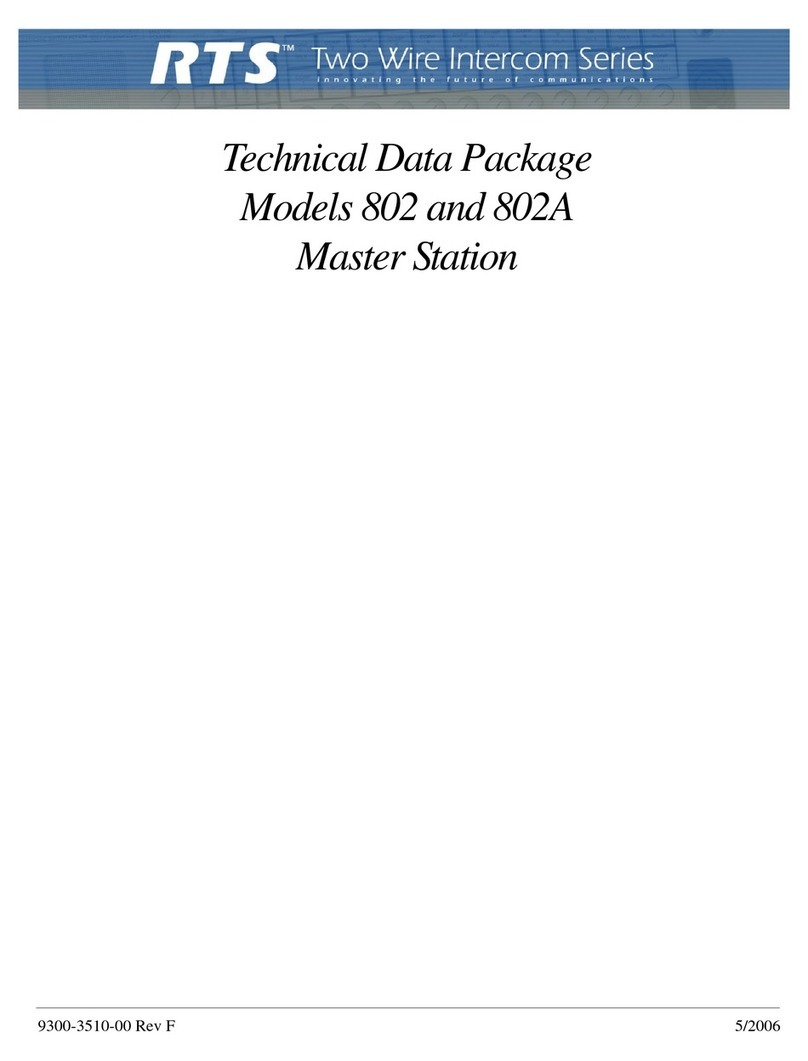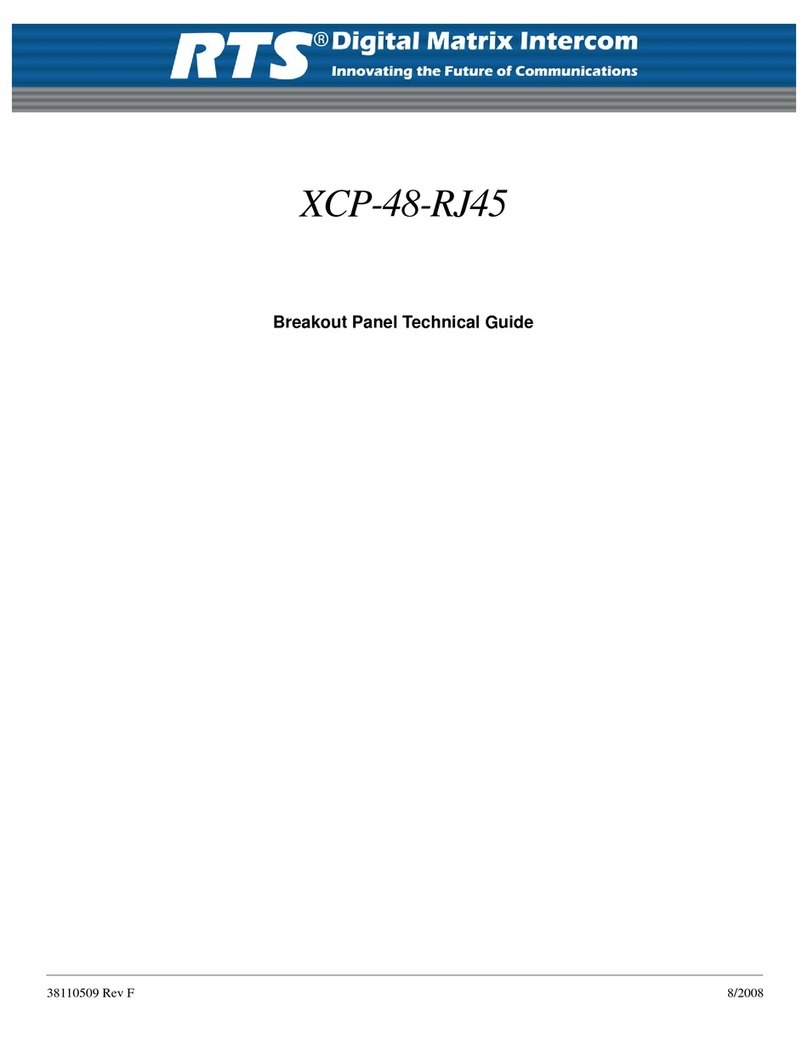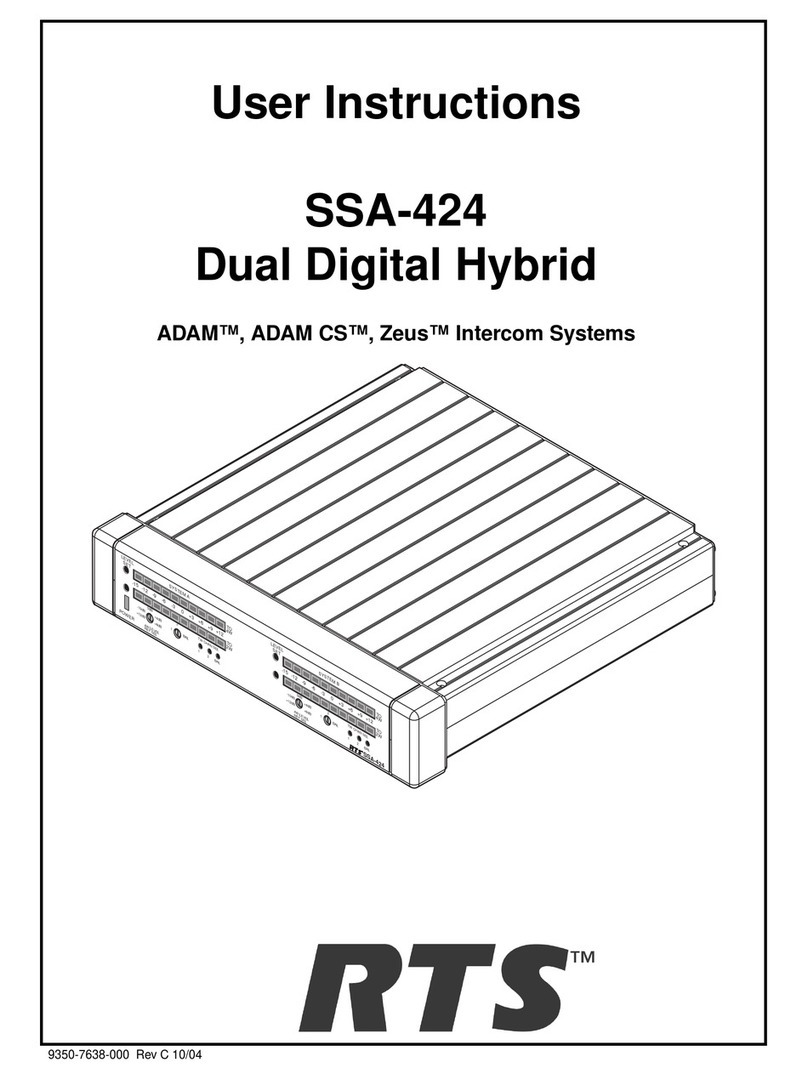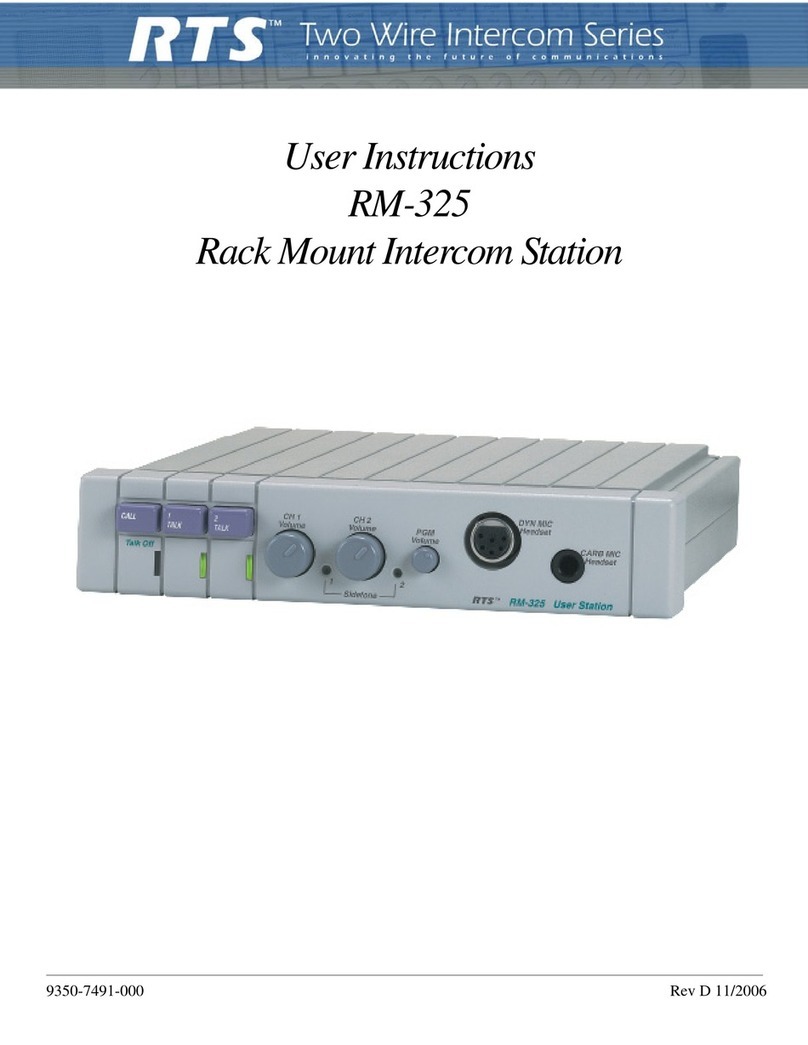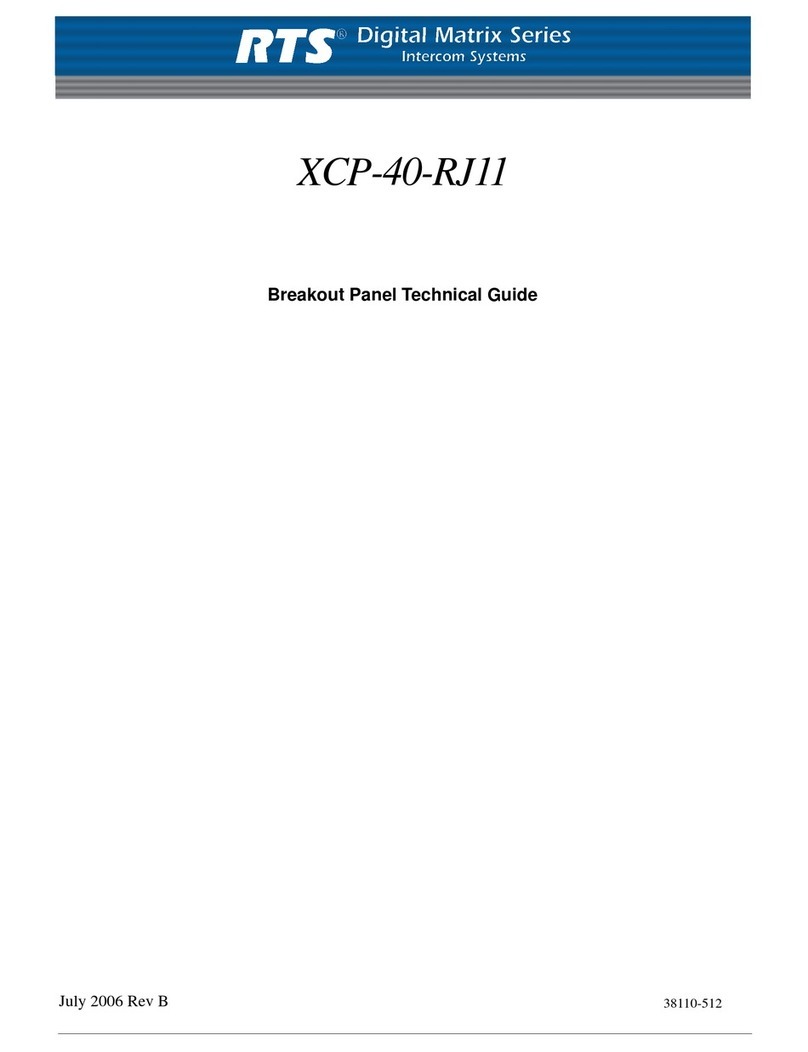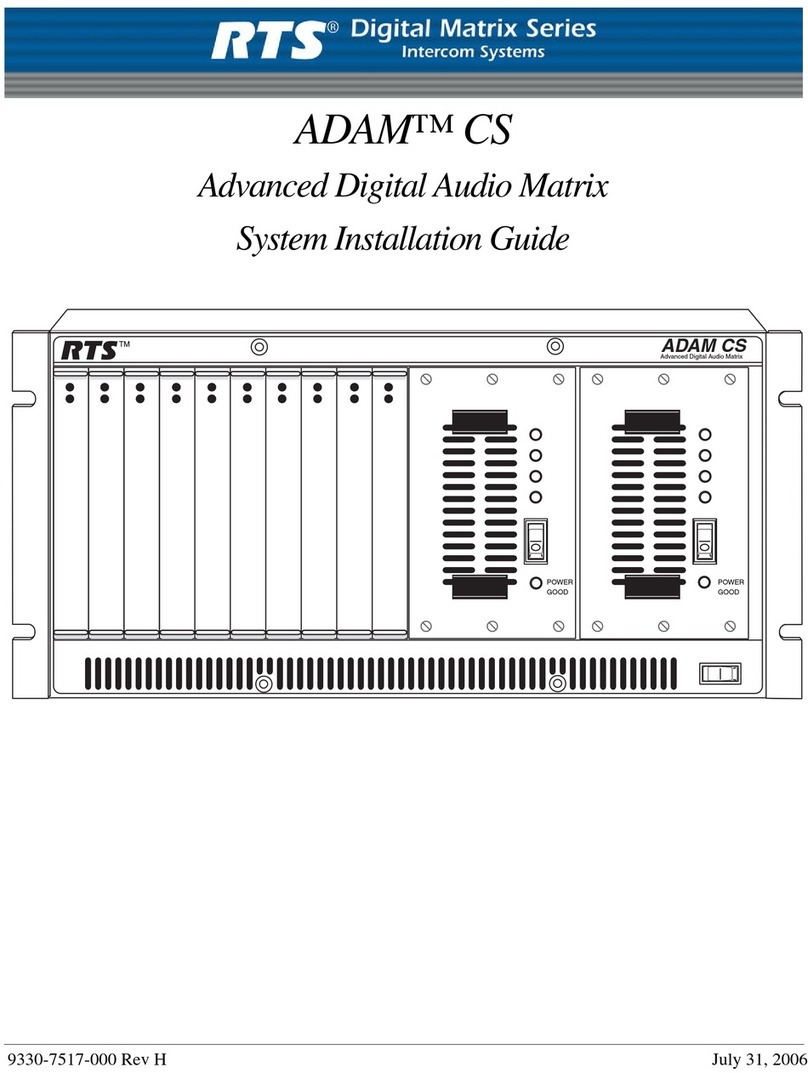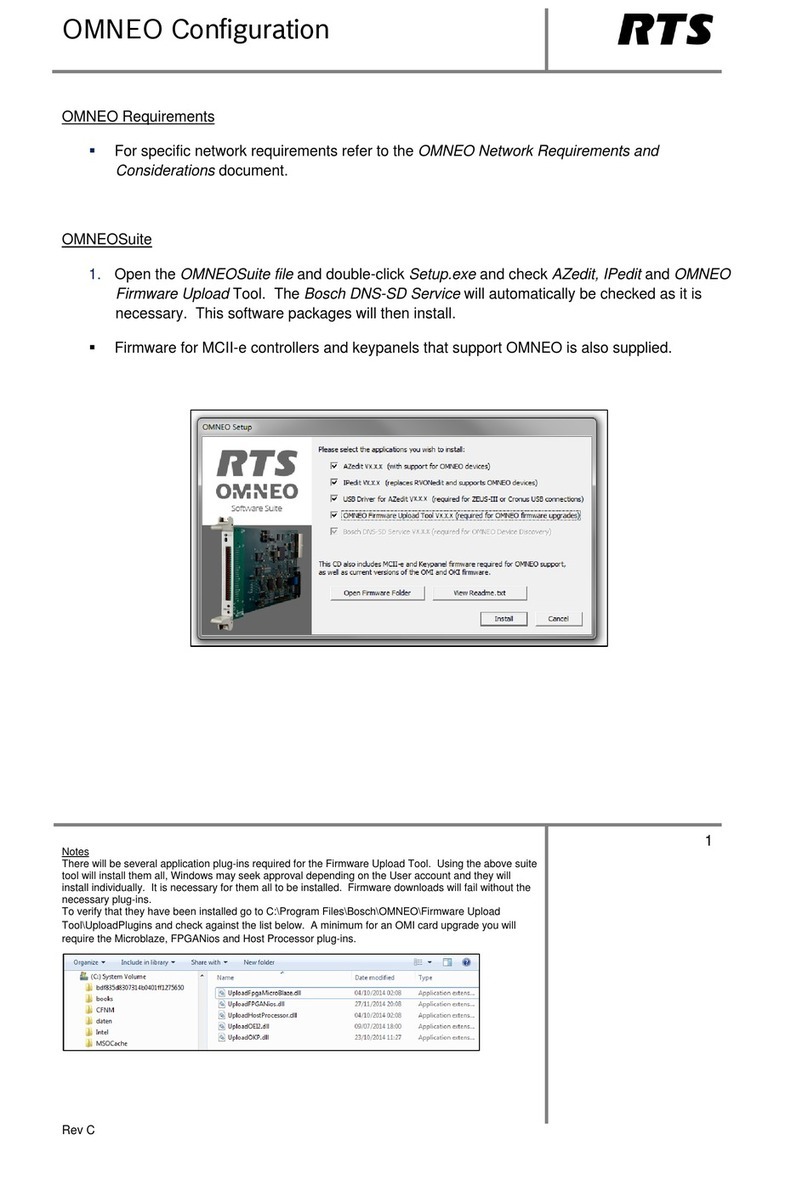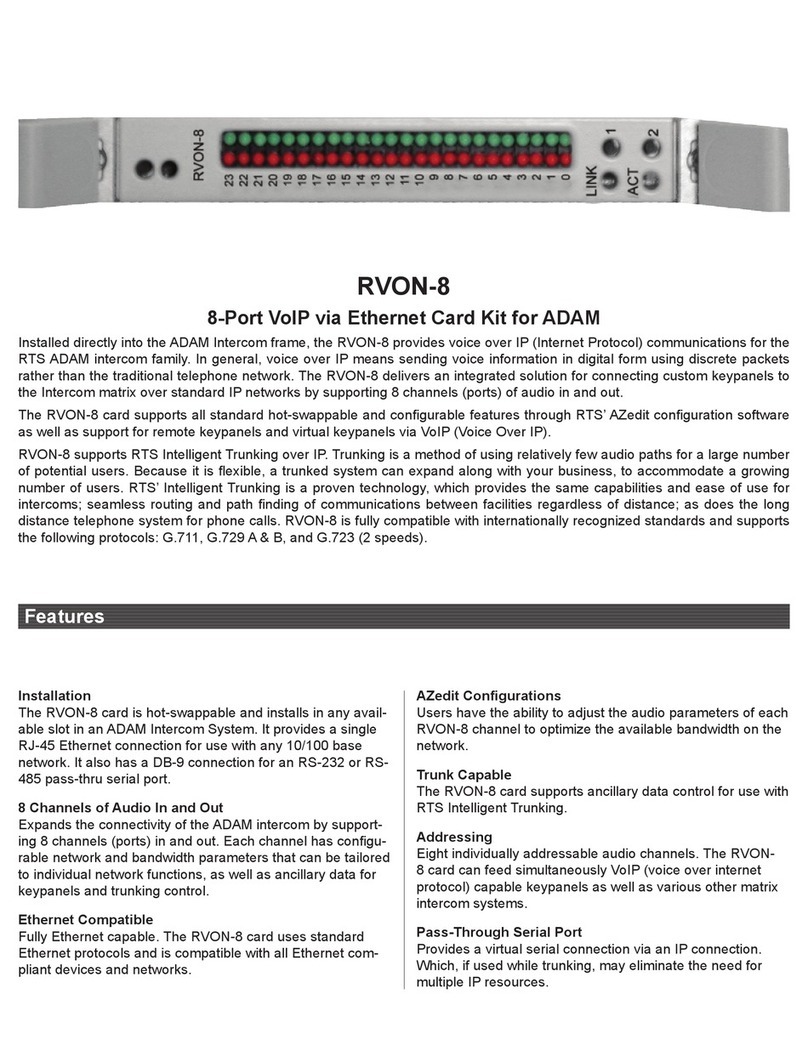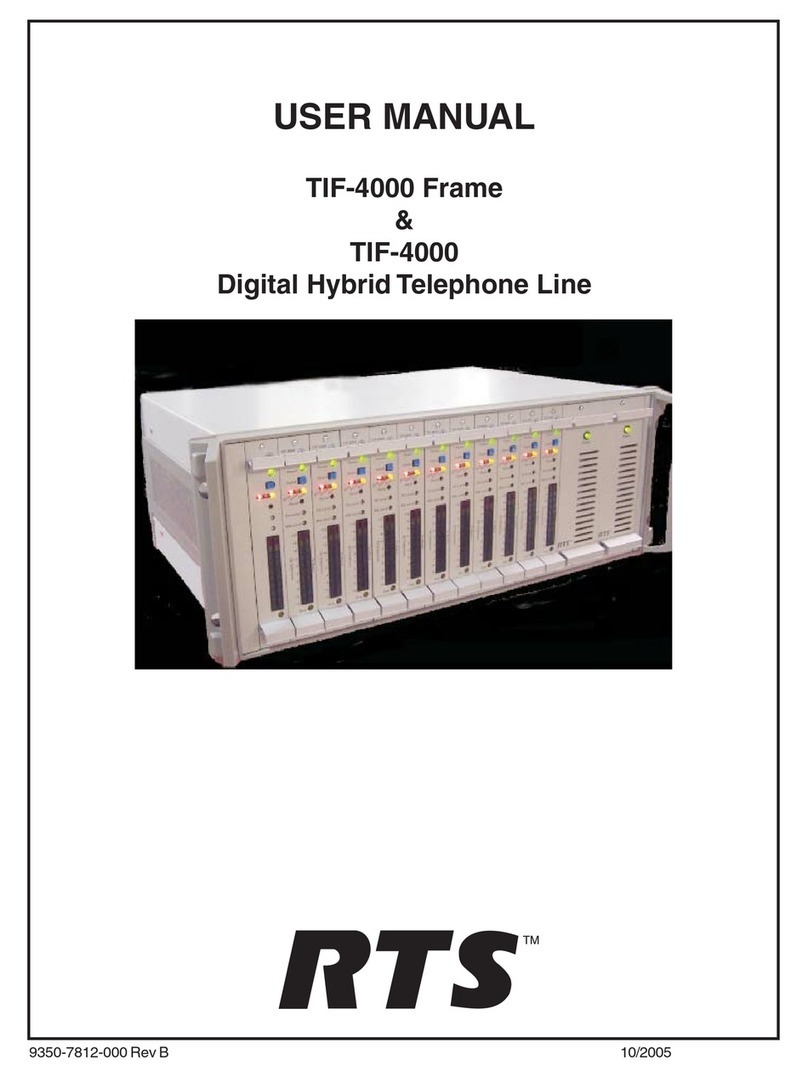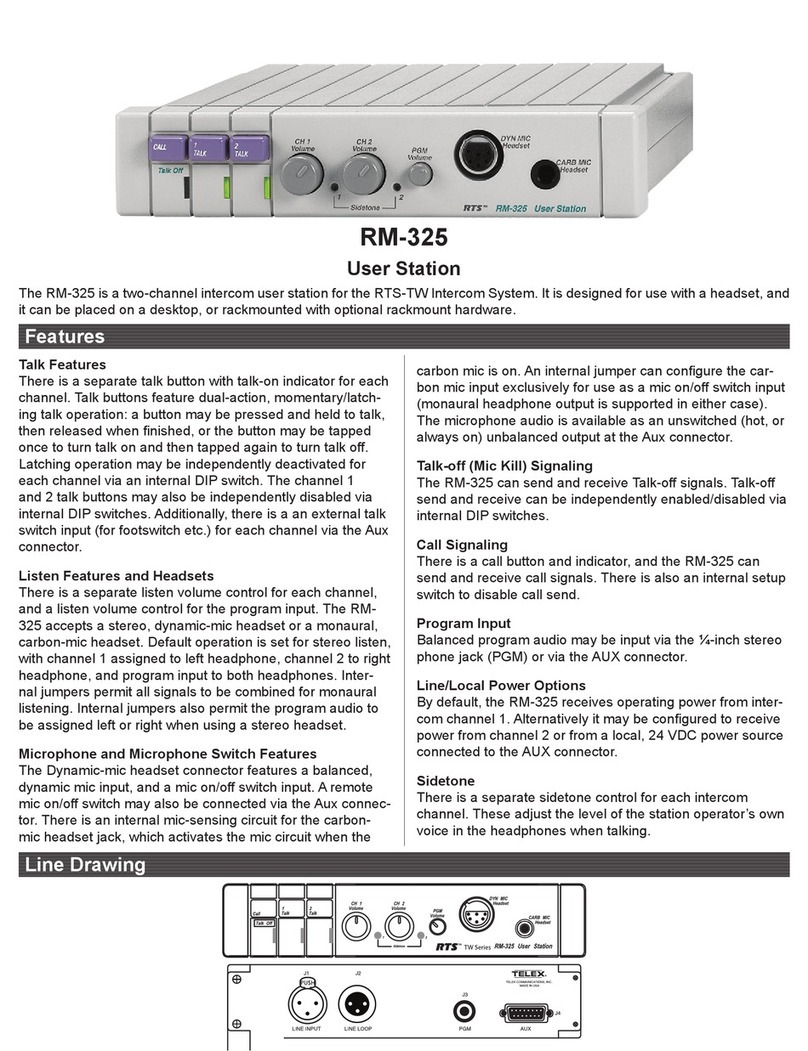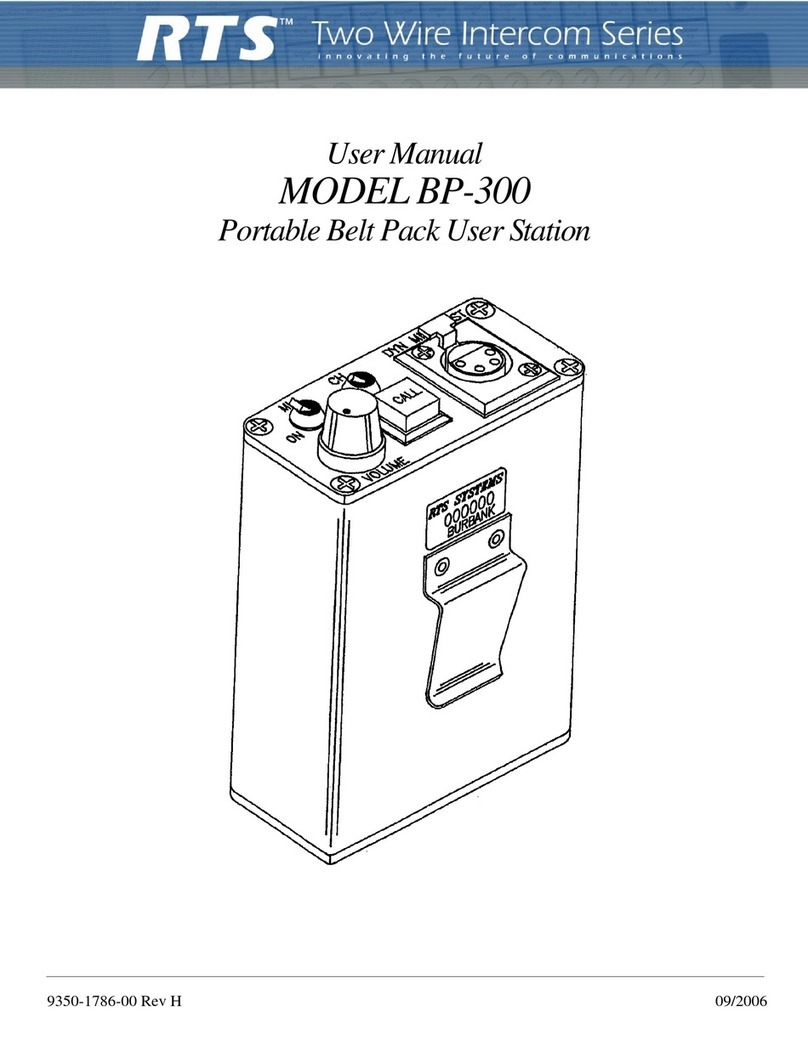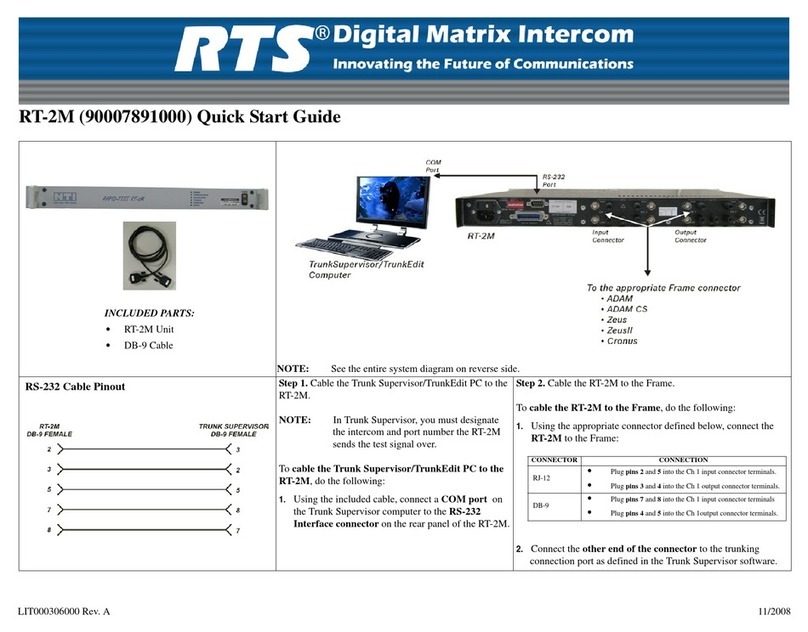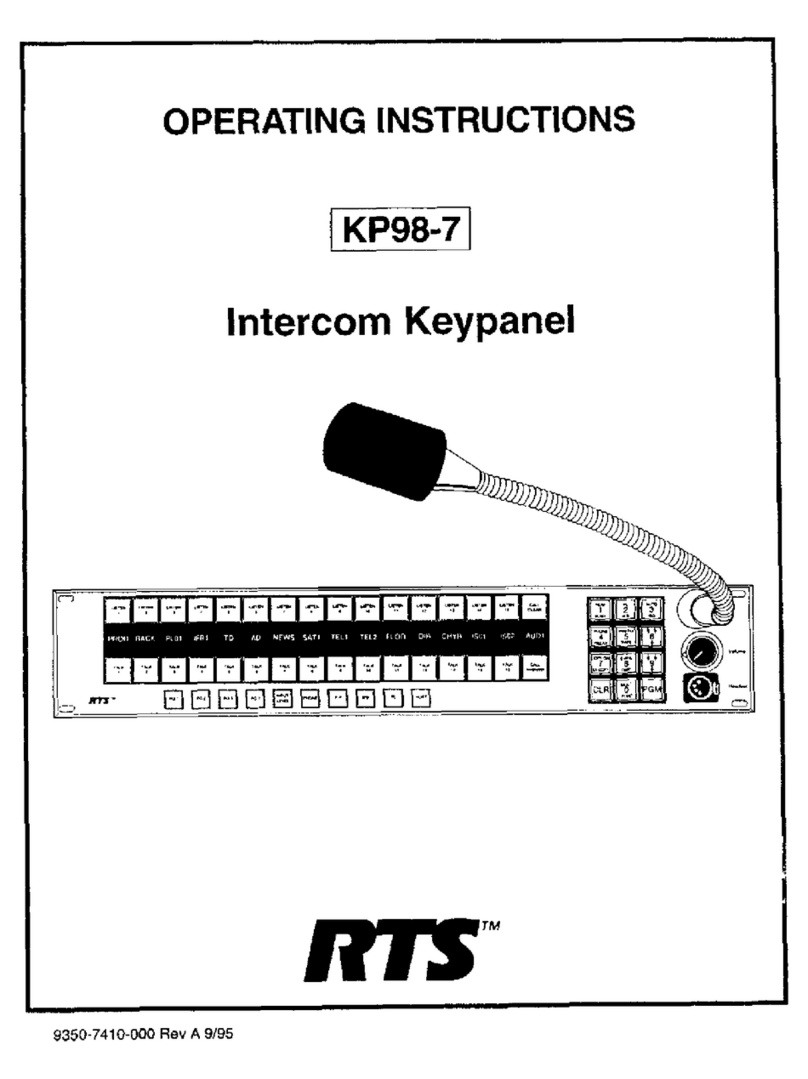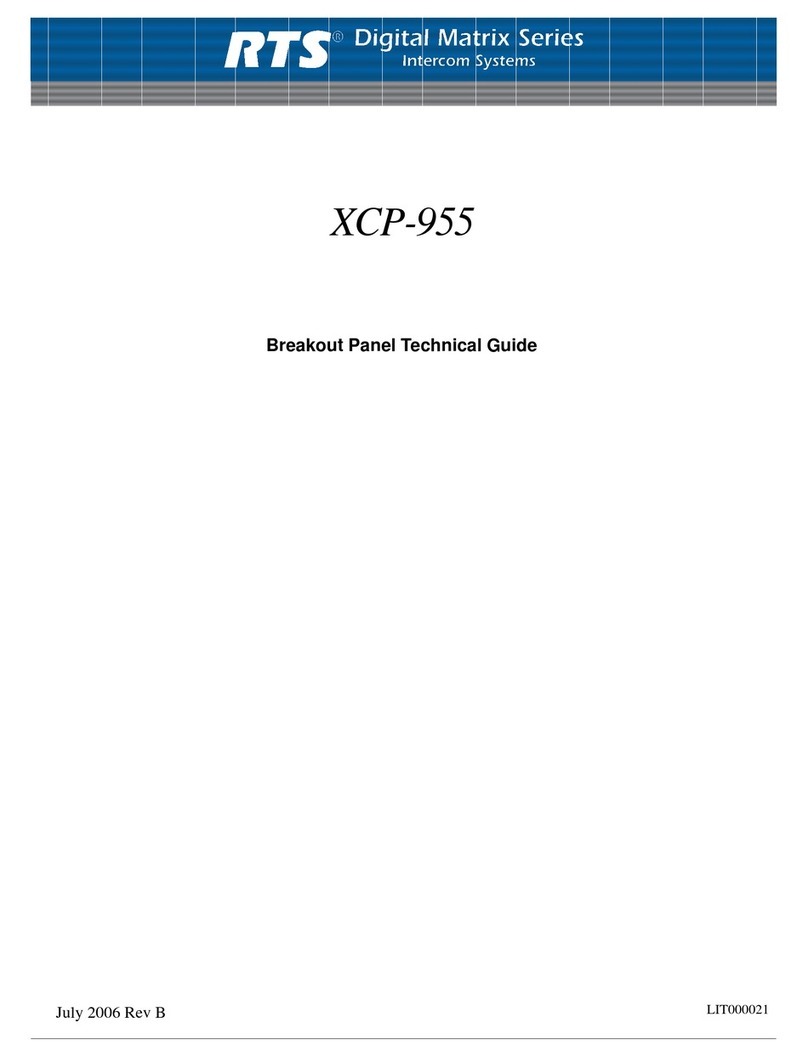ADAM CS Intercom Systems: Use the appropriate plan-
ning worksheet in the ADAM CS Installation Manual.
(Refer to the List of Tables in the front of the manual. The
planning worksheets are listed at the bottom of the List of
Tables.)
•ADAM CS with RJ-11 or DB-9 back panel: You
can determine the correct logical keypanel ID from
the worksheet in either of two ways: 1) If you know
the port number that a keypanel will be connected to,
look up the port number in the worksheet, then read
across to the appropriate logical keypanel number for
that port number. 2) If you know the connector
number (on the back of the ADAM CS frame) that
the keypanel will be connected to, look up that
connector number in the worksheet, then read across
to the appropriate logical keypanel number.
Once you have determined the correct logical
keypanel number, refer to Table 1and position DIP
switches 4 through 7 to set this as the ID.
•ADAM CS frame with 50-pin Telco back panel:
You can determine the correct logical keypanel ID
from the worksheet in either of two ways: 1) If you
know the port number that a keypanel will be
connected to, look up the port number in the
worksheet, then read across to the appropriate logical
keypanel number for that port number. 2) If you
know the connector numbers and pin numbers that
the keypanel will be connected to, look up these
numbers in the worksheet, then read across to the
appropriate logical keypanel number.
Once you have determined the correct logical
keypanel number, refer to Table 1and position DIP
switches 4 through 7 to set this as the ID.
ADAM Intercom Systems: To set the ID, first refer to
Table 8, page 18, and locate the intercom port number to
which the keypanel will be connected. Then, read across
to the “ID” column to find the logical keypanel ID (it will
always be a number between 1 and 8). Finally, refer to Ta-
ble 1and set the DIP switches to this ID number.
2.4.2 Baud Rate
Dip switch 8 selects the baud rate for communication with
the intercom system’s configuration computer. For all
ADAM, ADAM CS, and Zeus intercom systems this
switch must be set to the open position (9600 baud). Do
not use the 76.8 kbaud setting.
2.5 MOUNTING THE KEYPANEL AND
ACCESSORIES
Keypanels and expansion panels may be mounted in any
industry standard 483 mm (19") wide equipment rack or
equipment bay. For all panels, allow an additional 2 to 3
inches in back for cables and connectors. No special tools
other than those found in a typical tool kit are required for
mounting. The panels have no special ventilation require-
ments.
2.6 STANDARD CONNECTIONS
☞For additional connection information, see page 10.
2.6.1 Gooseneck Microphone
If you ordered the keypanel with a gooseneck micro-
phone, screw the microphone into the panel microphone
jack on the front panel.
2.6.2 Connection To Intercom Matrix
Use either a 9-pin or RJ-11 intercom cable (but not both)
to connect to the intercom system. You can use a prefabri-
cated cable, or construct a cable using the wiring diagram
in Figure 3or 4. Plug one end of the cable into the P10 or
P11 connector on the back panel of the keypanel. Plug the
other end into the appropriate port of the intercom system.
(This will be the port number that you designated previ-
ously when setting the logical keypanel ID.)
☞Keypanels may be connected while the intercom
system is running.
☞Note that 9-pin intercom cables for use with an
ADAM CS frame must use special connectors at the
intercom matrix end as shown in Figure 3.
2.7 KEYPANEL PROGRAMMING
If you previously configured the keypanel using the inter-
com system configuration software, it should be ready for
operation. Refer the station operator to the Keypanel Op-
eration instructions in the KP95-0 Operating Instruction
Manual.
If the keypanel has not yet been configured you can do so
now. Run the ADAMedit or ZEUSedit configuration soft-
ware. By default, the configuration software starts up in
the “Keypanels / Ports” setup screen. For assistance with
keypanel setup, press the F1 key on the computer while
viewing that screen. Once you have configured the key-
panel as instructed and sent the changes to the intercom
Installation Instructions, KP95-0 Keypanel 9