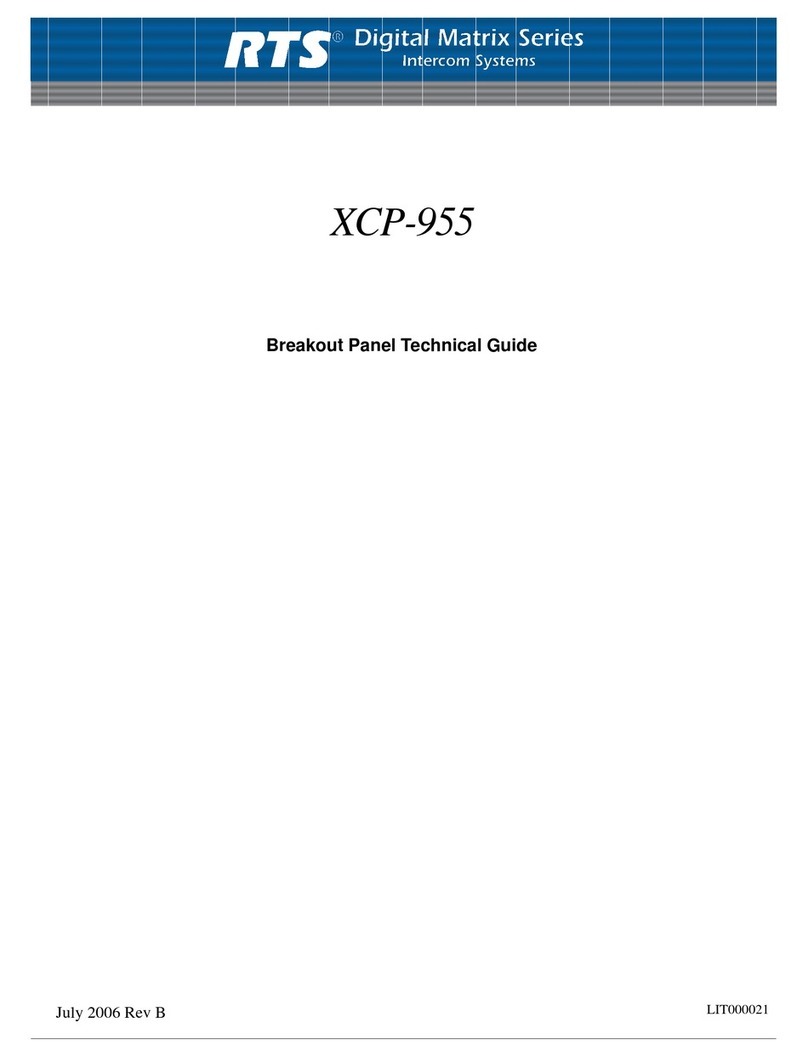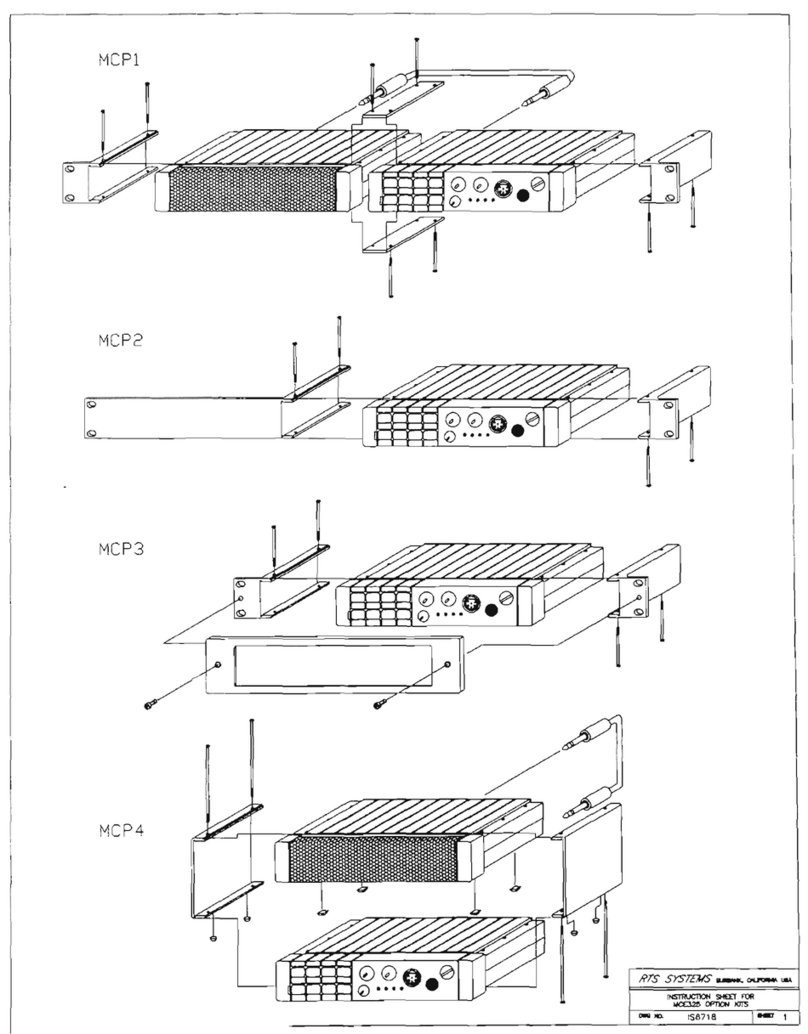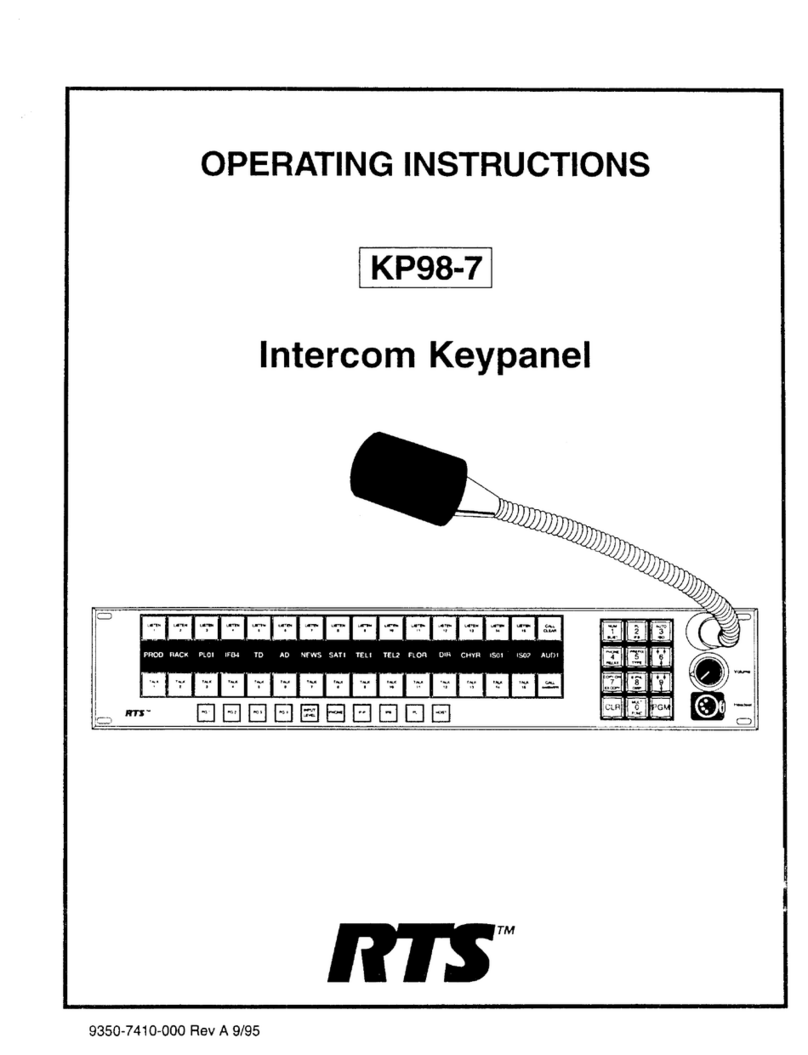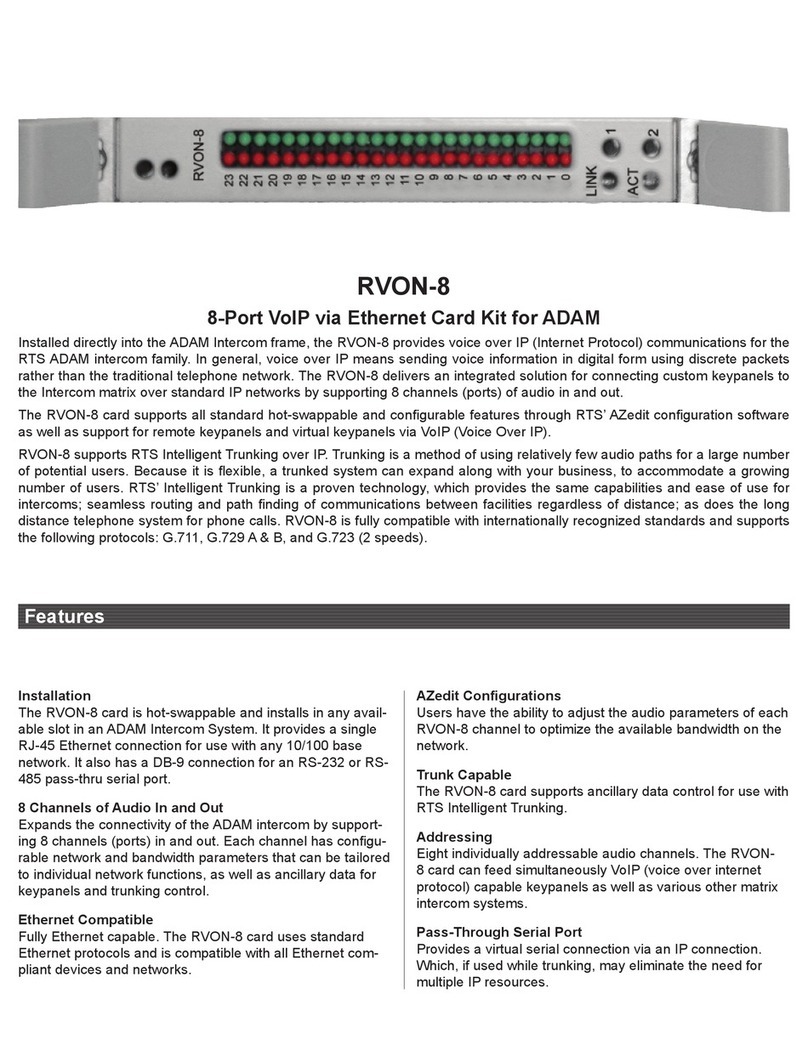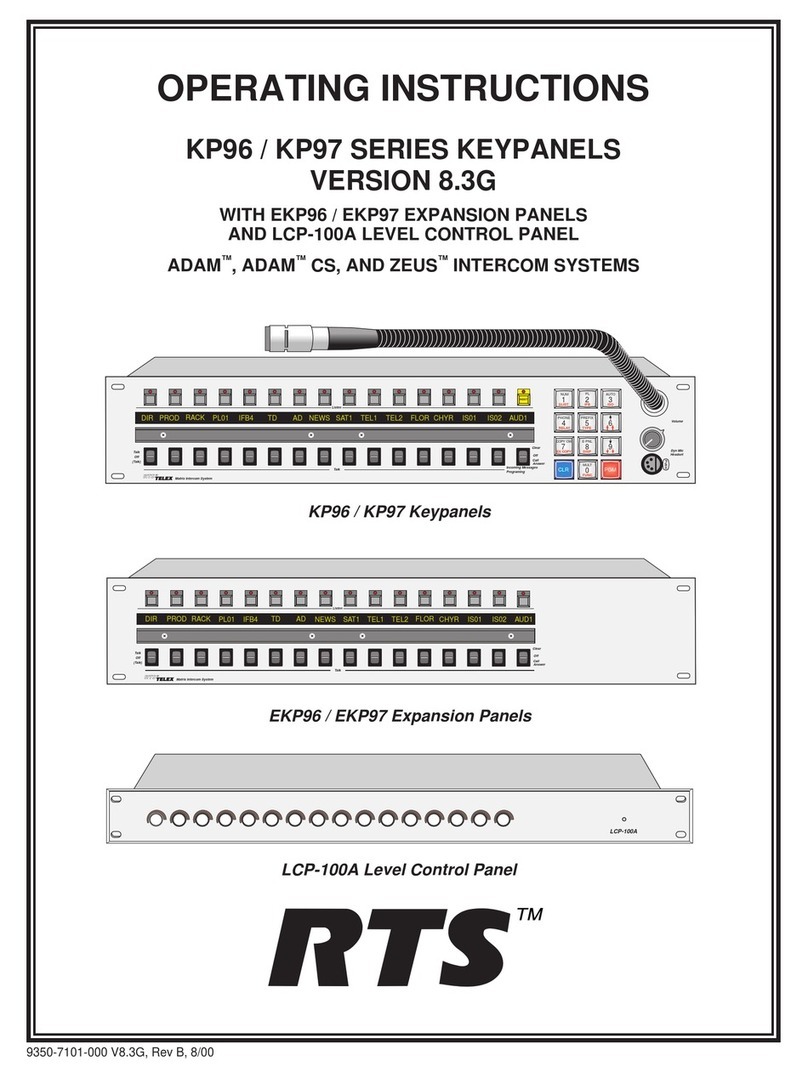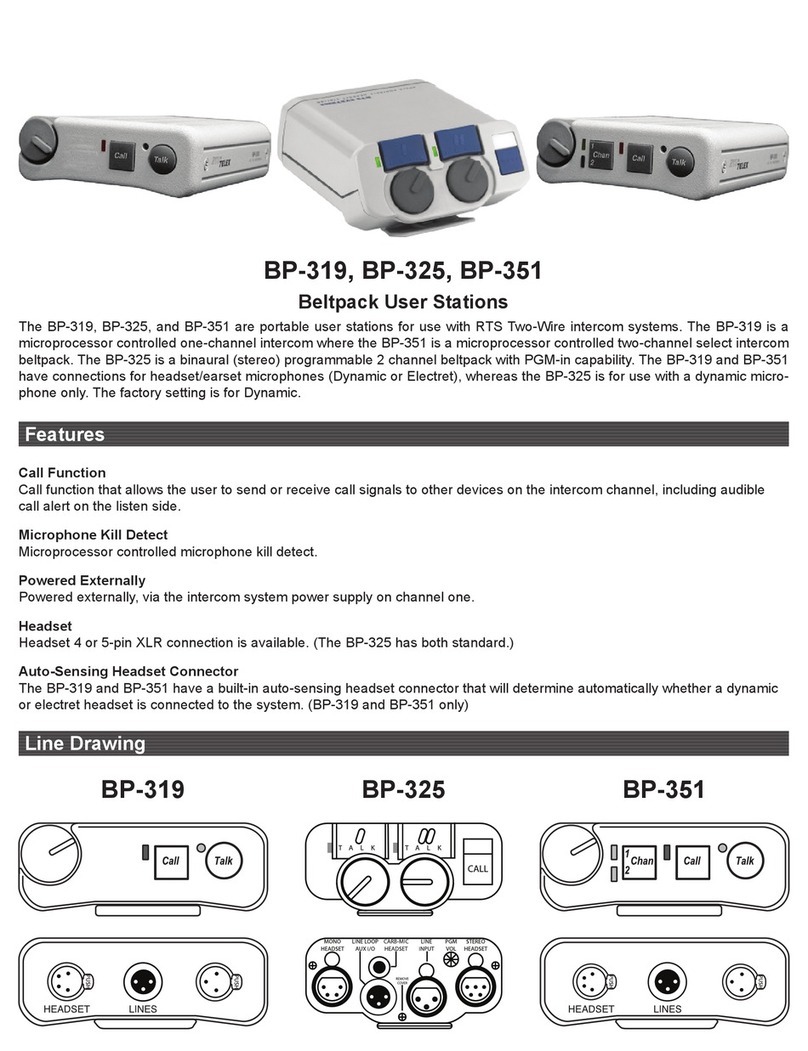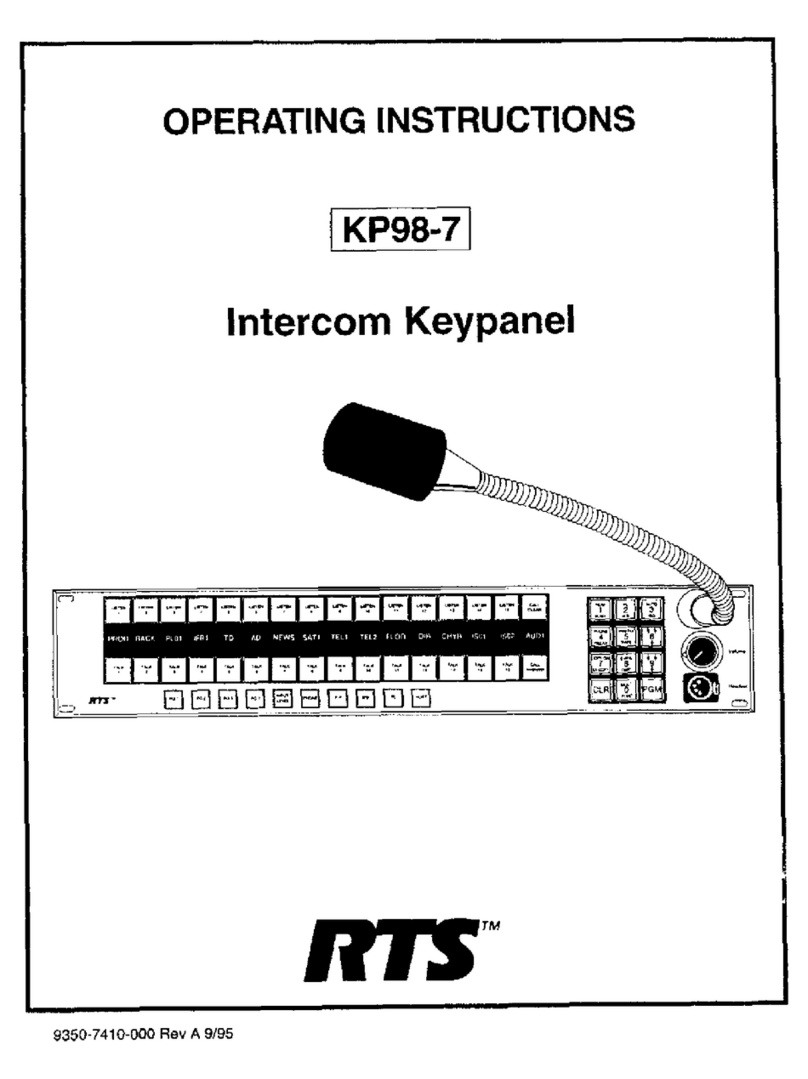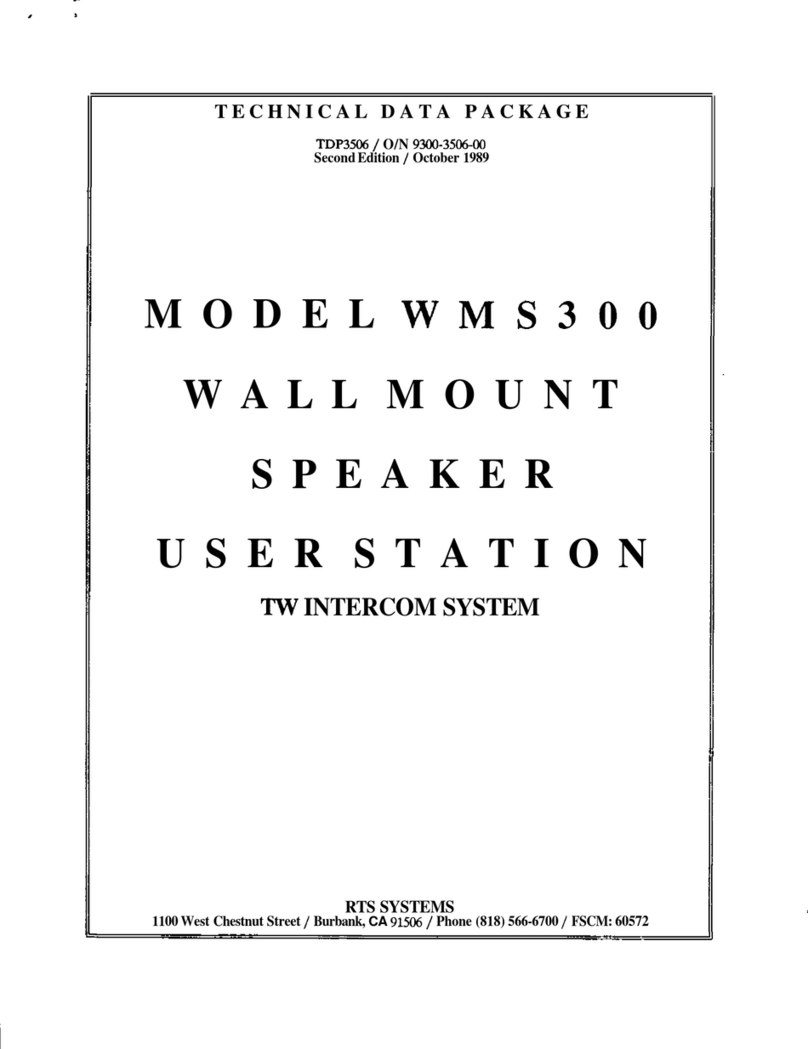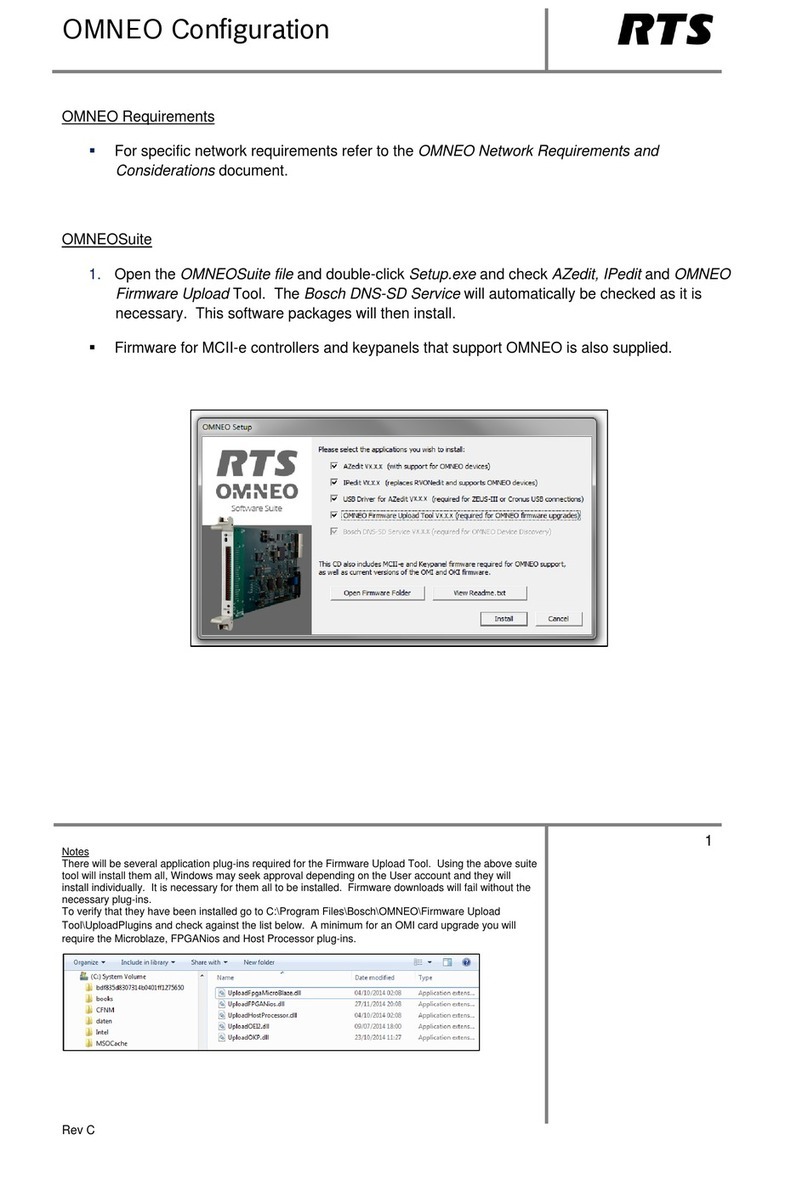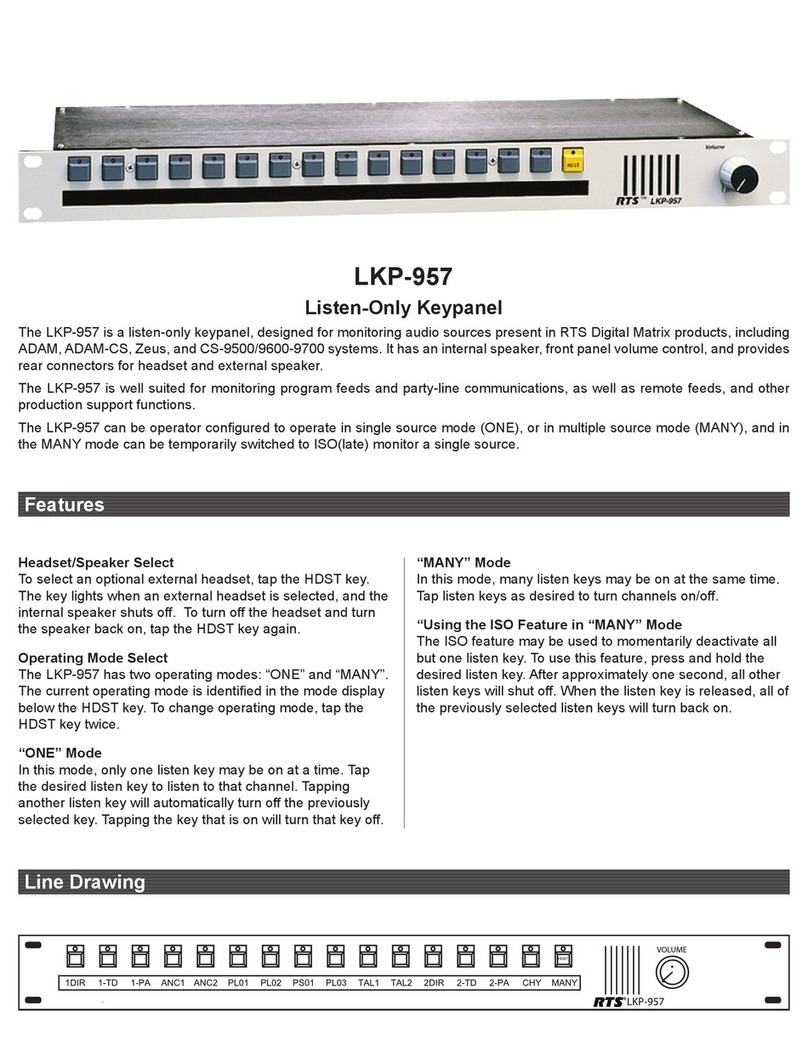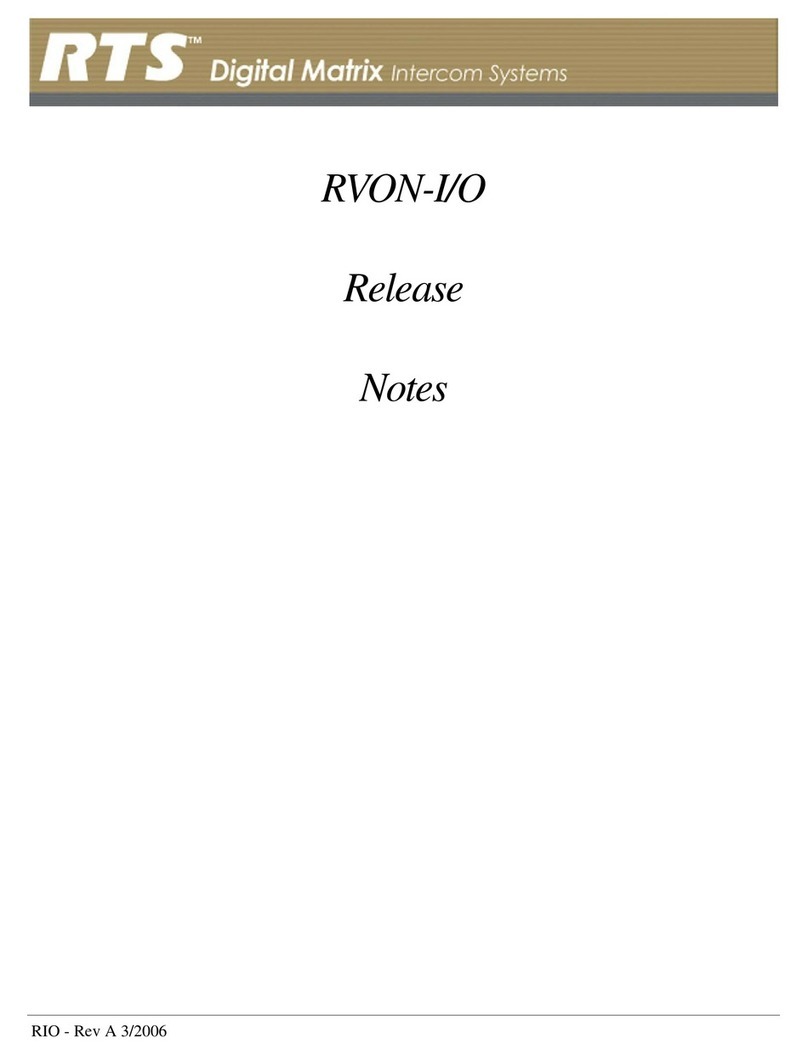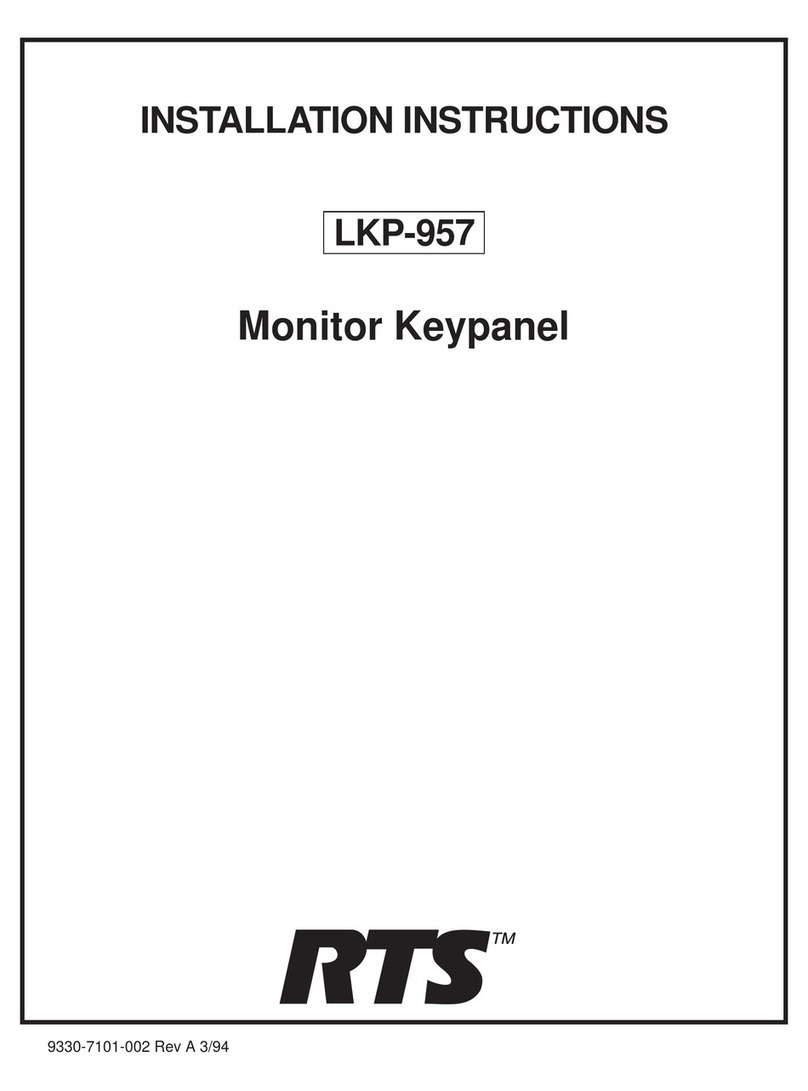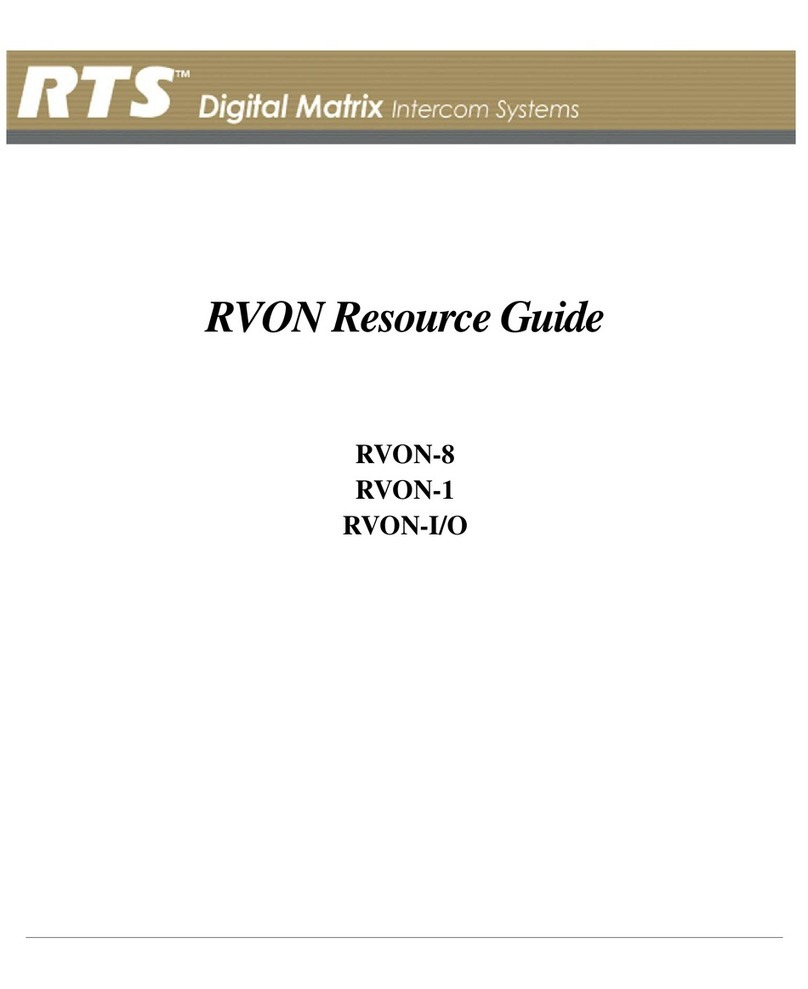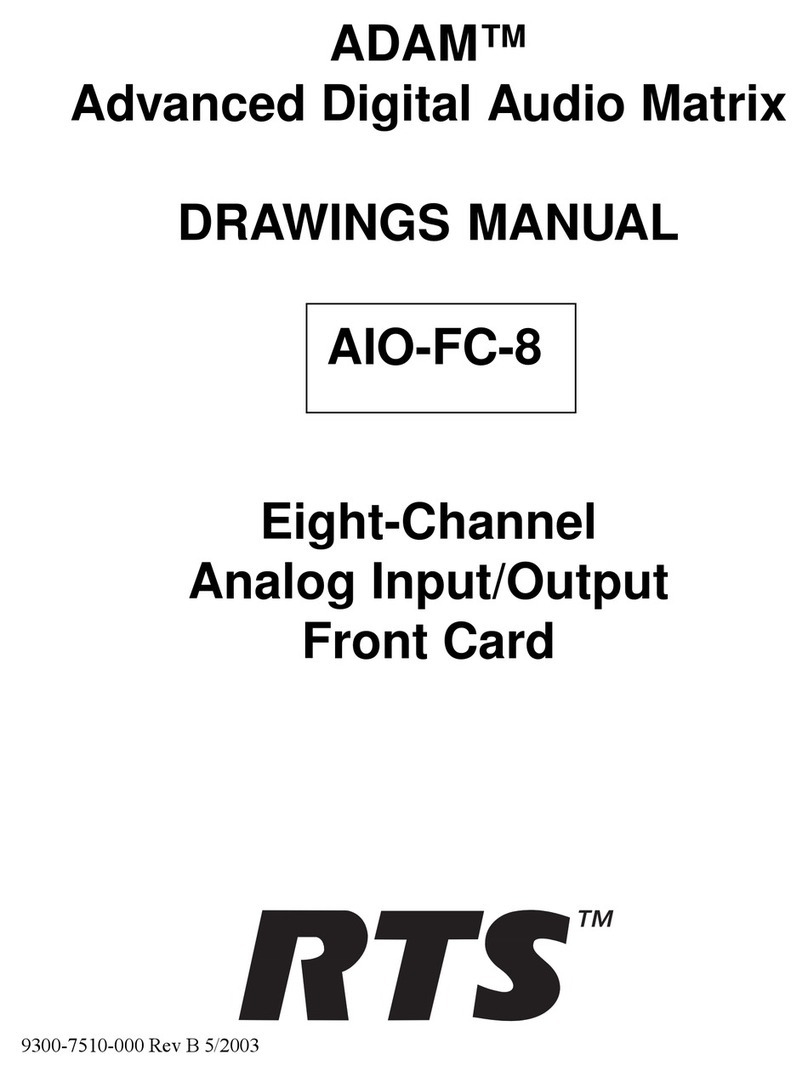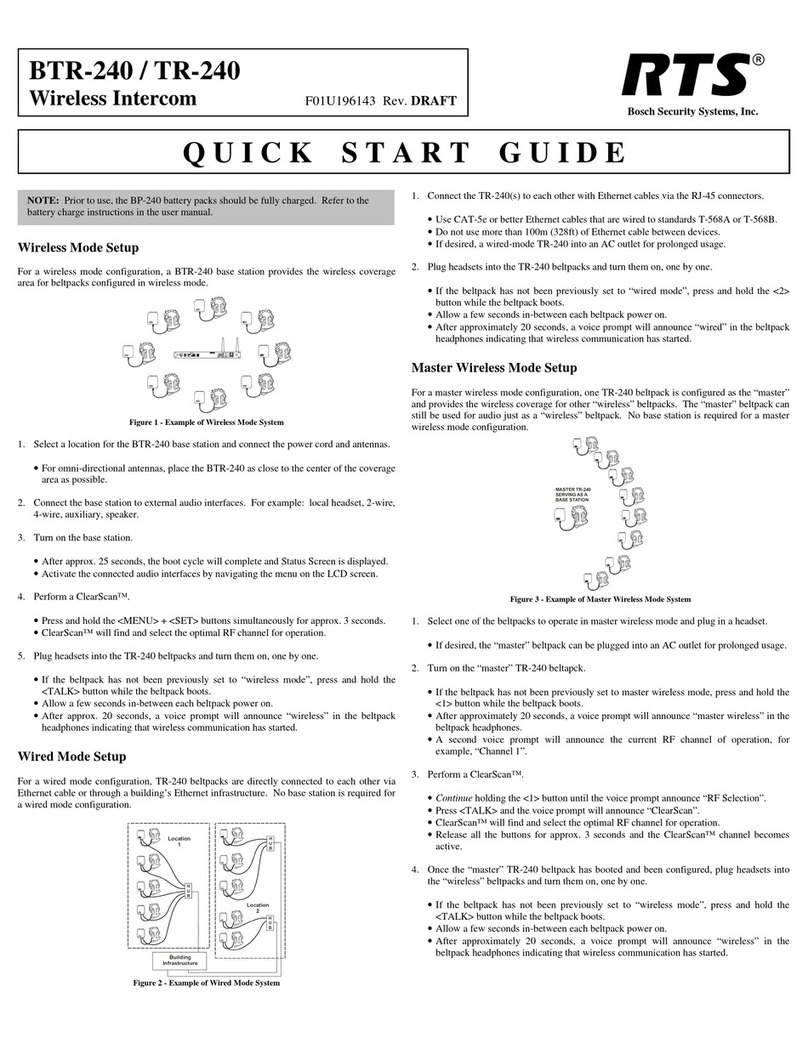e
of
Contents
Chapter 1
Introduction ...............................................................................................................................................................................................1
General Description of the RVON-1 Voice Over Network Card .............................................................................................................1
Features .....................................................................................................................................................................................................1
Specifications ............................................................................................................................................................................................2
Dip Switches .............................................................................................................................................................................................3
Firmware Compatibility Requirements for the RVON-1 Card .................................................................................................................3
Flash Chip Replacement ............................................................................................................................................................................4
Chapter 2
Installation .................................................................................................................................................................................................5
Installation of the RVON-1 Card ..............................................................................................................................................................5
RVON-1 Relay ..........................................................................................................................................................................................7
Addresses and the RVON-1 ......................................................................................................................................................................7
Configure the RVON-1 from the KP-32 ...................................................................................................................................................8
Set the IP Address from the Service Level Menu ..................................................................................................................................... 8
Select an RVON Connection from the Top Level Menu ...........................................................................................................................9
Configure the RVON-1 from the KP-812 ...............................................................................................................................................10
Set the IP Address from the Service Level Menu ...................................................................................................................................10
Select an RVON Connection from the Top Level Menu ........................................................................................................................11
Configure the RVON-8 using AZedit to contact the RVON-1 ...............................................................................................................11
Chapter 3
Configuration ......................................................................................................................................................................................... 13
Download RVON-1 Firmware Through AZedit .....................................................................................................................................13
Appendix A
Basic Network Configuration ..................................................................................................................................................................15
Basic Network Configuration ..................................................................................................................................................................15
LAN (local area network) vs. WAN (wide area network) ......................................................................................................................15
LOCAL AREA NETWORK ...................................................................................................................................................................15
WIDE AREA NETWORK ......................................................................................................................................................................16
ACCESSING THE WIDE AREA NETWORK (WAN) ........................................................................................................................17
NETWORK ADDRESS TRANSLATION (NAT) .................................................................................................................................17
PORTS ....................................................................................................................................................................................................17
IP ADDRESSES .....................................................................................................................................................................................18
Ping a Computer ......................................................................................................................................................................................19
POSSIBLE PITFALL WITH ROUTERS, GATEWAYS, AND SWITCHES .......................................................................................20
RVON Configuration ..............................................................................................................................................................................21
Network Terminology ............................................................................................................................................................................. 22