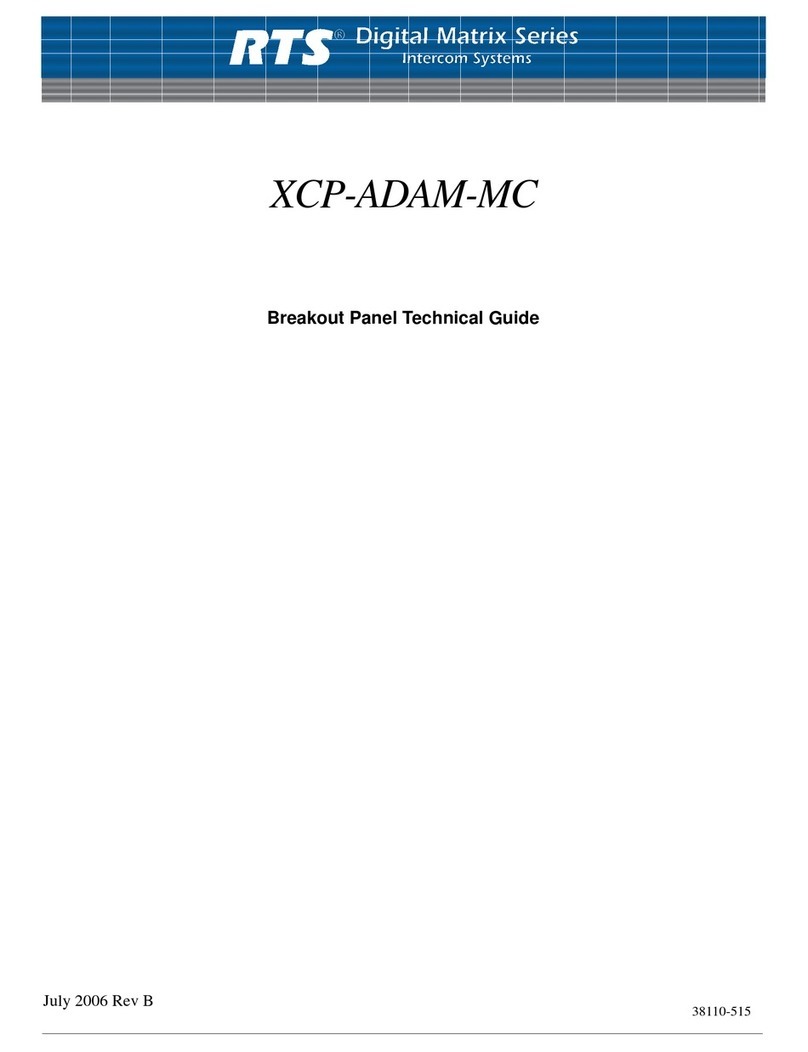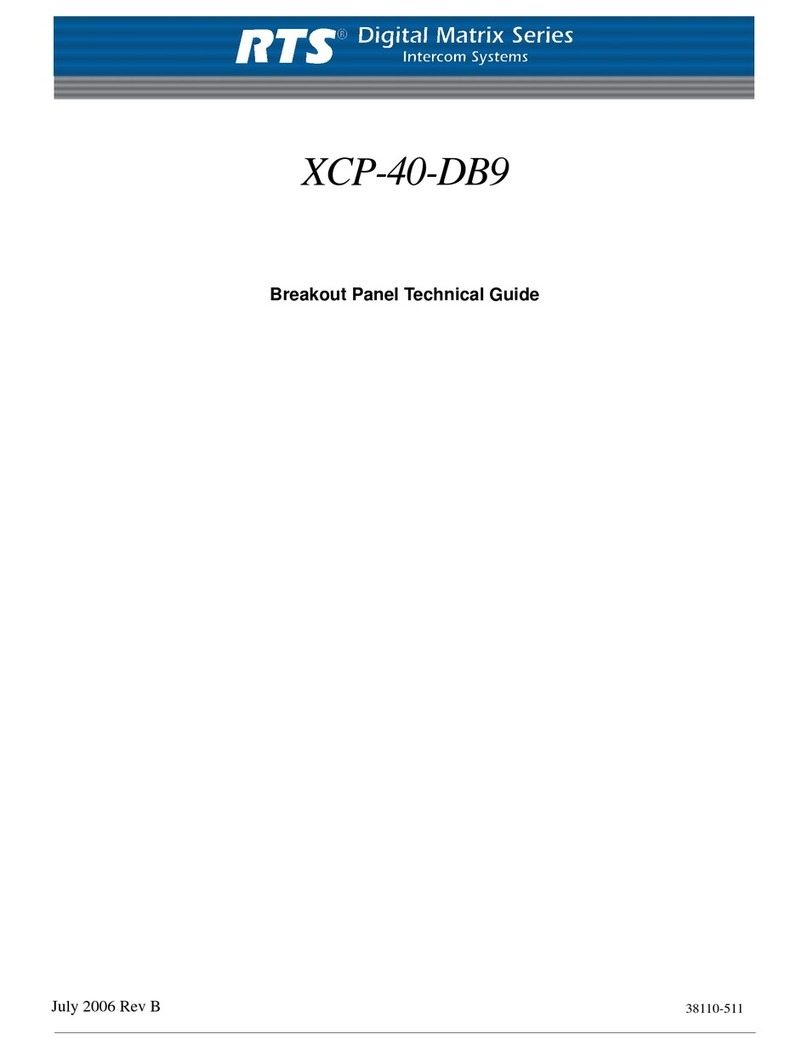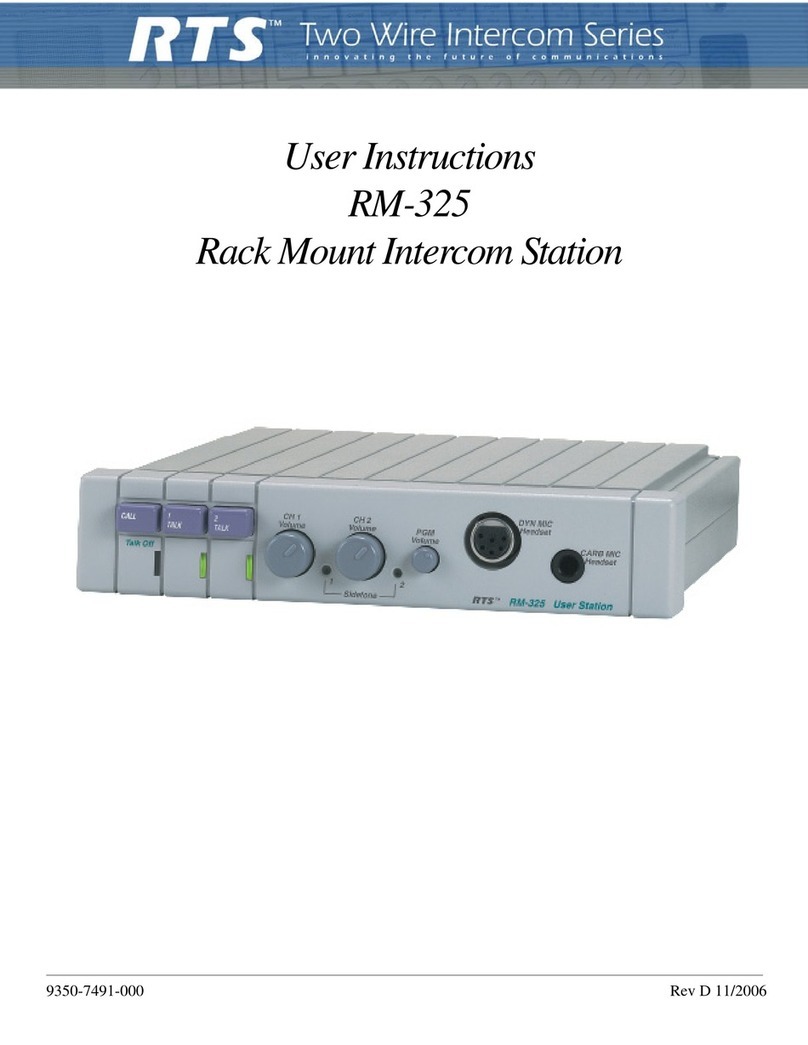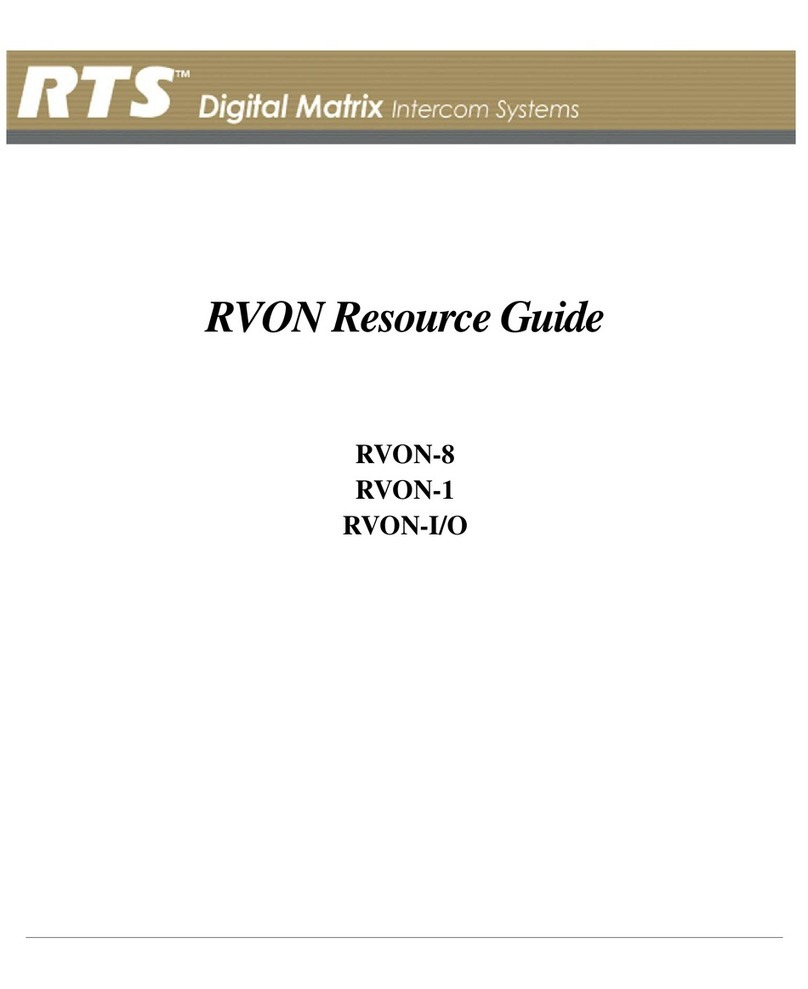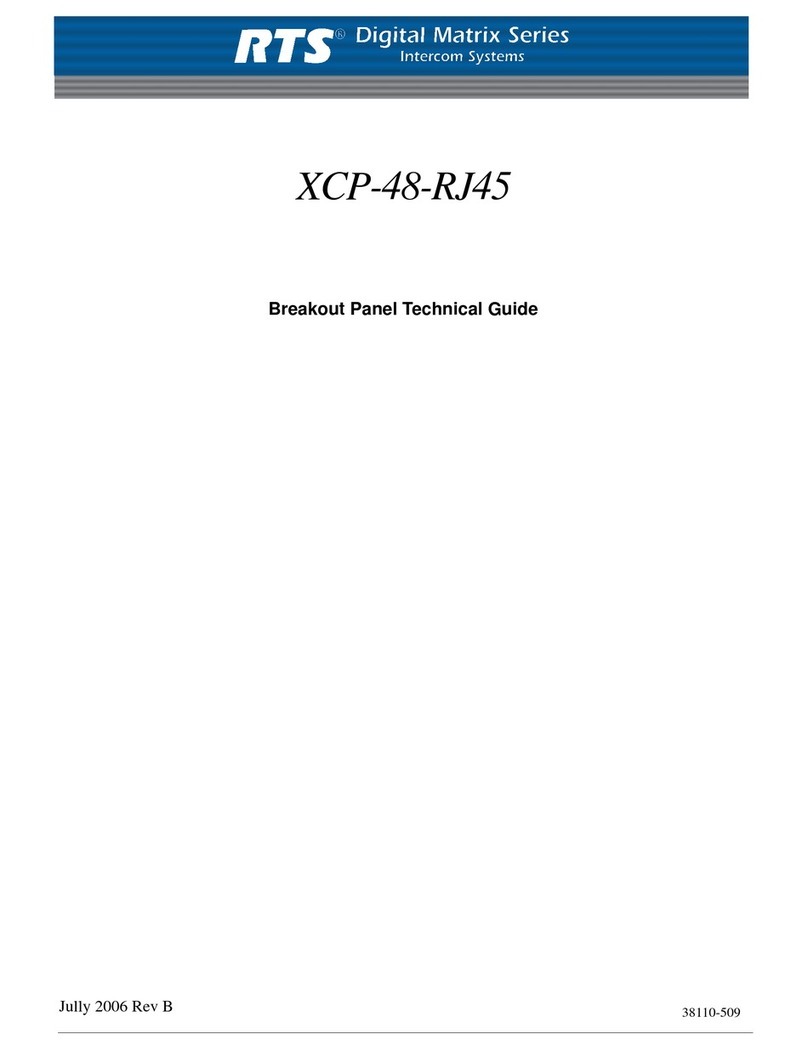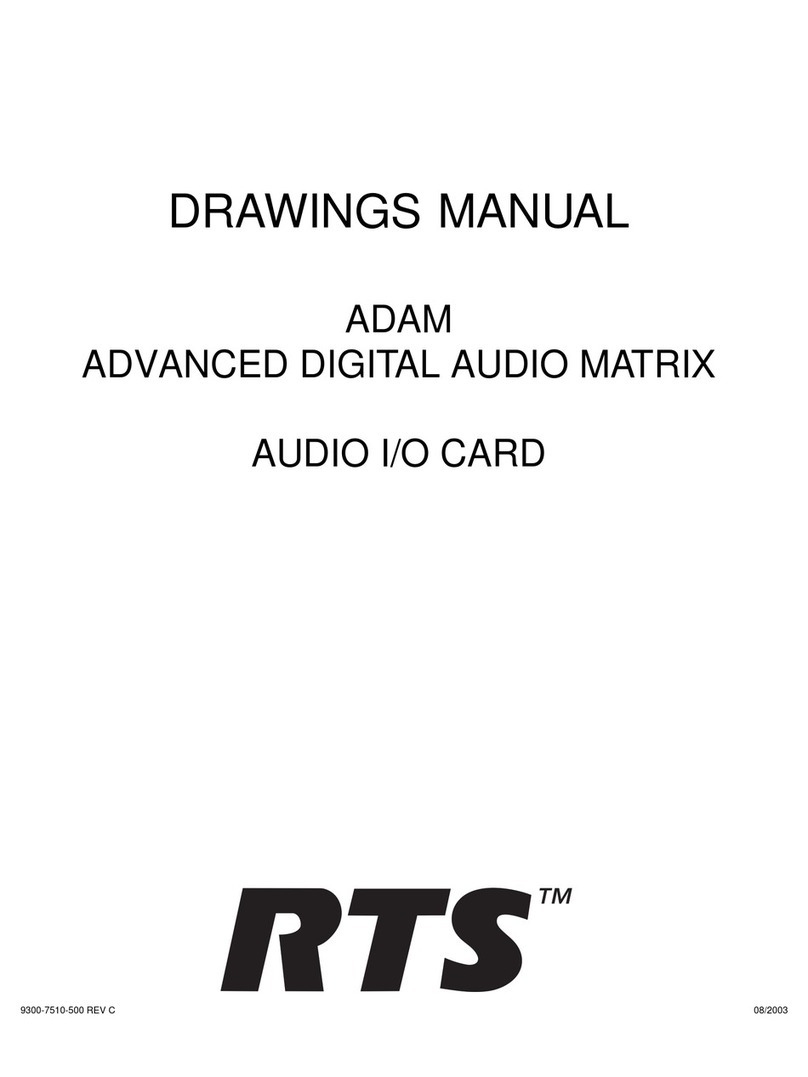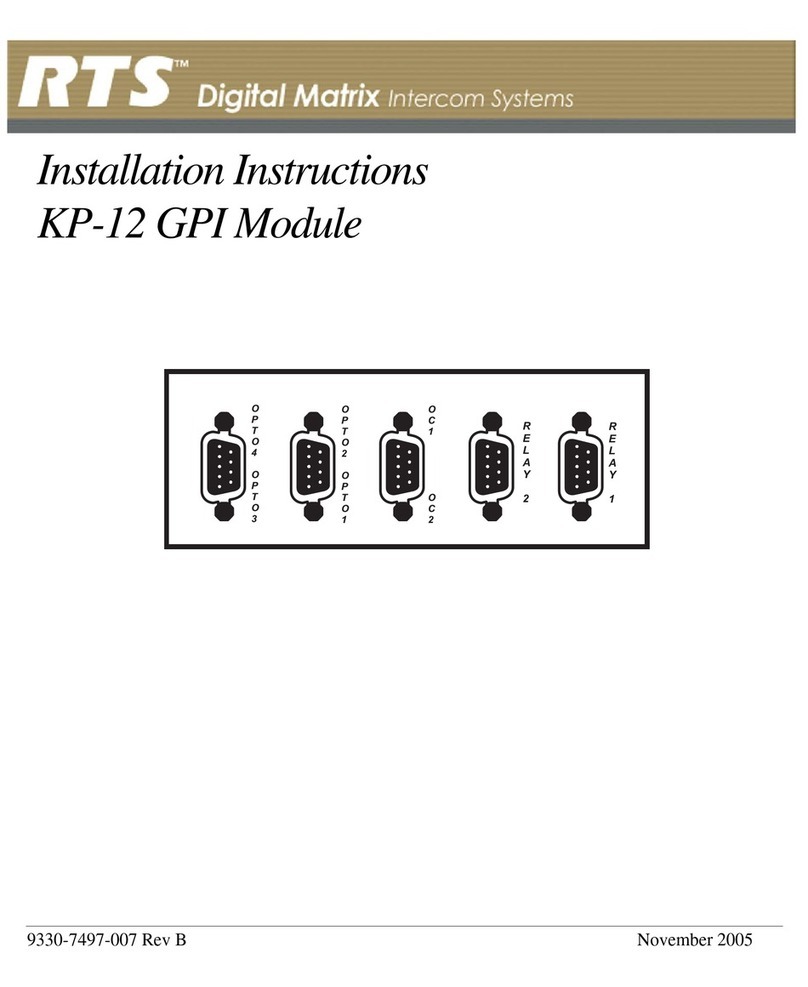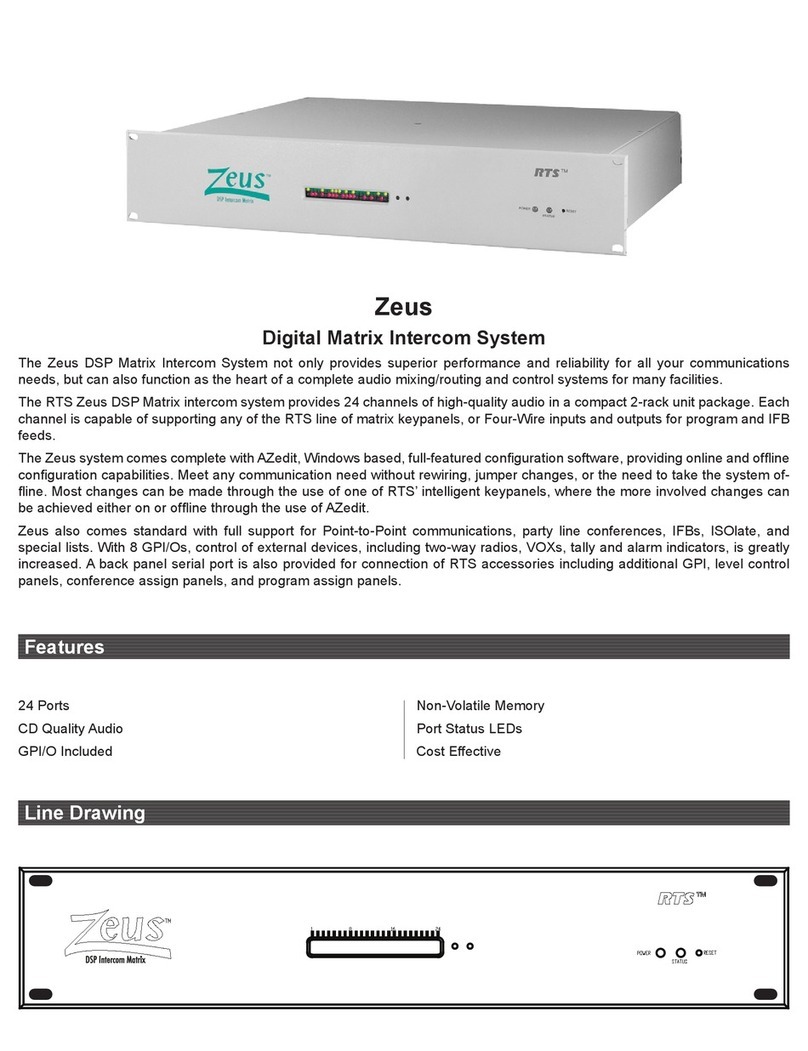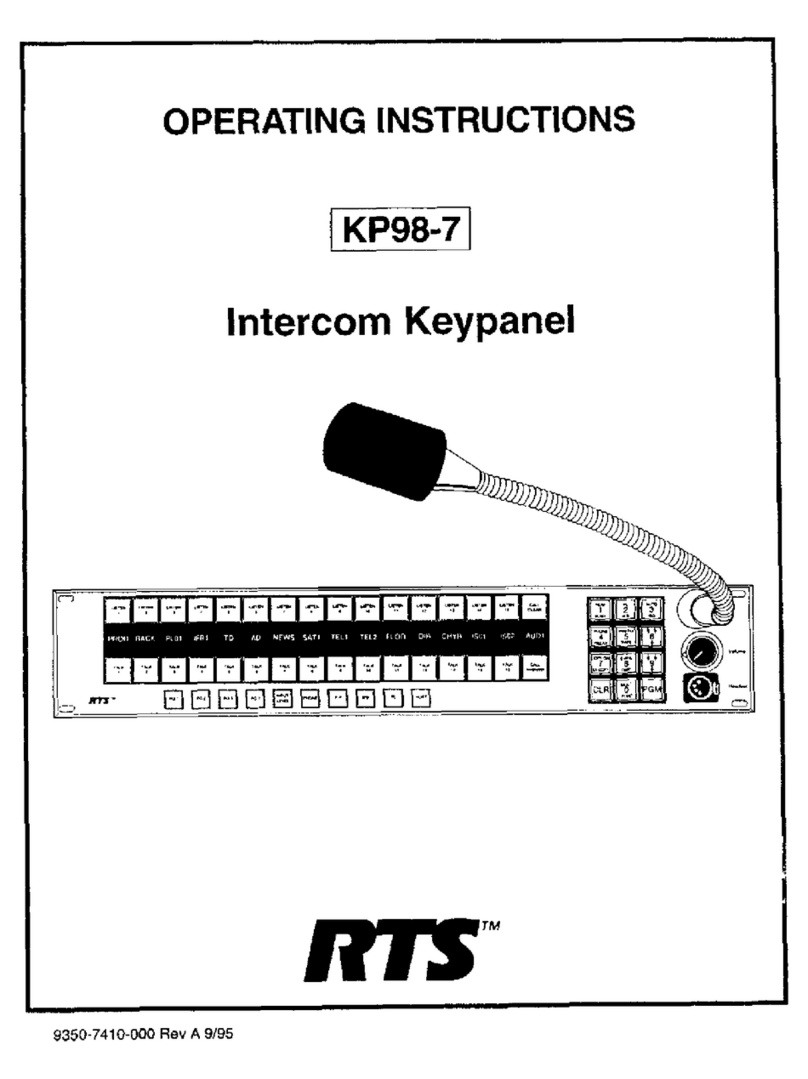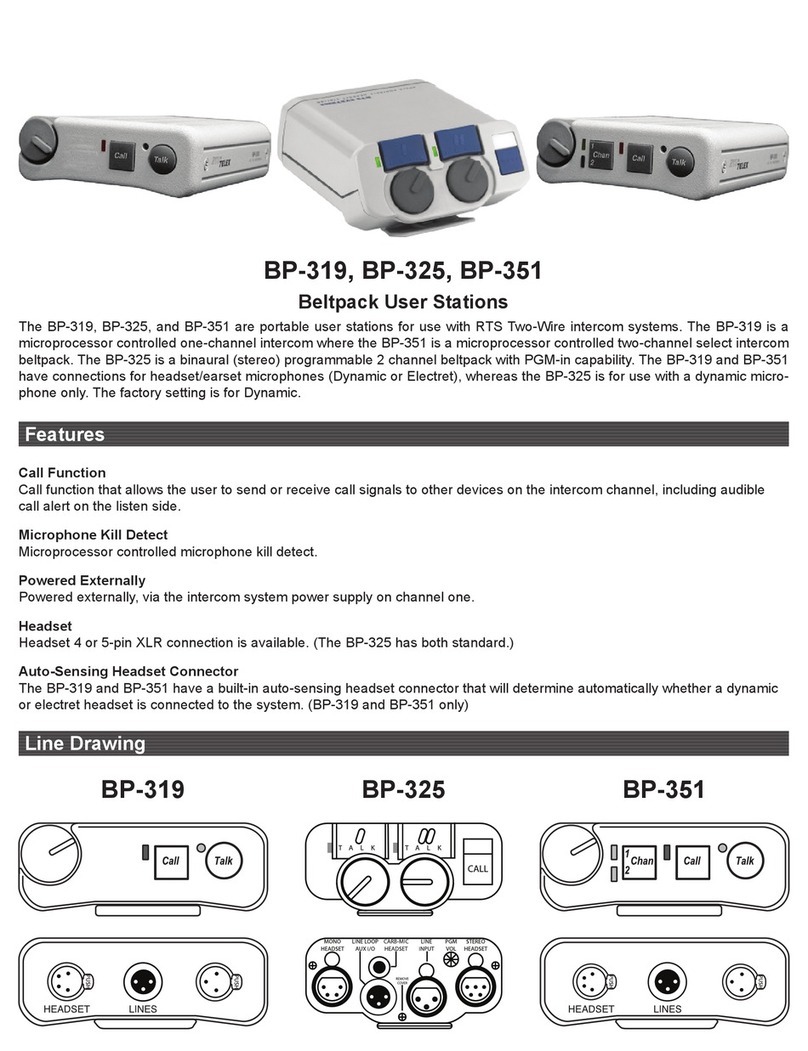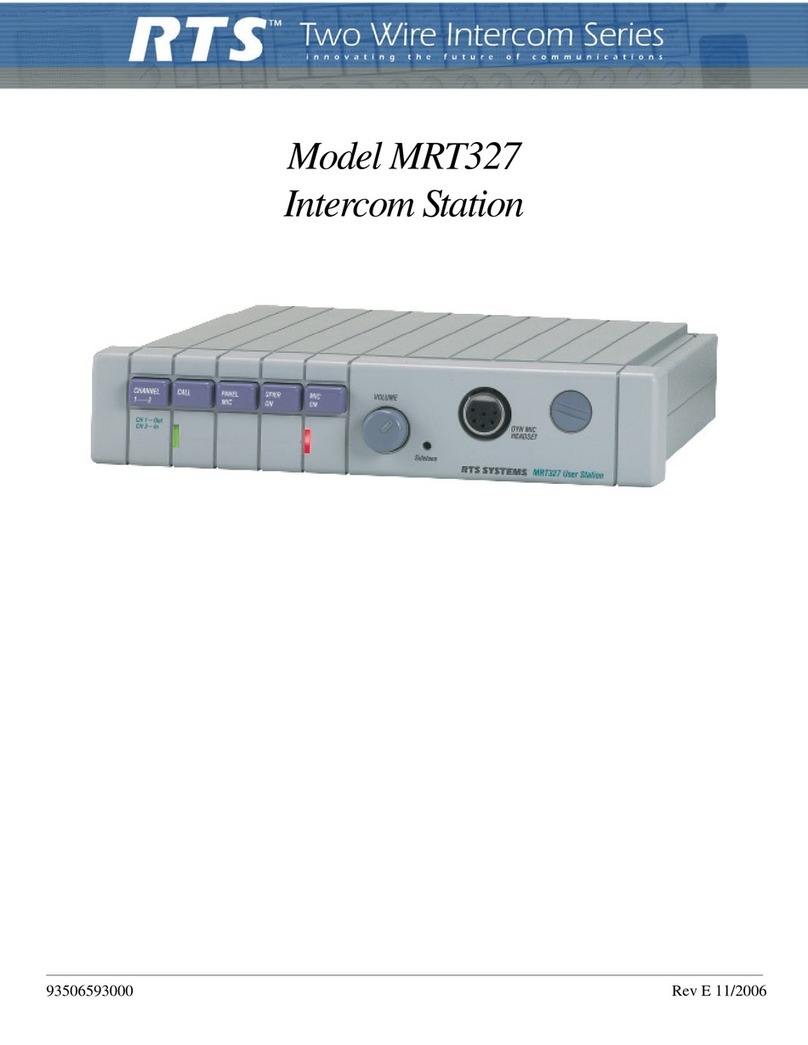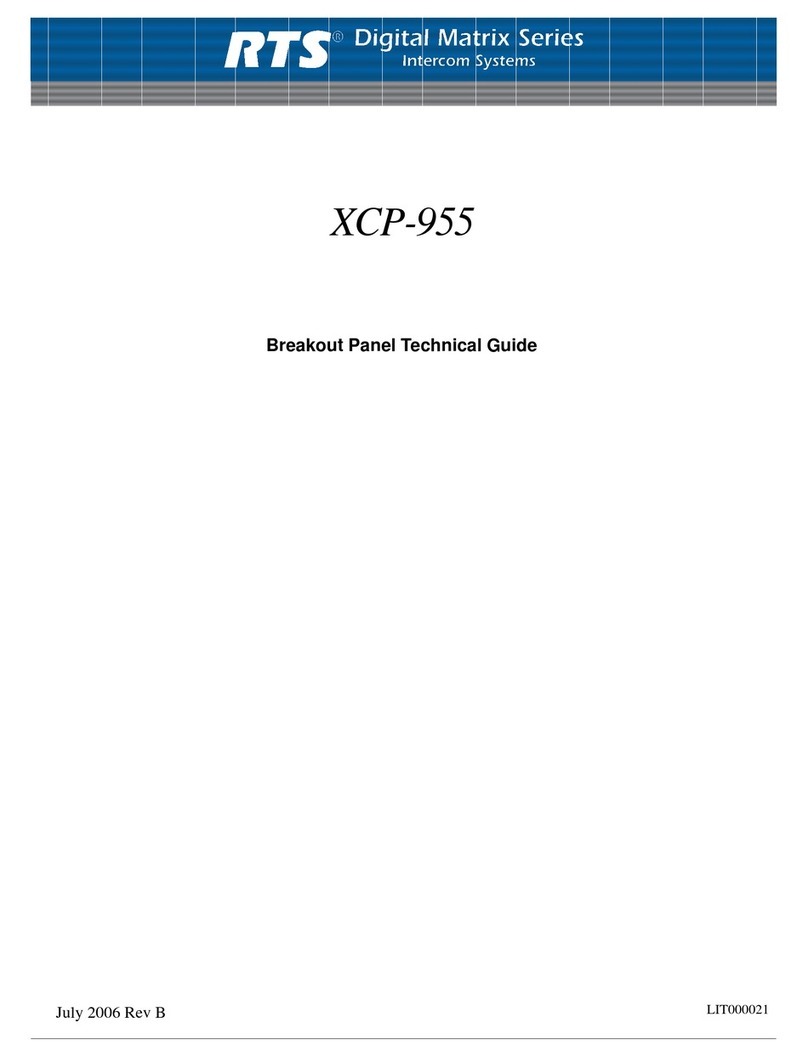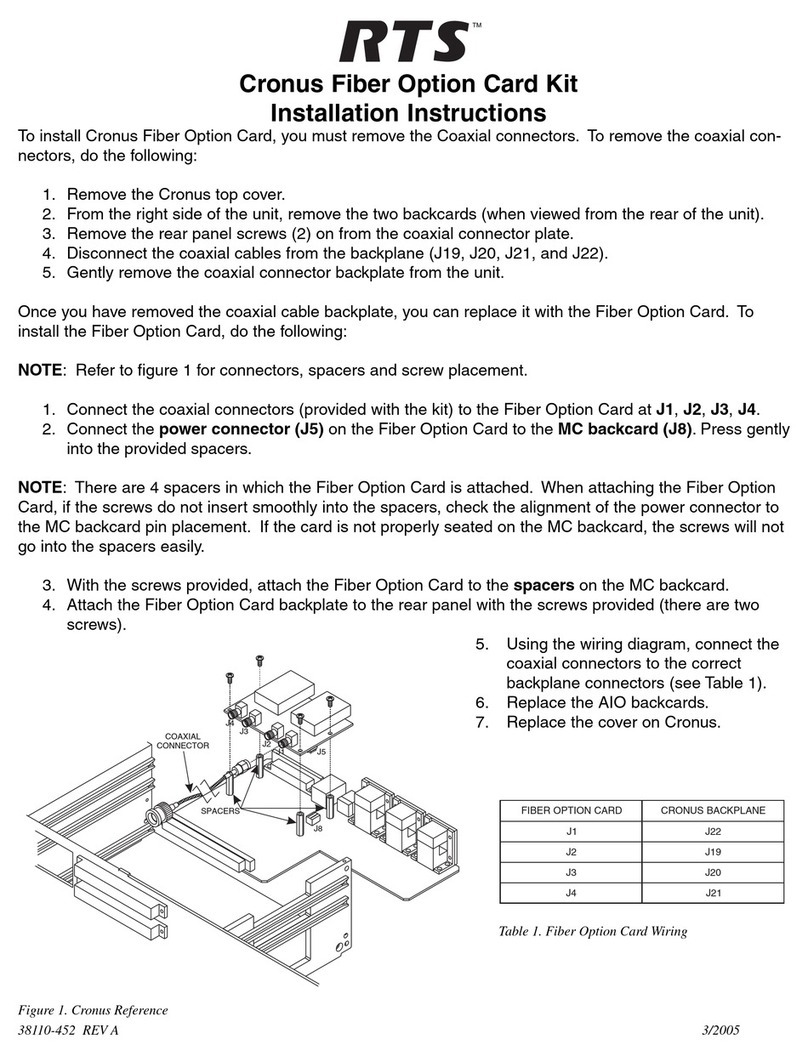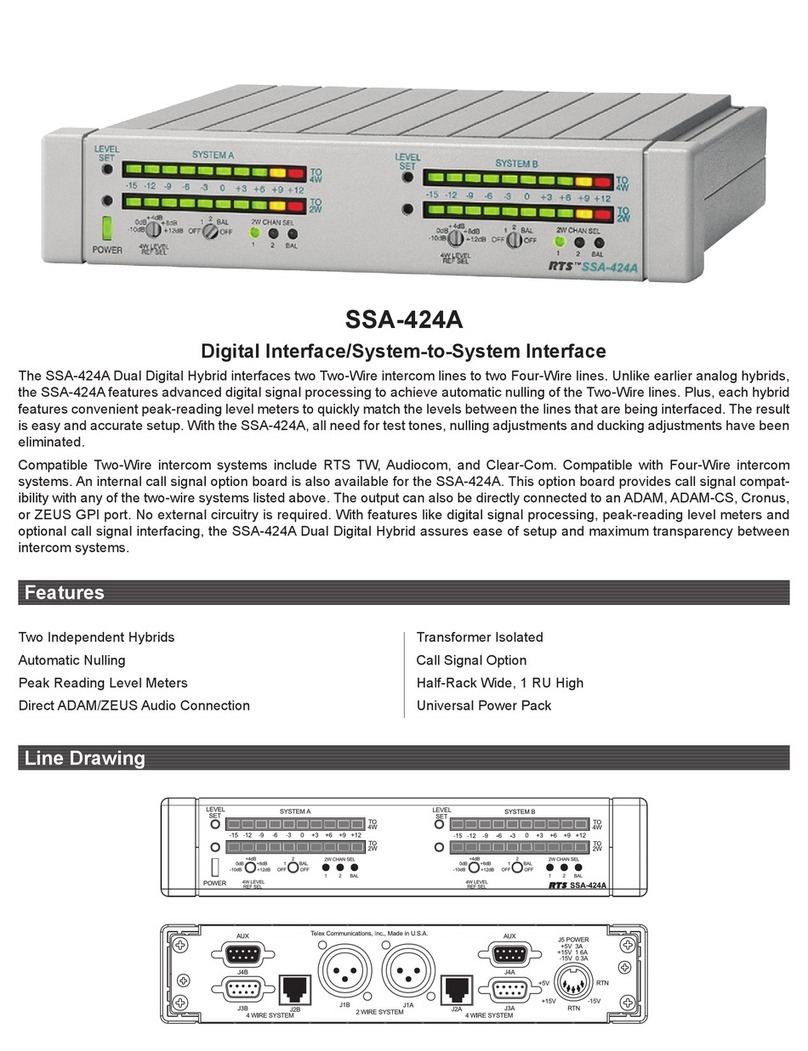Viewing the Program Source for an IFB ............................................................................................................................24
Viewing What IFBs a Program Source Feeds ....................................................................................................................24
Assigning Source and IFB Keys ..........................................................................................................................................24
UIO-256 Input/Output Frame .............................................................................................................................................25
Connecting a single UIO-256 Frame ..................................................................................................................................25
Connecting Additional UIO-256 Frames ............................................................................................................................25
Programming the UIO-256 .................................................................................................................................................25
Connecting to the SSA-324 ..................................................................................................................................................26
General Description ............................................................................................................................................................26
Installation ..........................................................................................................................................................................26
Mechanical Installation .......................................................................................................................................................26
Electrical Installation ..........................................................................................................................................................26
TB1 Four Wire Connections ...............................................................................................................................................27
J104 Power Input ................................................................................................................................................................27
J103 I/O ...............................................................................................................................................................................27
Front Panel Dyn. Mic Headset Connector ..........................................................................................................................28
Motherboard Test Signal Jumper ........................................................................................................................................28
Operation ............................................................................................................................................................................28
Controls and Connections ...................................................................................................................................................28
Rear Panel ...........................................................................................................................................................................29
Operation Nulling ...............................................................................................................................................................29
Press Test Switch .................................................................................................................................................................29
Level Setting ........................................................................................................................................................................29
Duck Setting ........................................................................................................................................................................29
Connecting to an SSA-424 ...................................................................................................................................................30
General Description ............................................................................................................................................................30
4-Wire Audio Connections for ADAM, ADAM CS or Zeus .................................................................................................30
Audio Connections for Other 4-Wire Communications Systems ........................................................................................30
4-Wire Call Signal Connections ..........................................................................................................................................31
Call Signal Connections for ADAM, ADAM CS, and Zeus .................................................................................................31
Call Signal Connections for Other 4-Wire Communications Systems ................................................................................31
4-wire Call Send and Call Enable/Inhibit ...........................................................................................................................31
4-Wire Call Receive ............................................................................................................................................................31
Chapter 4 -Drawings ..................................................................................................................................................................33
ADAM-101 ADAM Intercom System XCP-40-RJ11 Interconnect Diagram .......................................................................35
ADAM-102 ADAM Intercom System XCP-40-DB9 Interconnect Diagram ........................................................................36
ADAM-103 ADAM Intercom System XCP-955 / Jack fields / SCSI Interconnect Diagram ...............................................37
ADAM-104 ADAM Intercom System XCP-955 / Jack fields / RJ Interconnect Diagram ...................................................38
ADAM-105 ADAM Intercom System XCP-955 / Jack fields / SCSI Interconnect Diagram ...............................................39
ADAM-106 ADAM Intercom System XCP-955 / Jack fields / RJ Interconnect Diagram ...................................................40
ADAM-107 ADAM Intercom System XCP-954-48 / Jack fields / SCSI Interconnect Diagram ..........................................41
ADAM-108 ADAM Intercom System XCP-954-48 / Jack fields / RJ Interconnect Diagram .............................................42
ADAM-301 ADAM Intercom System Matrix Frame Layout - AIO-8 ..................................................................................43
ADAM Intercom System Matrix Frame Layout - AIO-16 ...................................................................................................44
ADAM-801 ADAM Intercom System Audio Input / Output / Data 50 Pins SCSI-2 Cable .................................................45
ADAM-802 ADAM Intercom System Audio Input / Output 25 Pairs Telco Cable .............................................................46
ADAM-803 ADAM Intercom System Audio Input / Output 25 Pairs to RJ-45 Cable .........................................................47
ADAM-804 ADAM Intercom Matrix RJ11 to 50 Pins Telco Translation Cable ................................................................48
ADAM-805 ADAM Intercom Matrix DB9 to 50 Pins Telco Translation Cable .................................................................49
ADAM-806 ADAM Intercom System Master Controller 68 Pins SCSI-2 Cable .................................................................50
ADAM-807 ADAM Intercom System AZedit to PC RS-232-C Cable ..................................................................................51
ADAM-808 ADAM Intercom System Matrix to Trunk aster RS-485/ RS232C Cable .........................................................52
ADAM-809 ADAM Intercom System UIO-256 and PAP Cables ........................................................................................53
Intercom Station Cables ......................................................................................................................................................54
ADAM-811 ADAM Intercom System CDP-950 Cables ......................................................................................................55