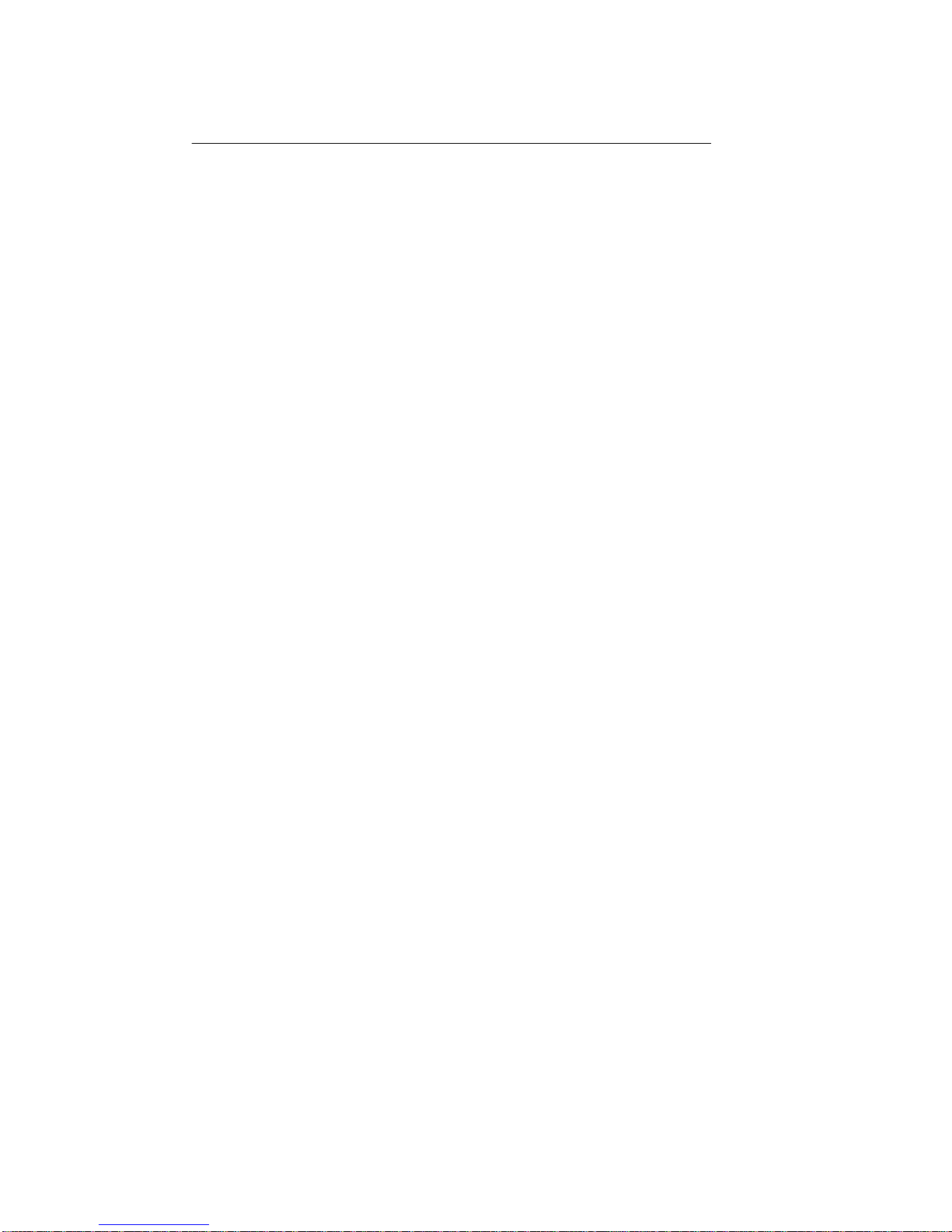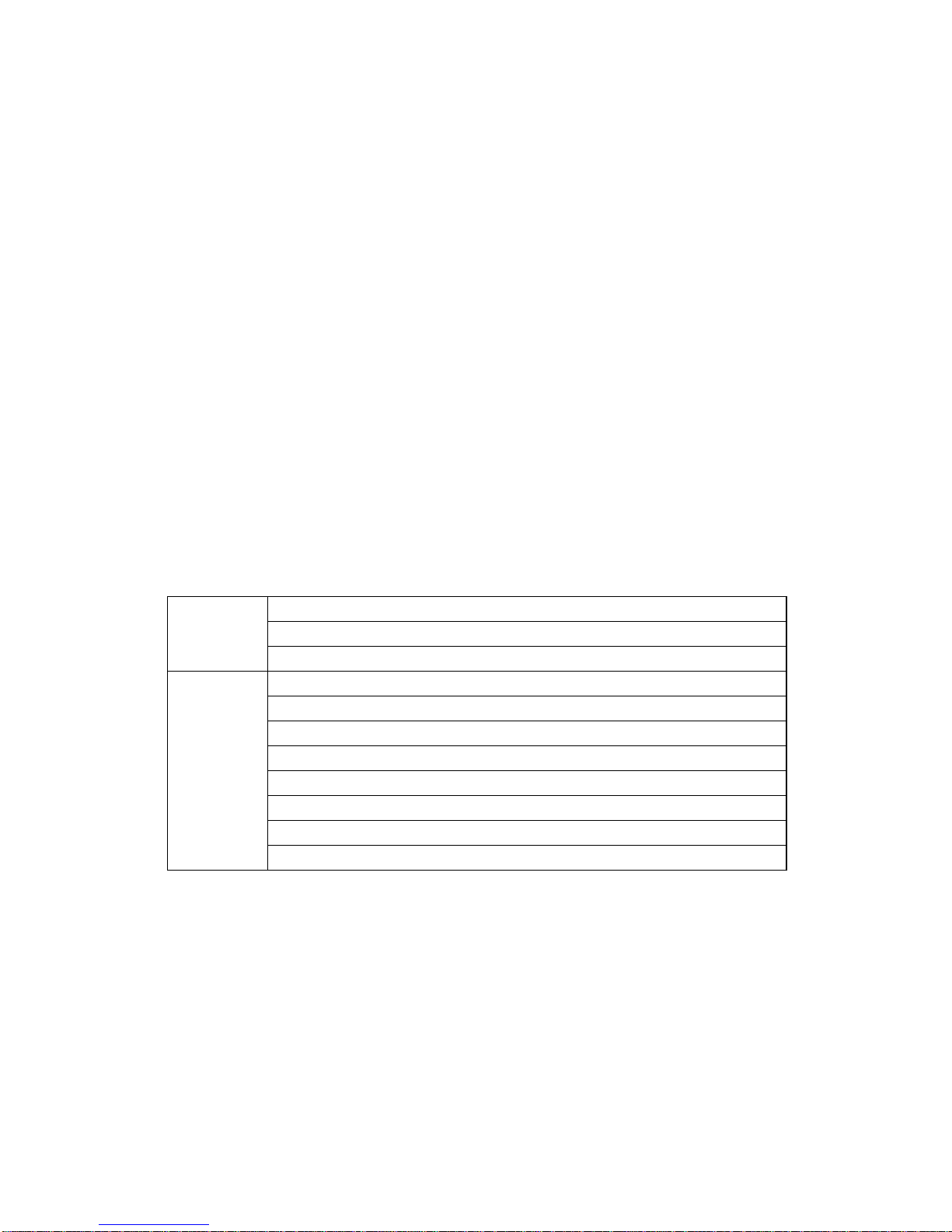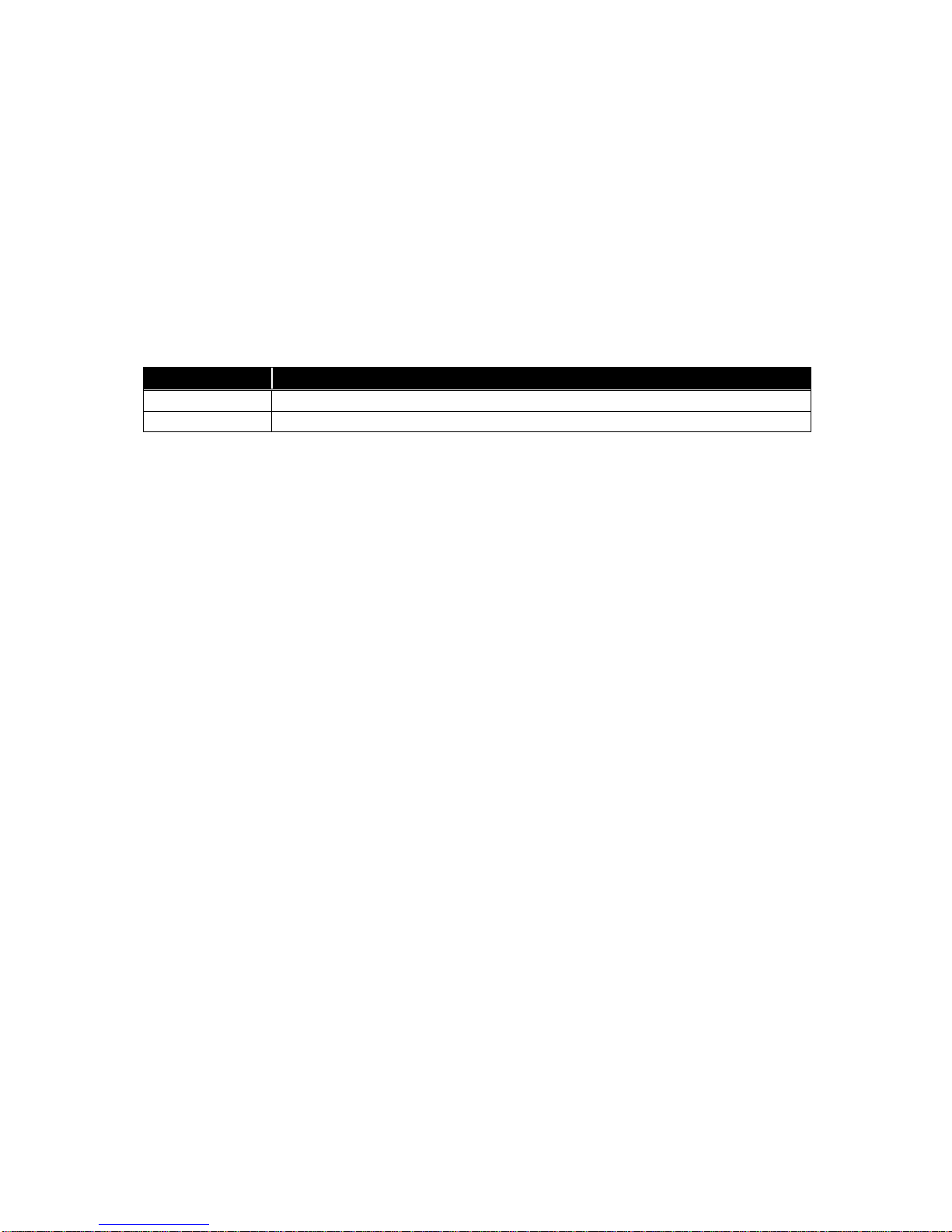Publication date: March, 2011
Revision A2
ii
Table of Contents
CAUTION...........................................................................................................................................IV
ELECTRONIC EMISSION NOTICES.....................................................................................................IV
1. INTRODUCTION............................................................................................................ 1
1-1.OVERVIEW..................................................................................................................................1
1-2.FEATURES...................................................................................................................................1
1-3.CHECKLIST.................................................................................................................................2
1-4.VIEW OF THE CONVERTER..........................................................................................................3
2. INSTALLATION.............................................................................................................. 4
2-1.CABLE AND HARDWARE INSTALLATION .....................................................................................4
3. OPERATION OFWEB-BASED MANAGEMENT...................................................... 5
3-1.WEB MANAGEMENT HOME OVERVIEW.....................................................................................6
3-2.THE FUNCTION TREE IN WEB MANAGEMENT............................................................................8
3-3.LOCAL SETTING .........................................................................................................................9
3-3-1. IP Configuration..............................................................................................................9
3-3-2. Password Setting............................................................................................................11
3-3-3. Converter Configuration...............................................................................................12
3-3-4. Port Configuration.........................................................................................................14
3-3-5. MIB Counter..................................................................................................................16
3-3-6. VLAN..............................................................................................................................17
3-3-6-1. VLAN Group...........................................................................................................................17
3-3-6-2. VLAN Per Port Setting...........................................................................................................19
3-3-7. Q-in-Q.............................................................................................................................21
3-4.REMOTE SETTING ....................................................................................................................23
3-4-1. TS-1000 Functions .........................................................................................................23
3-4-1-1. TS-1000 Setting.......................................................................................................................23
3-4-1-2. Loopback Test .........................................................................................................................25
3-4-1-3. Remote Device Reset...............................................................................................................26
3-4-1-4. Remote Port Information.......................................................................................................27
3-4-1-5. Remote Port Setting................................................................................................................27
3-4-2. 802.3ah Function............................................................................................................28
3-4-2-1. 802.3ah Configuration............................................................................................................28
3-4-2-2. Loopback Test .........................................................................................................................29
3-4-2-3. 802.3ah Status..........................................................................................................................30
3-5.TOOLS.......................................................................................................................................31
3-5-1. System Reboot................................................................................................................31
3-5-2. Save and Restore............................................................................................................32
3-5-3. Firmware Upgrade ........................................................................................................33
3-5-4. Logout.............................................................................................................................33
4. MAINTENANCE.............................................................................................................34
4-1.RESOLVING NO LINK CONDITIONS...........................................................................................34
4-2.Q&A ........................................................................................................................................34
APPENDIX A TECHNICAL SPECIFICATIONS...........................................................35