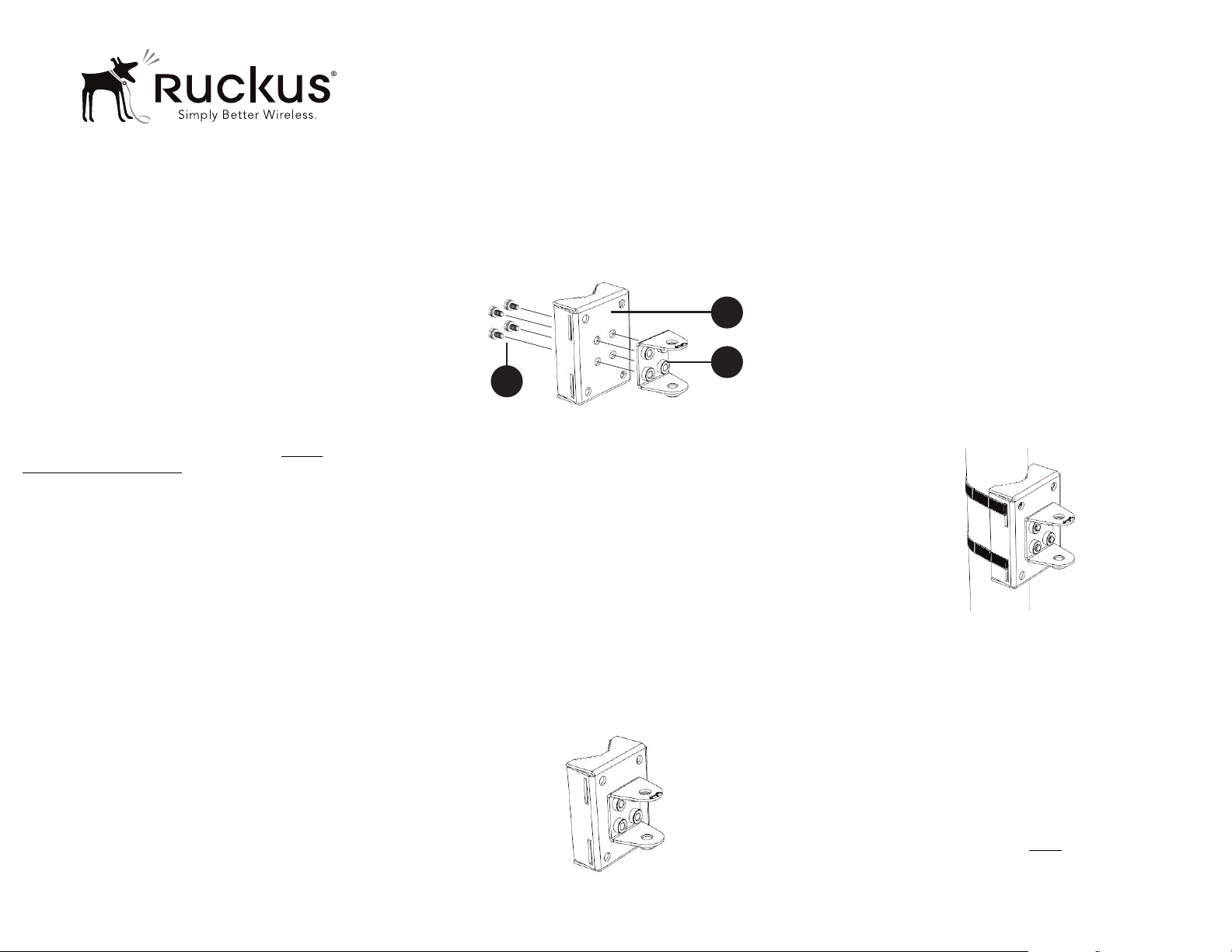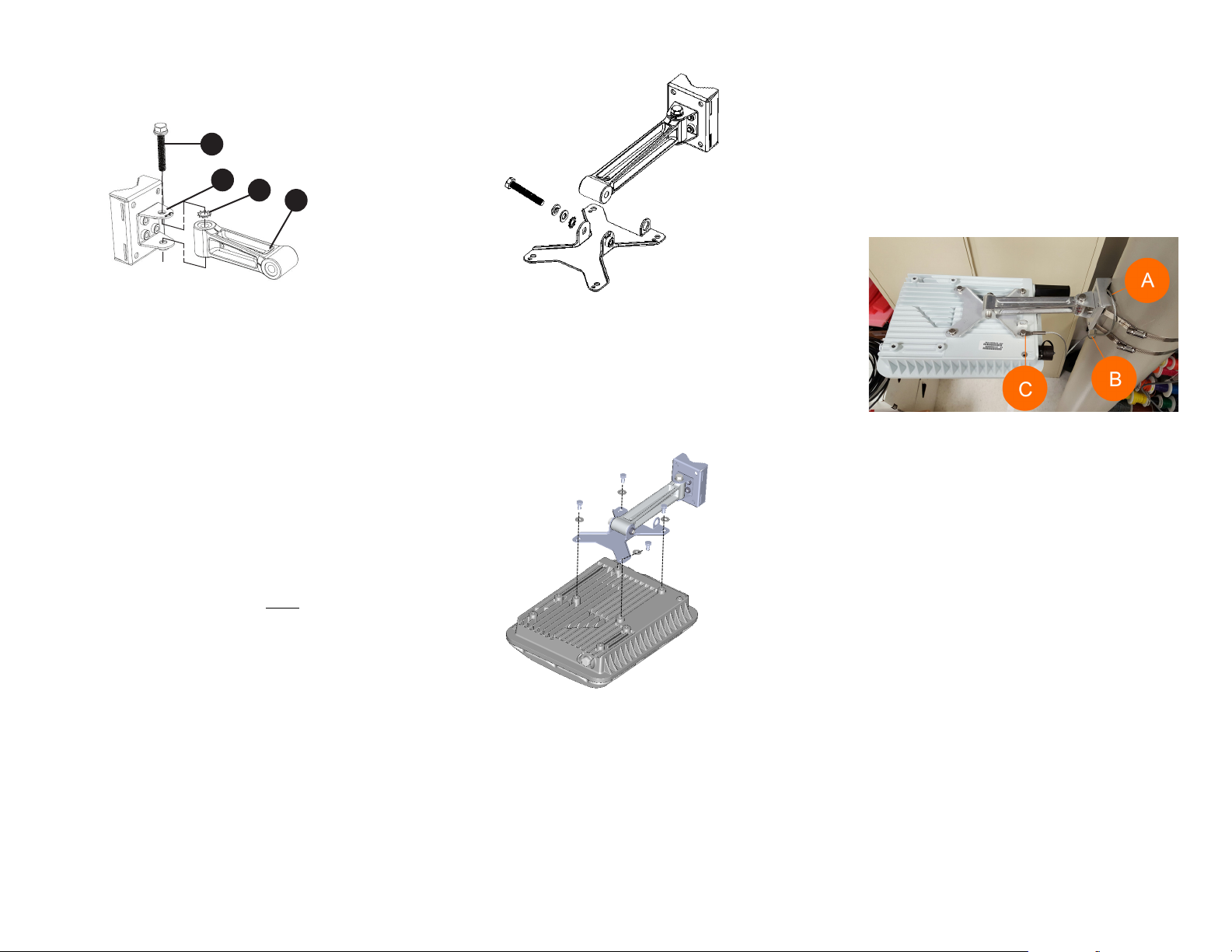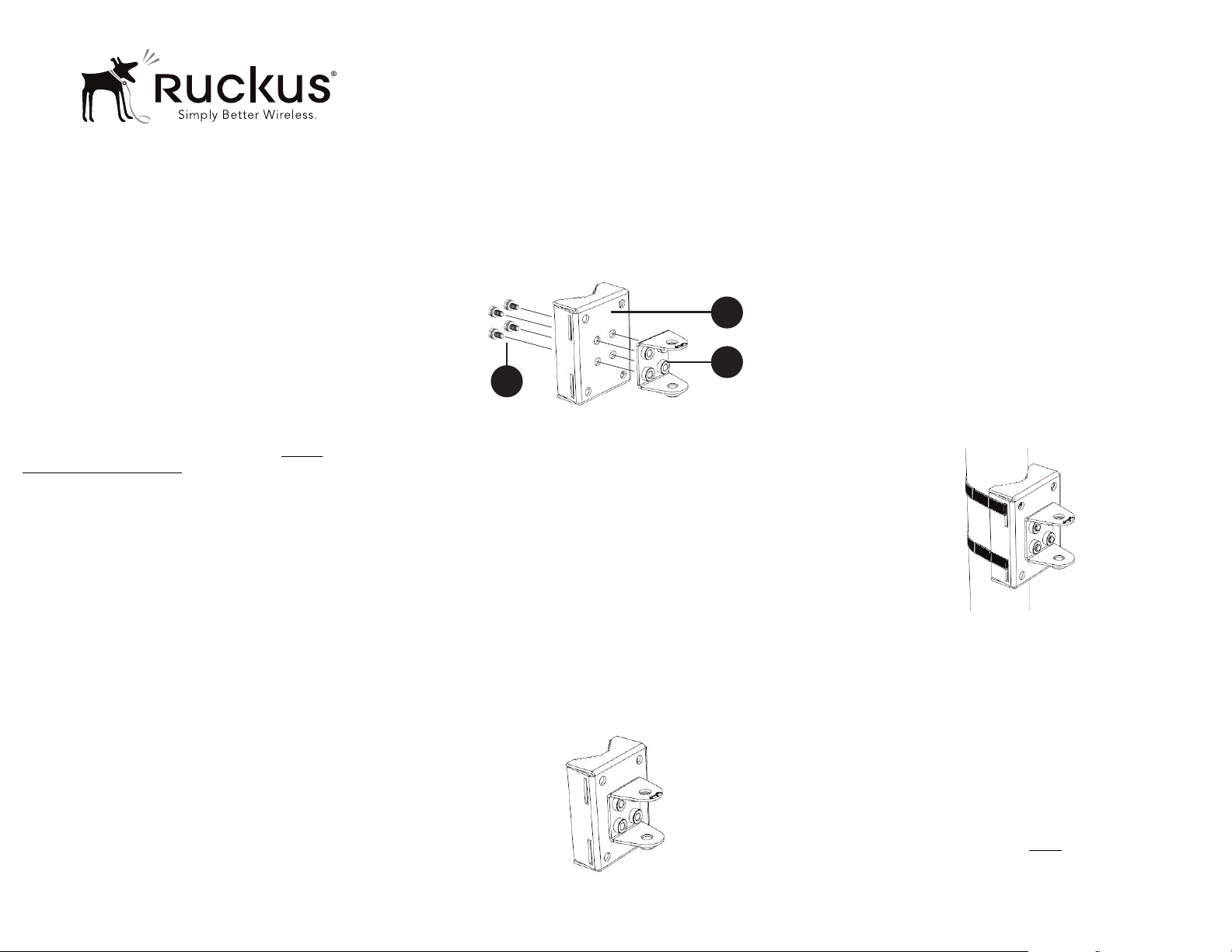
Copyright © 2017 Ruckus Wireless, Inc.
Published March 2017, Part Number 800-71404-001 Rev C Page 1 of 2
T610/T610s Mounting Bracket
Accessory Kit
Quick Setup Guide
This Quick Setup Guide provides step-by-step instructions on
how to field-install the Ruckus Wireless T610 access point (AP)
using the T610/T610s Mounting Bracket Accessory Kit (part
number 902-0125-0000).
The T610/T610s Mounting Bracket Accessory Kit includes two
different length Linkage Brackets, one for T610 (omni antenna
version) and one for T610s (sector antenna). If you are installing
a T610, use the longer linkage bracket (175 mm). If you are
installing a T610s, use the shorter (100 mm) linkage bracket.
For detailed information on planning the installation, performing
a site survey, and operating the AP, refer to the ZoneFlex
Outdoor Access Point User Guide, available at https://
support.ruckuswireless.com.
PACKAGE CONTENTS
A complete T610/T610s Mounting Bracket Accessory Kit
includes all of the items listed below:
• Mounting Bracket Hardware Kit (includes the following):
• Bolt, M8 x 1.25, 50 mm long, SS (2)
• Washer, Spring Lock, SS, DIN 127B, M8 (2)
• Washer, Flat, SS, DIN 125A, M8 (2)
• Clamp, Pipe, 1.5 in. to 2.5 in., +/-0.1 in. ID., SUS304 SST(4)
• Washer, Serrated External Tooth, Lock, M8, SST (2)
• Washer, .250, Split Lock, 18-8 SS (8)
• Washer, .250, Flat, 8-18 SS (8)
• Bolt, .250-28 x .50"L, Hex Head, SS (8)
• U Joint Bracket, Aluminum, 3mm thick
• Wall Mount Bracket, Aluminum, 3mm thick
• AP Bracket, Aluminum, 3mm thick
• 2 Linkage Brackets (100 mm, 175 mm length):
• For T610, use the 175 mm bracket;
• For T610s, use the 100 mm bracket
• Safety Cable Kit
•ThisQuick Setup Guide
REQUIRED HARDWARE AND TOOLS
• 1/2” (13mm) flat-blade screwdriver or equivalent
• No. 2 Phillips screwdriver
• Torque wrench or torque screwdriver with sockets
• Pipe or pole --OR-- a sturdy flat surface
• Electric drill with drill bits and customer-supplied wall anchors,
flat washers, and hex nuts for flat-surface mount
•Ruler
STEP 1: ATTACH THE U-JOINT BRACKET TO THE
MOUNTING BRACKET
1Position the U-joint bracket on the mounting bracket.
Figure 1: U-joint bracket attached horizontally to the mounting bracket
NOTE: Mount the U-joint bracket in any direction on the mounting
bracket, preferably to allow AP azimuth adjustments. Then the AP
bracket allows AP elevation adjustments.
2Use four 1/4-28 bolt and washer sets (A) to mount the U-joint
bracket (B) to the mounting bracket (C). Tighten the bolts to 9.5
N.m (7 ft-lbs).
3Continue with Step 2a: Attach the Mounting Bracket to a Flat
Surface or Step 2b: Attach the Mounting Bracket to a Metal
Pole.
STEP 2A: ATTACH THE MOUNTING BRACKET TO A
FLAT SURFACE
1Place the mounting bracket at the location on the flat surface
where you want to mount the AP. Use the holes on the mounting
bracket as a template to mark the locations of the mounting
holes.
Figure 2: Mounting bracket flat surface holes
2Remove the mounting bracket from the flat surface.
3Drill holes required for the mounting hardware.
NOTE: The hardware required for mounting to a wall is not
included in the mounting kit.
4Attach the mounting bracket to the flat surface using the
mounting hardware.
5Using the mounting hardware instructions, tighten the hardware to
secure the mounting bracket.
6Continue with Step 3: Mount the Linkage Bracket to the U-
Joint Bracket.
STEP 2B: ATTACH THE MOUNTING BRACKET TO A
METAL POLE
1Insert the open end of one steel clamp into the upper two slots on
the mounting bracket.
2Take the other steel clamp and insert it into the lower two slots on
the mounting bracket.
NOTE: The clamps can be daisy-chained together to accommodate
larger poles.
3Use the clamps to attach the mounting bracket to the pole.
Tighten the clamps to 3 N.m or 27 in-lbs, or per manufacturer’s
specifications.
Figure 3: Attaching the mounting bracket to a vertical pole
4Continue with Step 3: Mount the Linkage Bracket to the U-
Joint Bracket.
STEP 3: MOUNT THE LINKAGE BRACKET TO THE U-
JOINT BRACKET
NOTE: If you are mounting a T610 (omni), use the longer (175
mm) linkage bracket. If you are mounting a T610s, use the shorter
(100 mm) linkage bracket.
The linkage bracket attaches to the U-joint bracket using an M8
bolt and washer set. The linkage bracket is symmetrical, and
either end can be attached to the U-joint bracket.
NOTE: Make sure that linkage bracket is installed with its serrated
external-tooth lock washer on the inside of the U-joint bracket
flanges. This ensures that the azimuth adjustment does not
change.