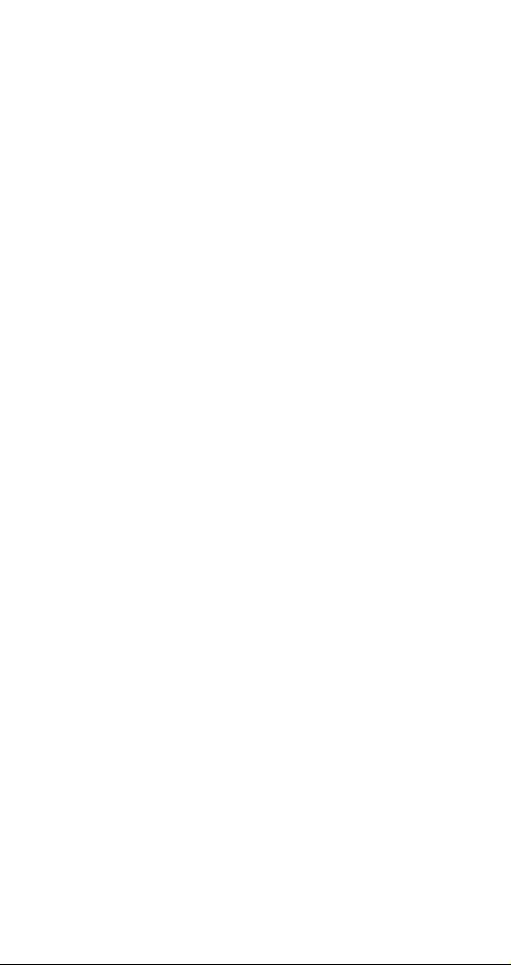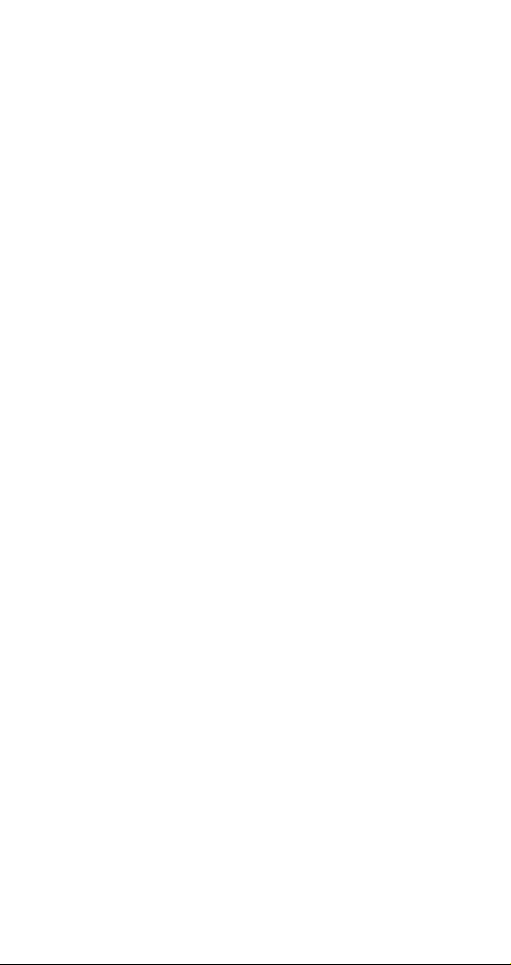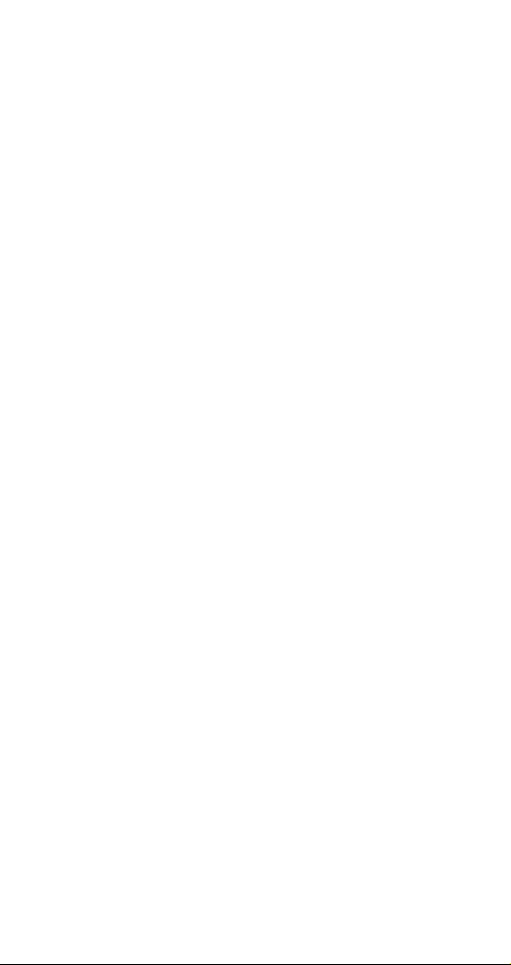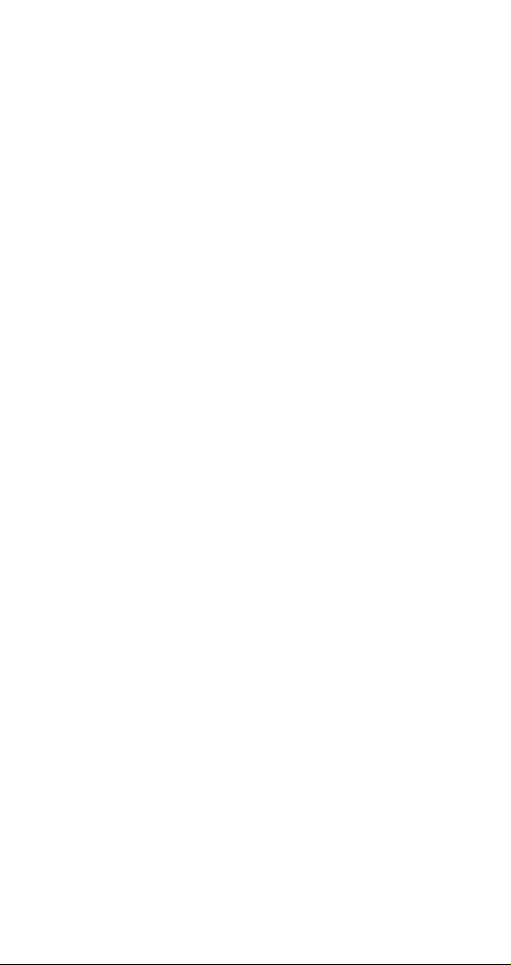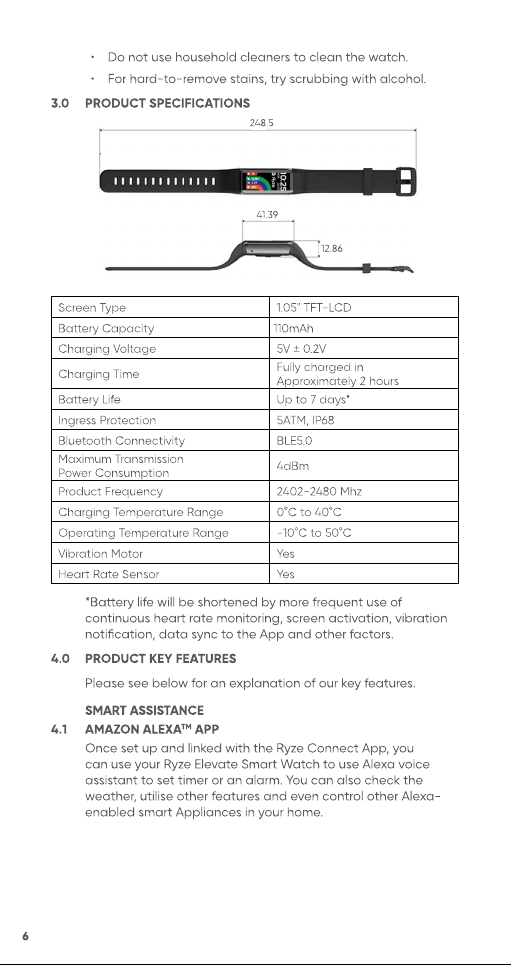8
4.7 MINDFULNESS & BREATH TRAINING
Start a guided breathing session anytime on your Ryze Elevate
Smart Watch. Inhale and exhale to a set rhythm and practice
mindfulness by focusing solely on your breath.
4.8 MENSTRUAL CYCLE TRACKING
Have a better understanding of your health needs with the
menstrual cycle tracker. The function allows the user to set
their cycle length, duration of menstruation, and set a reminder
when your period is due next, based on your cycle.
4.9 REMINDER TO DRINK
Set yourself a reminder to drink water at set intervals to keep
yourself hydrated and healthy.
FITNESS
4.10 FITNESS SCORE (APP ONLY)
View your personal ’Fitness Score’ in the App. The fitness
score is an intuitive overview of your daily fitness records
underpinned by the levels of ‘Activity’, ‘Walking’ and ‘Exercise’
you have completed.
4.11 ACTIVITY TRACKING
The amount of activity you do contributes to your overall
fitness. The watch tracks your level of ‘Activity’ in terms of
calories burned during your daily activities.
To improve its accuracy, please ensure that your profile settings
such as gender, height, weight and age are correct.
4.12 WALKING, STEPS PEDOMETER & DISTANCE TRACKING
The Ryze Elevate Smart Watch tracks your ‘Walking’ activity in
terms of hours in which you have stood and moved around for
at least a minute.
The watch also supports measurement of ‘Steps’ taken, and
‘Distance’ covered. To improve its accuracy, please check and
ensure that your profile settings such as gender, height, weight
and age are correct.
4.13 EXERCISE TRACKING, SPORT MODES & WORKOUT GOALS
The Ryze Elevate Smart Watch tracks the duration of
moderate-to-high intensity ‘Exercises’ that you have
completed.
Our ‘Intelligent Exercise Recognition’ watch function and its
inbuilt AI, automatically detects if a user is walking or running.
You can also choose from 25 sport modes in the App to tailor
your workout session and get real-time data for your exercise
session. Set yourself an optional ‘Training Goal’ for a sport
session to keep focused on your fitness goal.
4.14 ROUTE TRACKING (APP ONLY)
Connect to your smartphone's GPS and start an exercise
session from the App to see real-time route tracking as well as
pace and distance during hikes, walks and runs.