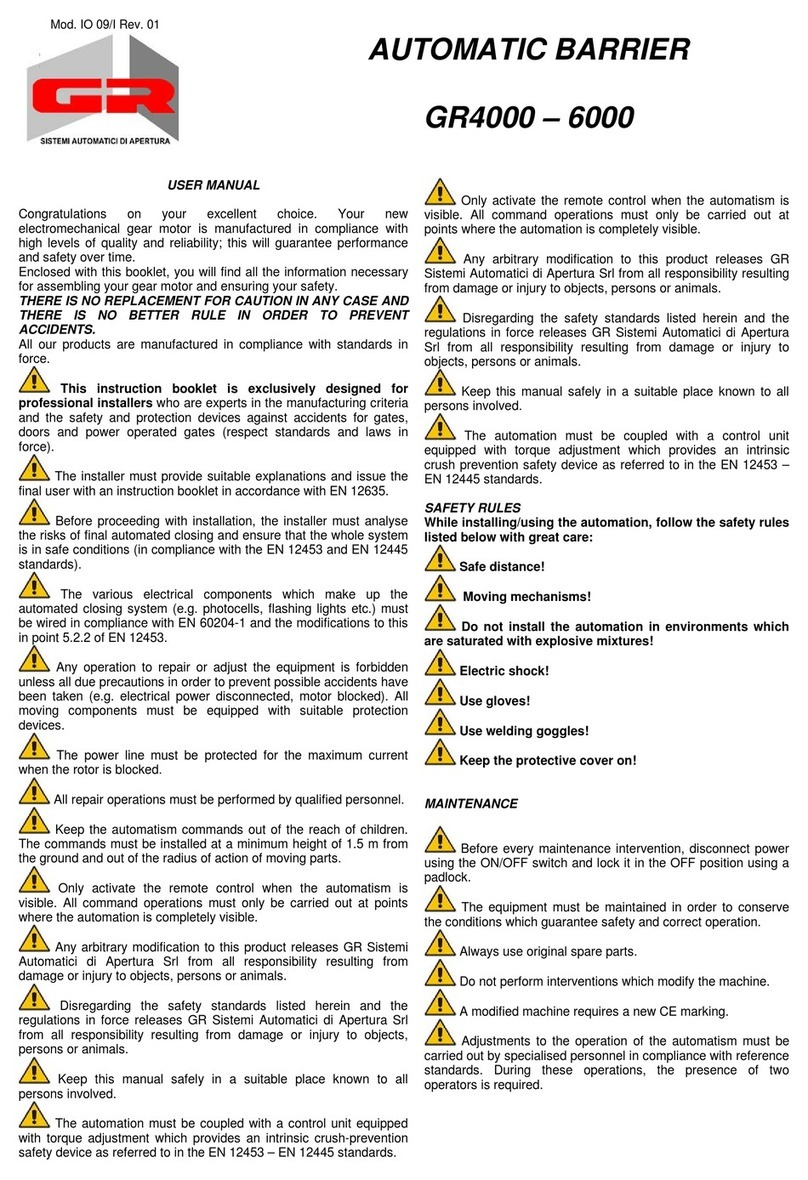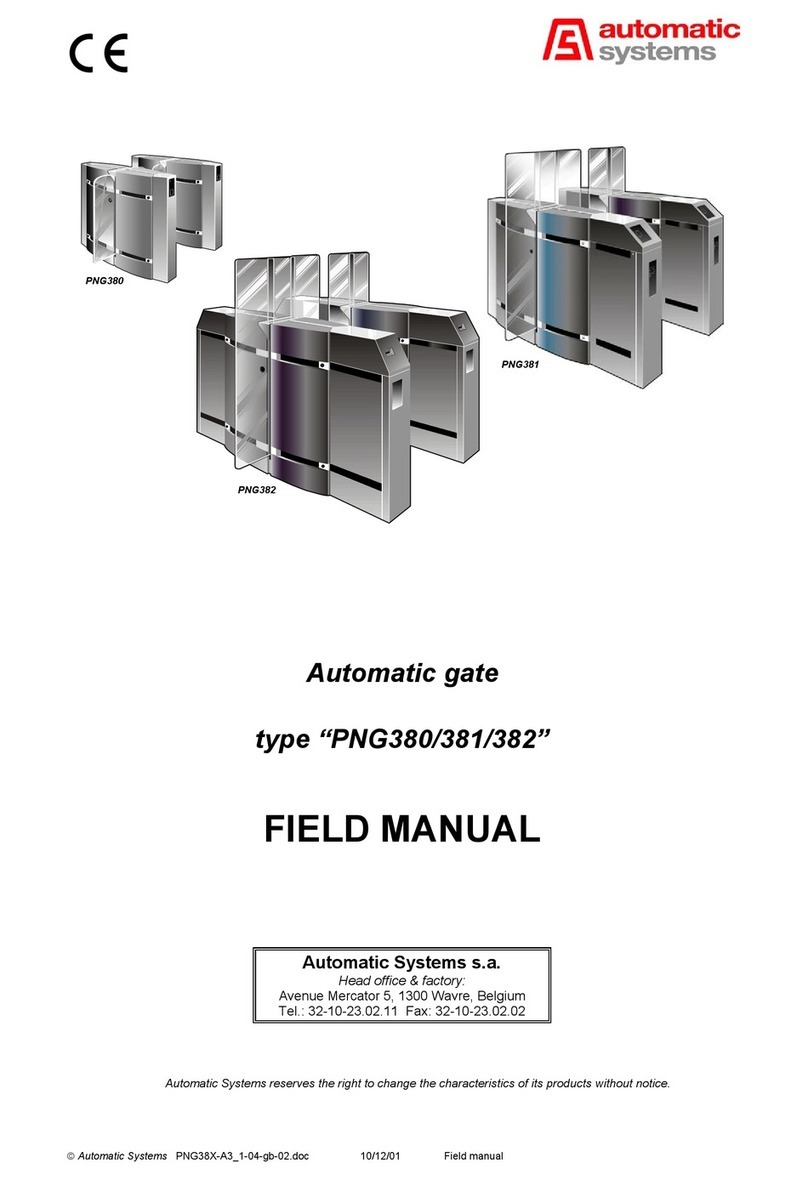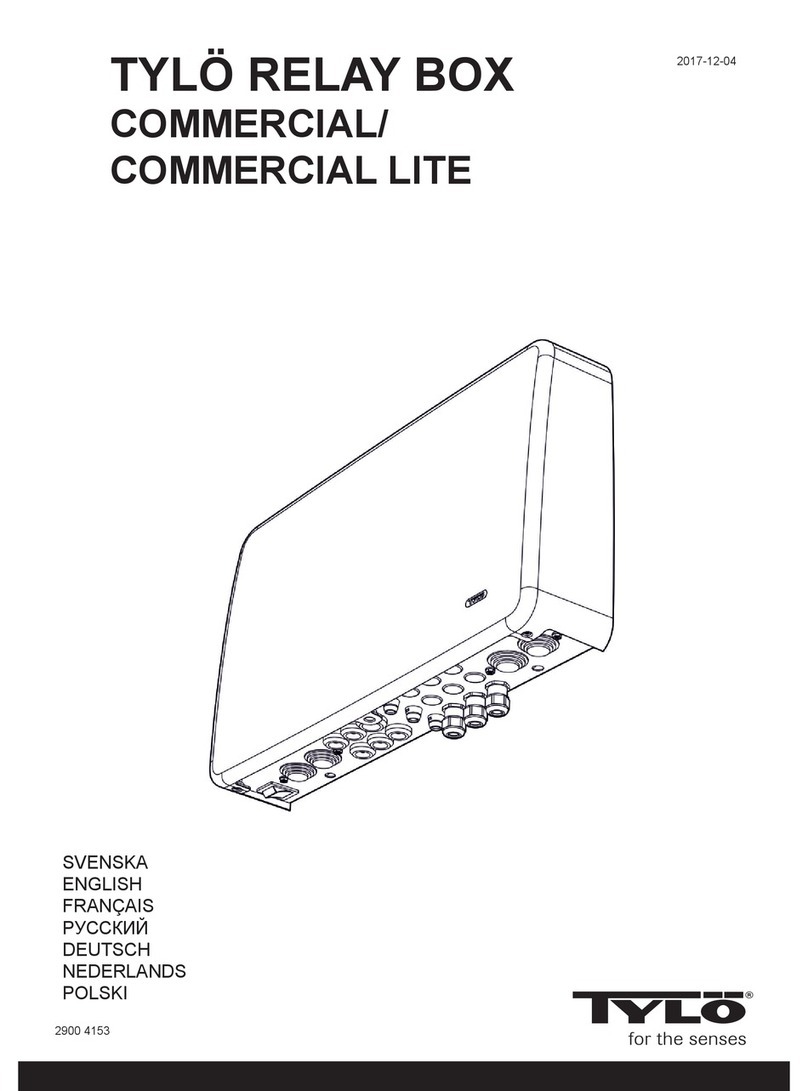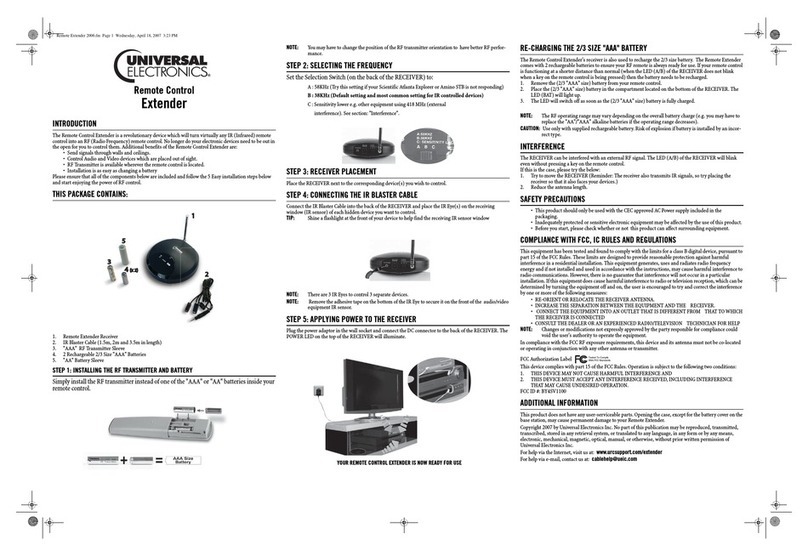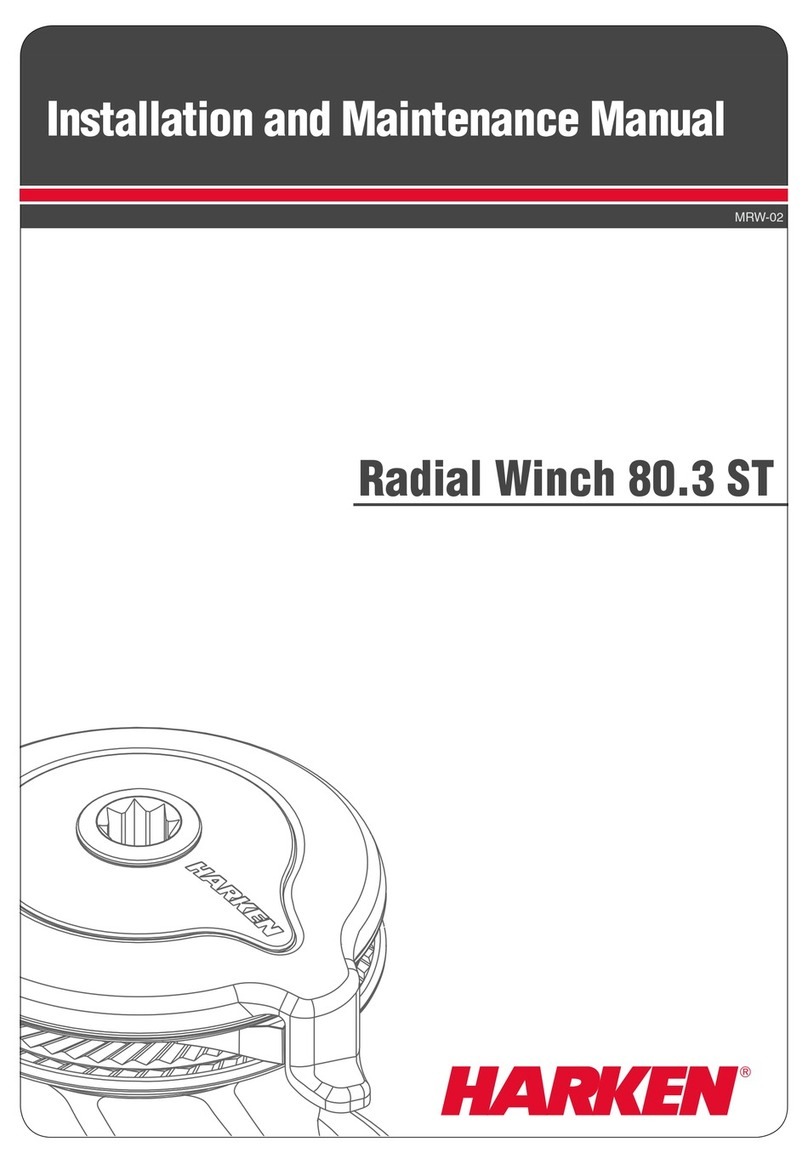S-RFID HW-5056 User manual

1
HW-5056 &HW-5088
Proximity Reader User’s Manual
LCD SCREEN
1 2 3 ON
4 5 6 OFF
7 8 9 CLS
* 0 # ENT

2
★Open door from the Keypad:The Screen Shows:
When the user press *, the reader HW-5056 I-OPEN
open the door and the screen
will show I-OPEN 9/01/12 00:03:23
★To change the PIN code:
After the user presents the card and enters the PIN code, he/she has to
press OFF, and enter a new 4 digits PIN code.
The LCD will display as below after pressing OFF:
HW-5056 NEWCOD
K:****
★When door is forced opened:
1. If the reader detects that the door is opened without legal procedures, it
will activate the alarm that has been functioned.
2. To relieve the alarm, simply present a valid card to reader.
When Alarm is activated When the door is open through net work
HW-5056 ALARM HW-5056 R-OPEN
9/01/12 01:23:00 9/01/12 00:03:23

3
I. Using Proximity Card to Open the Door:
1. After the user presents the proximity card or tag to the reader, the reader will
check if this ID is valid, if yes, then it will check whether this user need to
enter PIN code to open the door. If the user is required to enter the PIN
code, then CODE will appear on the LCD. The user has to enter the correct
PIN code within 10 seconds in order to open the door. If PIN code is not
required, the door will be opened after 1 to 4 seconds, depends on the
memory capacity of the reader.
♦After senor, the LCD will show:
HW-5056 OPEN
I : ********
♦Ender the password , the LCD will show:
HW-5056 CODE
I:******** K:****
I: Card number K: PIN code
Enter the PIN code and press ENT
♦If the code is incorrect, the LCD will show:
HW-5056 ERROR
I:******** K:****
♦When the door is opened, the LCD will show:
HW-5056 OPEN
I:******** K:****

4
II. Set up the Functions:
♦Use the Master Card to senor the reader and press OFF will get to Function
set up screen
LCD display of Function Set Up Menu
HW-5056 FUN:**
A. Set up the Electronic Lock Timing
HW-5056 FUN:01
DROTM:01.0 SEC
♦This is to set up the time electronic lock will take to open the door
♦Input 01 and press ENT
♦Enter any number between 1 and 255 and press ENT.( in seconds)
B. Set up the Alarm Timing
HW-5056 FUN:02
ARTMT:020 SEC
♦To set the the length of alarming time when the alarm is activated.
♦Input 02 and press ENT
♦Enter any number between 1 and 255 and press ENT.( in seconds)
♦Press CLS to exit.
C. Set Up Alarm for Door Left Opened Overtime
HW-5056 FUN:03
OVRTM:020 MIN
♦If the door left open time exceeds the set up time, the reader will activate
the alarm.
♦Input 03 and press ENT

5
♦Enter any number between 1 and 255 and press ENT.( in seconds)
♦Press CLS to exit
D. Set Up Surveillance Time
♦This reader can be connected with a surveillance to meet a higher security
needs.
♦Input 04 and press ENT
♦Enter any number between 1 and 255 and press ENT.( in seconds)
♦Press CLS to exit.
※The above four functions will not be in active if enter 0.
E. Set Up the Date
HW-5056 FUN:10
DATE:02/00/01
♦This is to set up the date in the reader
♦Input 10 and press ENT
♦Input year/month/date
♦Press CLS to exit.
F. Set up the Time
HW-5056 FUN:11
TIME:02/00/01
♦set up the time in the reader
♦Input 10 and press ENT
♦Input year/month/date
♦Press CLS to exit.
HW-5056 FUN:04
SEETM:02.0 SEC

6
G. Set Up Reader Number Linked Through RS-485
HW-5056 FUN:14
LN485:******
♦Set up the reader number
♦Input 14 and press ENT
♦Input the model number from 000000-999999, then press ENT
♦Press CLS to exit.
H. Delete All Learned Cards
HW-5056 FUN:60
22111000 WAIT
♦The function delete all cards in the reader at once
♦Input 60 and press ENT
♦If the deletion is not successful or not enough memory, on the LCD, it will
show ERROR and leave the Function set up menu automatically.
♦If it’s completed, it will show SETOK
♦Press CLS to exit.
I. To Delete All Records
HW-5056 FUN:61
SETOK
♦This function delete all records in the reader at once
♦Input 61 and press ENT
♦If the deletion is not successful or not enough memory, on the LCD, it will
show ERROR and leave the Function set up menu automatically.
♦If it’s completed, it will show SETOK
♦Press CLS to exit.

7
III. Wire Layout
CN7
Red
Black
Blue
Green
CON8
Orange
Black
White
Yellow
Blue
Green
Brown
PS.. 1. To prevent the reader be taken apart,then JP3 connect PIN
2. If only Door Detection Function is needed,then JP2 connect PIN,
yellow(CON8)connect the other end of Magnetic Switch
3. If 1 & 2 functions are needed,then JP2 and JP3 disconnect PIN
yellow(CON8)connect the other end of Magnetic Induction Switch
PS.. JP1 on the PCB can adapt the open door connect output to “NO” or “NC”
Weigand DATA 0
Weigand DATA1
Lock (NO)
Alarm (12V)
Magnetic Switch (NC)
Link to Computer DATA +
Link to Computer DATA --
Open Door With SW
(NO)
+Lock Power–
DC12V 1A
+ Reader Power--
DC 12V600mA

8
IV. Link installation
1. The line (9PIN ~ 25PIN) is connect with converter from PC
(COM1 or COM2).
2. Switching the converter in half status. You must connect the converter
with box (phone) by line.
RS-232 TO RS-485 CONVERTER
PIN6 PIN1
The Transmissive distance is up to 1000M. ( From converter to HW-388 ).
3. The outlet of converter is PIN6 ~ PIN1 (From left to right)
PIN5 : DATA + Linked signal
PIN4 : DATA --
4.
6P BOX
(PHONE)
PIN5 : DATA + Connect to HW-5056 Brown Line : DATA +
PIN4 : DATA-Connect to HW-5056 Green Line: DATA-
PS..In the middle
PIN6 PIN5 PIN4
PIN6
PIN5
PIN4
PIN3 150O
PIN2 Forward Resistance
PIN1
PIN1 PIN2 PIN3

9
5.
150O
Terminal
Resistance
Signal Line
--
★PS. Warning :
1. Installation :
A.. Signal line must connect to Number 1 from box(Phone), and
from Number1 to Number 2 and to Number 3………
B.. Avoiding to the meshed installation.
PC Output Port
COM1 or COM2
HW-5056 Number 1
Brown Green
+ -
HW-5056 Number 2
Brown Green
+-
RS232ßà RS485
Converter
BOX
(PHONE)
PIN5
150Ω
PIN4
BOX (Phone)
Number 1
Number 2
Number 3
BOX Number1
Number Number

10
2. Box(Phone) have to install a forward
resistance (150 Ohm). The terminal resistance
has to install in the line of latest HW-5056.
èYou have to install two resistance ( 150 Ohm) in the whole line.
3. 4P or 6P is available only ( Line).
4. The output of PC port can changed bysoftware.
5. The line must use insulating line. Please do not use the traditional
line to avoid the bad transmission.
This manual suits for next models
1
Popular Other manuals by other brands
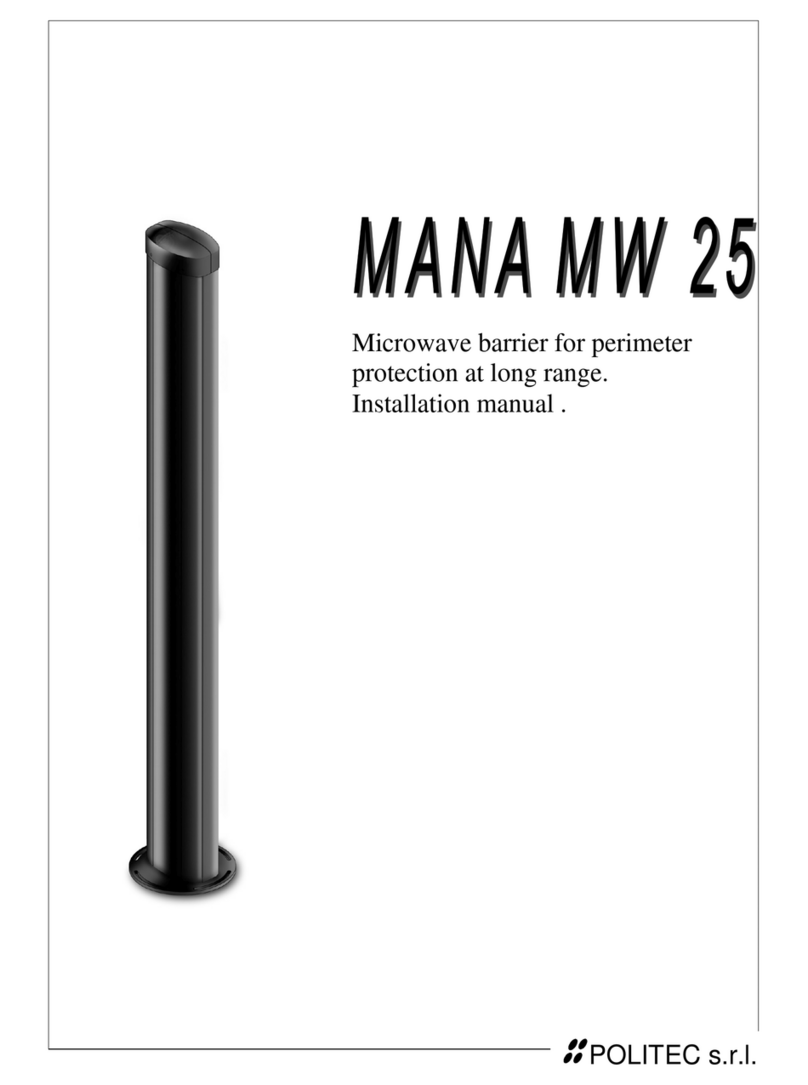
Politec
Politec MANA MW 25 installation manual

Panasonic
Panasonic PVD4742 - DVD/VCR DECK operating instructions
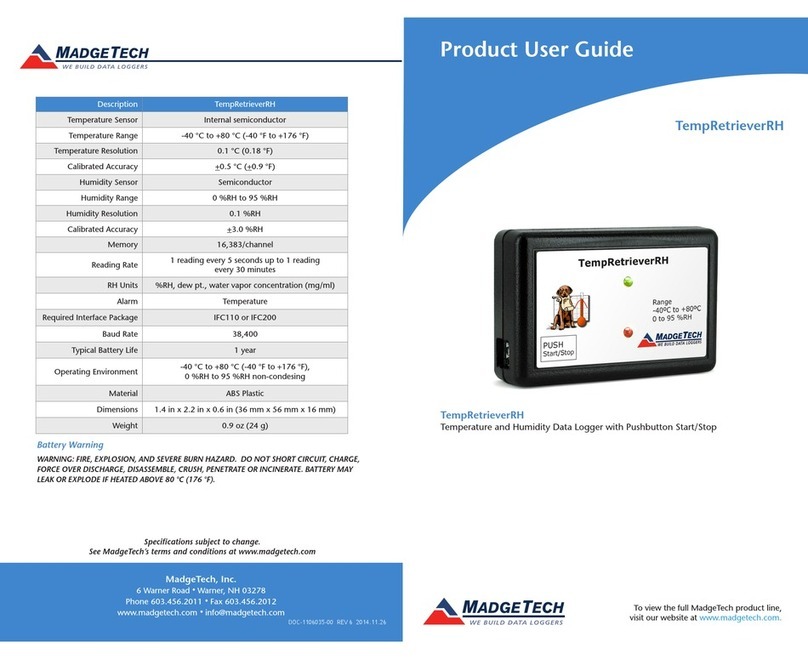
MadgeTech
MadgeTech TempRetrieverRH Product user guide
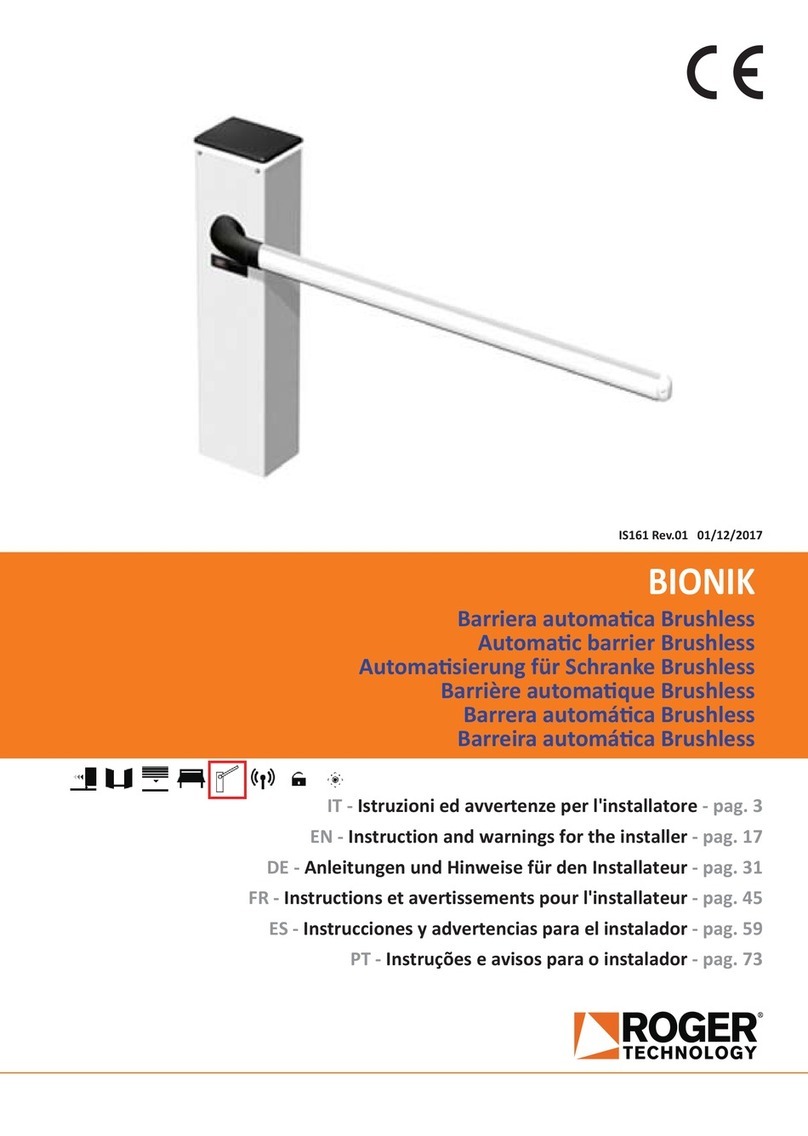
Roger Technology
Roger Technology BIONIK Instruction and warnings for the installer
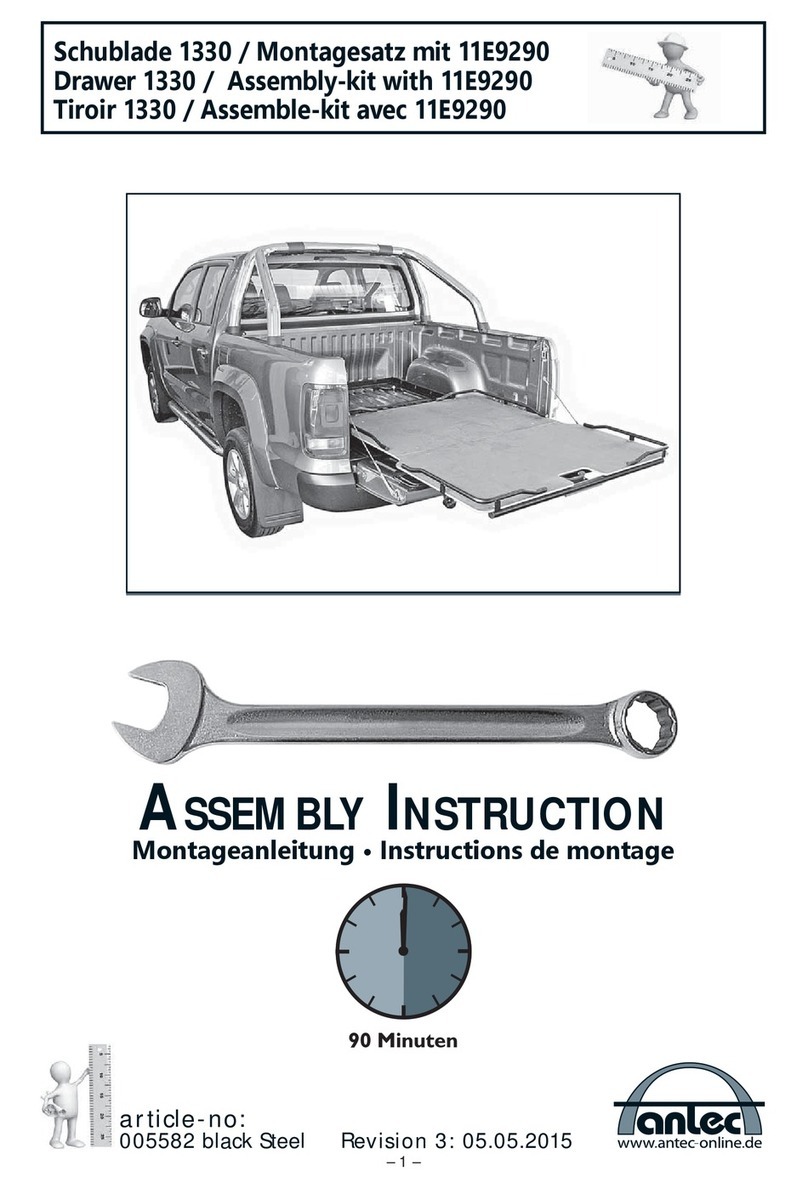
Antec
Antec Drawer 1330 Assembly instruction
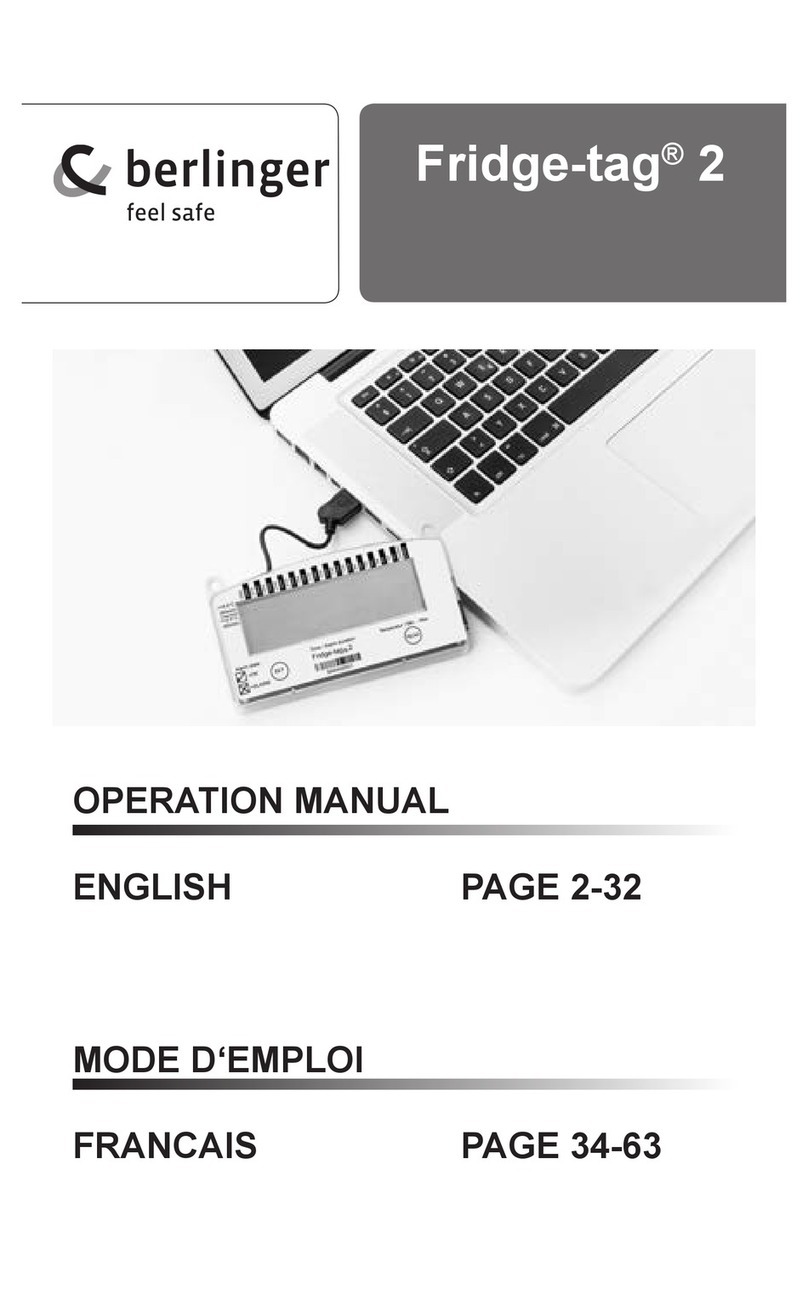
berlinger
berlinger Fridge-tag 2 Operation manual