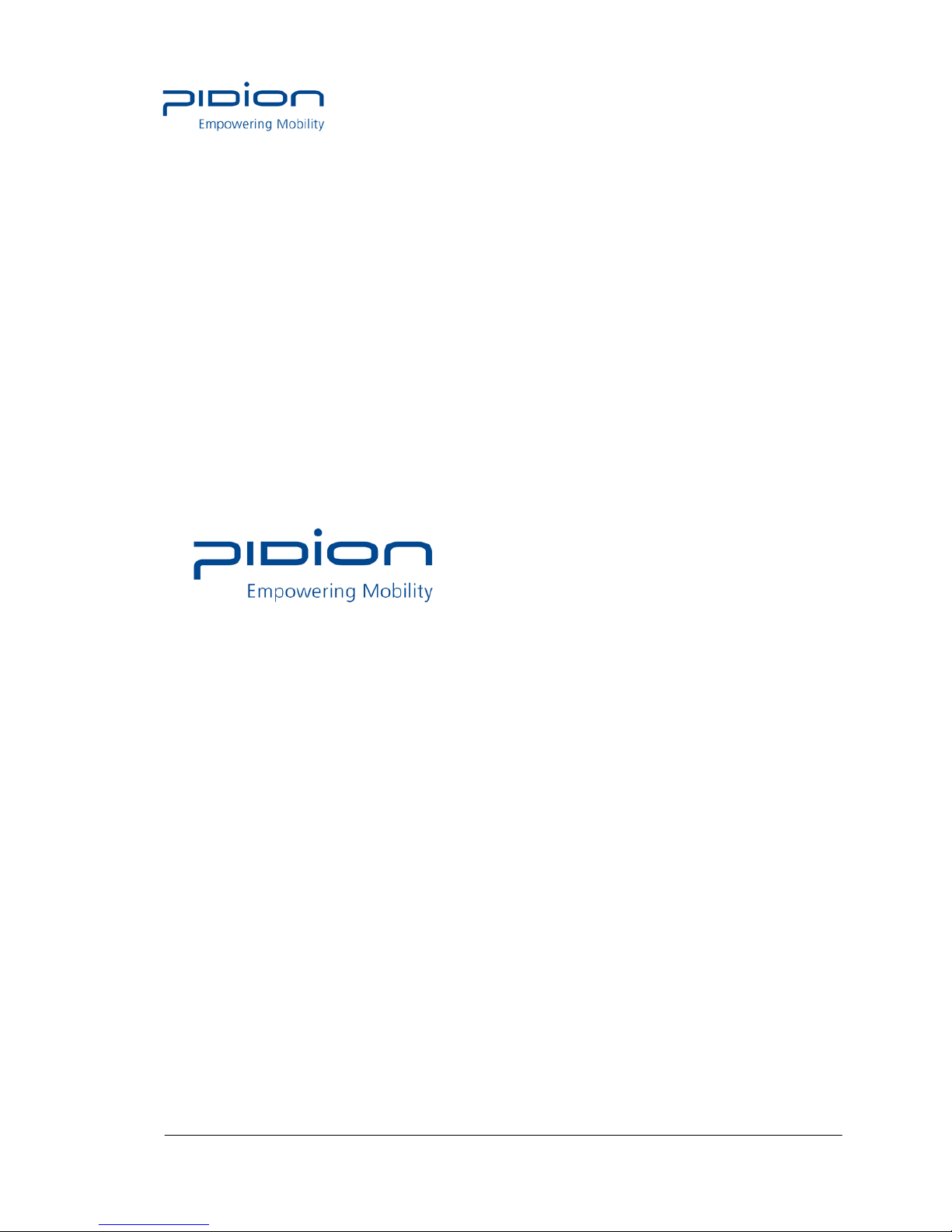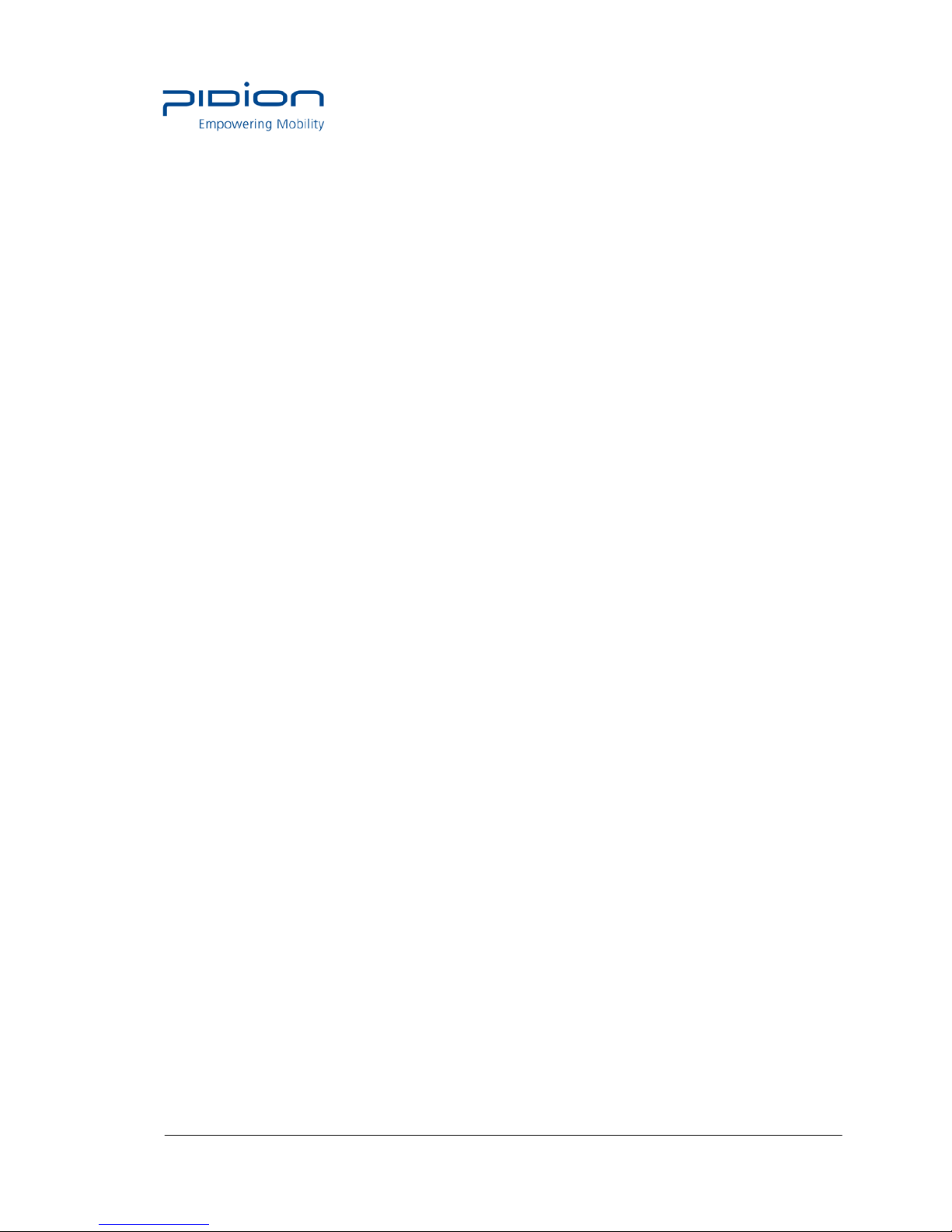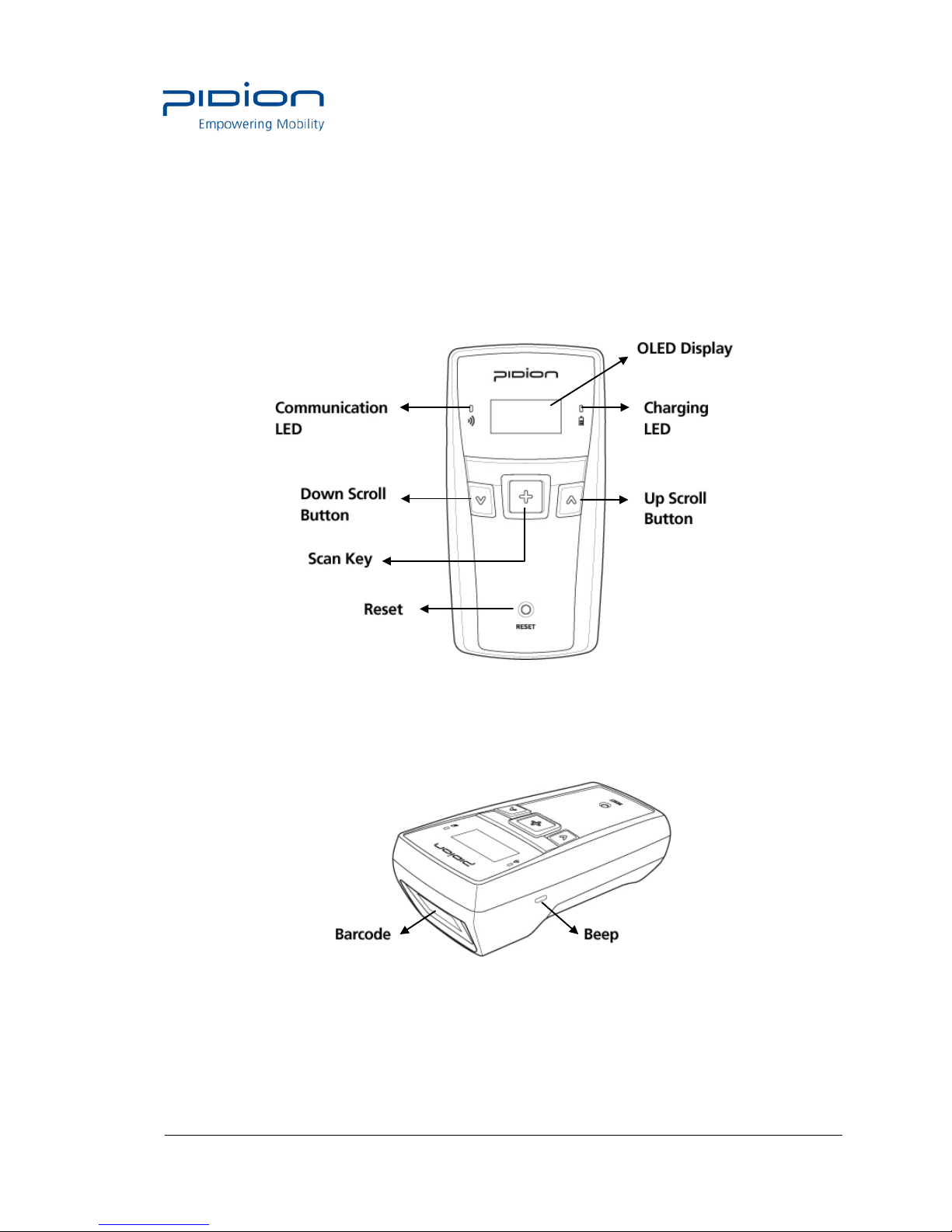Safety Intructions
Read these instructions and warnings to use the Product in a safe manner and to prevent
accidents.
1. Caution for Product Use
• This Product is EMC-compliant. For safety and health, use the authentic parts supplied by
the manufacturer. Any inauthentic part may affect safety.
• Do not modify, disassemble or repair the Product at your discretion. Manufacturer if there is
a problem in the Product. Also, make sure to follow the warnings and Instructions. If you fail
to follow any of the above instructions, no warranty service will be provided.
• If the Product is wet, do not put it in a device that may heat the terminal (heater, microwave
oven, etc.). Heating batteries may cause an explosion, deformation or fault.
(Water or any other liquid will change the color of the label inside the terminal. In this case,
no warranty service will be provided.)
• Do not use the product on an airplane or in a hospital and also do not operate the product
while driving a car.
• Do not use this Product in a hot or humid place. Using the Product under a hot/humid
temperature such as rain or sauna may cause a trouble. In this case, no warranty service
will be provided.
Avoid vibration and impact. When not in operation or when you are absent, pull out the
power cord, and keep the Product in a safe place.
• Keep this Product away from magnetic products such as credit card, telephone card,
bankbook and traffic ticket. The magnetic field of the terminal may affect the data
• Use dedicated batteries only and do not use the batteries for any other purpose than
operating this Product. Using an inauthentic battery may reduce life of the Product, or cause
an explosion. (In this case, no warranty service will be provided..
• Do not place the eyes of a person and/or pet near the scanner exit window. Doing so can
result in retinal damage and/or reduced vision.