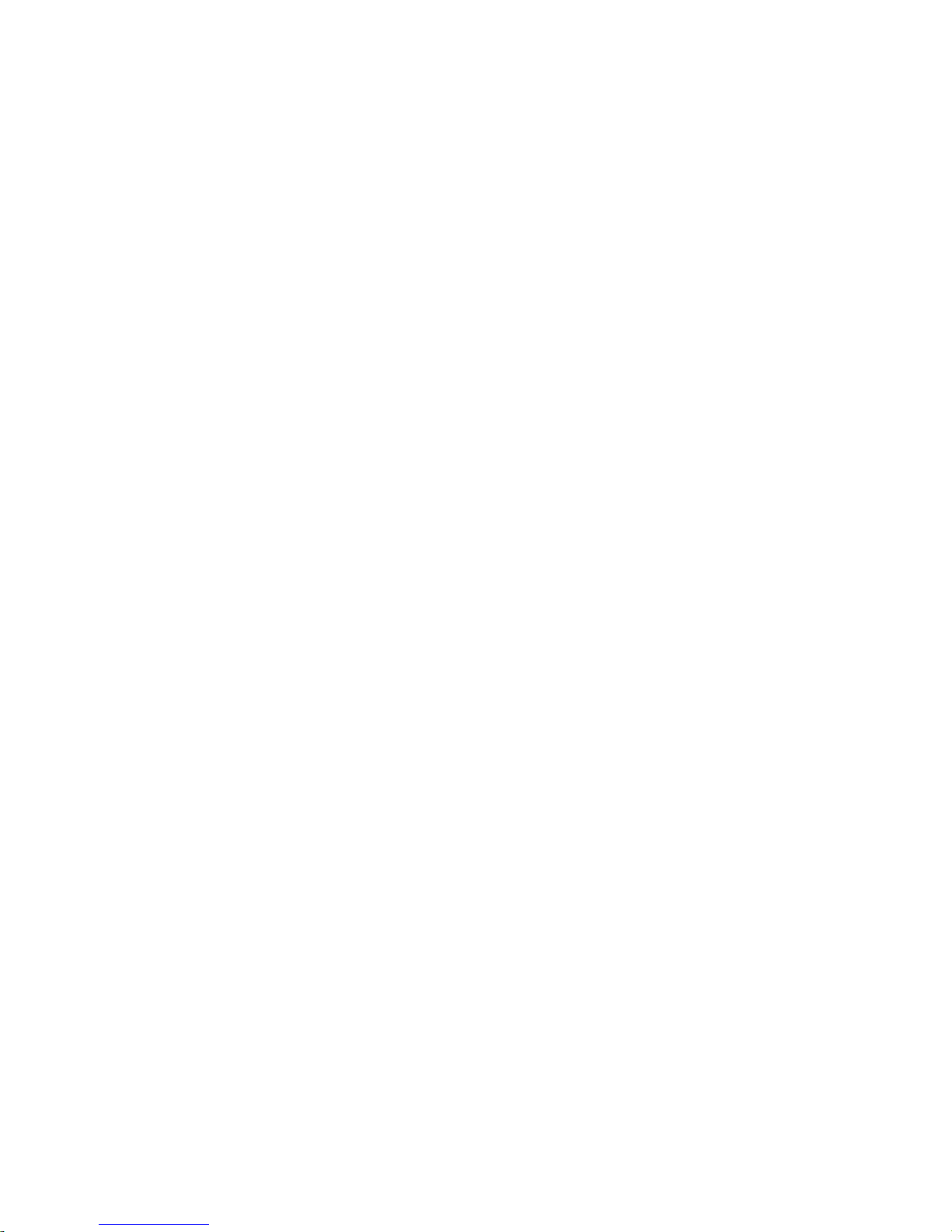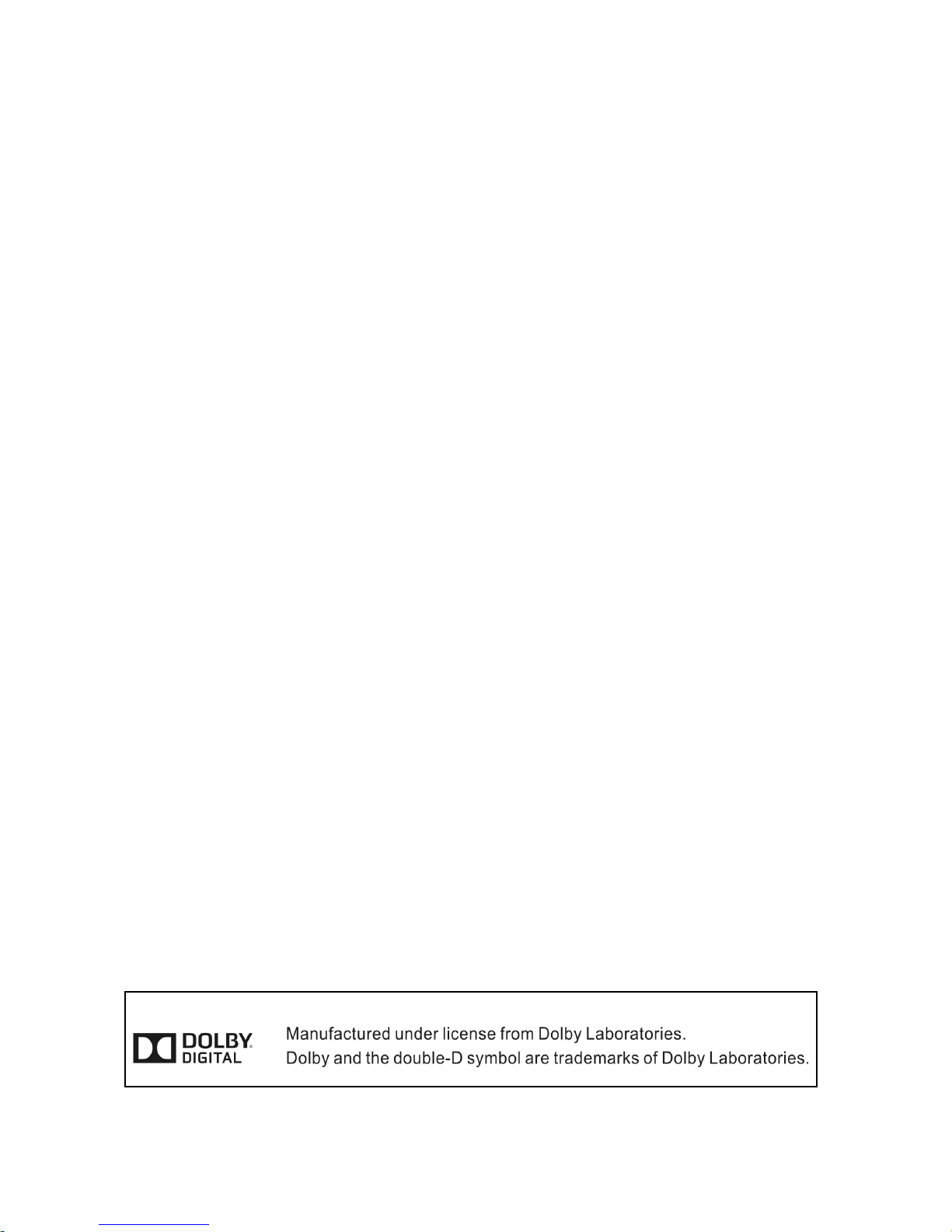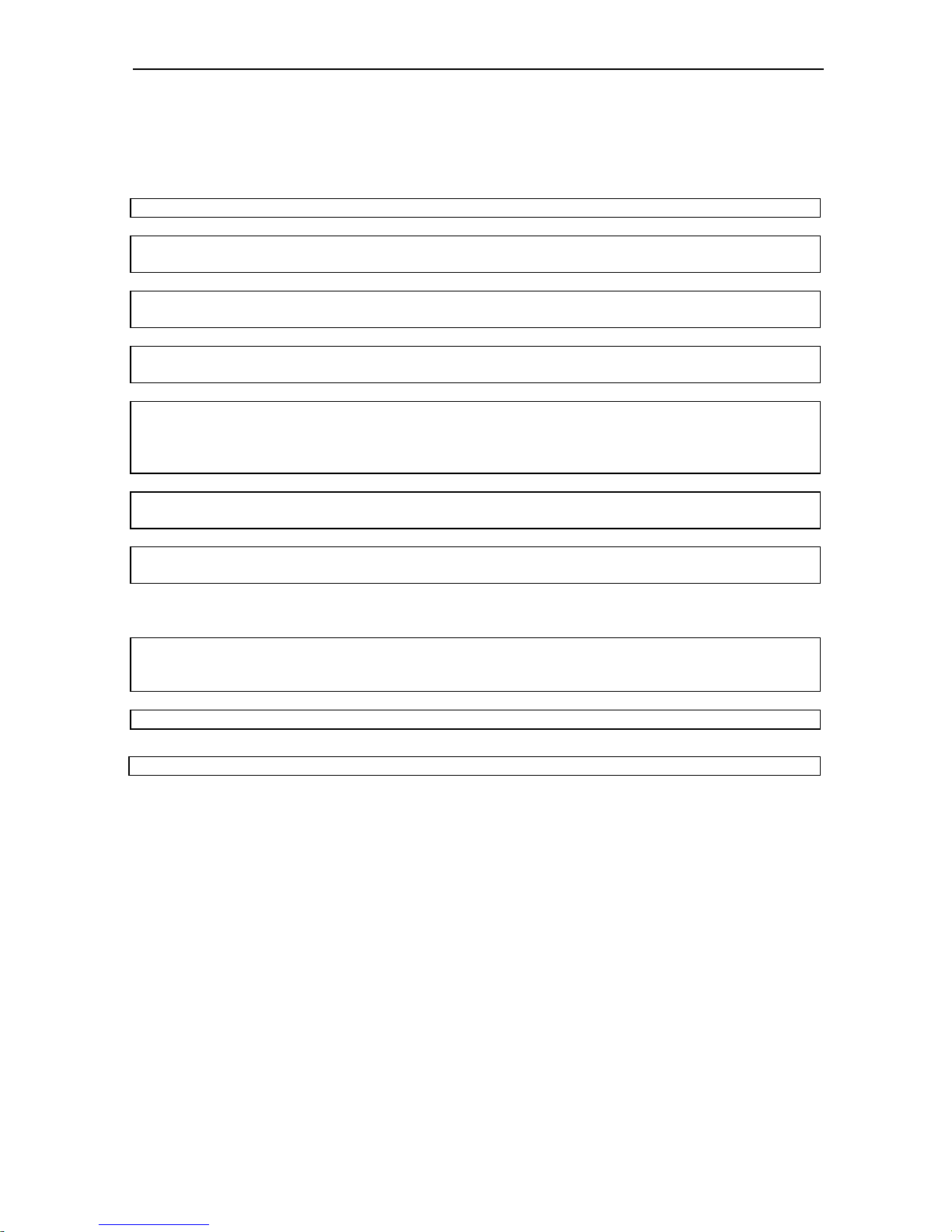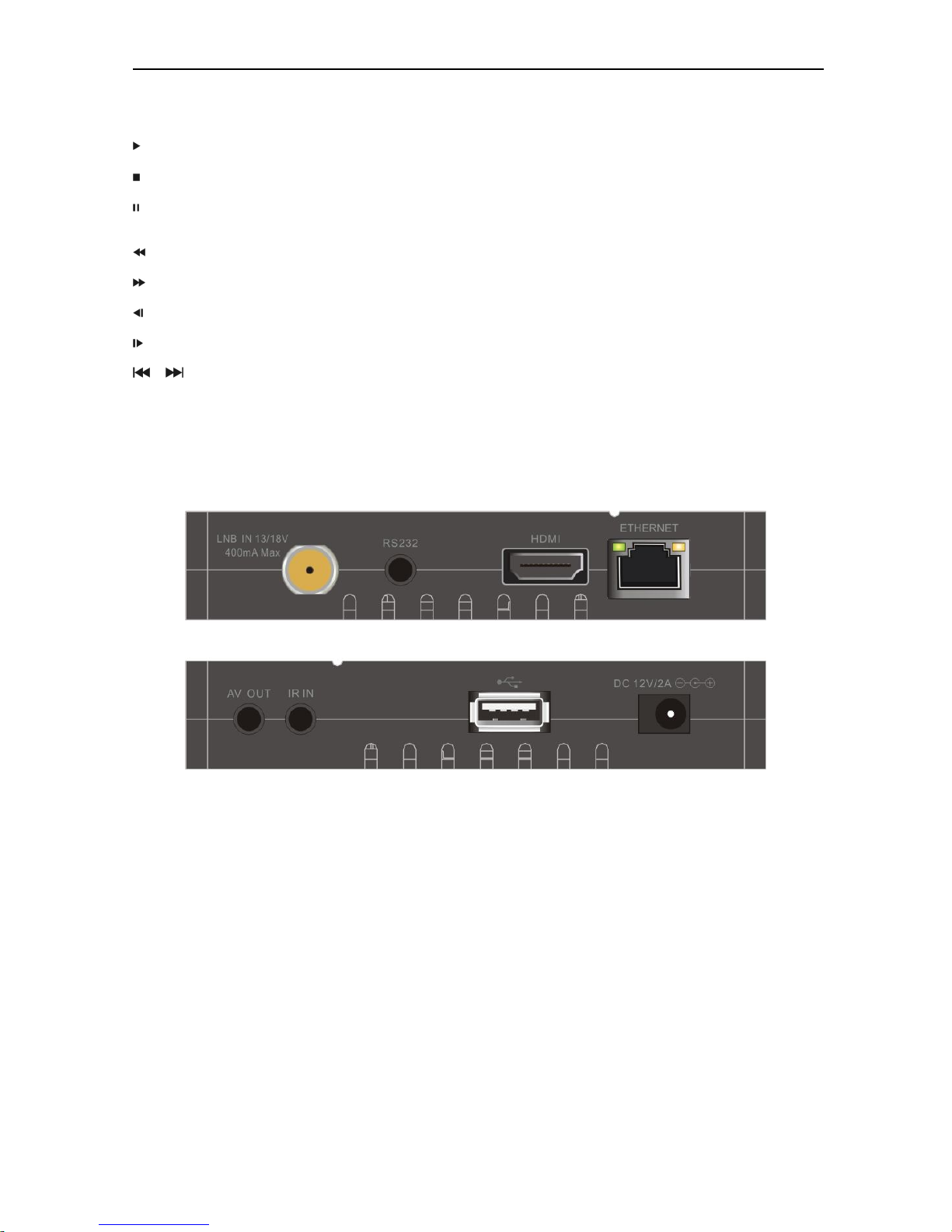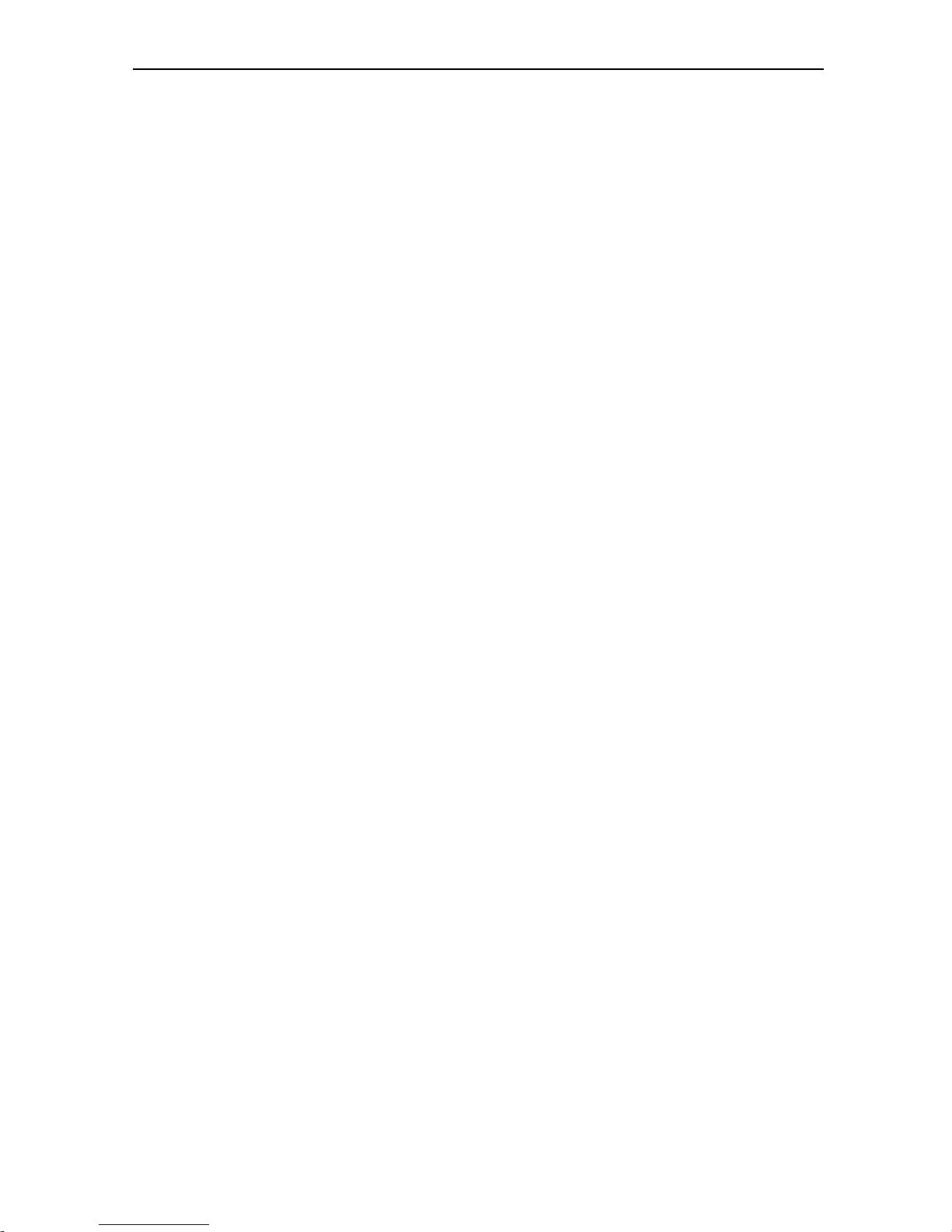1
CONTENTS
1. SAFETY .....................................................................................................................................................3
2. INTRODUCTION......................................................................................................................................3
3. FEATURES................................................................................................................................................4
4. REMOTE CONTROL ...............................................................................................................................5
5. FRONT PANEL/REAR PANEL................................................................................................................6
6. CONNECTING YOUR SYSTEM..............................................................................................................6
6.1 TV WITH MOTORIZED SYSTEM (DISEQC1.2).............................................................................................7
6.2 CONNECTING THE NETWORK......................................................................................................................7
7. BASIC OPERATIONS...............................................................................................................................9
7.1 TURN ON STB ...........................................................................................................................................9
7.2 POWER......................................................................................................................................................9
7.3 CHANNEL UP/CHANNEL DOWN ..................................................................................................................9
7.4 VOLUME UP/VOLUME DOWN-....................................................................................................................9
7.5 NUMBER ...................................................................................................................................................9
7.6 MUTE........................................................................................................................................................9
7.7 PAUSE.......................................................................................................................................................9
7.8 RECALL.....................................................................................................................................................9
7.9 FAVORITE..................................................................................................................................................9
7.10 AUDIO .................................................................................................................................................10
7.11 INFORMATION ......................................................................................................................................10
7.12 EPG .................................................................................................................................................... 10
7.13 TV/RADIO .........................................................................................................................................11
7.14 CHANNEL LIST.....................................................................................................................................11
7.15 SLEEP ..................................................................................................................................................12
7.16 PAGE UP/PAGE DOWN ..........................................................................................................................13
7.17 TEXT..................................................................................................................................................13
7.18 SUBTITLE.............................................................................................................................................13
7.19 FIND ....................................................................................................................................................13
7.20 ZOOM ..................................................................................................................................................13
7.21 TV/SAT ............................................................................................................................................... 13
7.22 MENU..................................................................................................................................................13
7.23 VIDEO FORMAT....................................................................................................................................13
7.24 EXIT .................................................................................................................................................... 13
8. SERVICE..................................................................................................................................................14
8.1 ORGANIZING SERVICE..............................................................................................................................14
8.2 ORGANIZING FAVOURITES .......................................................................................................................16
9. INSTALLATION.....................................................................................................................................16
9.1 SATELLITE INSTALLATION........................................................................................................................16
9.2 FASTSCAN SATELLITE.............................................................................................................................. 19
9.3 AUTO INSTALLATION ...............................................................................................................................19
9.4 SATELLITE GUIDE....................................................................................................................................19
10. SYSTEM...................................................................................................................................................19
10.1 LANGUAGE ..........................................................................................................................................20
10.2 A/V CONTROL .....................................................................................................................................20
10.3 ETHERNET SETTING..............................................................................................................................21
10.4 TIME SETTING......................................................................................................................................23
10.5 TIMER..................................................................................................................................................24
10.6 PARENTAL CONTROL............................................................................................................................25
10.7 MISCELLANEOUS SETTINGS ..................................................................................................................25
10.8 SOFTWARE UPGRADE ........................................................................................................................... 26
10.9 DEFAULT SETTING ...............................................................................................................................28
10.10 INFORMATION ......................................................................................................................................29