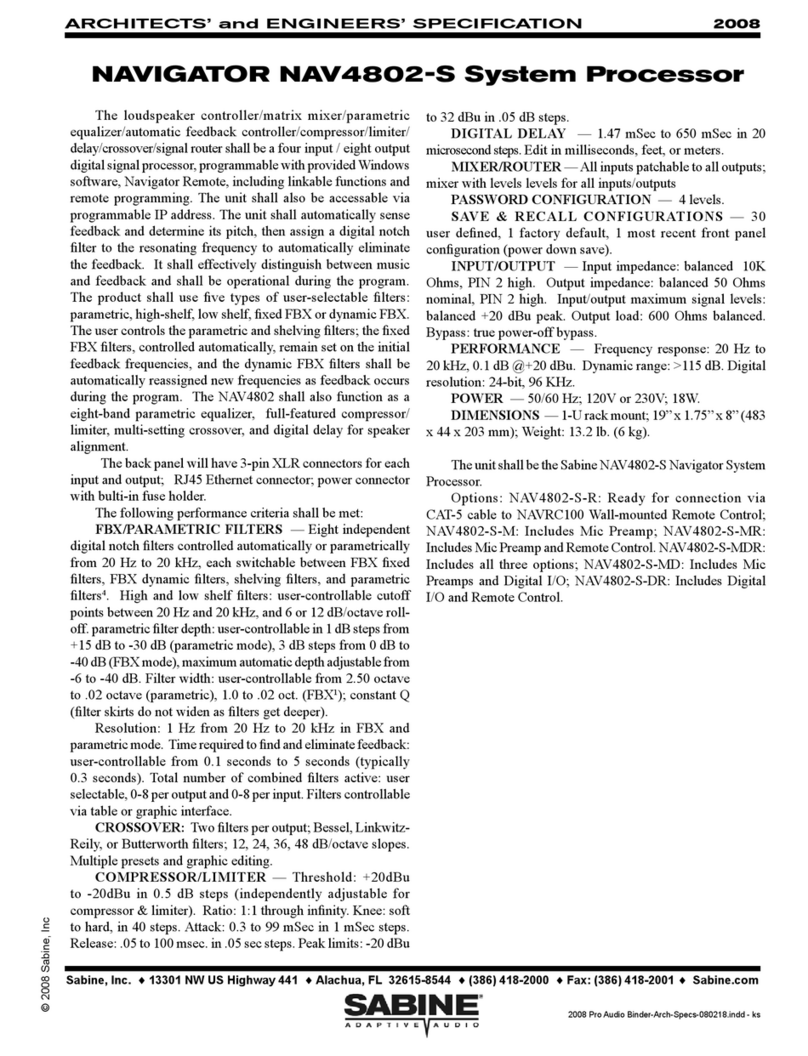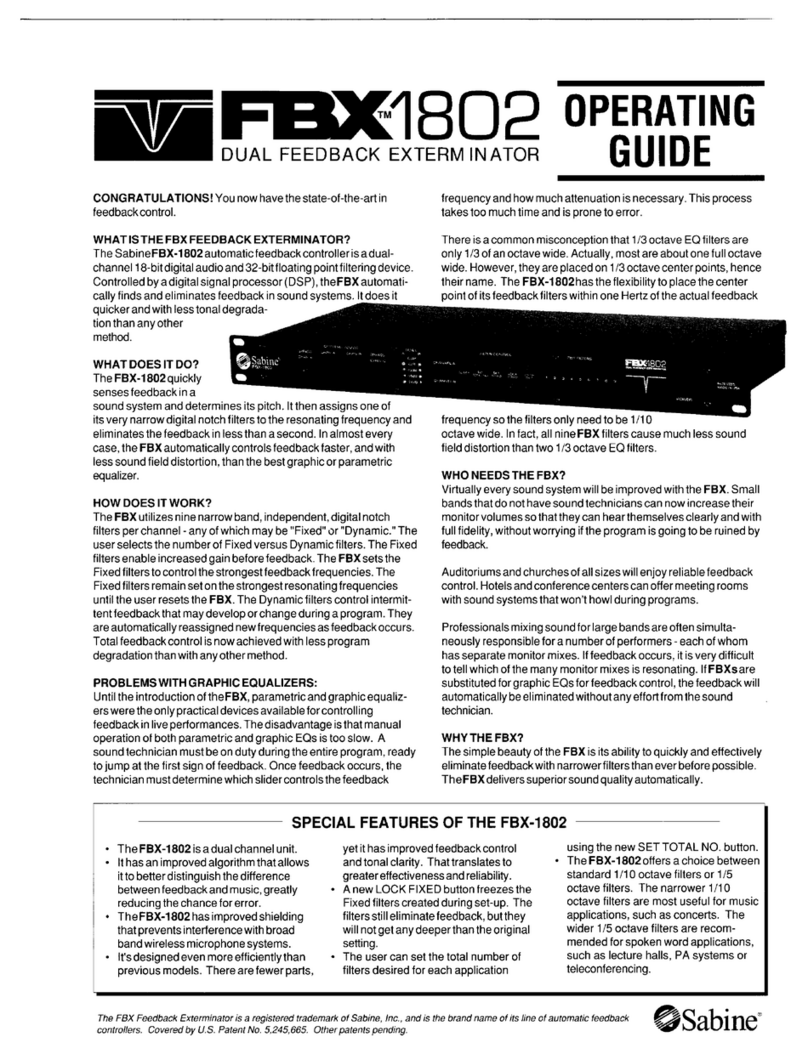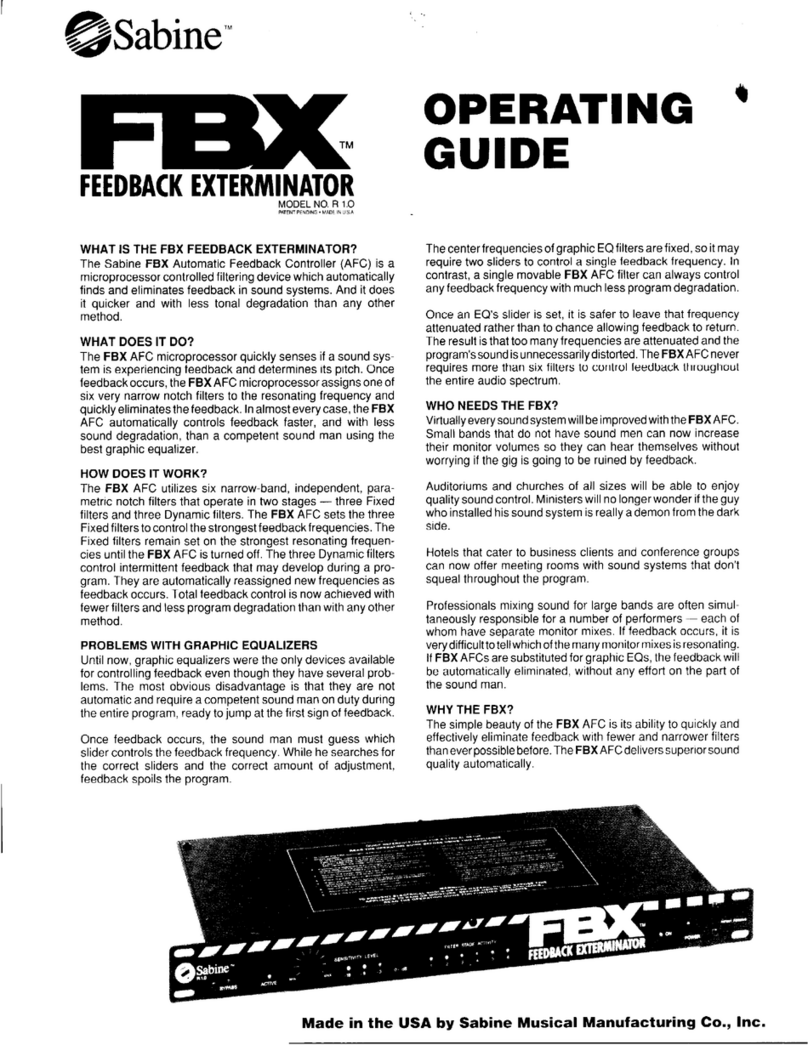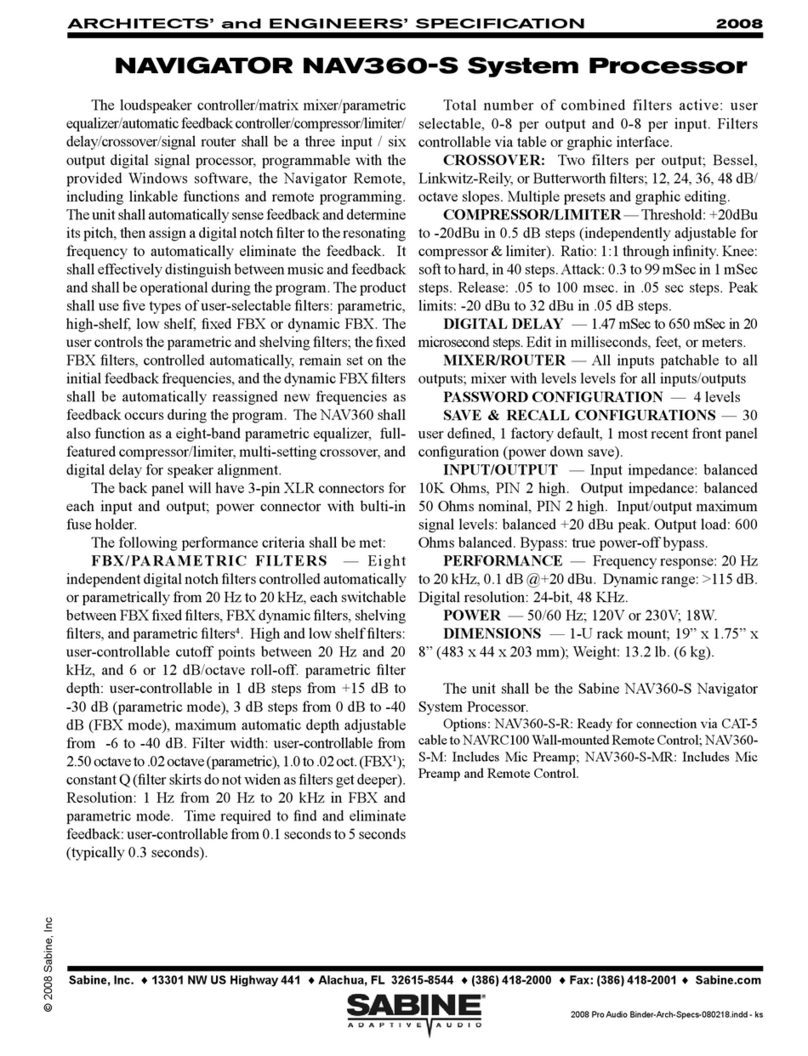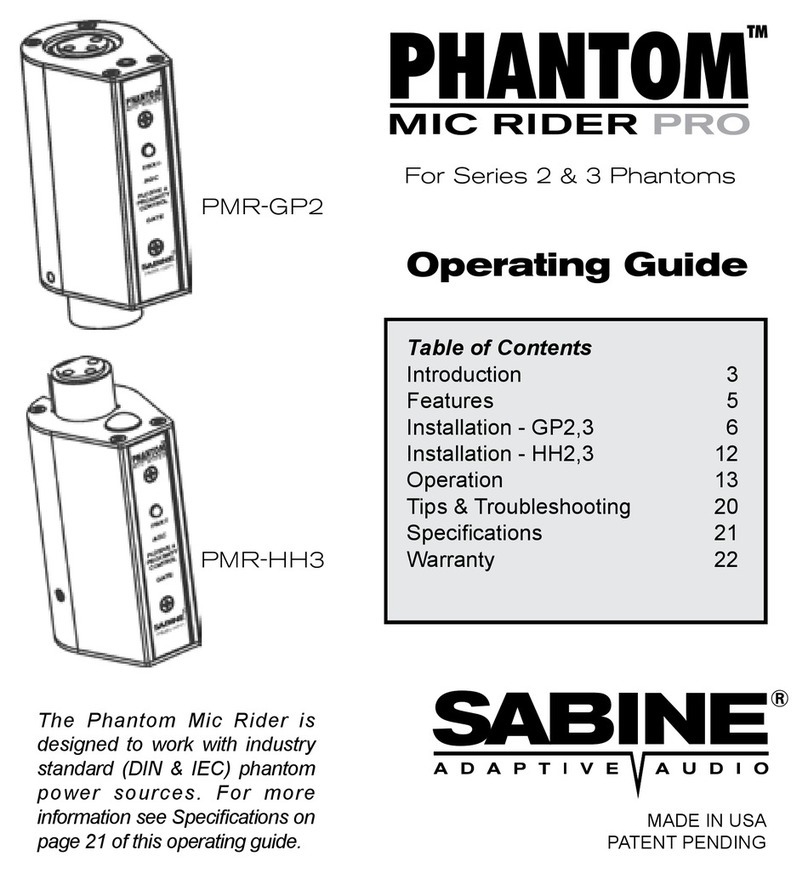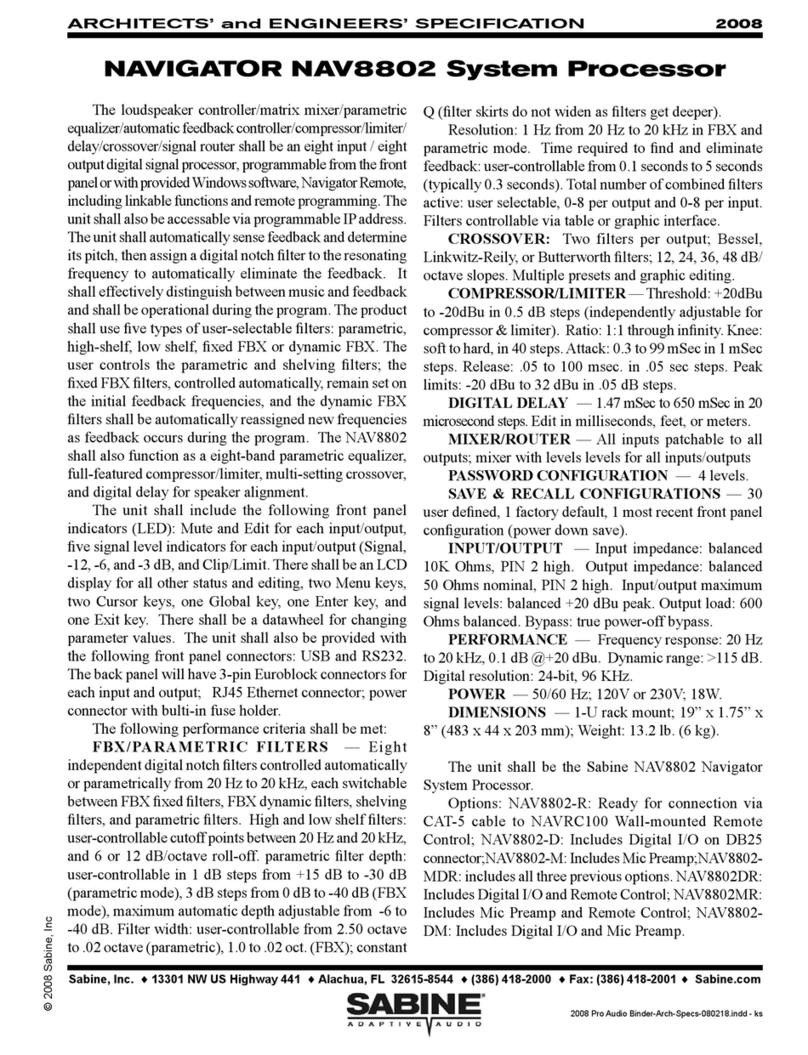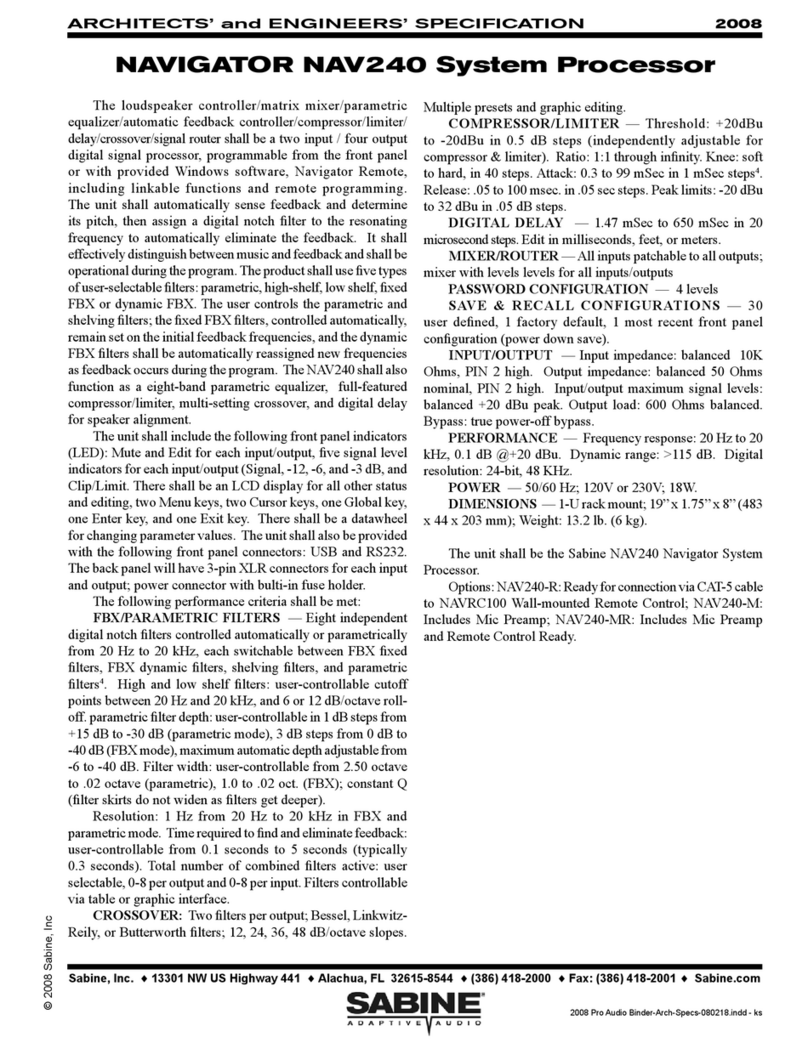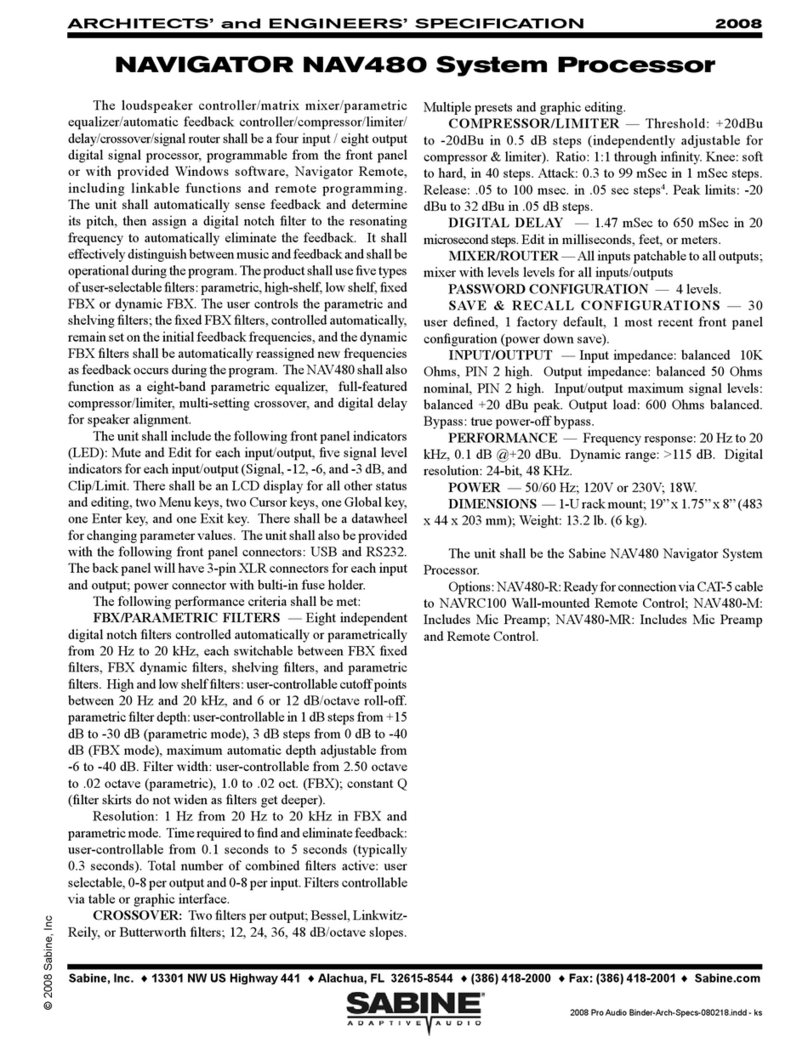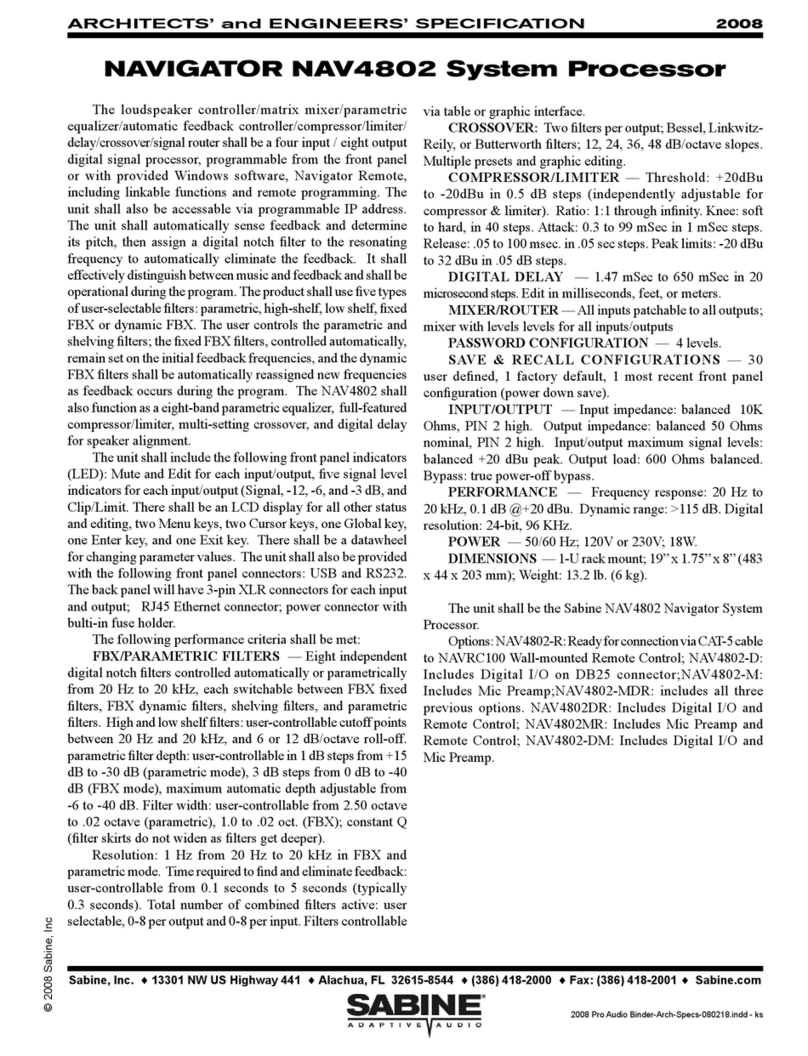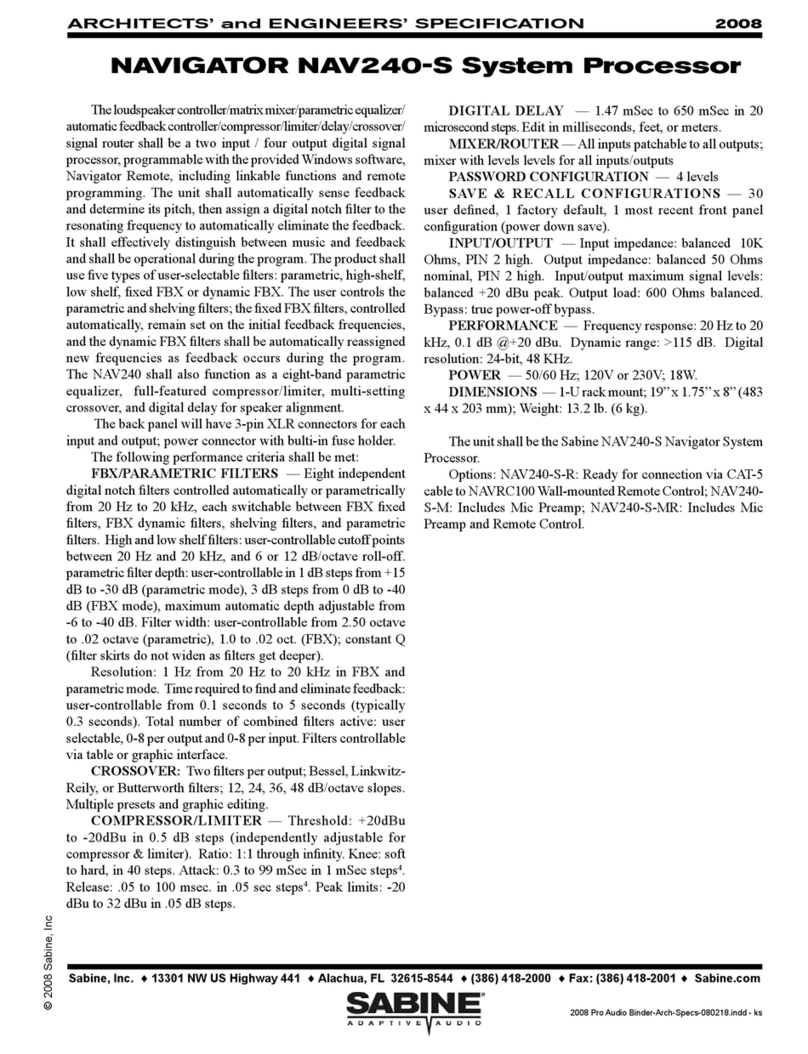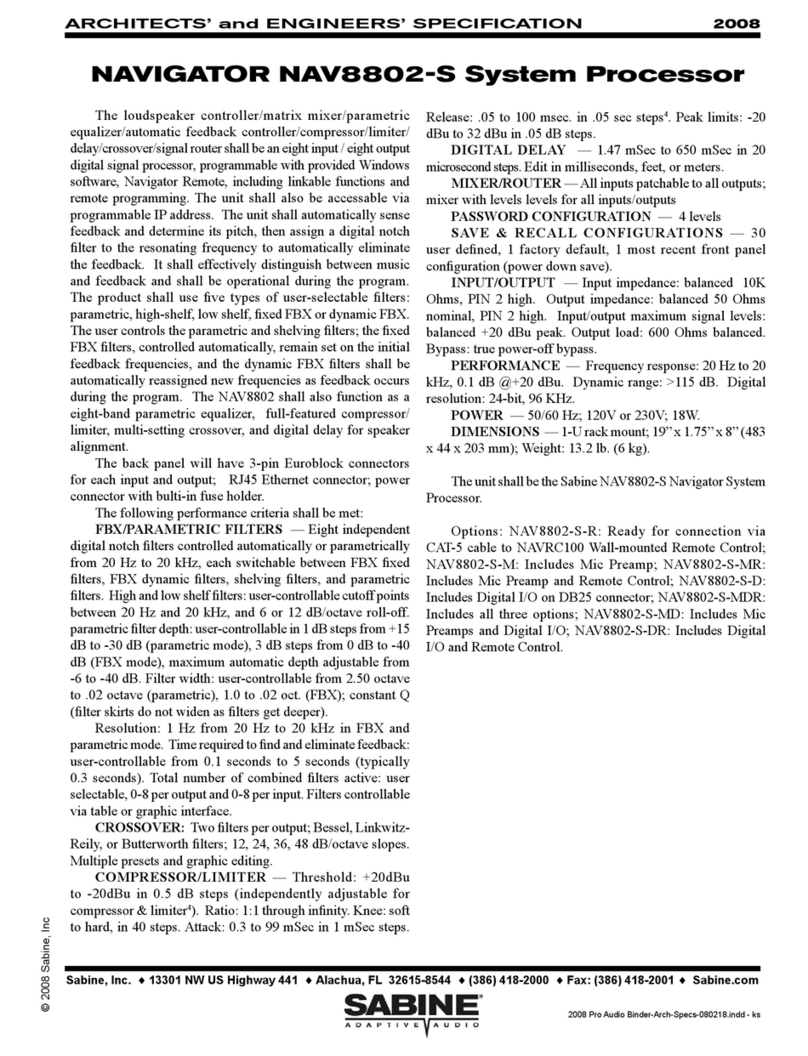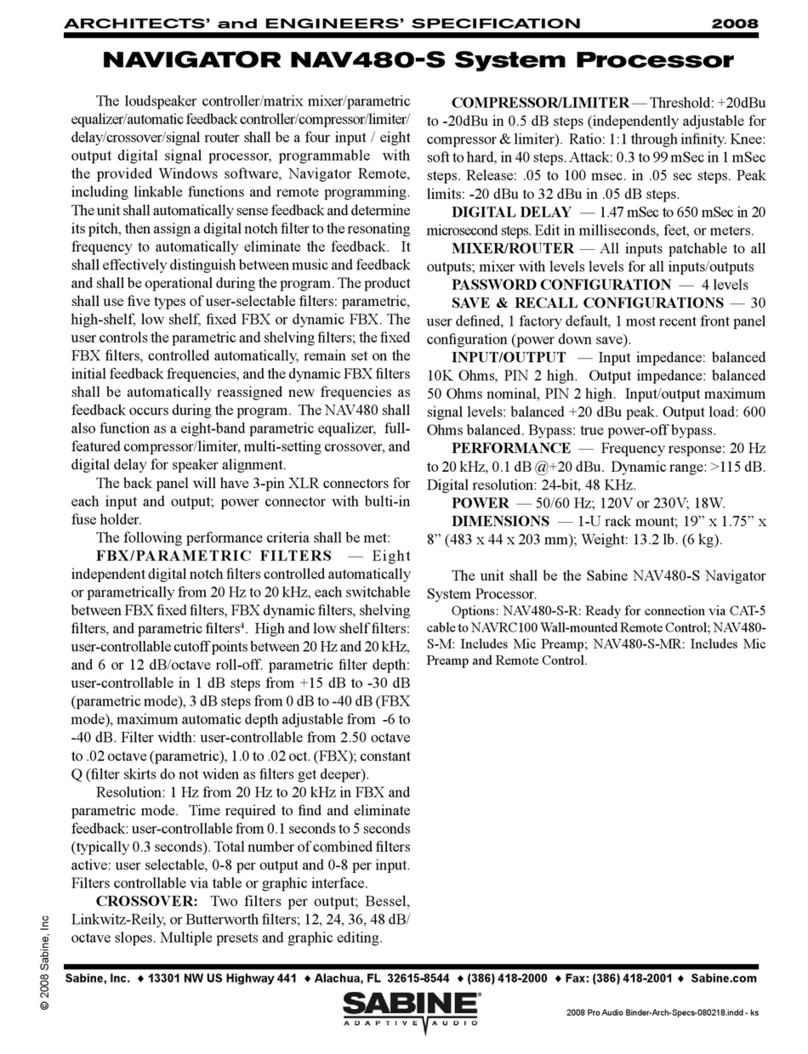NAV240-U (2 x 4 System Processor)
NAV360-U (3 x 6 System Processor)
NAV480-U (4 x 8 System Processor)
NAV4802-U (4 x 8 System Processor, with Ethernet)
NAV8802-U (8 x 8 System Processor, with Ethernet)
NAV4802-DA-U (4 x 8 System Processor, with Ethernet and AES Digital I/O)
NAV8802-DA-U (8 x 8 System Processor, with Ethernet and AES Digital I/O)
NAV4802-RC-U (4 x 8 System Processor, with Ethernet and Wall Panel Interface)
NAV8802-RC-U (8 x 8 System Processor, with Ethernet and Wall Panel Interface)
NAVRC-100 (Wall-mounted remote control panel [requires -RC Series Navigator])
Navigator2 Remote for WindowsTM Software included with every unit; runs up to 16 Navigators
• Full front panel control
• 24-bit A/D and D/A conversion, 40-bit extended processing
• 20 to 20 KHz Frequency Response
• +18 dBu Maximum Signal Input & Output
• Floating Point SHARC Processor
• 115 dB dynamic range
EachInput/Outputchannelprovides
• Precise control of Level and Polarity
• Parametric Filters: up to 8 filters, numeric or graphic control
• Crossover: Bessel, Butterworth, and Linkwitz Riley filters; slopes to 48 dB/octave
• High Shelf Filter (3KHz to 20KHz) and Low Shelf Filter (20 Hz to 1KHz)
• FBX Feedback Exterminator: 8 Filters, with Setup Mode
• Compressor/Limiter, with controls for ratio, threshold, attack, release, and gain
• Digital Delay, up to 650 (80 on 240, 360, &480) msec delay, adjustable in 21 microsecond increments
• Bypass: dedicated switches for all functions
• Channel Select buttons that toggle between Mute and Edit, with easy linking
• LED Indicators: Edit, Mute, Level
• LCD Display: All parameters and status displays
• Store up to 30 programs
• Multiple levels of password security
• Front panel RS232 and USB connections for computer control
BackPanel:
• XLR inputs & outputs; Phoenix on 8802 units
• Ethernet connection (4802 and 8802 units only)
Navigator Remote Software Features:
All front panel controls, plus more, including:
• Graphic filter adjustments
• Password protection
• View & edit frequency response curves
• Store and recall files, setups, programs
• Control and link up to 16 Navigators (4802 and 8802 units only)
• Future-proof FREE Flash RAM upgrade capability: upgrade your firmware and software using Sabine’s
Navigator Upgrade Wizard
Navigator Optional Hardward and Software Features
• Wall-Mounted Remote Control Panel
• Navigator System Processors: Digital Input/Output Option
Operating Guide Version 1.0 for 2007 Sabine Navigators with:
Navigator Firmware Version 6.0 and up • Navigator Remote Software Version 6.0 and up
DECLARATION OF CONFORMITY SUMMARY OF FEATURES