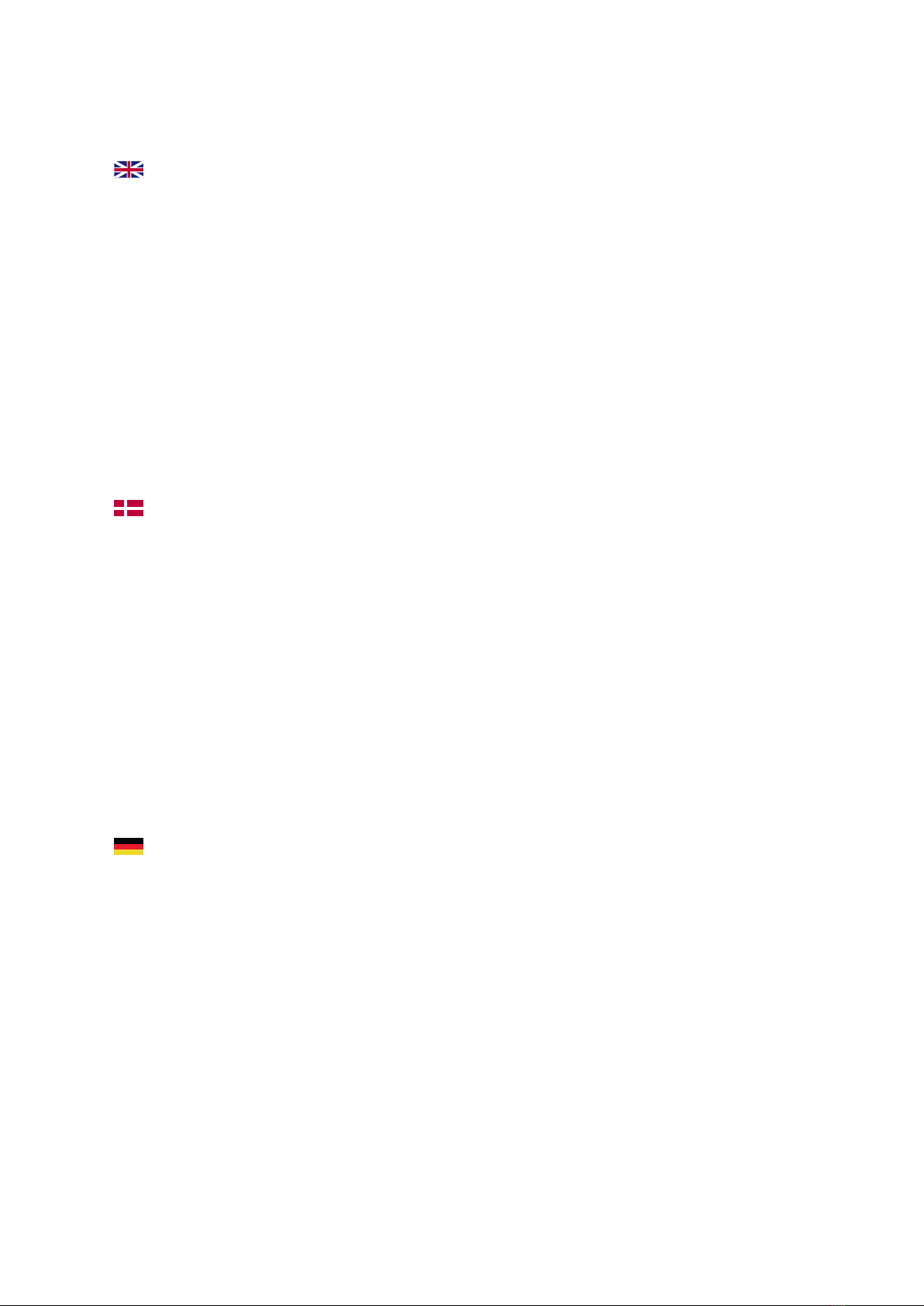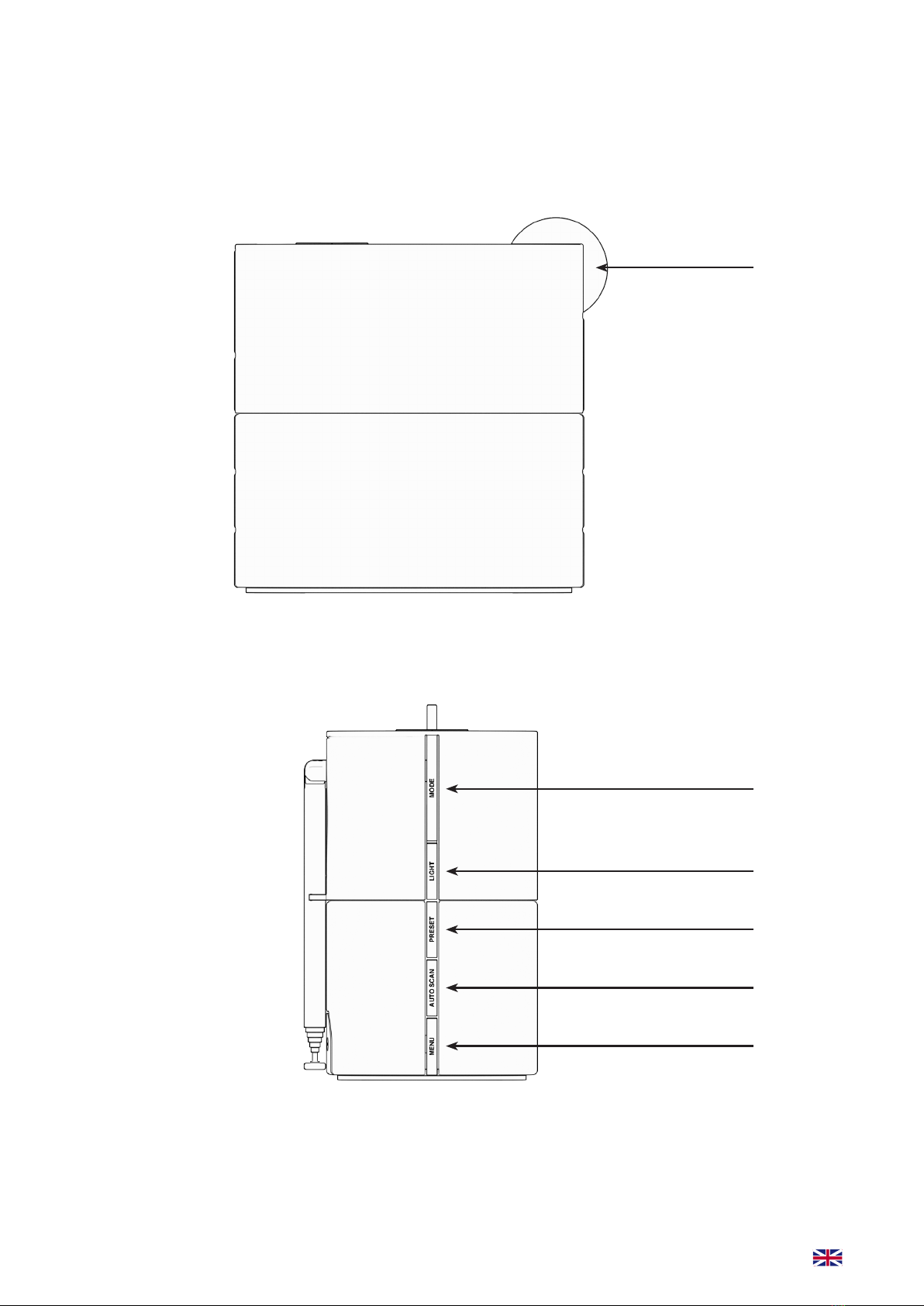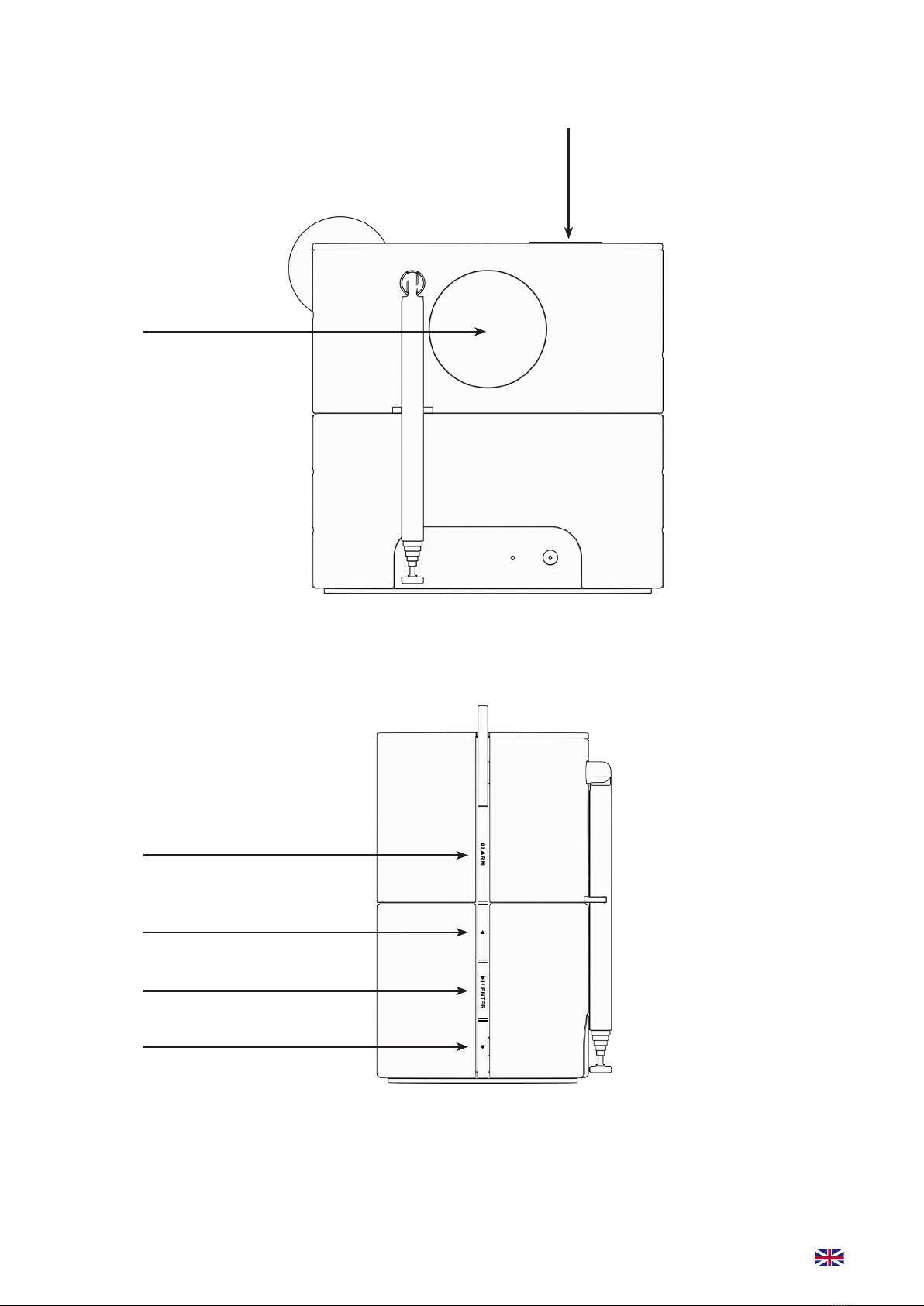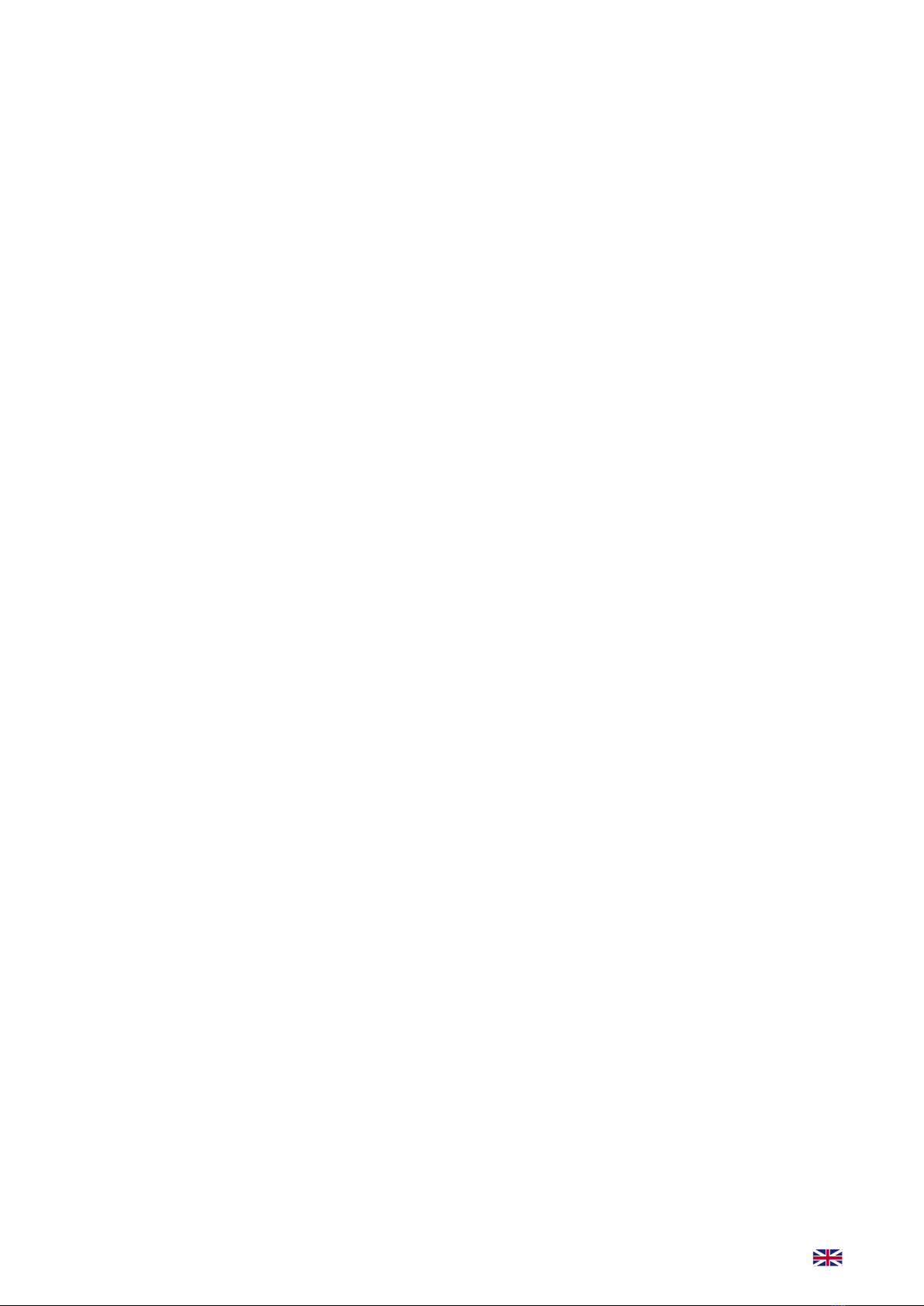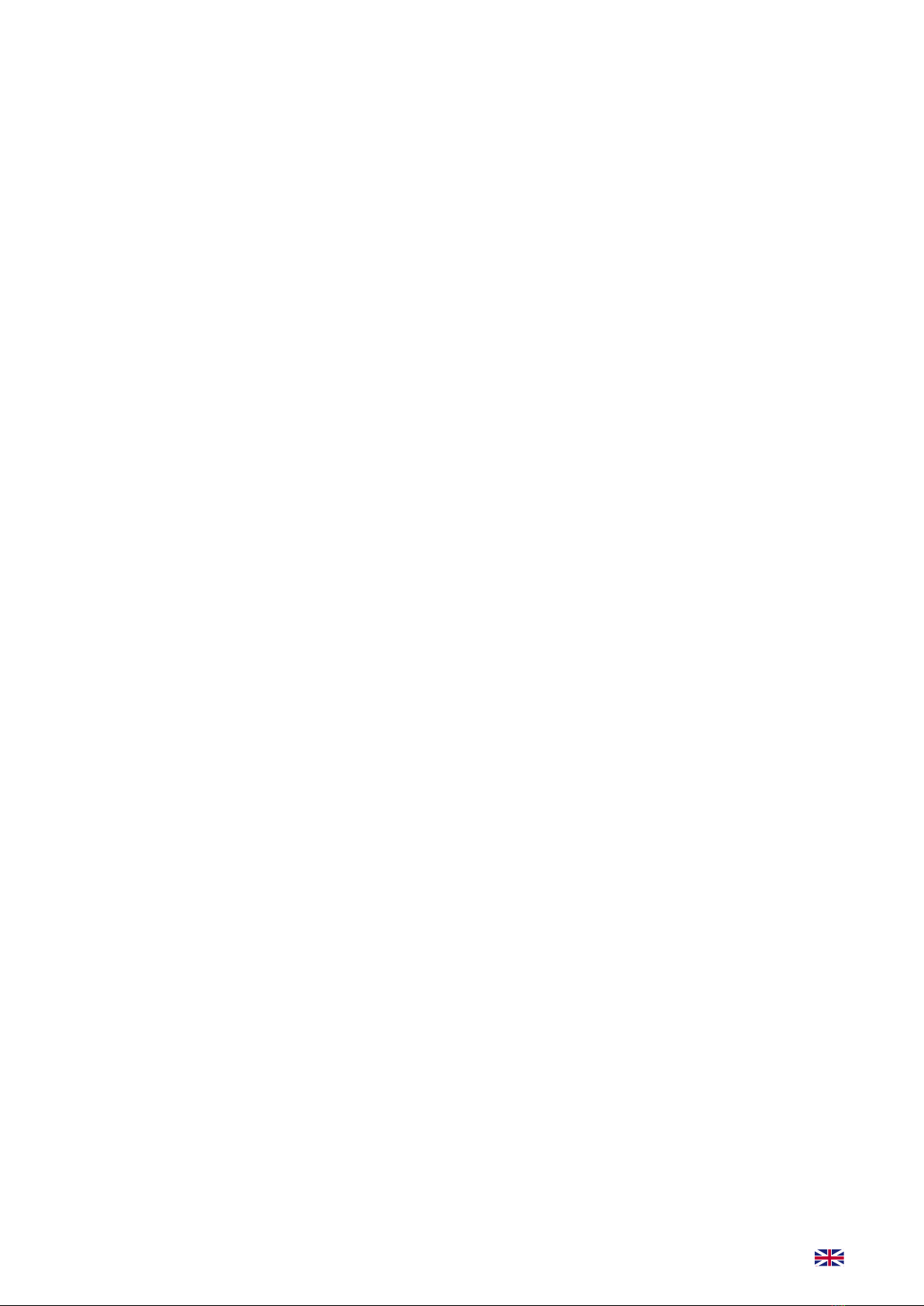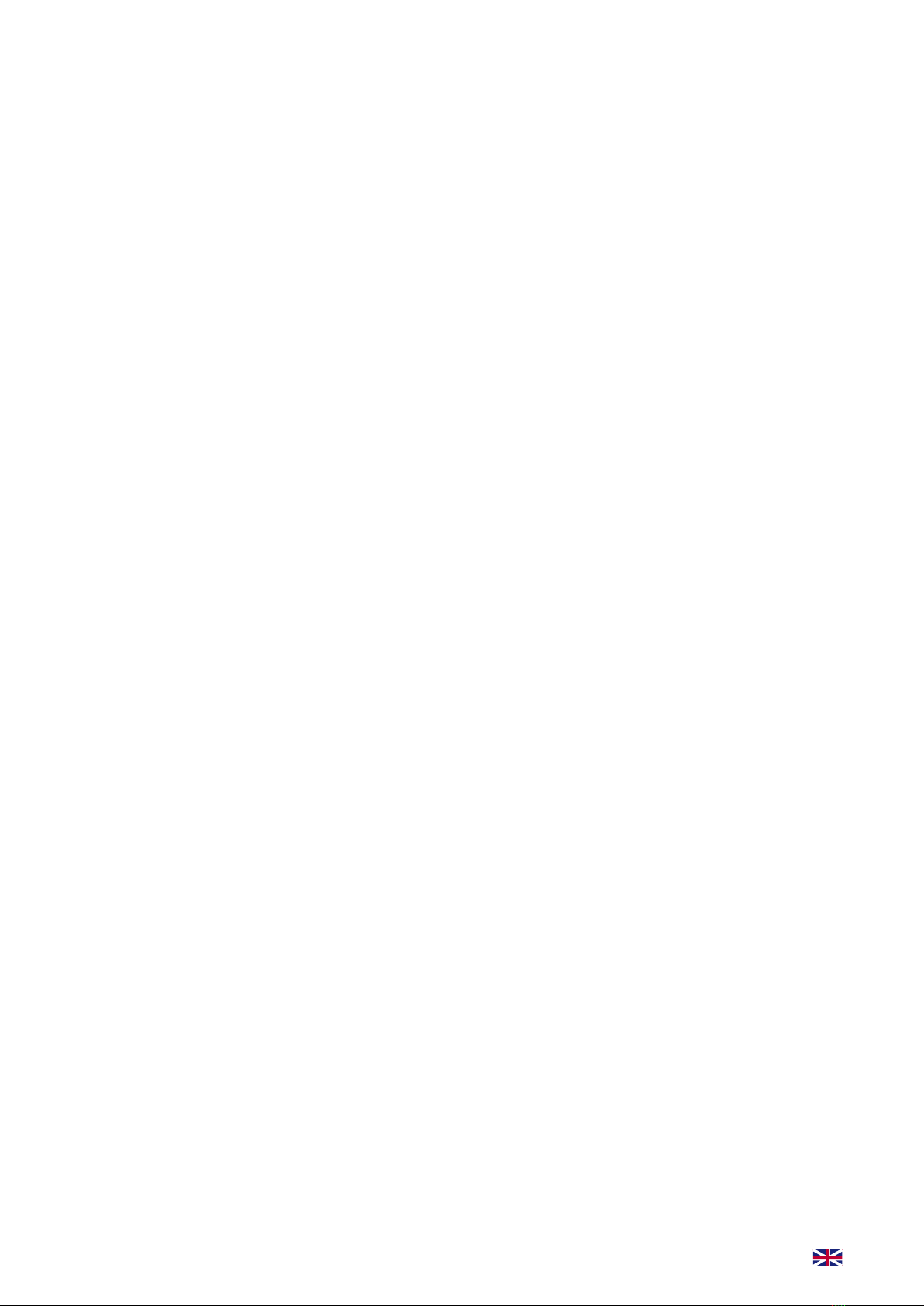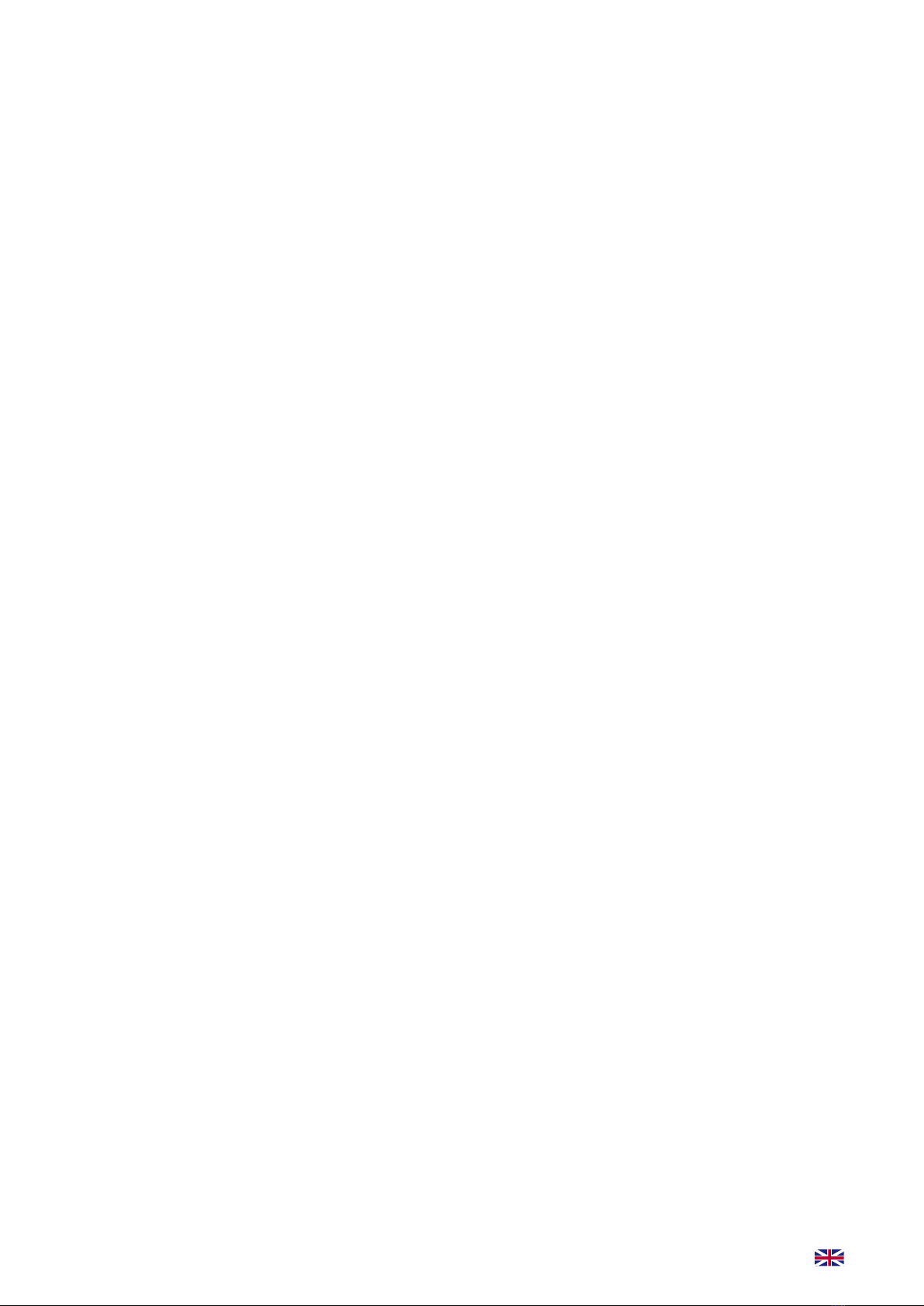8
PRODUCT SETUP
Here follows a descripon of the setup of the product. A detailed descripon of the buon’s and
funconality can be found at pages 6 to 7.
How to play music or radio
WAKEit allows you to listen to DAB+ and FM radio channels, and to music through Bluetooth if con-
nected to a phone or other device.
1. Choose between DAB+, FM or Bluetooth by pressing the MODE buon.
2. Use the arrow keys to change channels or music track.
3. Enjoy the music!
Pairing a Bluetooth device to the WAKEit
1. Put the WAKEit in Bluetooth mode.
2. If no device is connected, “Connecng” will show on the display. This means your WAKEit is sear-
ching for Bluetooth devices.
3. Go to the Bluetooth sengs of your phone/device and ensure Bluetooth is switched on.
4. Find “WAKEit” in the Bluetooth device list and connect to it. WAKEit will emit a sound as soon as
it is paired and “Connected” will be displayed on the display.
Preset favorite stations
WAKEit allows you to store 32 of your favorite DAB+ and FM staons as presets. The PRESET but-
ton only works when the WAKEit is in DAB+ or FM mode.
1. Play the radio staon that you want to store.
2. Press the PRESET buon to open a list of 32 radio slots.
3. Use the arrow buons to select a posion on the list which you want to save the current radio
channel on.
4. Press and hold the ENTER buon unl the display show “Stored”.
To listen to your favorite stored staon
1. Press the PRESET buon
2. Select the preset radio channel you want using the arrow buons.
3. Press ENTER when the display shows your desired radio channel to play.
NOTE:
If you select a preset that hasn`t been allocated a staon, then “Empty” will be displayed.displayed on
the screen.
Setting the alarm
1. Press the ALARM buon to enter the alarm menu.
2. You can have up to two alarms set at a me. Start by selecng which alarm you want to set and
press the ENTER buon to conrm.
3. The selected alarm can be turned on/o. If you want to set an alarm, you must put the alarm in
”On” and press ENTER to conrm.
4. Now, select the me for the alarm to go o. Conrm with ENTER.
5. You must now select the alarm sound. You can chose between 5 dierent sounds under ”Sounds”
or use the DAB+ or FM radio as an alarm sound.
NOTE: Radio channels need to be saved in PRESET to be used.
6. Select what days the alarm is on. You can choose between ”Daily”, ”Weekdays”, ”Weekends” or
that it should only call ”Once”.
7. You can now select how many minutes before your alarm, the wake-up light will turn on. You can
choose between 5, 10, 15 and 30 minutes before, or choose not to acvate the wake-up light at
all by choosing ”O”.
8. Your alarm is now set and a “Saved” message will be displayed.
Now it´s me to go to sleep!