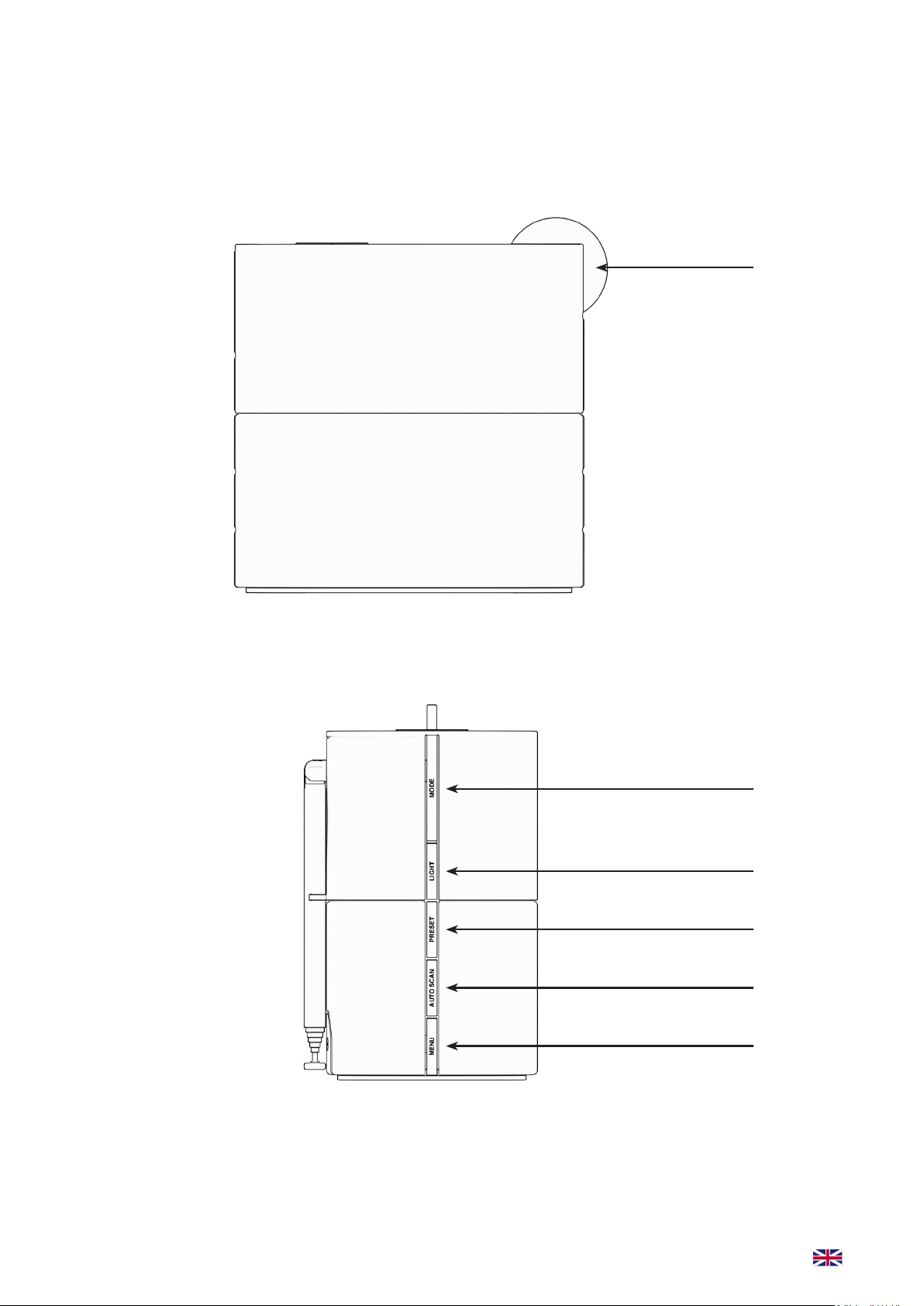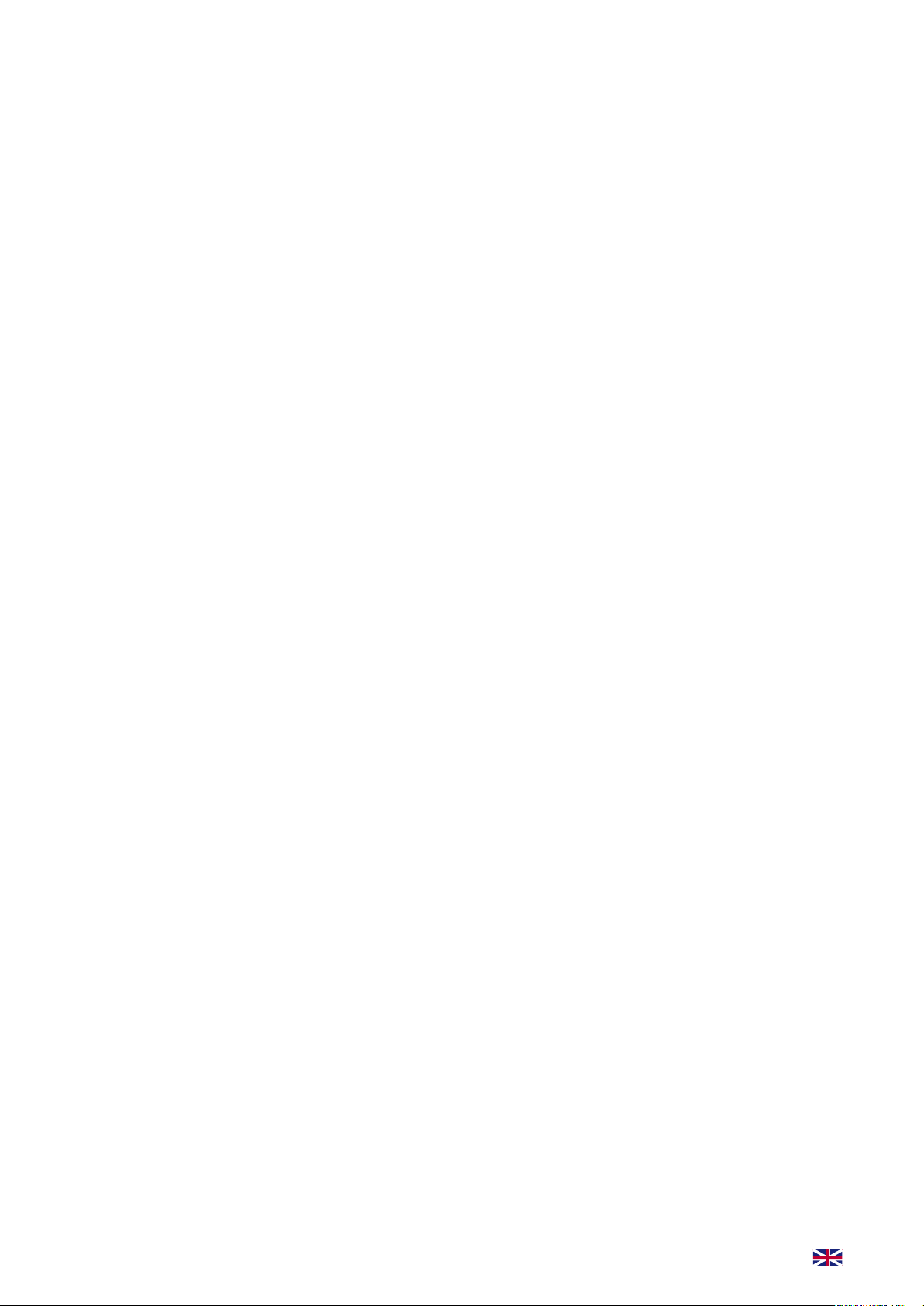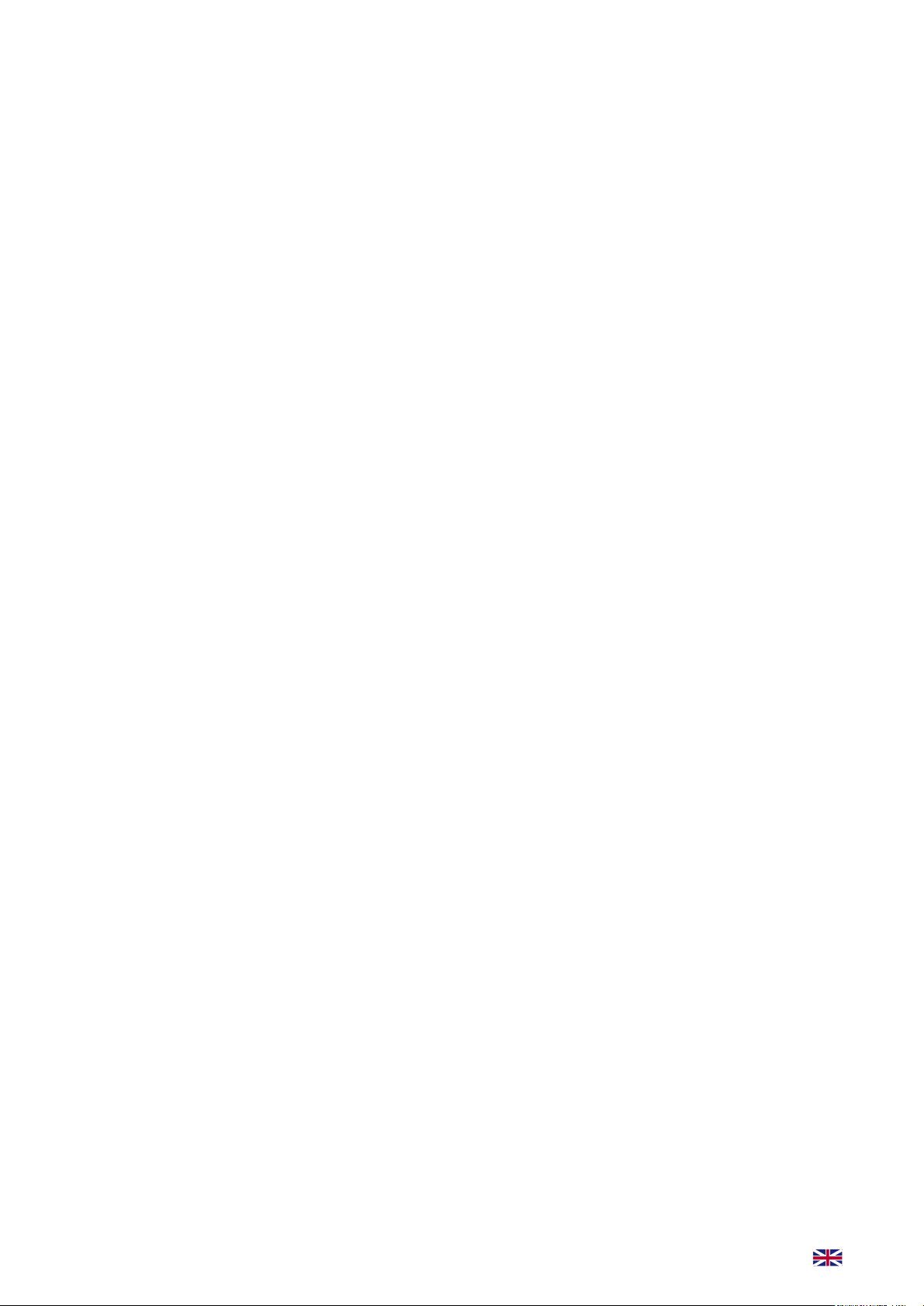6
BUTTON FUNCTIONALITY
Here follows a description of all buttons and features. Please use the Overview in the beginning of
this user manual to locate them on the WAKEit (page 4-5).
1. Dial button
• Rotang the dial buon clockvise to turn WAKEit On. Counter clockvise to turn O.
• When WAKEit is turned on, rotate the dial buon to adjust the volume.
2. MODE
• Press the MODE buon to switch between the three funcons: DAB+, FM and Bluetooth.
• Press and hold MODE buon to enter Standby mode (turns of any radio or music playing).
3. LIGHT
• Press the LIGHT buon to adjust the screen brightness.
• Press and hold LIGHT buon to turn the wakeup light (8) on/o.
4. PRESET
• In DAB+ mode, press and hold the PRESET buon to access the preset list.
• In FM mode, press the PRESET buon to access the preset list.
5. AUTO SCAN
• In DAB+ mode, press the AUTO SCAN buon to automacly scan for staons.
• In FM mode, press the AUTO SCAN buon to automacly scan for staons.
6. MENU
• Press the MENU buon to access the sengs of WAKEit
• During DAB+, FM and Bluetooth mode press and hold the MENU buon to access sengs.
7. Wireless charging pad
• On top of the WAKEit you will nd the X shaped wireless charging pad.
• When the WAKEit is turned on, place a device that supports wireless charging on the charging
pad. The device will start charging automacally.
NOTE:
• Wireless charging can interfere with the WAKEits radio signals. It is therefore not recommended
to charge any device while in the DAB+ or FM mode.
• Do not charge your device wirelessly with a steel plate or magnec back, this may damage your
device.
8. Wake-up light
• On the back of the WAKEit the wake-up light is located.
• When acvated, the wake-up light will emulate the sun coming up, starng to shine before your
alarm goes o.
• The wake-up light can also be used as a night lamp, turning it on/o with the LIGHT buon.
9. ALARM
• Press the ALARM buon to set an alarm. You can set up to 2 alarms at the same me.
• When an alarm plays, press the ALARM buon to stop it. (All other buons snooze the alarm for
5 minutes)