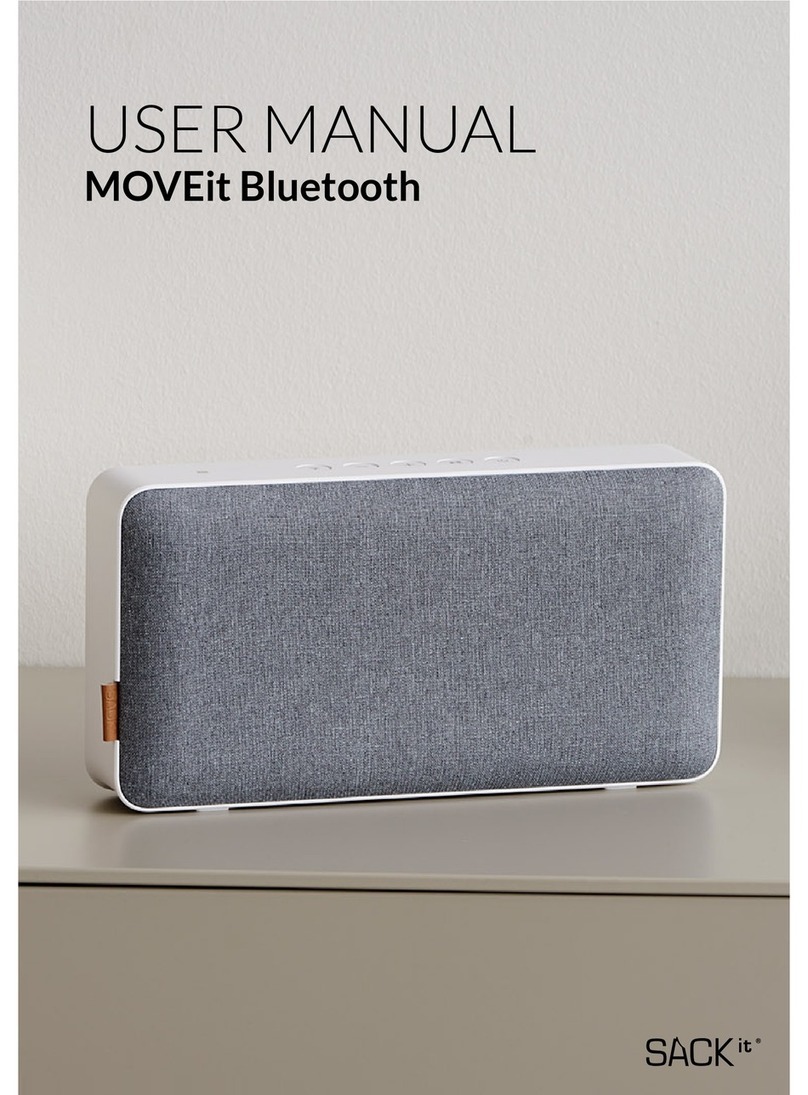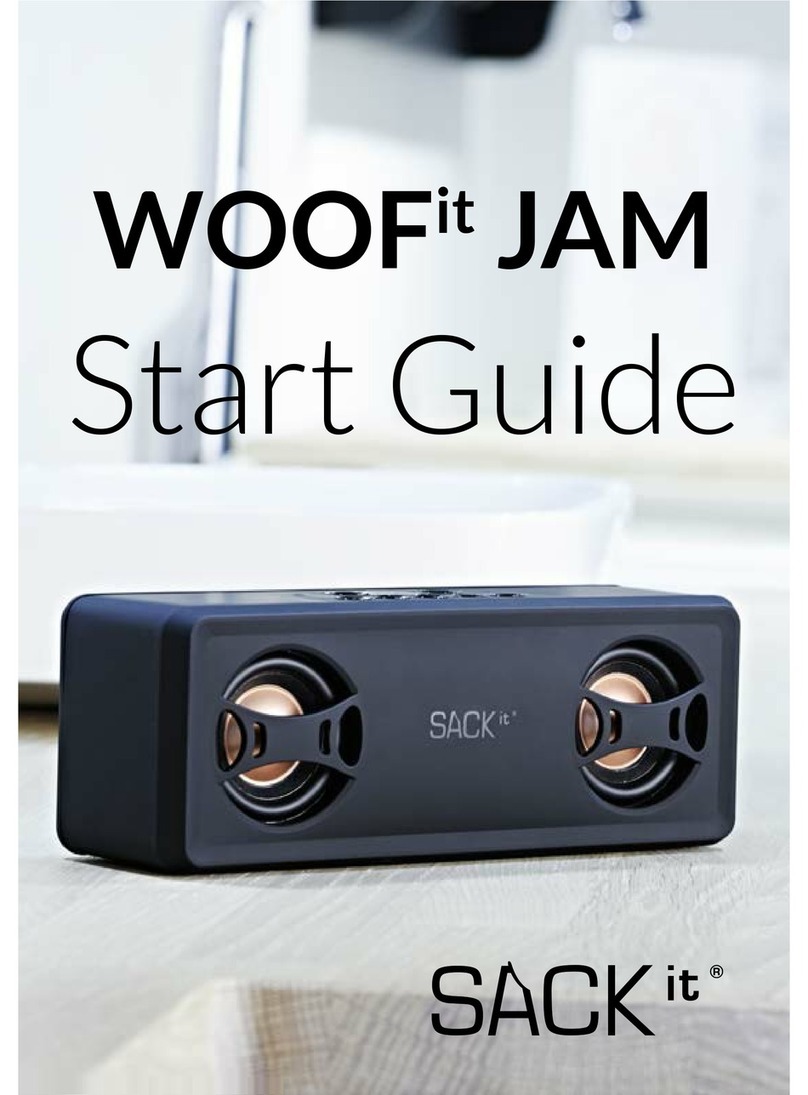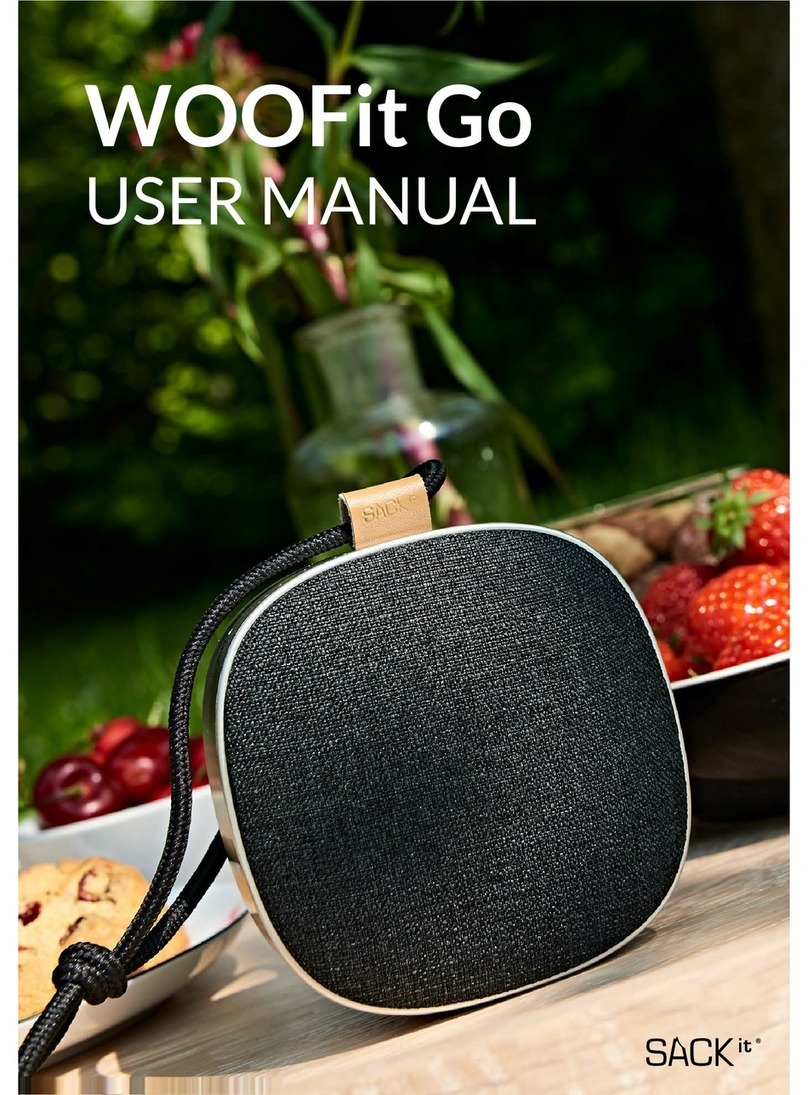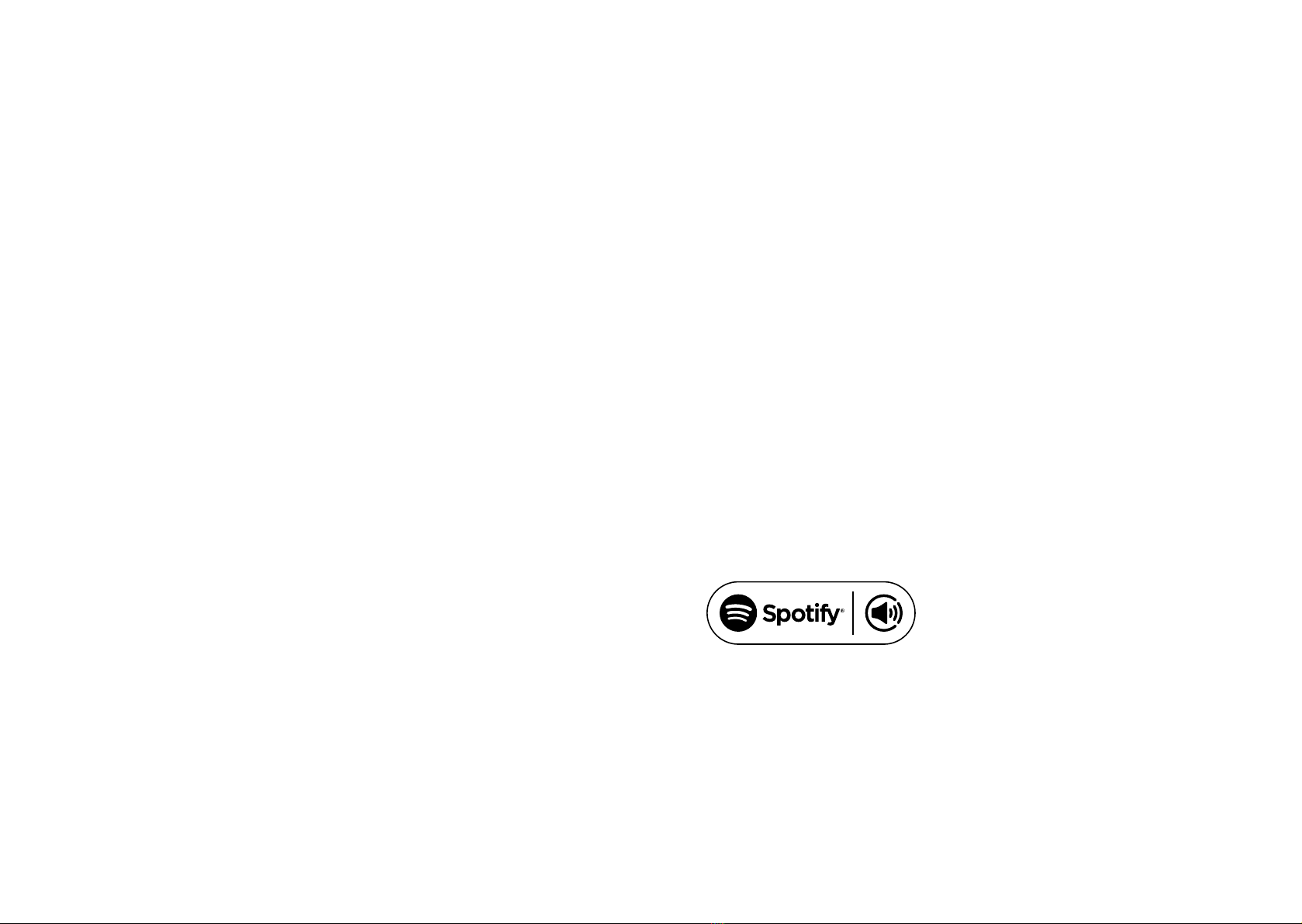8 9
CHANGE BETWEEN WI-FI AND BLUETOOTH MODE
Change between Wi-Fi and Bluetooth mode by pressing the “Wi-Fi/
Bluetooth” button at the MOVEit speaker. The warning sound lets you
know in which mode the speaker is.
Use the Bluetooth connection when you do not have access to Wi-Fi – for
example in the park, at the porch or when you’re on vacation. Please note:
it is not possible to connect more MOVEit speakers into a multi-room
system, when playing from Bluetooth mode.
BLUETOOTH CONNECTION
1. Turn on the MOVEit speaker by long pressing the “Power” button
2. Press the “Wi-Fi/Bluetooth” button to change from Wi-Fi mode to
Bluetooh mode. The warning sound lets you know in which mode the
speaker is.
3. The speaker is in pairing mode when the “Wi-Fi/Bluetooth” button is
ashing, and you hear the warning sound “waiting for connection”
4. Go to the Bluetooth settings on your device and coose “MOVEit”.
When your device is successfully connected to the speaker, you will
hear the warning sound “Connected”
5. Put on your favorite song and dance
When your device is successfully paired to the speaker, it will automatically
connect the next time you turn on the speaker.
Disconnect Bluetooth
If you wish to connect another Bluetooth device to the MOVEit speaker,
please long press the “Wi-Fi/Bluetooth” button to reset the Bluetooth
pairing. The speaker is automatically in pairing mode, and you will be able
to connect a new Bluetooth device.
PLAY MUSIC – BLUETOOTH MODE
Control your music via the on-speaker controls:
• Adjust volume: short press or long press ”Vol-” and ”Vol+” buttons to
adjust volume.
• Next/previous number: Double-click the “Vol+“ or “Vol-” to change to
next our previous song
• Play/pause: Pause or play your music directly on the speaker by
pressing the “Play/Pause” button
LINE-IN MODE
Play music via the included audio cable by plugging it into the LINE IN input
on the back of the MOVEit speaker and into your device. The MOVEit
speaker will automatically change to Line-in mode when you plug the audio
cable into the speaker.
Control your music via the on-speaker controls:
• Adjust volume: short press or long press ”Vol-” and ”Vol+” buttons to
adjust volume.
• Mute: Stop playing music from the speaker by pressing the “Play/
Pause” button
PHONE CHARGING
You can charge your phone from the USB port on the back of the MOVEit
speaker. All you need to do is connect the speaker and you phone via a
USB charging cable (not included), and your phone will automatically start
charging. If charging does not automatically start, please press the “Power”
button. The USB port is designed for charging mobile devices only. It
supplies 5V DC at a charging current of up to 1000 mA.
Please note: Charging your phone will reduce battery life if the speaker is
not plugged into a power outlet.
RESET
Reset the Wi-Fi settings
Reset all Wi-Fi settings by entering the following combination of buttons
on the MOVEit speaker:
”Play/pause button”, ”Vol+ button”, “Power button“, “Play/Pause button“
and “Power button“
The speaker will turn off when you have entered the above combination of
buttons. Turn on the speaker again and connect to Wi-Fi.
Reset the buttons on the speaker
You can reset the buttons on the speaker if you experience problems
operating them. The buttons are reset using the “Reset” button on the back
of the speaker. Please use a toothpick or a needle to press the reset hole.
This will turn off the speaker. Please turn it on again to continue operating
the speaker.