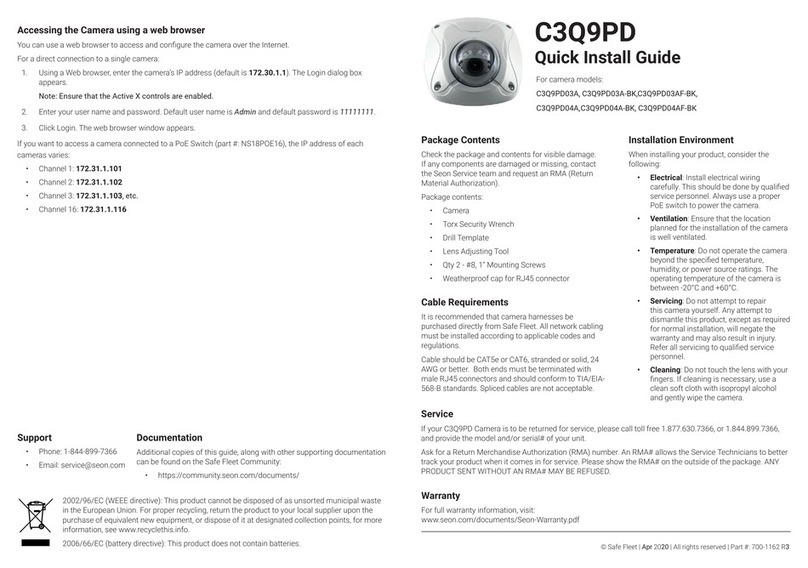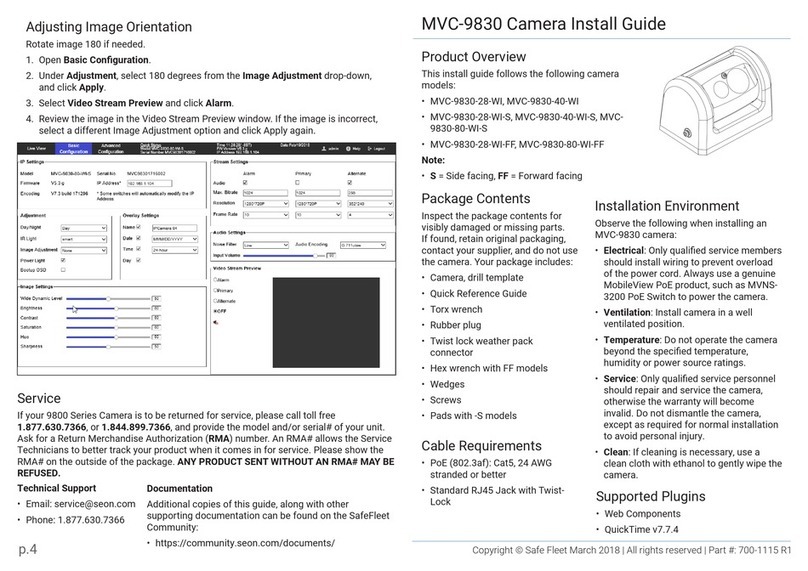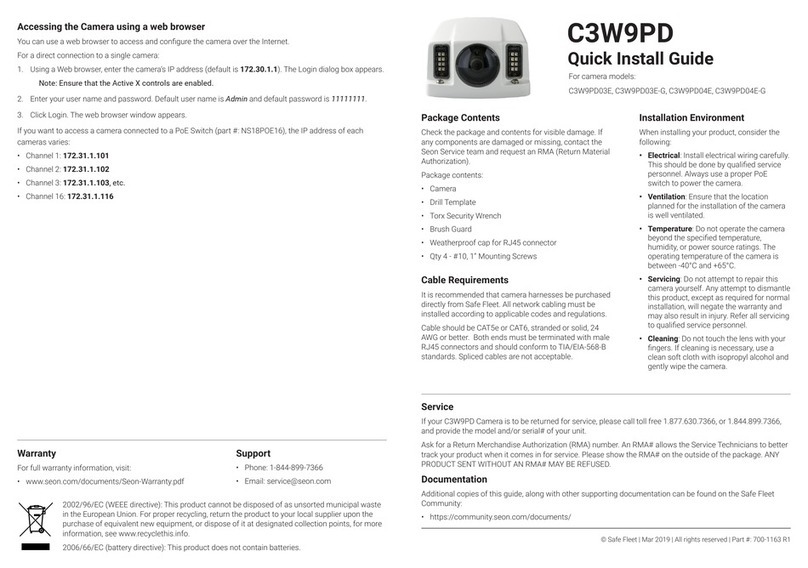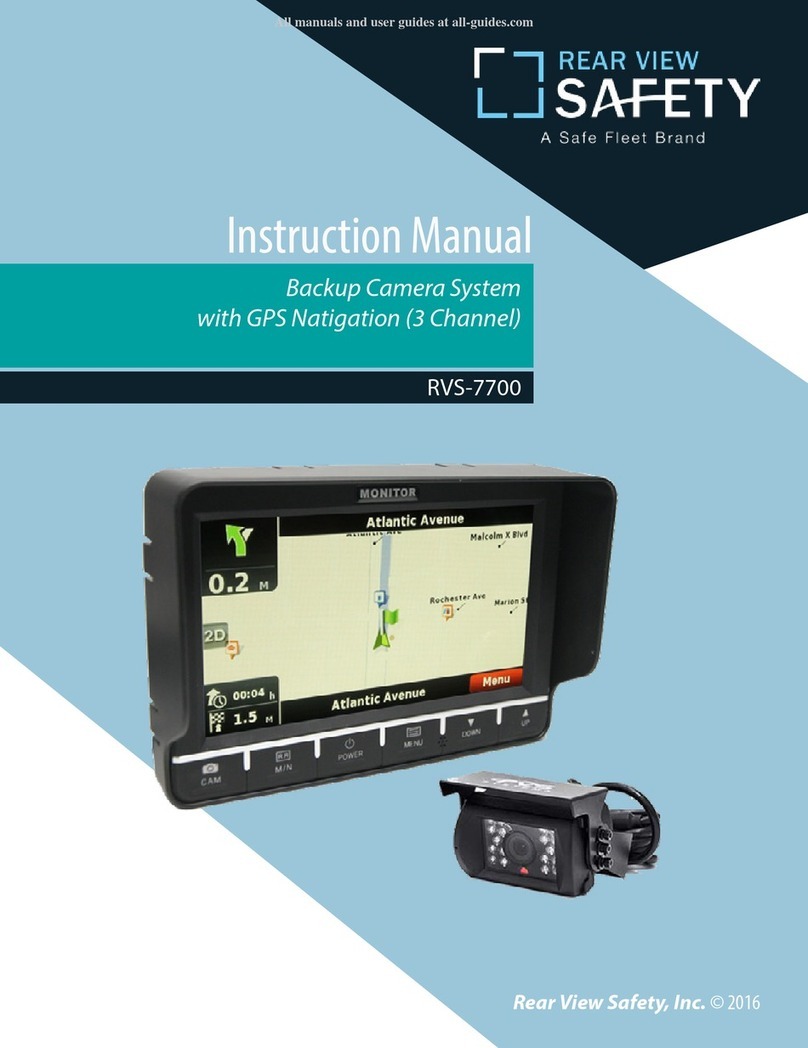© Safe Fleet | 2020 | All rights reserved | Part #: 700-1207 R2
HD2Q Series Dome Camera
Quick Installation Guide
2002/96/EC (WEEE directive): This product cannot be disposed of as unsorted municipal waste
in the European Union. For proper recycling, return the product to your local supplier upon the
purchase of equivalent new equipment, or dispose of it at designated collection points, for more
information, see www.recyclethis.info.
2006/66/EC (battery directive): This product does not contain batteries.
Contact Safe Fleet Tech Support
• Phone: 1.844.899.7366
• Email: PTsupport@safeeet.net
Warranty
For full warranty information, visit:
• www.seon.com/documents/Seon-Warranty.pdf
Service & Support
If your HD2Q camera is to be returned for service, please contact the Safe Fleet Technical Support team,
provide the model and/or serial# of your unit, and ask for a Return Merchandise Authorization (RMA) number.
An RMA# allows the support team to better track your product when it comes in for service. Please show the
RMA# on the outside of the package.
ANY PRODUCT SENT WITHOUT AN RMA# MAY BE REFUSED!
Documentation
Additional copies of this guide along with other documentation can be found on the Safe Fleet Community
(https://community.safeeet.net).
Product Overview
This quick installation guide applies to the following camera models:
HD2QxxAI, HD2QxxAI20, HD2QxxAI50, HD2QxxAI75
The HD2Q camera with IR is designed for interior use only.
The camera can be installed with or without an angle-mount post.
This guide covers installation without the angle-mount post. For specic
instructions on mounting the HD2Q with the angle-mount post, see the
Dome Camera Mounting Posts Installation Instruction Sheet (part # 700-0188).
Recorder Compatibility
The HD2Q camera is compatible with the following recorders:
DH4C DVR, TH6 DVR, TH8 DVR, NH16 Hybrid NVR
Installation Kit Contents
• 1 HD2Q camera, including dome (dome part # 050-1044)
• 1 T10 security tool (part # 645-0008)
• 2 #8 screws (1” length, self-drilling Phillips, part # 600-1026)
• 1 mounting template (part # 700-1208)
IMPORTANT: Camera Harness Cable Compatibility
This camera requires a special Analog High Denition (AHD) camera harness - as indicated by a blue
band in front of the connectors. The AHD harness is not included with the camera kit. If you require
an AHD harness, please contact our customer service department to place an order.
Step 1: Choose Camera Location
When choosing a camera mounting location, consider the desired eld of view, area of focus, and camera
assembly orientation.
1. Determine a location for mounting the camera:
a. Choose a solid surface to minimize vibration
b. Choose a location away from access panels, hatches, or doors which may block the camera view
c. Choose a location away from heat sources
d. Cameras are usually installed with the cabling running inside the wall panels.
2. Use the supplied mounting template to mark the cable hole (0.83”/21 mm) and screw holes (0.16”/4mm).
3. Use a step-bit to drill the cable hole.
Specications
Power Consumption 1.2 W (IR Off); 2.2 W (IR on)
Operating Voltage Range 8 to 14 VDC (powered by DVR)
Operating Temperature Range -4 to 122ºF (-20 to 50ºC)
Resolution 1920 * 1080p @30fps
Infrared LED Lamps 8 LEDs (5mm)
Minimum Illumination Color: 0.1 lux (F2.0)
B&W, IR LED on: 0 lux
Enclosure Size Diameter : 4.13” (105 mm)
Height: 2.79” (71 mm)
Enclosure Material Solid aluminum alloy
Rated IP54
Dome Impact-resistant polycarbonate, anti-glare, scratch-resistant hard
coating, UV protected
Camera Pigtail Connector Length 12” (30 cm)
Weight Camera only: 0.76 lbs. (0.34 kg)
Packaged: 1.06 lbs. (0.48 kg)