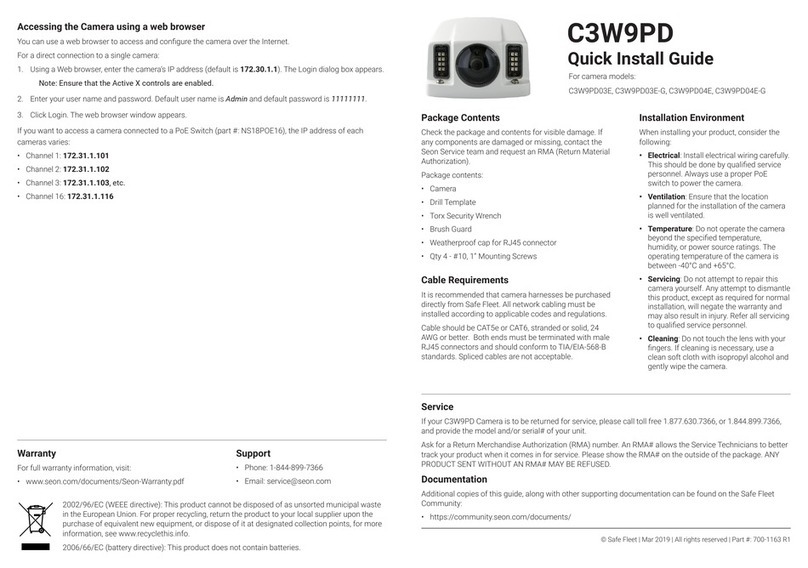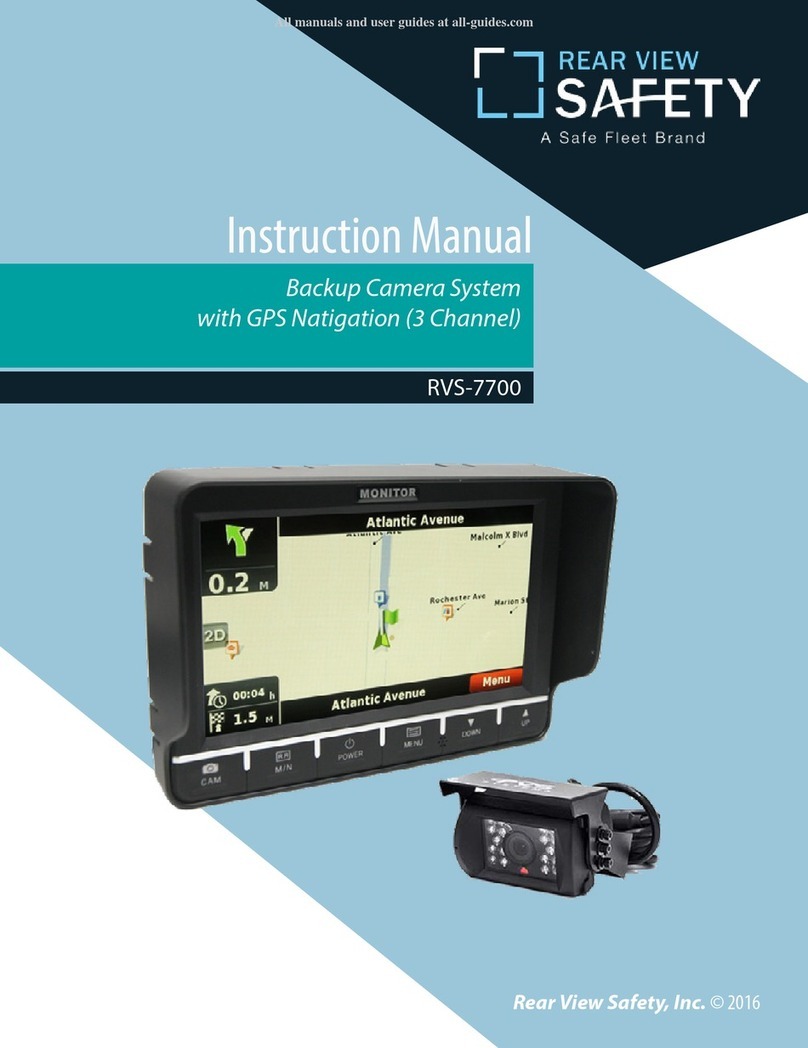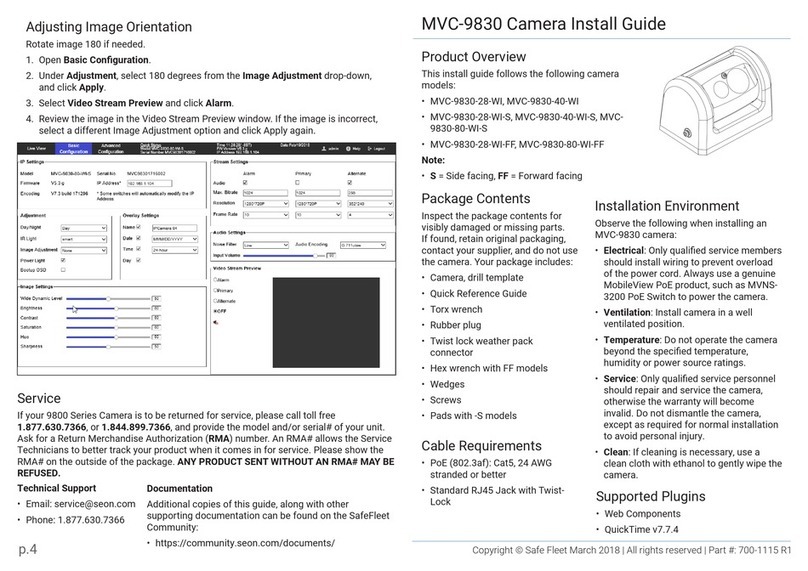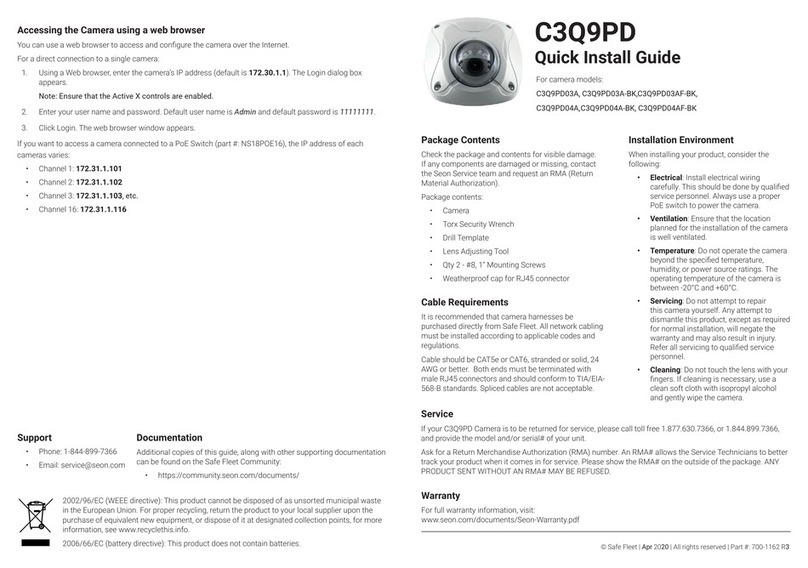6. Aim the Camera
To get the required video image, adjust the camera‘s rotation, pan, and
tilt settings using the adjustment controls shown in Figure 4 and
described in the following steps:
1. Rotation: depending on how the camera is mounted, rotate the
camera lens so the video appears upright on the video monitor.
2. Pan: grip the camera pan adjustment U-Bracket sides and twist it
to find the required view.
3. Tilt: loosen the tilt adjustment screws on the U Bracket until the
camera can tilt. Tighten the tilt screws after adjustments are
complete. Do not adjust tilt after tightening screws.
7. Configuration Settings
1. In the camera, press the menu button to display the configuration
menu on the monitor.
2. Toggle the button up or down to select from BACKLIGHT or EXT
LED options, or to SAVE and EXIT.
3. With an option selected, toggle the button left or right to select sub
menu options.
4. Toggle up or down to exit the option and select SAVE and EXIT.
8. Replace Camera Housing
1. Close the housing back over onto the base.
2. Use the security key to tighten the four captive locking screws.
Specifications
Routine Maintenance
Most liquid cleaners or graffiti gel can be used to clean your camera enclosure. Do
not use abrasive cleaners that can scratch the window and reduce visibility of the
camera.
Replacing Damaged Camera
If the camera housing and window is damaged or scratched, order a replacement
camera from your camera distributor.
To remove and replace the housing, follow the steps in section 3 Open the
Camera and section 8 Replace Camera Housing.
Service
If your CA10 Series Wedge Camera is to be returned to Seon Design for service,
please call toll free 1-877-630-7366, or 604-941-0880, and provide the model and/
or serial number of your unit. Ask for a Return Authorization (RA) number. An RA
number allows the Service Technicians to better track your product when it comes
in for service. Please show the RA number on the outside of the package.
ANY PRODUCT SENT TO SEON DESIGN WITHOUT AN RA
NUMBER MAY BE REFUSED.
Warranty
For full warranty information, go to www.seon.com/warranty.html.
Information in this guide is subject to change without notice.
Customer Service Contact Information
INSTALL TIP: Do not adjust any other screws
The CA10 camera has been factory adjusted for lens position. Sliding
back the gimbal may result in the camera seeing parts of the housing.
INSTALL TIP:
Check video output from DVR after
camera housing is replaced
Ensure the desired field of view is achieved, and adjust if camera
housing obstructs the view.
BLC
(Back Light
Compensation)
WDR
(Wide Dynamic
Range)
• OFF: (default) shutter speed is based on the
light level of the entire image.
• BLC: helps improve image quality when back
lighting is strong.
• WDR: helps reduce glare for scenes with
simultaneous wide variance in lighting.
External LED • OFF: IR is disabled. Use in product
configurations where IR is not required.
• AUTO: (default) IR LEDs illuminate
automatically upon CA10 sensing a low light
condition.
Rotate
Figure 4
Tilt
Tilt
adjustment
screws
(2nd not
shown)
Pan
Power Consumption
7 W max. @ 12 VDC
Operating Voltage Range
9 to 14 VDC (powered by DVR)
Operating Temperature Range
-40 to 140°F (-40 to 60°C)
Horizontal resolution
700 TV Lines
Infrared LED Lamps
4 high efficiency LEDs
Minimum Illumination
0.061 lux at F2.0
0 lux (IR on)
Enclosure Size, LxWxH
5.16" (131 mm) x 3.45" (88 mm) x 3"
(77 mm)
Enclosure Material
Solid aluminum alloy, powder coated
Window
Impact-resistant polycarbonate,
scratch-resistant, UV protected
Connector Cable Length
9.5" (24.1 cm)
Weight
1.22 lbs (554 g)
Toll free telephone 1-877-630-7366 Local telephone 604-941-0880
Figure 6
LED and Ground
connection wires
Camera sealing
gasket
Base
(Do not apply
sealant around
base)