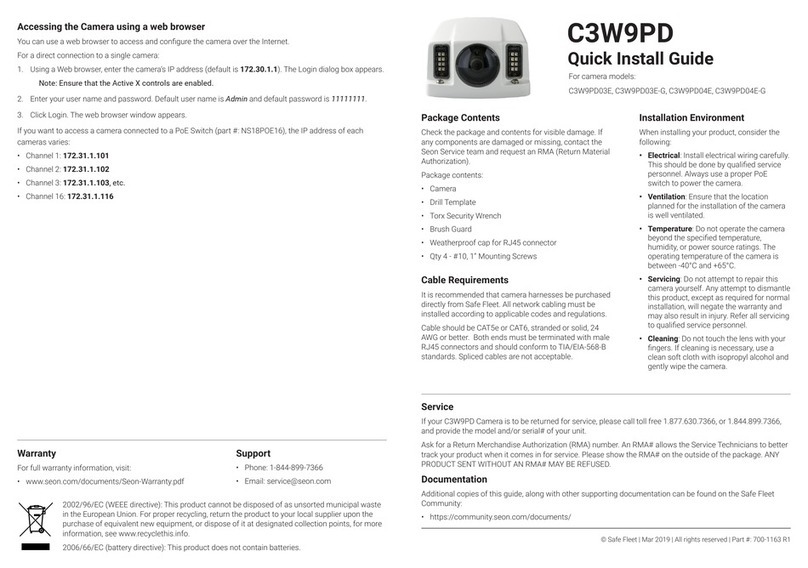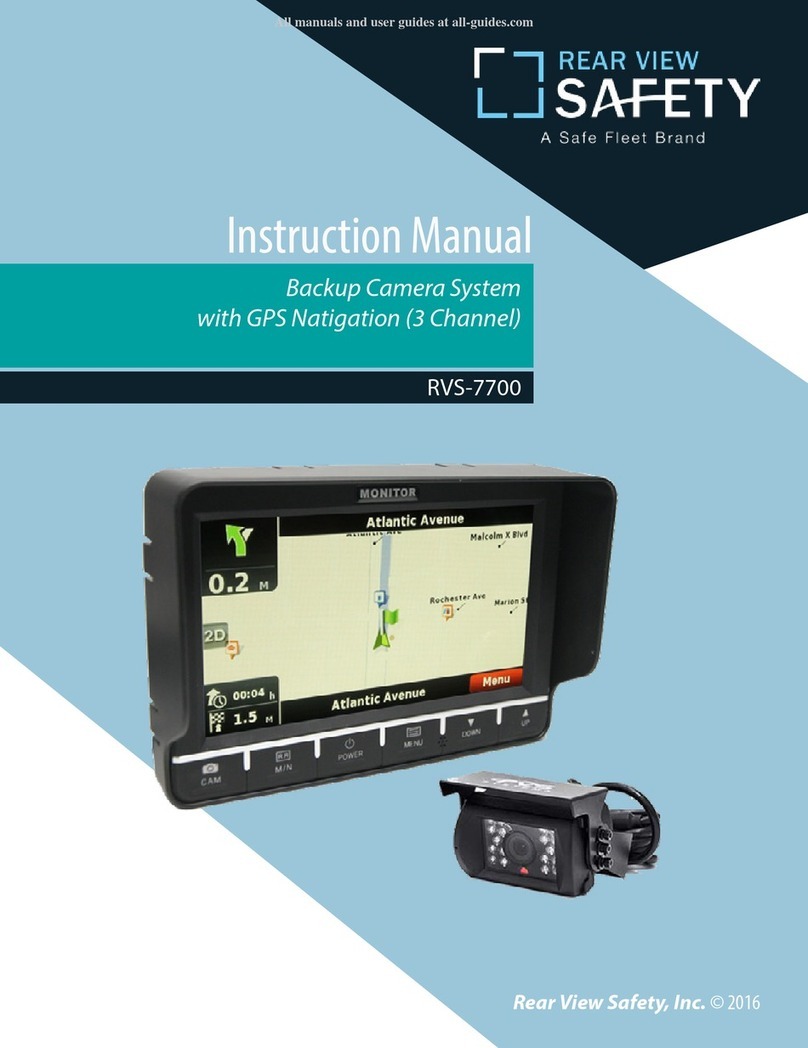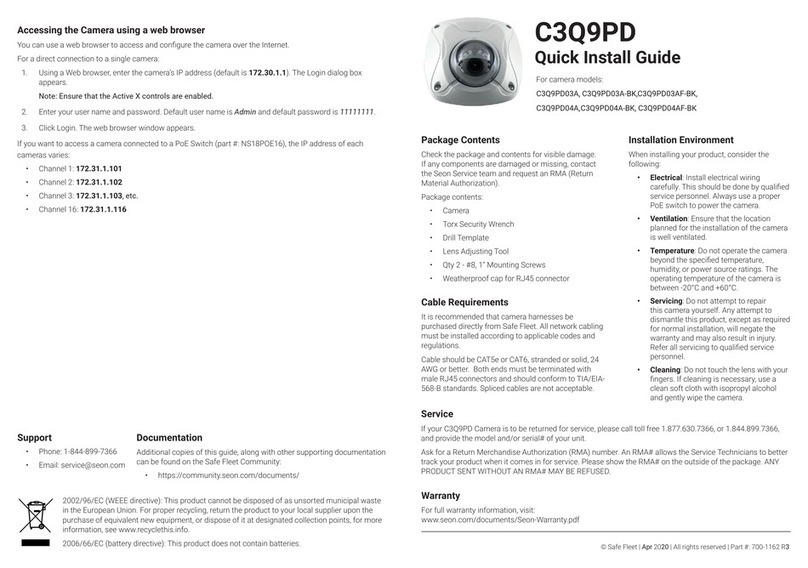MVC-9830 Camera Install Guide
p.4 Copyright © Safe Fleet March 2018 | All rights reserved | Part #: 700-1115 R1
Package Contents
Inspect the package contents for
visibly damaged or missing parts.
If found, retain original packaging,
contact your supplier, and do not use
the camera. Your package includes:
• Camera, drill template
• Quick Reference Guide
• Torx wrench
• Rubber plug
• Twist lock weather pack
connector
• Hex wrench with FF models
• Wedges
• Screws
• Pads with -S models
Cable Requirements
• PoE (802.3af): Cat5, 24 AWG
stranded or better
• Standard RJ45 Jack with Twist-
Lock Supported Plugins
• Web Components
• QuickTime v7.7.4
Product Overview
This install guide follows the following camera
models:
• MVC-9830-28-WI, MVC-9830-40-WI
• MVC-9830-28-WI-S, MVC-9830-40-WI-S, MVC-
9830-80-WI-S
• MVC-9830-28-WI-FF, MVC-9830-80-WI-FF
Note:
• S= Side facing, FF =Forward facing
Installation Environment
Observe the following when installing an
MVC-9830 camera:
• Electrical: Only qualied service members
should install wiring to prevent overload
of the power cord. Always use a genuine
MobileView PoE product, such as MVNS-
3200 PoE Switch to power the camera.
• Ventilation: Install camera in a well
ventilated position.
• Temperature: Do not operate the camera
beyond the specied temperature,
humidity or power source ratings.
• Service: Only qualied service personnel
should repair and service the camera,
otherwise the warranty will become
invalid. Do not dismantle the camera,
except as required for normal installation
to avoid personal injury.
• Clean: If cleaning is necessary, use a
clean cloth with ethanol to gently wipe the
camera.
Adjusting Image Orientation
Rotate image 180 if needed.
1. Open Basic Conguration.
2. Under Adjustment, select 180 degrees from the Image Adjustment drop-down,
and click Apply.
3. Select Video Stream Preview and click Alarm.
4. Review the image in the Video Stream Preview window. If the image is incorrect,
select a different Image Adjustment option and click Apply again.
Service
If your 9800 Series Camera is to be returned for service, please call toll free
1.877.630.7366, or 1.844.899.7366, and provide the model and/or serial# of your unit.
Ask for a Return Merchandise Authorization (RMA) number. An RMA# allows the Service
Technicians to better track your product when it comes in for service. Please show the
RMA# on the outside of the package. ANY PRODUCT SENT WITHOUT AN RMA# MAY BE
REFUSED.
Technical Support
• Phone: 1.877.630.7366
Documentation
Additional copies of this guide, along with other
supporting documentation can be found on the SafeFleet
Community:
• https://community.seon.com/documents/