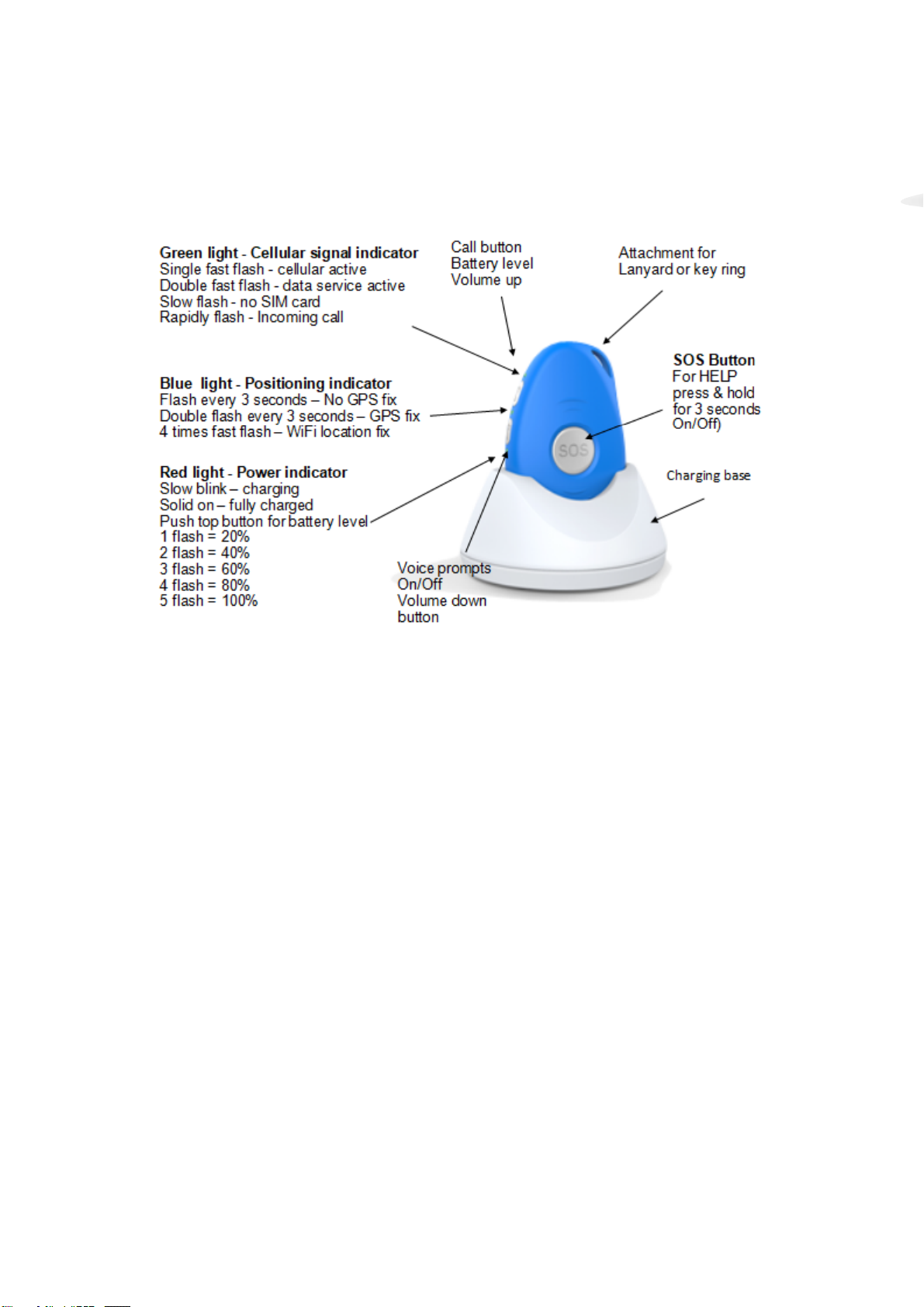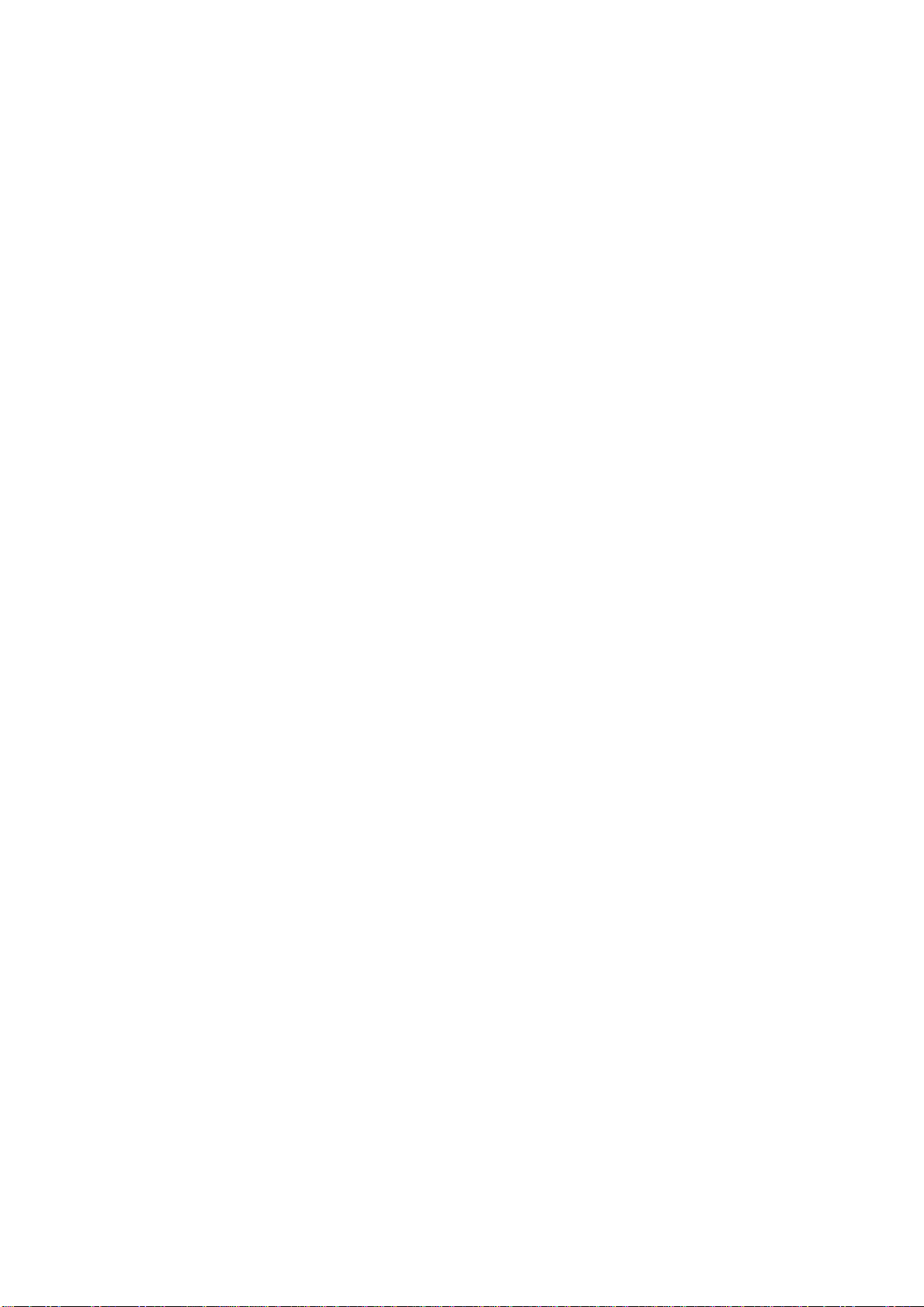Setting up a Geo Fence
You may set up a Geo Fence. This means that if the radius boundary is broken the device will alert
the emergency contacts. Perfect for wandering residents.
Example command: Geo1,1,0,100m
Breakdown:
Geo1 The 1st digit (1) is the first Geo fence you are setting. You can set up to 4 Geo fences.
Geo1,1, The 2nd digit (1) is to turn the Geo Fence on. (1=on, 0=off)
Geo1,1,0, The 3rd digit (0) is to set the Geo fence to alarm when it leaves or enters the preset area.
(0=leave, 1=enter).
Geo1,1,0,100m The last part of the command is the radius distance you want to set the Geo Fence
to. To avoid false alarms the recommended minimum radius is 100 meters.
Geo fence can be set in meters or kilometres i.e. 100m or 50km.
Find Me –Misplaced your Pendant?
Texting the word “findme” to your pendant will make it sound the message “.... I’m over here”.
The Find Me feature does not work if voice prompts have been turned off.
Command: findme
Turn Voice Prompts On/Off
You can disable the voice prompts by quickly pressing the lower side button. The pendant will
respond “Voice prompts have been turned off (or on)”.
Making a Phone Call and Receiving Incoming Calls
Your 2nd emergency contact will be assigned to the side call 1 button (top side button). To call this
contact press and hold this button for 3 seconds. Once the pendant had dialled the number you can
cancel this call by pressing the SOS button. Note this function will only work if the emergency contact
is programmed to receive not just the SMS message but also the call out when the SOS button is
pressed.
If you want to change this to call a different contact, replace the first 2 with another contact location as
in the in the following example.
Command: x2,20
Example i.e. Change the side button to call contact number 1. Command:x1,20
To disable the side call button Command: x0
Adjusting the time
Google UTC time and add the required hours to bring the pendant’s time to the current time.
Note: Incoming text messages are also time stamped by your mobile phone.
Command: tz+10 This will add 10 hours to the UTC time.
Note: You may add or subtract up to 14 hours i.e. tz+14 or tz-14
Alarm Clock / Pill Reminder Setting
There are 3pre-recorded reminder messages (as below) and you can set 3 reminders for specific
days of the week or every day of the week (Note1= Monday, 2= Tuesdays etc).
Command: CLK1,1,15:30,3,1,2,3,4,5,6,7
Breakdown:
CLK1 The 1st digit (1) is for the first of 3 reminders.
CLK1,1 The 2nd digit (1) is to turn the reminder on (Off = 0).
CLK1,1,15:30 (15:30) Refers to the alarm time in 24hour format.
CLK1,1,15:30,3 The 4th digit refers to which pre-recorded message to use.
CLK1,1,15:30,3,1,2,3,4,5,6,7 The 5th digit (1) = Monday. The 6th digit (2) Tuesday and so on.
If you want the alarm to occur only one day a week use just the one digit i.e. 2=Tuesday