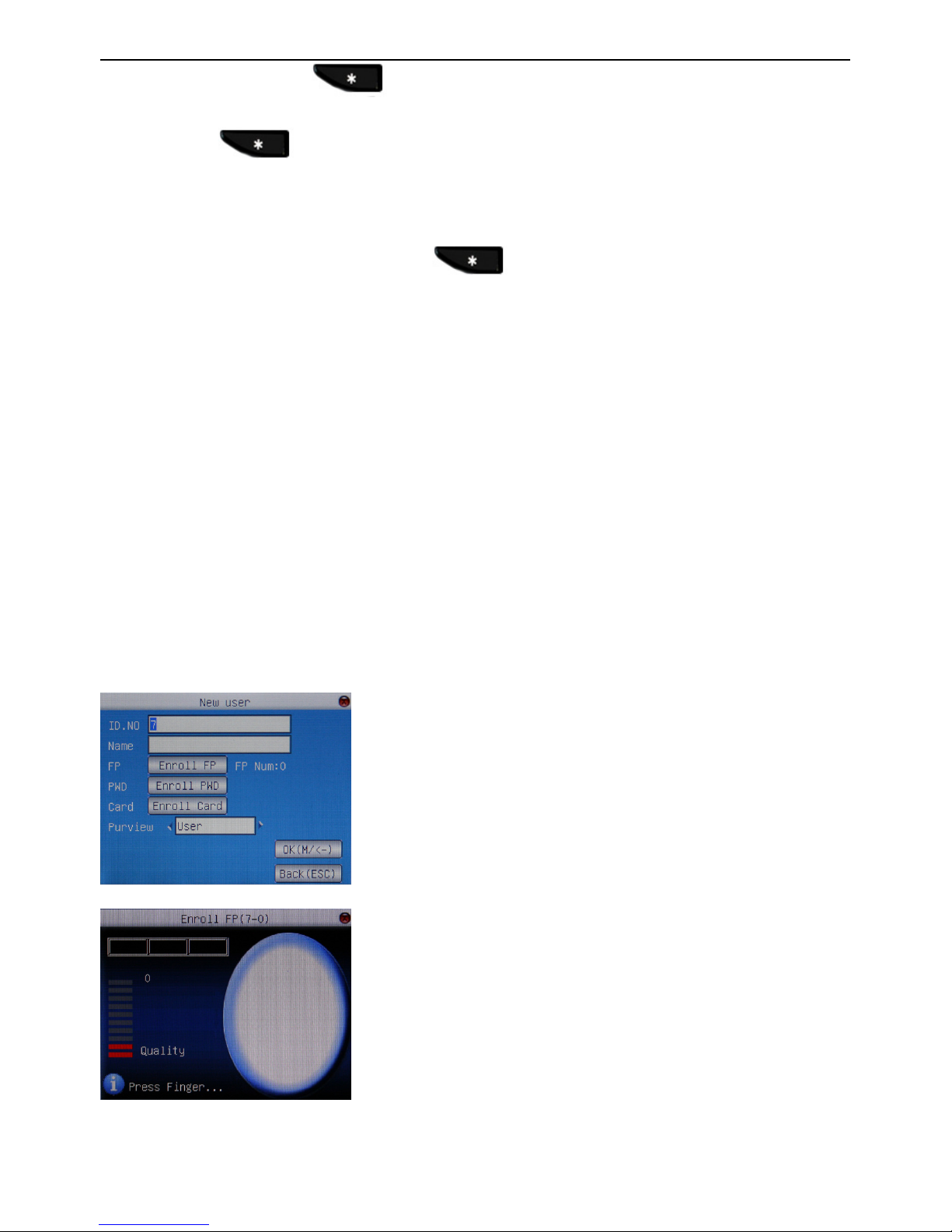5
Package contents:
• Safescan time attendance terminal
(model 910, 920, 955, 960 & 965)
• Installation CD with Safescan Time Attendant software and
quick guide
• Power adapter with removable Euro and UK plug
• Metal xing bracket for wall-tting (incl. 2 special screws
and screwdriver)
• Mounting materials (4 screws, 4 dowels)
• 5x RFID badges (only with 910, 920, 955, 965)
Manual
Safescan Time Attendance Systems
TA-900 series
The Safescan TA-900 series time attendance systems record your staff’s check-in and -out times. The time records
for each user are stored on the Safescan registration terminal and can be transferred to your PC directly by network
(TCP/IP) connection or indirectly by uploading the data onto your USB stick. On your PC you can then process the
data, for example by using the Safescan Time Attendant software.
The TA-900 series consists of the 2 following models:
• Safescan TA-910, registration through RFID proximity badge (or keyfob) and/or password
• Safescan TA-920; Internal WiFi module; registration through RFID proximity badge (or keyfob) and/or password
• Safescan TA-955, registration through ngerprint, RFID proximity badge (or keyfob) and/or password
• Safescan TA-960; Internal WiFi module; registration through ngerprint and/or password
• Safescan TA-965; Internal WiFi module; registration through ngerprint, RFID proximity badge (or keyfob)
and/or password
The Safescan Time Attendant software, which is shipped with each TA-900 terminal, enables you to make selections
of time attendance records sorted by group employee, per group of employees or by period of time. Reports can be
printed or exported for further use in other programs. User logs and records can easily be adjusted; removed or new
logs can be added.
This manual has been written to provide instructions on how to setup and operate the TA-900 series devices. Where
applicable, references to the Safescan Time Attendant software have been added. All functions described in this
document are current as of November 2011. Every effort has been made to ensure the information in this document
is complete and consistent with the Safescan TA-900 Series you have purchased. Since the Safescan TA-900
Series is con-stantly being improved, it is remotely possible that this document may not precisely coincide with
the Safescan TA-900 you have purchased. Safescan will not assume liability for any direct or indirect nancial loss
resulting from any inaccuracies or omissions found in this document.
If after reading this manual you have any questions/remarks, suggestions, etc. regarding the contents of this manual,
or regarding the TA-900 series or any other Safescan products, or if you are looking for more resources to help you
setup and/or operate your Safescan product, then please don’t hesitate to visit our website at
www.safescan.com/support
English | NEDERLANDS | DEUTSCH | FRANÇAIS | ESPAÑOL | ITALIANO | PORTUGUÊS