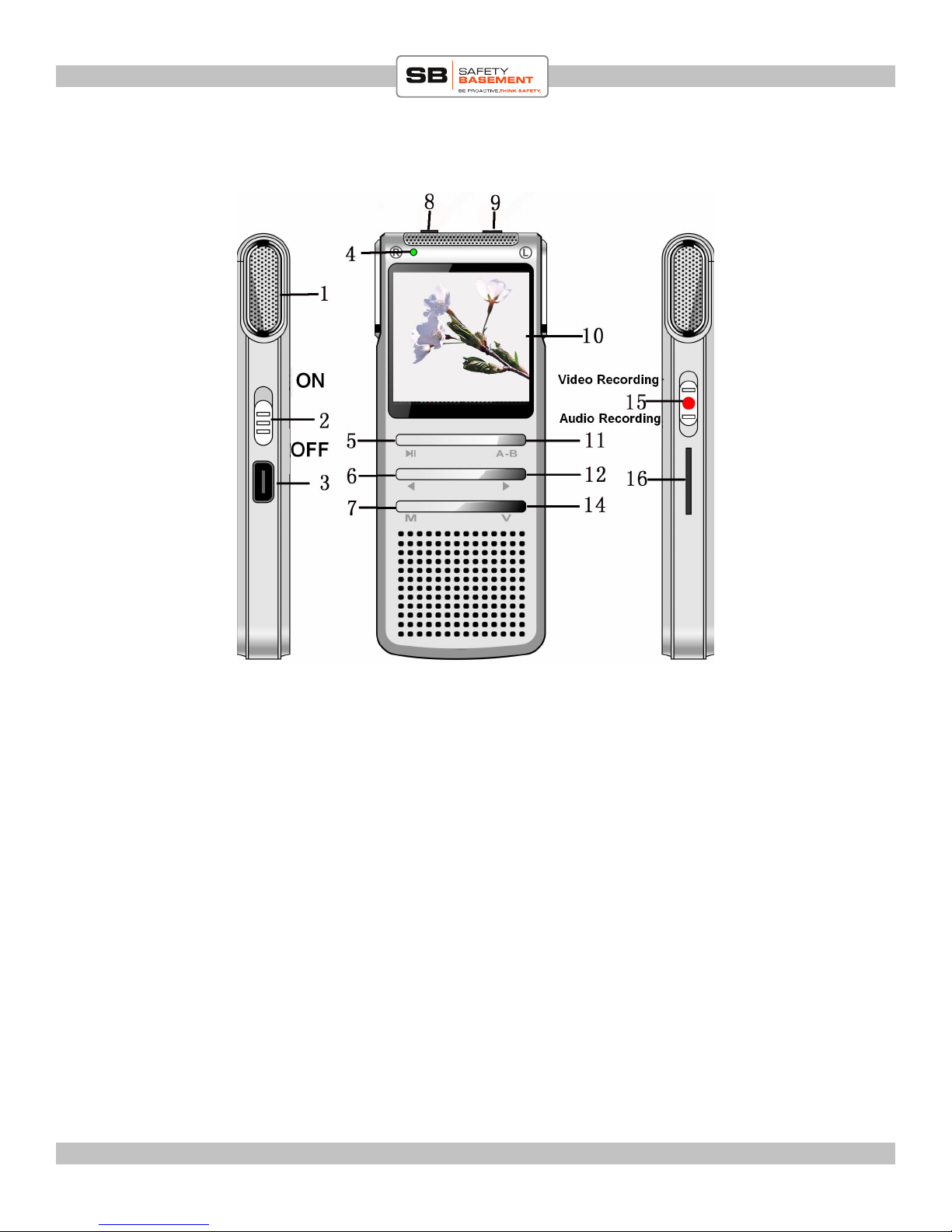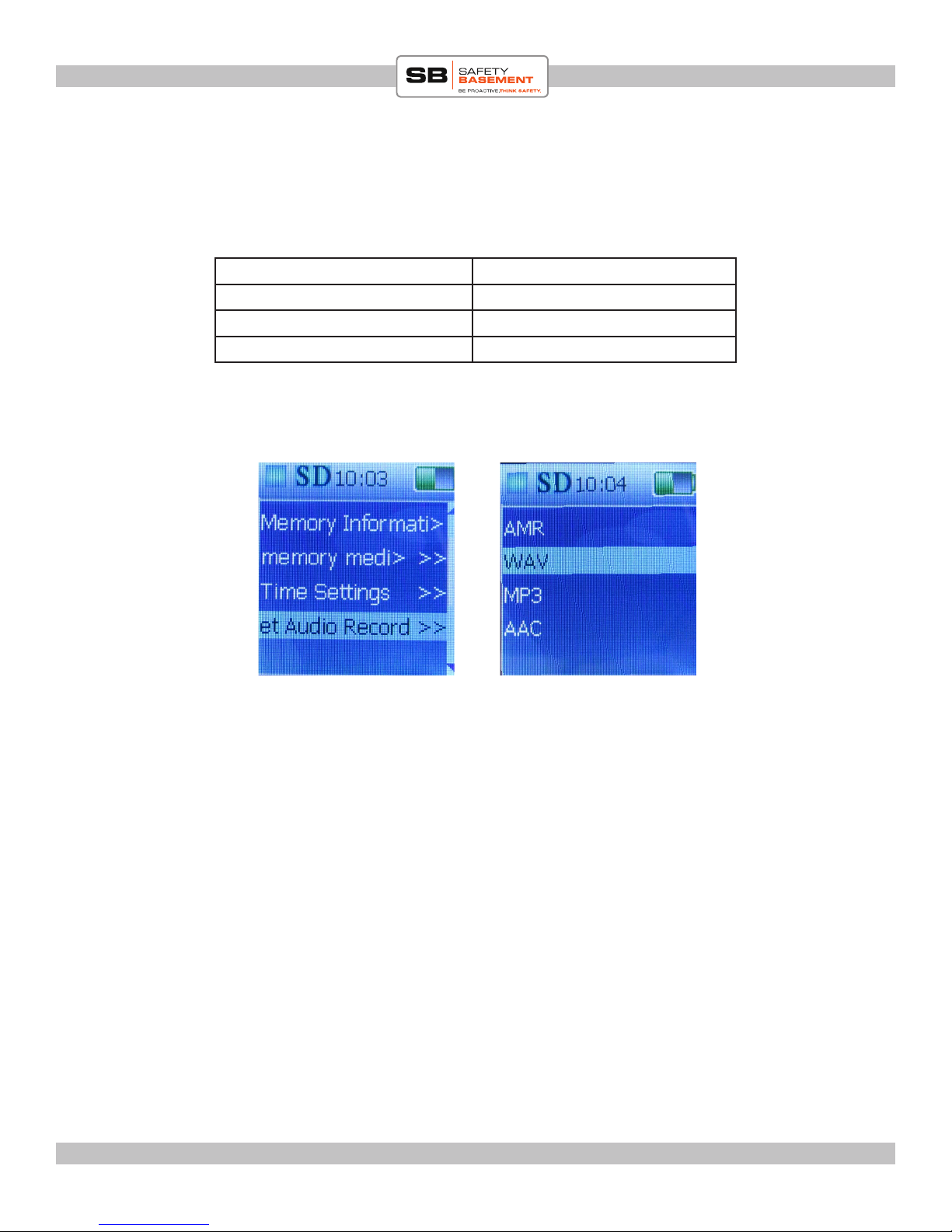PRODUCT MANUAL Digital Voice / Video Recorder : SB-VRC8000
Page 7
www.SafetyBasement.com Phone: 877-345-2336 Fax: 888-236-2524
e recorder has 8 GB of internal memory, which is plenty for audio recording at any level
of quality. However, you may need additional memory for video recording. e recorder can
accept an SD memory card up to 32 GB in size.
When using an SD card, you need to direct the recorder to use it.
SETTINGS - SD CARD
Step 2 - Memory Medium
1. If you are back on the main screen, use the arrow keys to move to the Settings Icon, the gear,
and press M to enter the settings menu.
2. Use the arrow keys to go down the list until you see Memory Medium. Press M to enter.
3. With the SD card installed, you should see 2 options; internal memory and TF card. To use
the SD card, use the arrow keys to highlight the TF Card option.
4. Press M to save your option.
Step 3 - Choose TF Card to
use your SD card
Step 2 - Memory Medium
To see how much room is le in the memory you have chosen, choose the Memory Information
option from the main menu. Press M. Use the Arrow keys to scroll down the available
information on storage.
Step 3 - Choose TF Card to
use your SD card