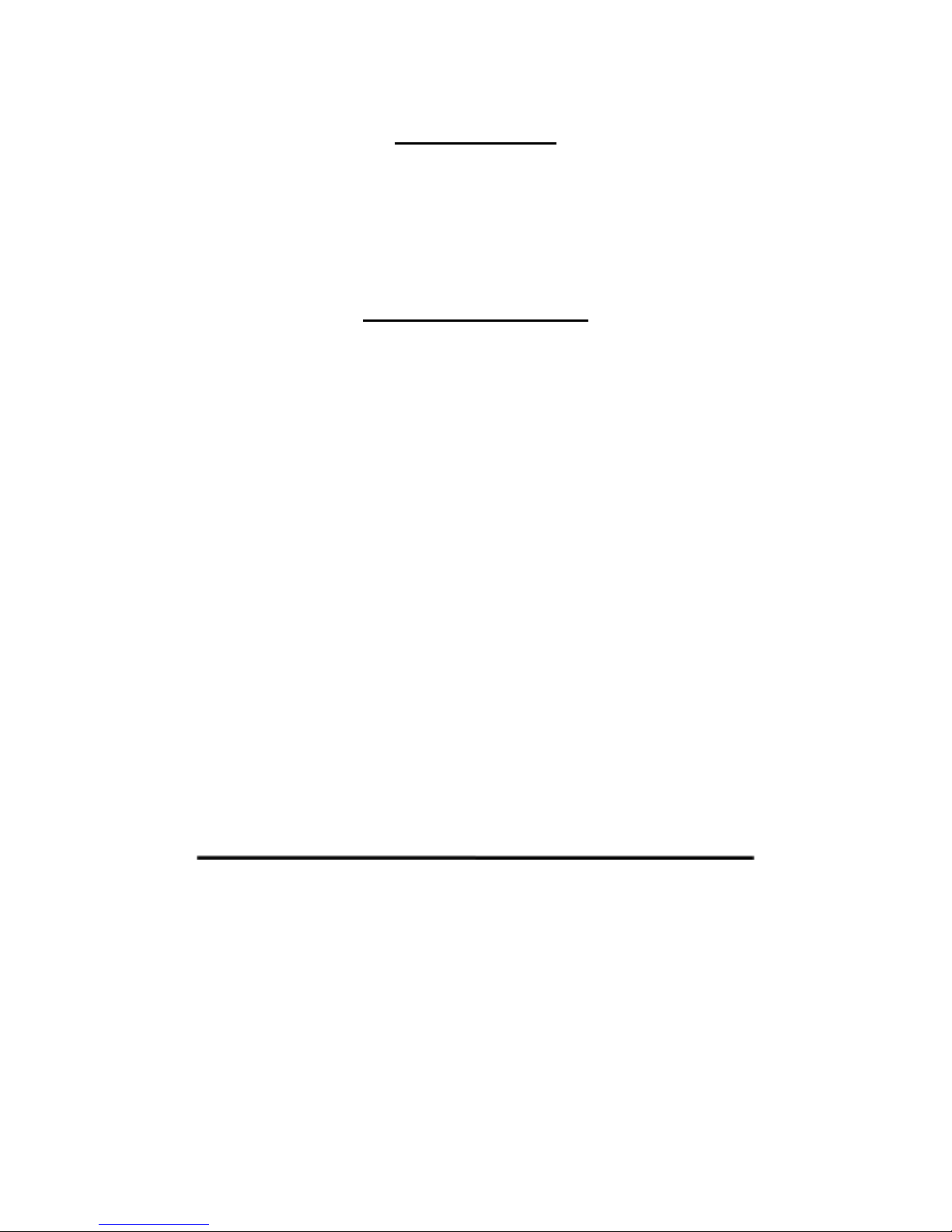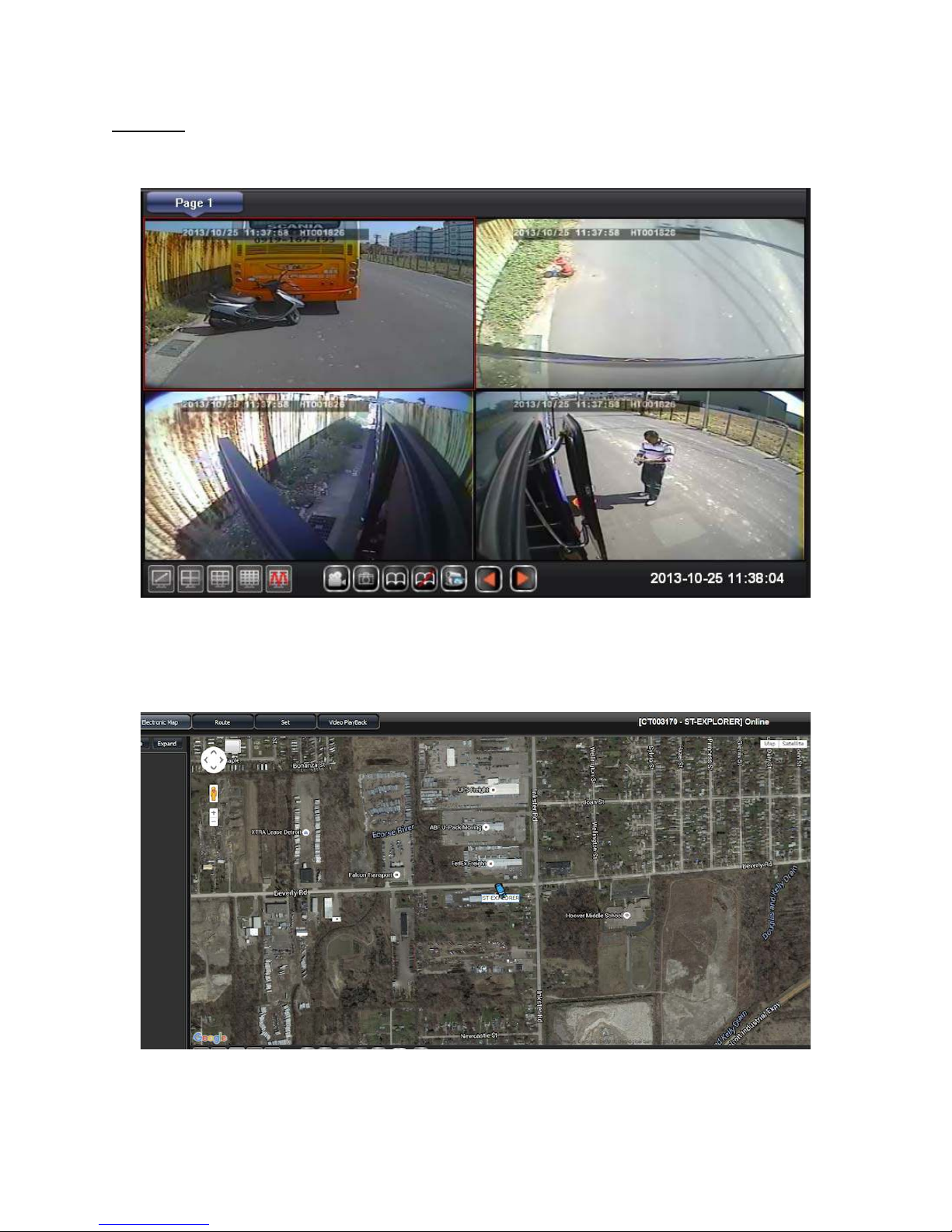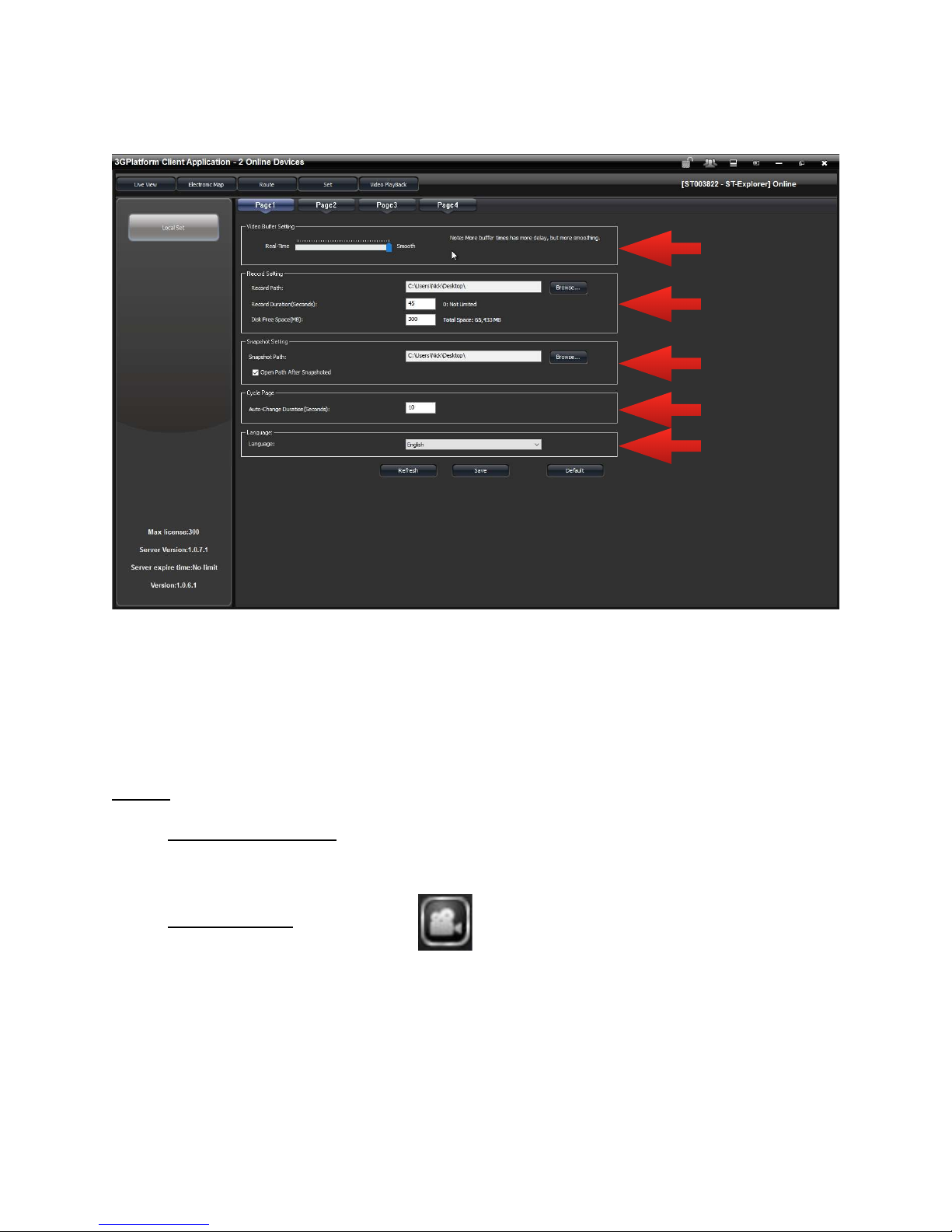Record Single snapshot as AVI file.
-During Playback select a channel you want to record. Once the Record icon is pressed
you will notice a red recording signal at the bottom of the screen.
Snapshot
-This will take a snapshot of the selected channel during playback. It will save to the
path you have chosen in settings.
Auto flip to next page
-When playing back multiple devices at once, this will automatically flip pages from
one to the next for you. The period of time between each flip can be changed in settings.
Stop auto-flip to next page
-Stop the auto flip feature if enabled.
Save the current live viewing channels to be able to retrieve it next time
-This feature allows you to save the current live channels that are playing back. It will
be saved in a list so that you can access it more quickly than searching in the device list.
Manually go to the next or previous page
-Select to toggle between pages.