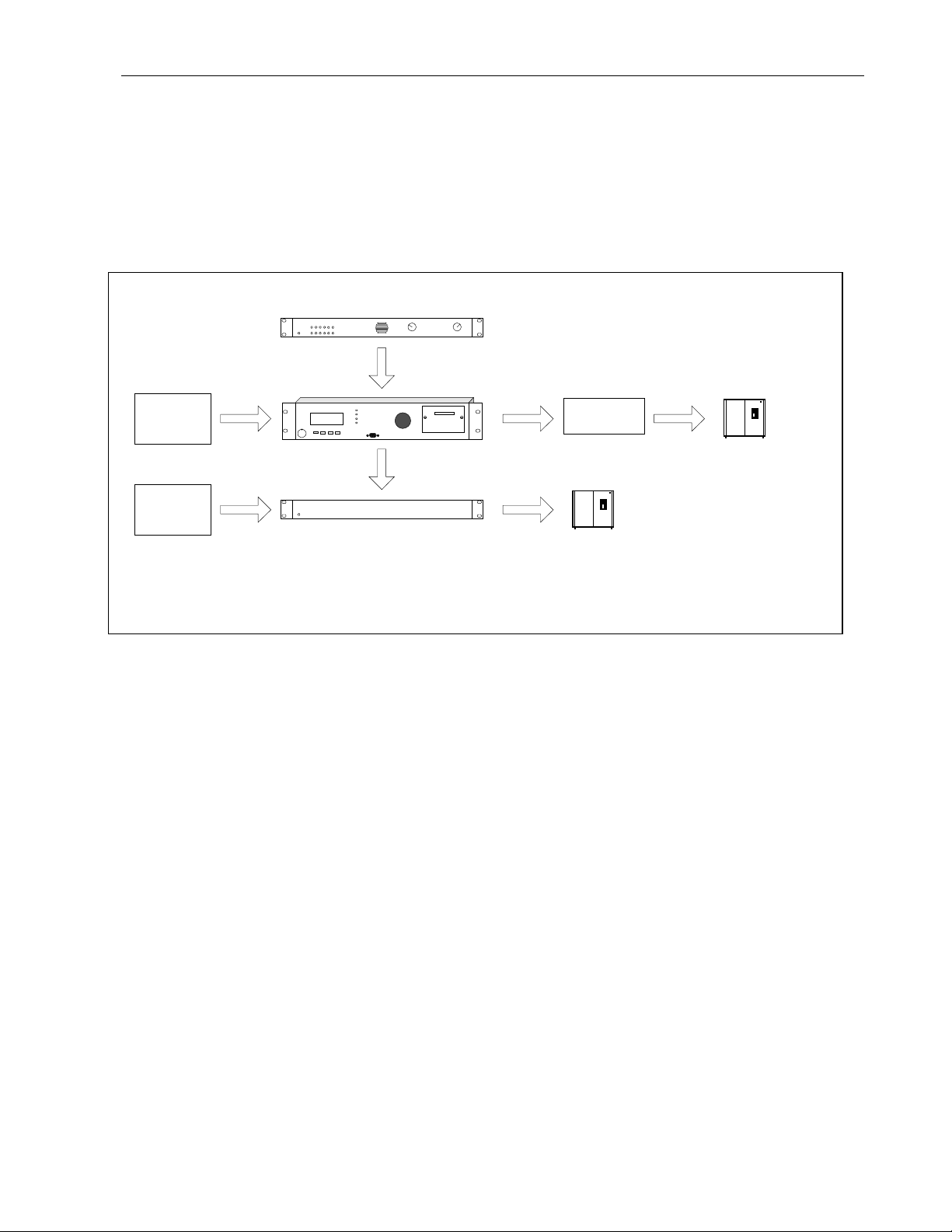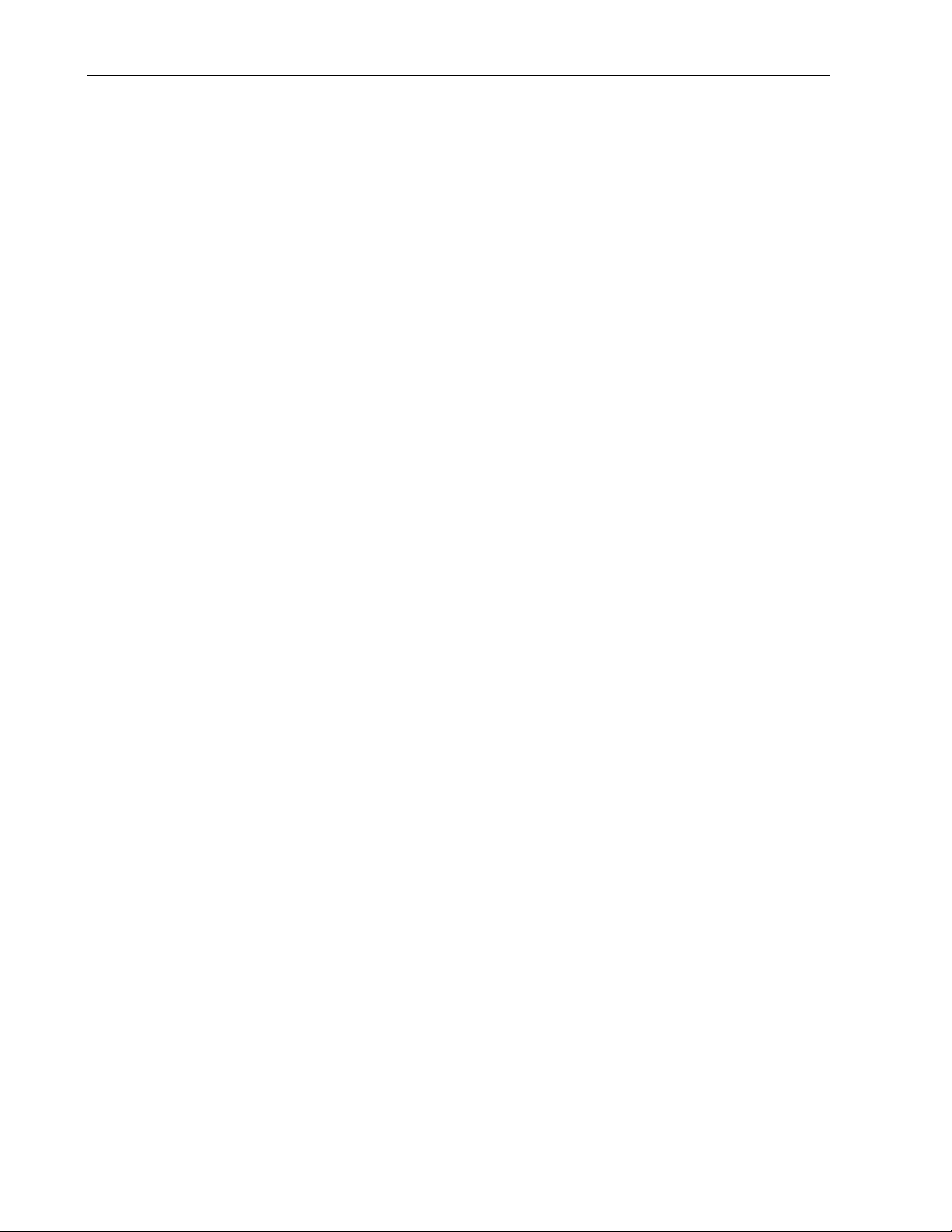6
Sage Digital ENDEC Manual Rev 2.0
2) Get the current settings from the ENDEC. From the menu down the left-hand side of the screen,
click the Retrieve Settings button. Once the Retrieve Settings form appears on the right-hand side,
click the gray Retrieve Settings button in the form. When prompted to open or save, choose to save
the file, following the prompts to browse and select your Sage folder. The file will have an
extension of ES2.
3) Launch the ENDECSetD utility. Open your Sage folder and double-click the ES2 file that's in
there. ENDECSetD should automatically open, populated with all of your ENDEC's current
settings. If ENDECSetD does not open when you double-click the ES2 file, you can launch the
ENDECSetD utility manually, and then open the ES2 file for editing. If you don't have a
ENDECSetD shortcut already on your desktop, you can find ENDECSetD in your Program Files
folder. It will be inside of a subfolder called "Sage Alerting Systems." You might consider placing
a shortcut on your desktop.
4) Edit your ENDEC's configuration settings as desired. All operational parameters, including alert
handling, UTC offset and DST, relay programming, incoming alert filters, and basic callsign and
station group identification, can be set within the ENDECSetD utility.
5) When you are finished, save your changes. Simply click the little floppy disc button, located near
the upper left of the ENDECSetD window.
6) Update the ENDEC with your new settings. Open your web browser to the ENDEC's built-in web
page, once again. From the menu down the left-hand side, click the Restore Settings button. The
Restore Settings File form will appear on the right. From that form, click the Browse button, and
navigate to the ES2 file in your Sage folder. Click it once to select it, then click the Open button at
the lower right of the file selection window. Once the window goes away, click the Upload button
on the Upload Settings File form. A message will be displayed, indicating that the update is
underway, and that you must not disturb the ENDEC until the update process has completed. After
the ENDEC completes its update and reboot process, it will return to the operational state, with
your new settings in effect.
5.4 Passwords
There are two types of user access passwords: front panel, and web access.
5.4.1 Front Panel
•user: a user level password. The user password allows you to originate or relay an alert.
•admin. The admin password allows you to configure or reconfigure the ENDEC.
The passwords that control access to the front panel can be entered from the front panel, or using
ENDECSetD. A password is from 0 to 8 digits long; the digits are 1, 2, 3, or 4. At the prompt, “enter
password” or “enter admin” press the numbered key(s) to enter the password. The password provides
access to the appropriate levels of the menu. Access remains open until you exit the menus and go back to
the default screen
The default front panel password for both user and admin is 1111.
5.4.2 Web Access
Your account names must be 20 characters or less. Select appropriately complex passwords for web page
access. Do not use your station’s call letters or anything else you periodically mention on the air. Your
password:
•Cannot be “admin” or “user”, or contain the user name.
•Passwords must be at least 8 to 20 characters long.
•Each account can have different roles assigned to perform different tasks.