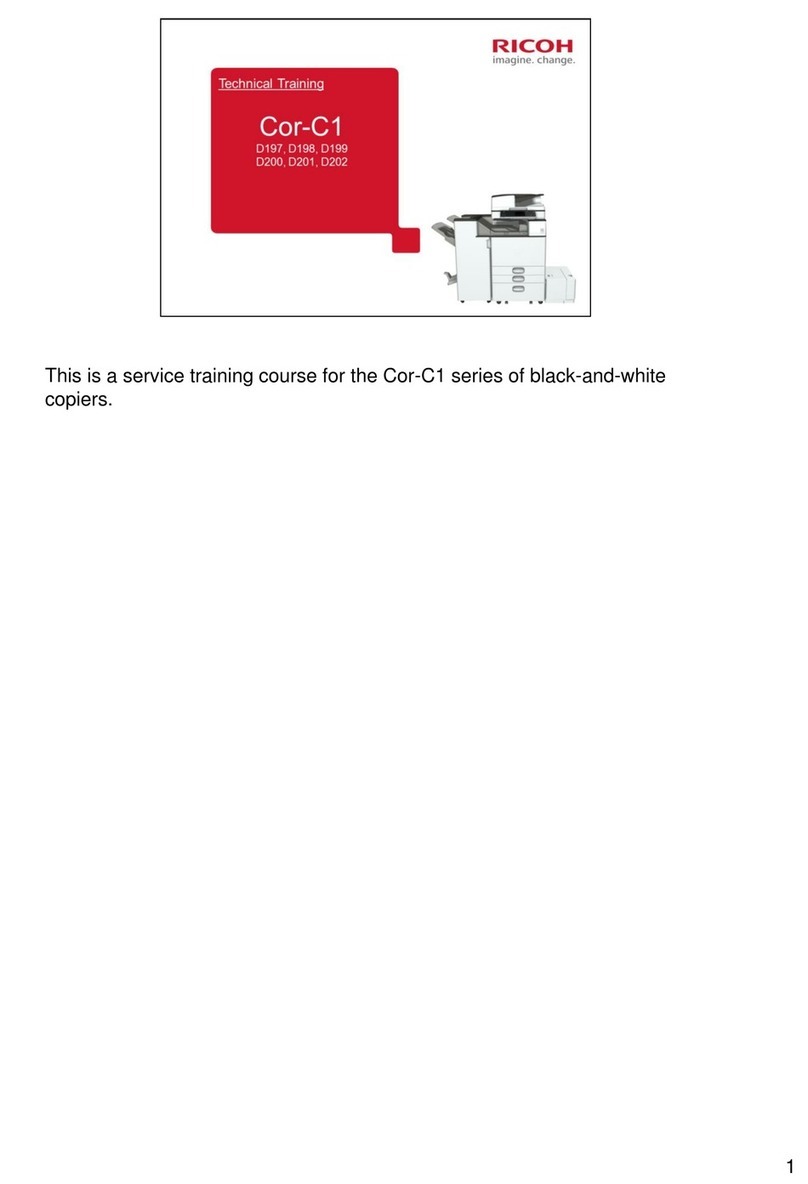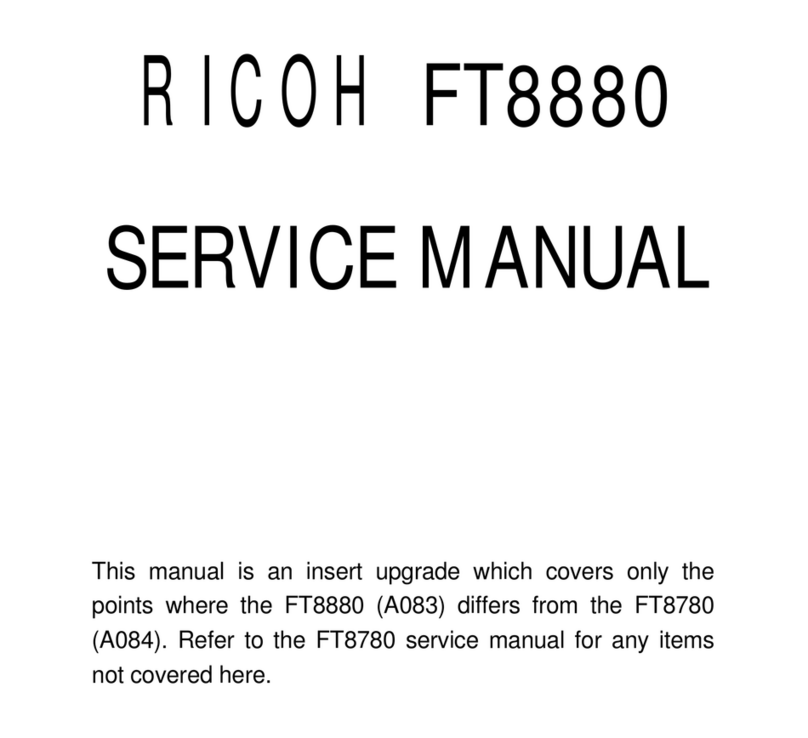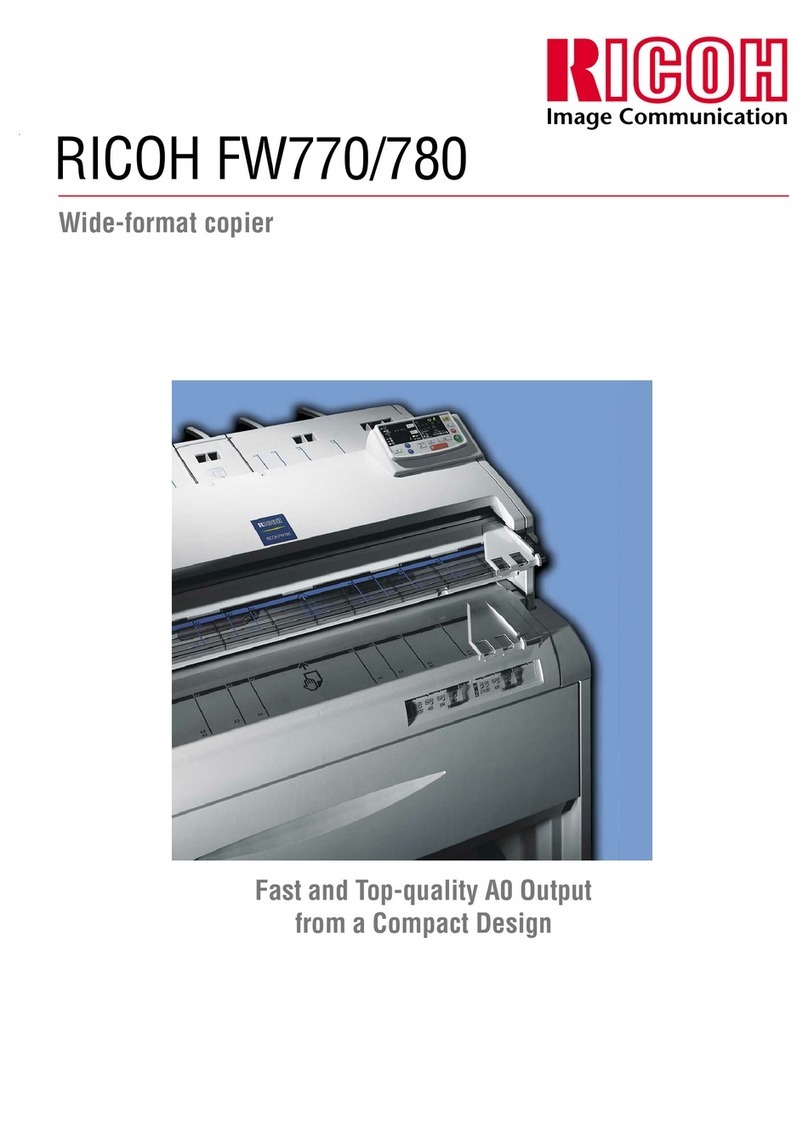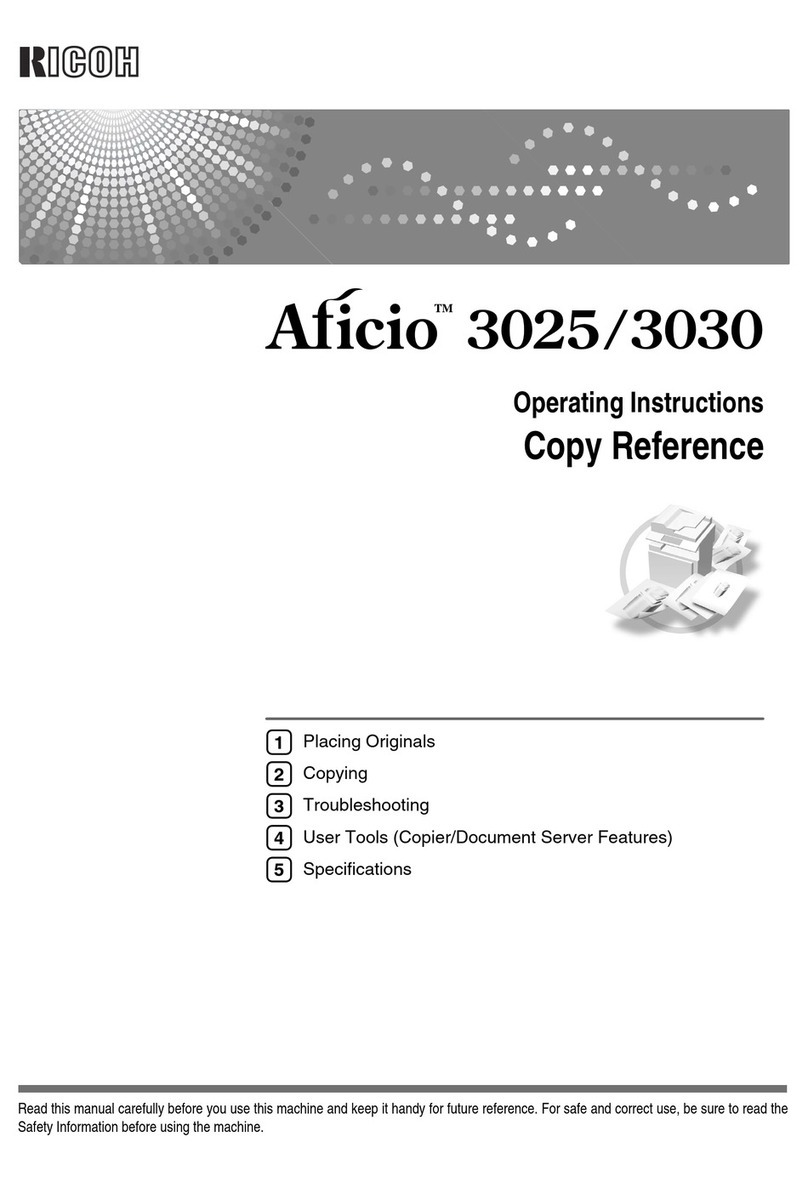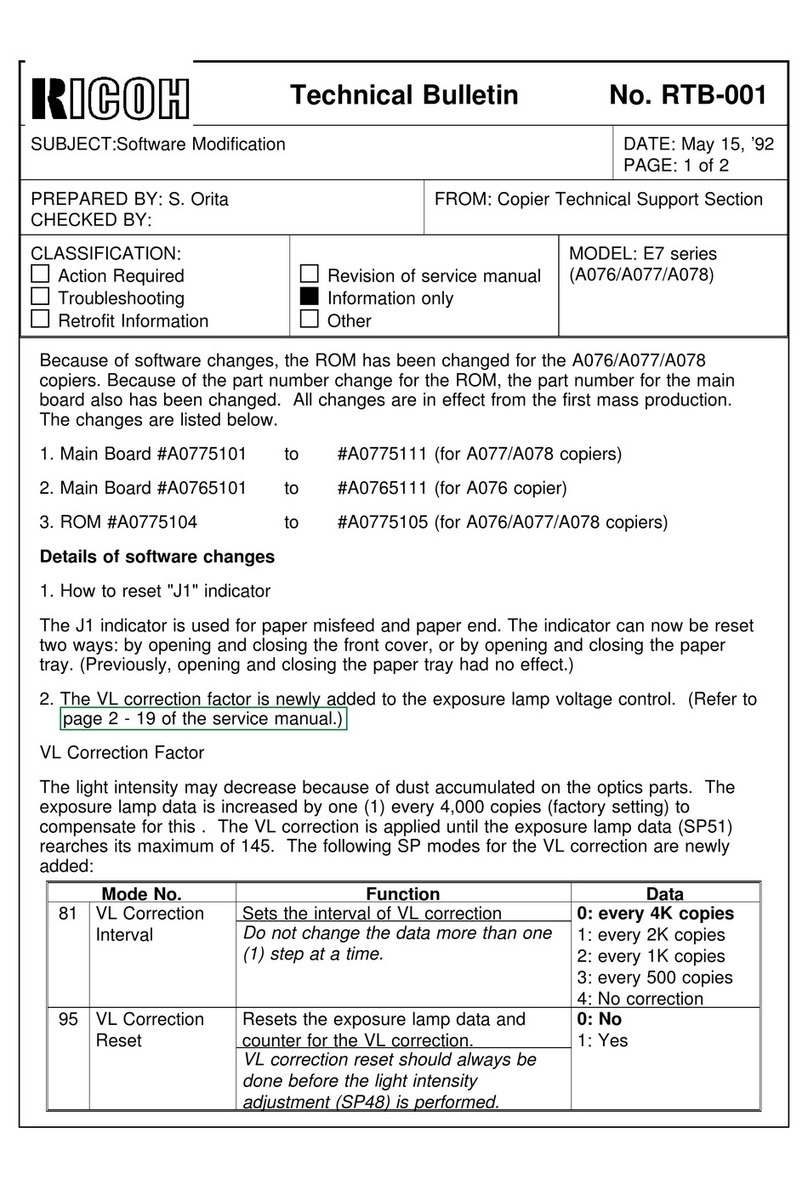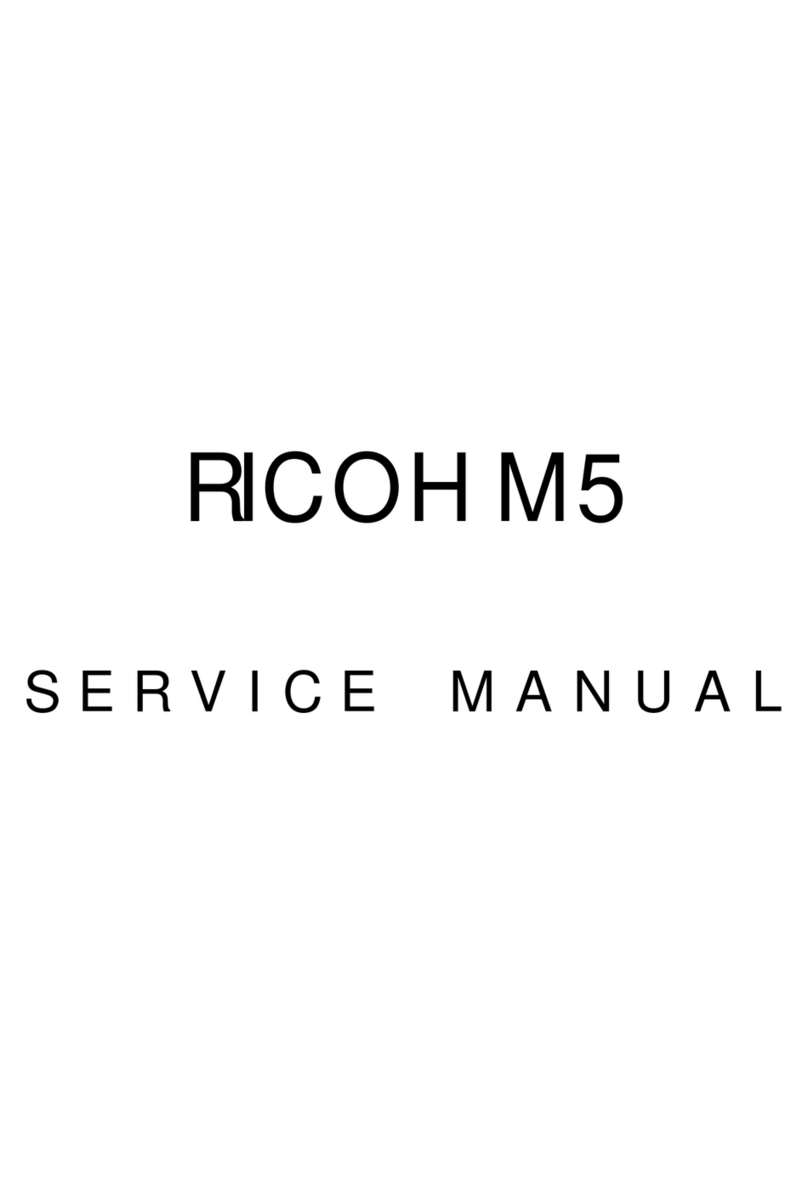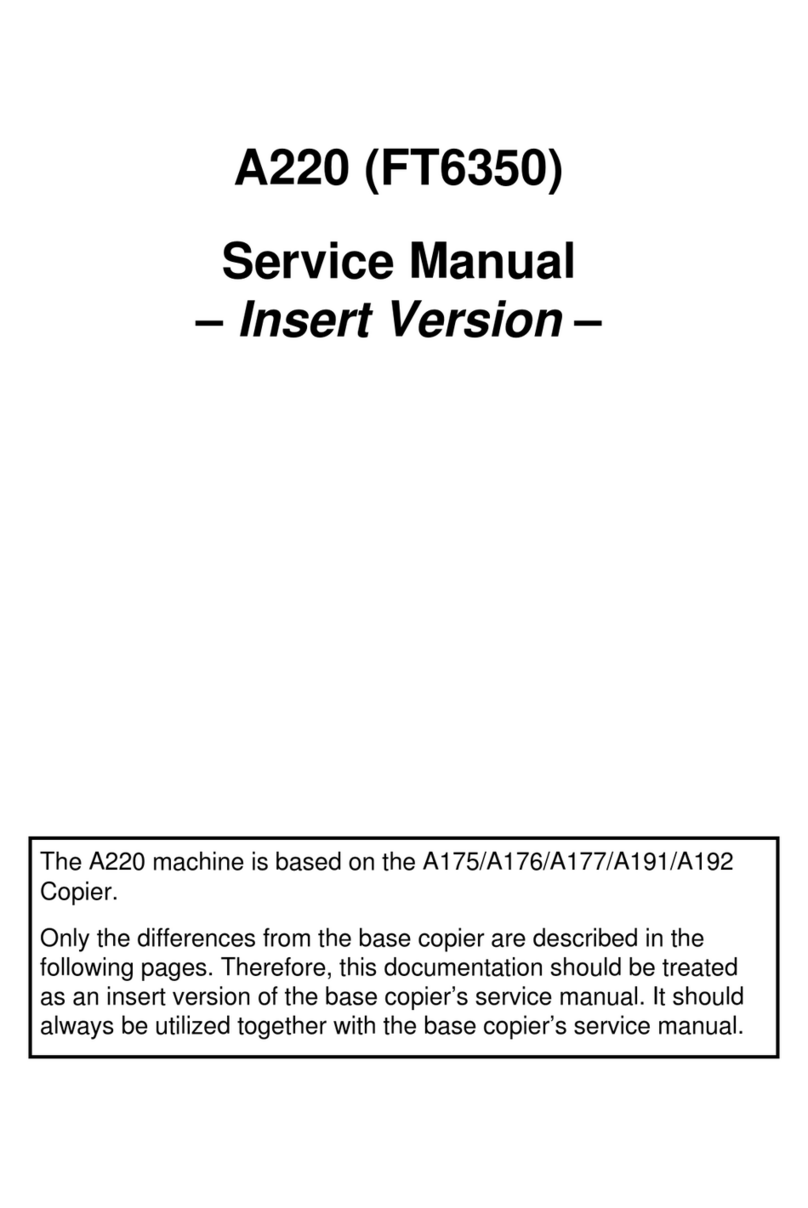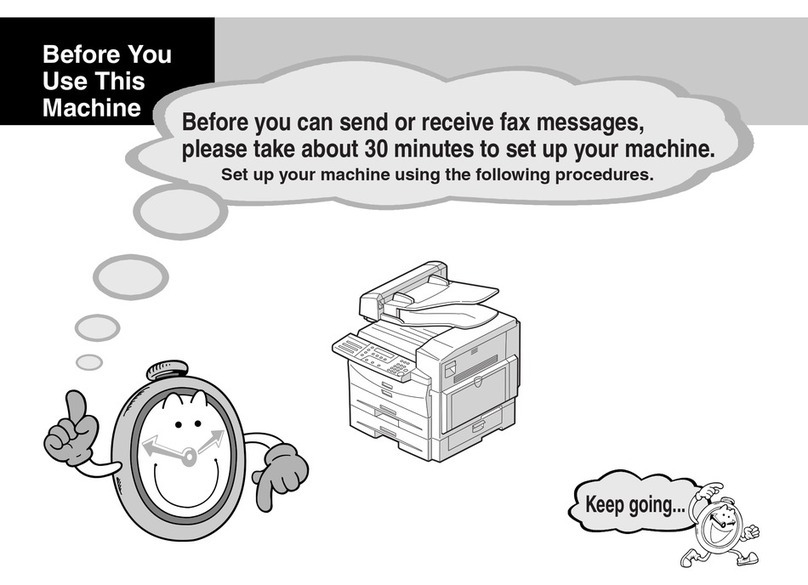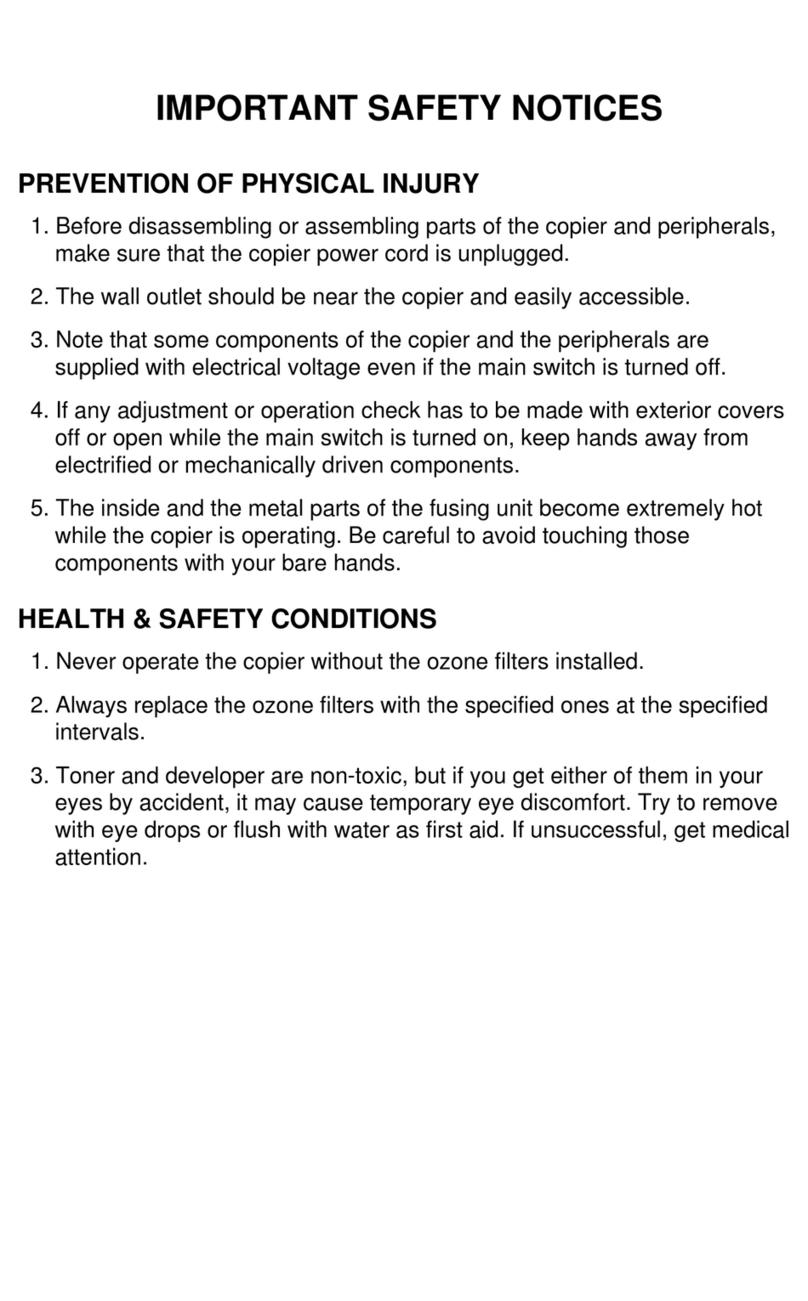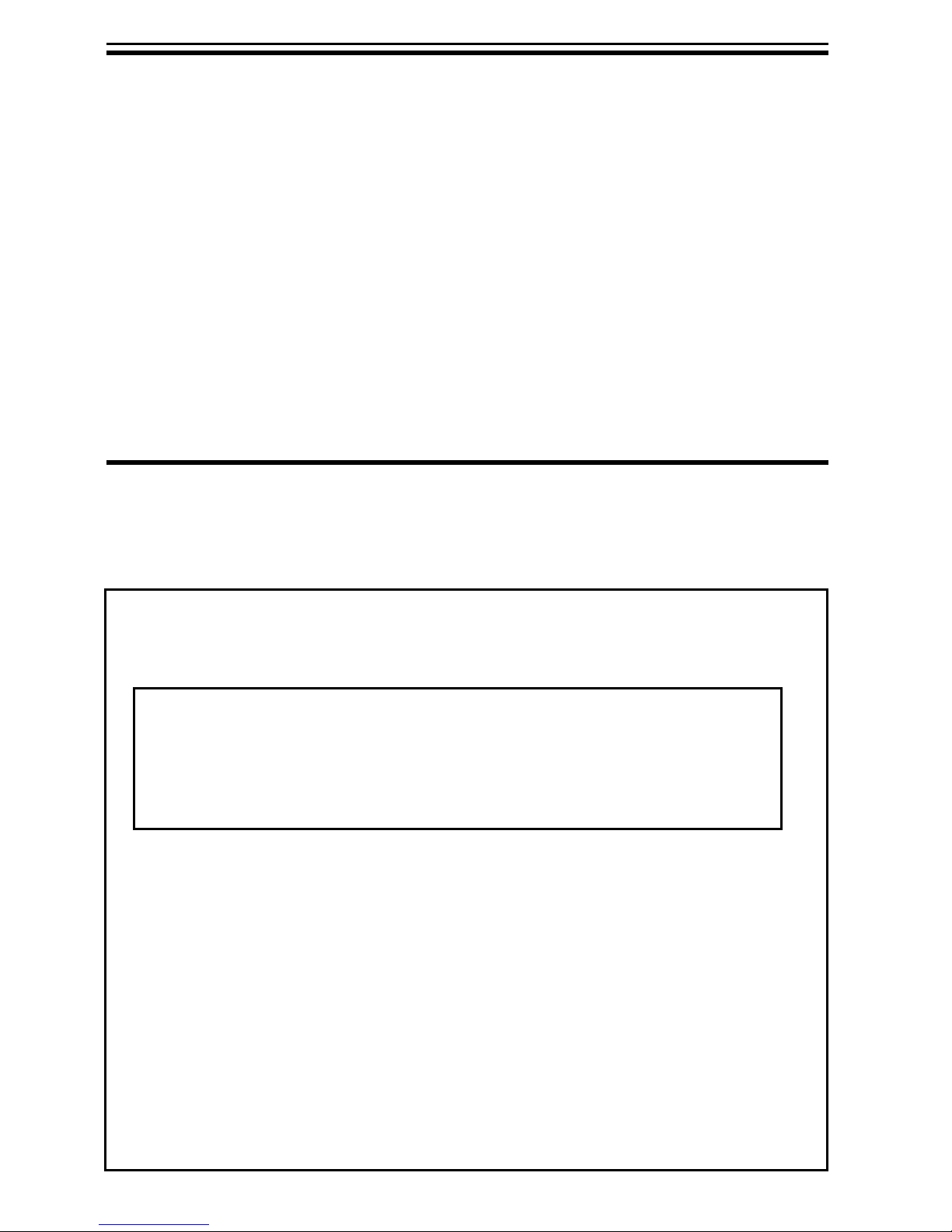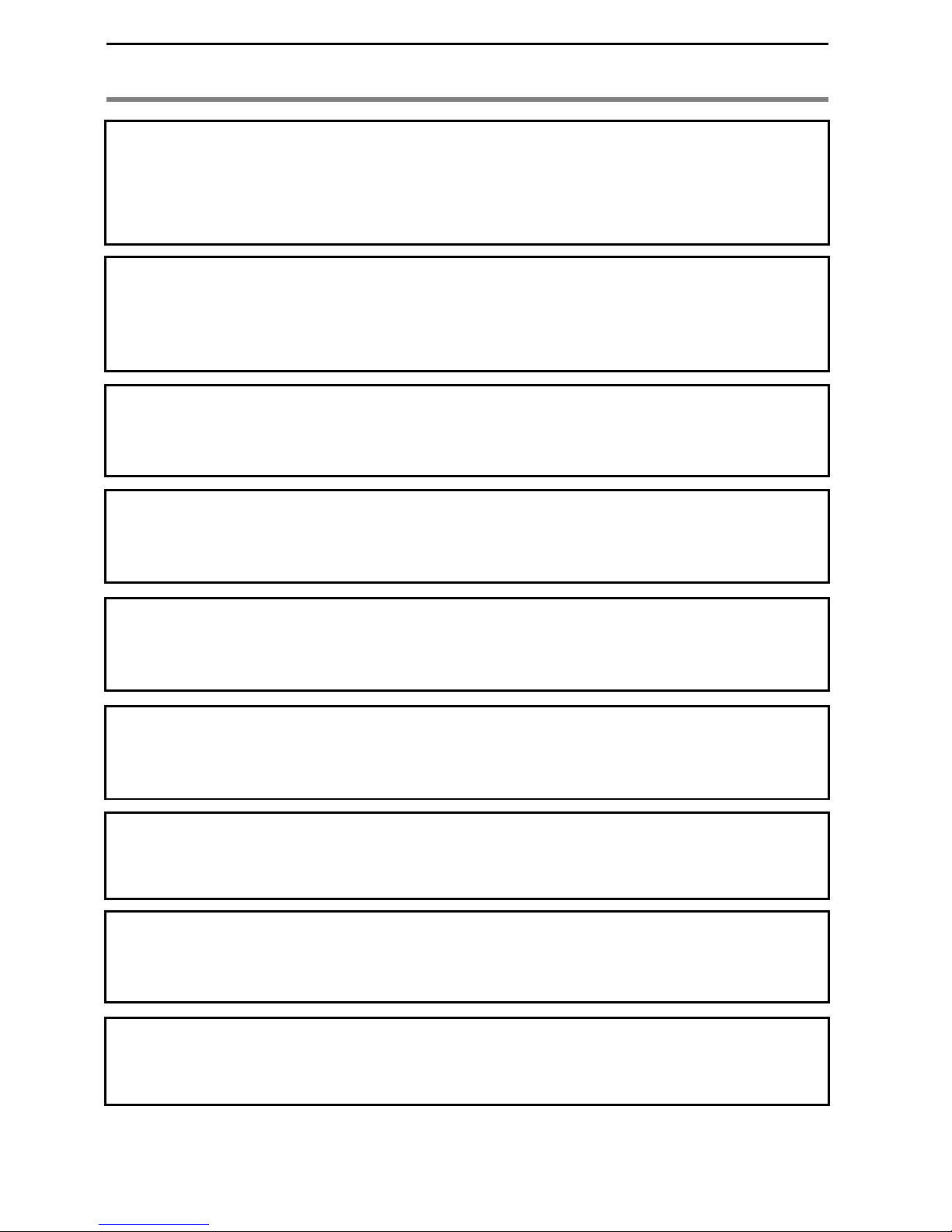R
WARNING:
m
•
••
•Only connect the copier to the power source described
on the inside front cover of this manual.
•
••
•Avoid multi-wiring.
•
••
•Do not damage, break or make any modifications to the
power cord. Do not place heavy objects on it, pull it hard
or bend it more than necessary. These actions could
cause an electric shock or fire.
•
••
•Do not plug or unplug the power cord with your hands wet.
Otherwise, an electic shock might occur.
o
•
••
•Make sure the wall outlet is near the machine and freely
accesible so that in event of an emergency it can be
unplugged easily.
q
•
••
•Do not remove any covers or screws other than those
specified in this manual. Some parts of the copier are at a
high voltage and could give you an electric shock. When
the copier needs to be checked, adjusted or repaired,
contact your service representative.
•
••
•Do not take apart or attempt any modifications to this
copier. There is a risk of fire, electric shock, explosion or
loss of sight.
r
•
••
•If the copier looks damaged or breaks down, smoke is com-
ing out, there is a strange smell or anything looks unusual,
immediately turn off the mair switch then unplug the power
cord from the wall. Do not continue using the copier in this
condition. Contact your service representative.
•
••
•If metal, liruid or foreign matter falls into the copier, turn
off the main switch and unplug the main power cord.
Contact your service representative. Do not keep using
the copier with a fault or defect.
m
•
••
•Do not put any metal objects or containers holding water
(e.g. vases, flowerpots, glasses) on the copier. If the
contents fall inside the copier a fire or electric shock
could occur.
s
•
••
•Do not incinerate used toner or toner containers. Toner
dust might ignite when exposed to an open flame. Dis-
pose of the used toner containers according to local
regulations for plastics.
SAFETY INFORMATION
ii