Sainlogic FT0360 User manual
Other Sainlogic Weather Station manuals

Sainlogic
Sainlogic WS0835 User manual

Sainlogic
Sainlogic FT-0310 User manual

Sainlogic
Sainlogic WS0835 User manual
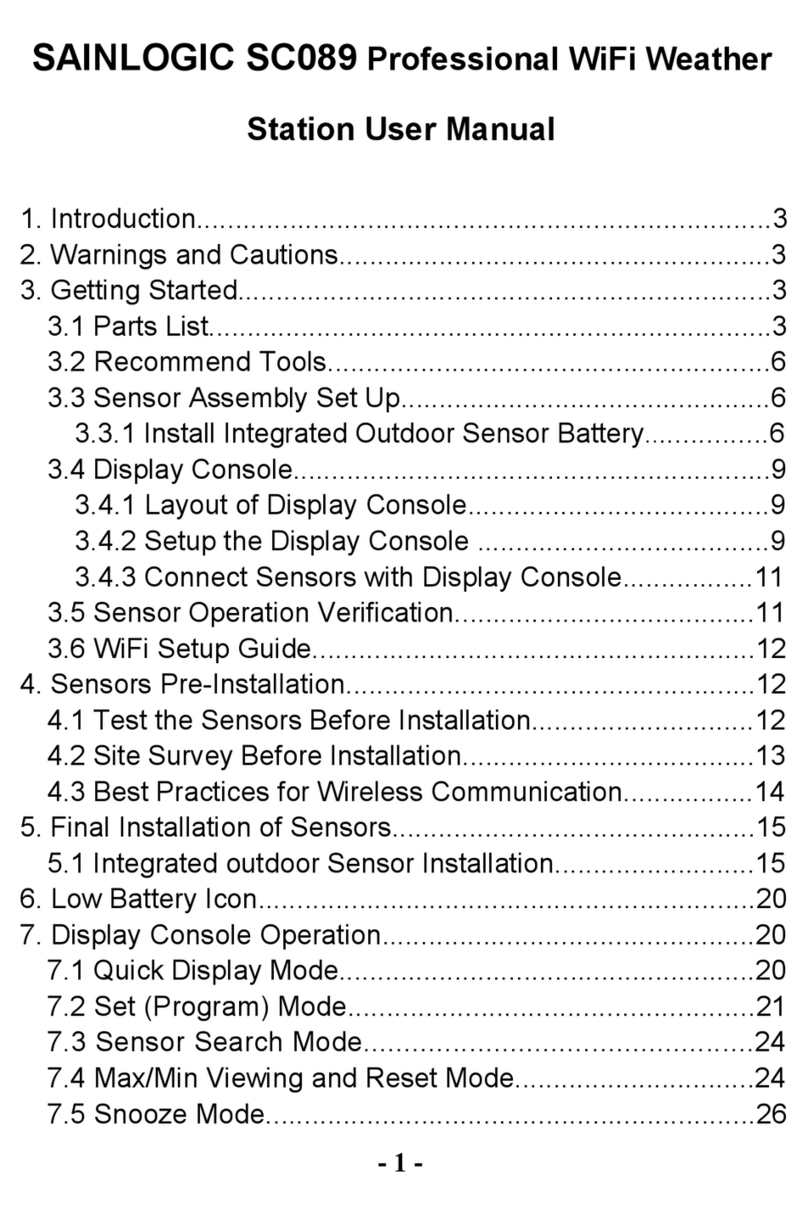
Sainlogic
Sainlogic SC089 User manual
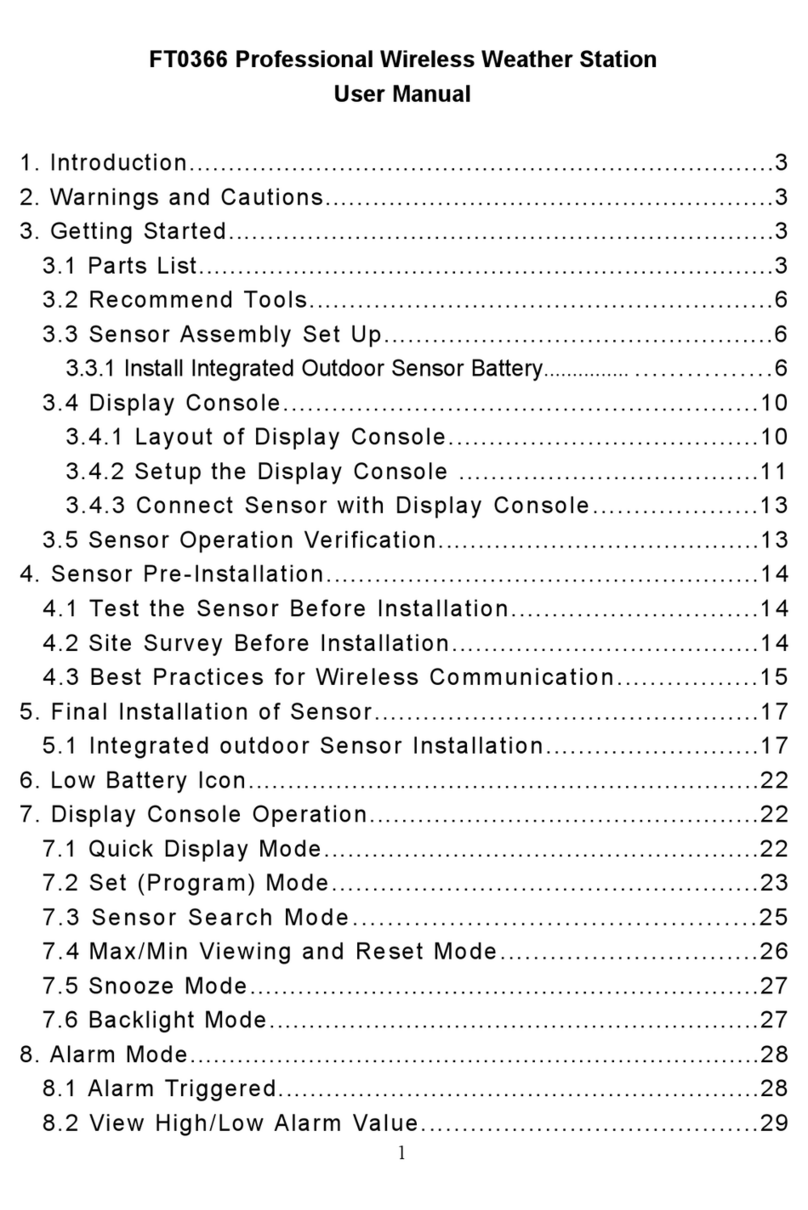
Sainlogic
Sainlogic FT0366 User manual

Sainlogic
Sainlogic FT0835 User manual

Sainlogic
Sainlogic FT0073 User manual

Sainlogic
Sainlogic FT0300 User manual
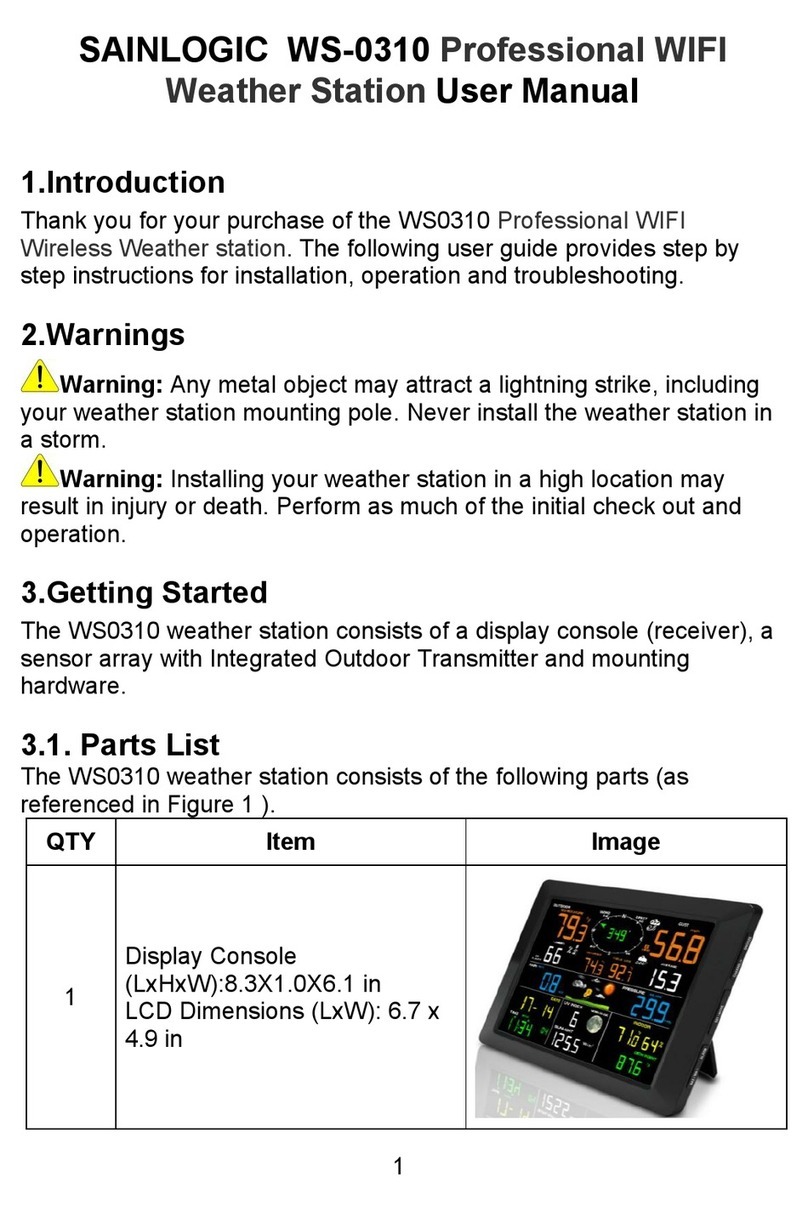
Sainlogic
Sainlogic WS-0310 User manual

Sainlogic
Sainlogic WS-0835 Plus Professional User manual
Popular Weather Station manuals by other brands

ADE
ADE WS 1711 operating instructions

WAREMA
WAREMA EWFS Weather station eco Operating and installation instructions

Auriol
Auriol z29592 Operation and safety notes

Auriol
Auriol 296289 Operation and safety notes

Hyundai
Hyundai WS 2266 instruction manual

La Crosse Technology
La Crosse Technology WS-2210 Operation manual

La Crosse Technology
La Crosse Technology WS-811561 manual

Ventus
Ventus W177 owner's manual

National Geographic
National Geographic VA Colour RC instruction manual

Instant Transmission
Instant Transmission MA 10410 instruction manual

Lutron Electronics
Lutron Electronics PHB-318 Operation manual

Oregon Scientific
Oregon Scientific Alizé BAR266 user manual















