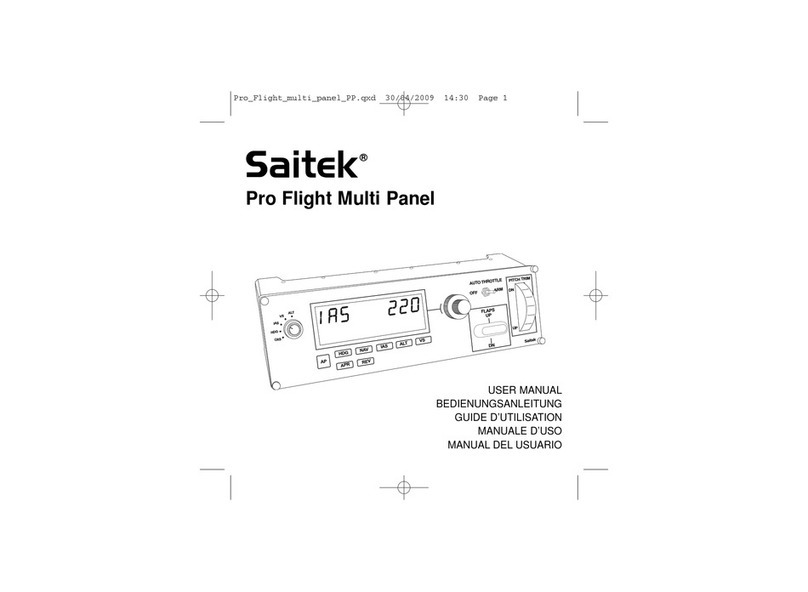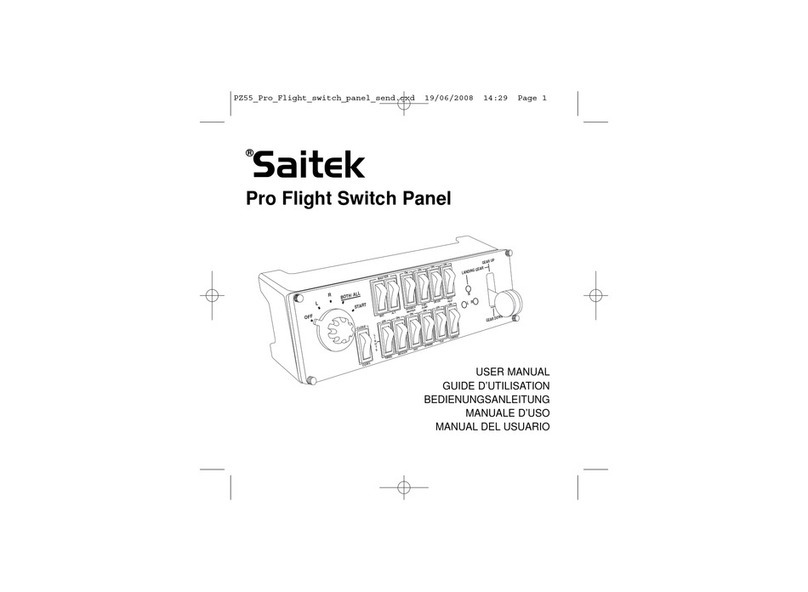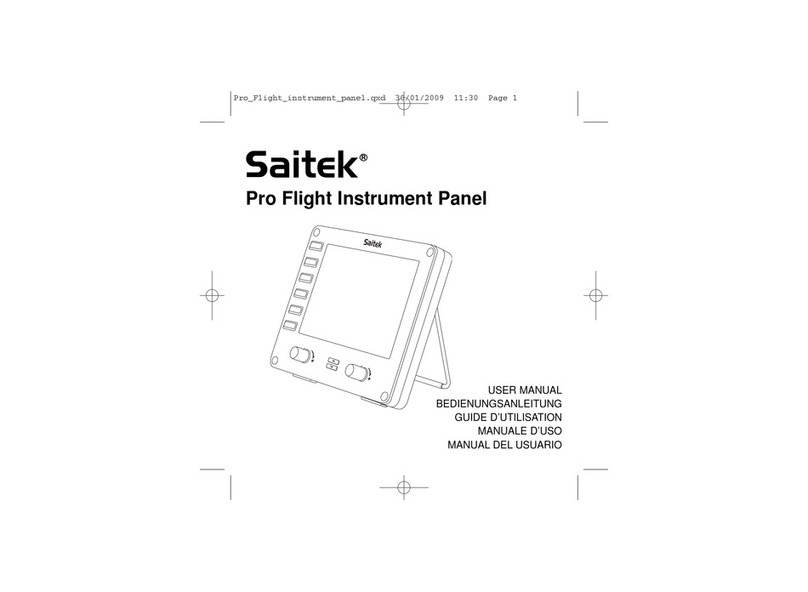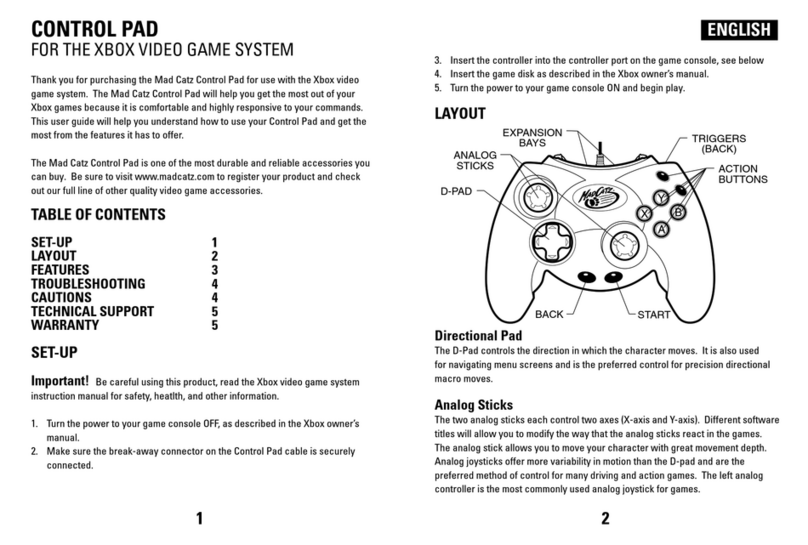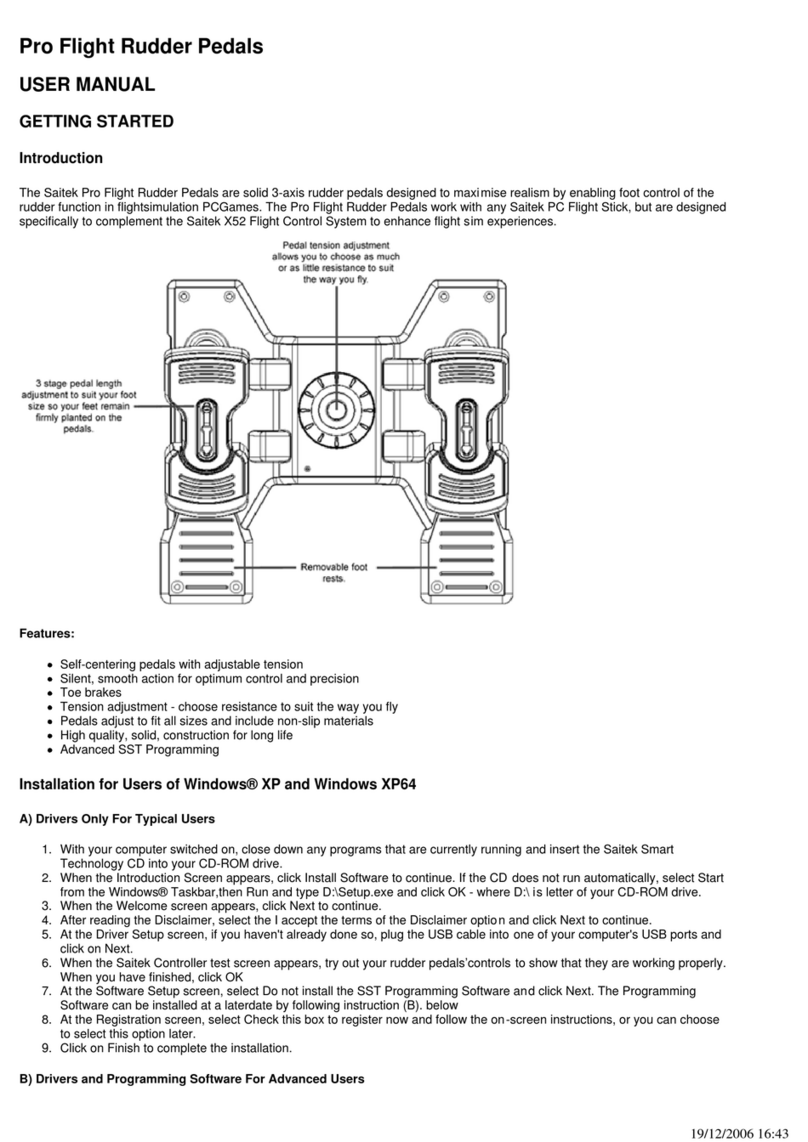Installer le Saitek R80 sous Windows® XP
1Laissez votre ordinateur éteint et fermez tous les programmes. Branchez votre Saitek R80 sur un port
USB.
2Un message s’affiche automatiquement confirmant que votre volant était installé.
3Pour tester votre Saitek R80 cliquez sur Démarrer et choissez Paramètres.
4Double cliquez sur Imprimantes et Autres , puis sur Game Controllers et choissez Saitek R80.
Si vous avez choisi l’affichage classic du XP®: Double cliquez sur Game Controllers et choissez
Saitek R80.
5Puis, cliquez sur Propriétés. Cliquez Tester pour voir si votre volant fonctionne. Tournez les volant et
voyez commes le cursor bouge. Appuyez sur les boutons ou sur les pédales et les indicateurs vont
s’allumer.
6Après le test cliquez 2 fois sur OK. Maintenant vous êtes prêt à jouer!
Installer le Saitek R80 sous Windows® 2000
1Laissez votre ordinateur éteint et fermez tous les programmes. Branchez votre Saitek R80 sur un port
USB.
2Votre ordinateur va découvrir et installer automatiquement le pilote pour votre volant.
3Pour tester votre Saitek R80 cliquez sur Démarrer et choissez Paramètres.
4Double cliquez sur Options de jeu et choissez Saitek R80.
5Puis, cliquez sur Propriétés. Cliquez Tester pour voir si votre volant fonctionne. Tournez les volant et
voyez commes le cursor bouge. Appuyez sur les boutons ou sur les pédales et les indicateurs vont
s’allumer.
6Après le test cliquez 2 fois sur OK. Maintenant vous êtes prêt à jouer!
Installer le Saitek R80 sous Windows® Me
1Laissez votre ordinateur éteint et fermez tous les programmes. Branchez votre Saitek R80 sur un port
USB.
2Votre ordinateur va découvrir et installer automatiquement le pilote pour votre volant.
3Pour tester votre Saitek R80 cliquez sur Démarrer et choissez Paramètres.
4Double cliquez sur Options de jeu et choissez Saitek R80.
5Puis, cliquez sur Propriétés. Cliquez Tester pour voir si votre volant fonctionne. Tournez les volant et
voyez commes le cursor bouge. Appuyez sur les boutons ou sur les pédales et les indicateurs vont
s’allumer.
6Après le test cliquez 2 fois sur OK. Maintenant vous êtes prêt à jouer!
Installer le Saitek R80 sous Windows® 98 (Second Edition)
1Laissez votre ordinateur éteint et fermez tous les programmes. Branchez votre Saitek R80 sur un port
USB.
2Une fenêtre s’affiche. Cliquez Suivant et laissez-vous guider.
3Si demandé laissez chercher pour le meilleure pilote.
4Insérez le CD-ROM de Windows® 98 (SE) CD et cliquez sur Suivant.
5Terminez l’installation.
6Pour tester votre Saitek R80 cliquez sur Démarrer et choissez Paramètres.
7Double cliquez sur Options de jeu et choissez Saitek R80.
8Puis, cliquez sur Propriétés. Cliquez Tester pour voir si votre volant fonctionne. Tournez les volant et
voyez commes le cursor bouge. Appuyez sur les boutons ou sur les pédales et les indicateurs vont
s’allumer.
9Après le test cliquez 2 fois sur OK. Maintenant vous êtes prêt à jouer!