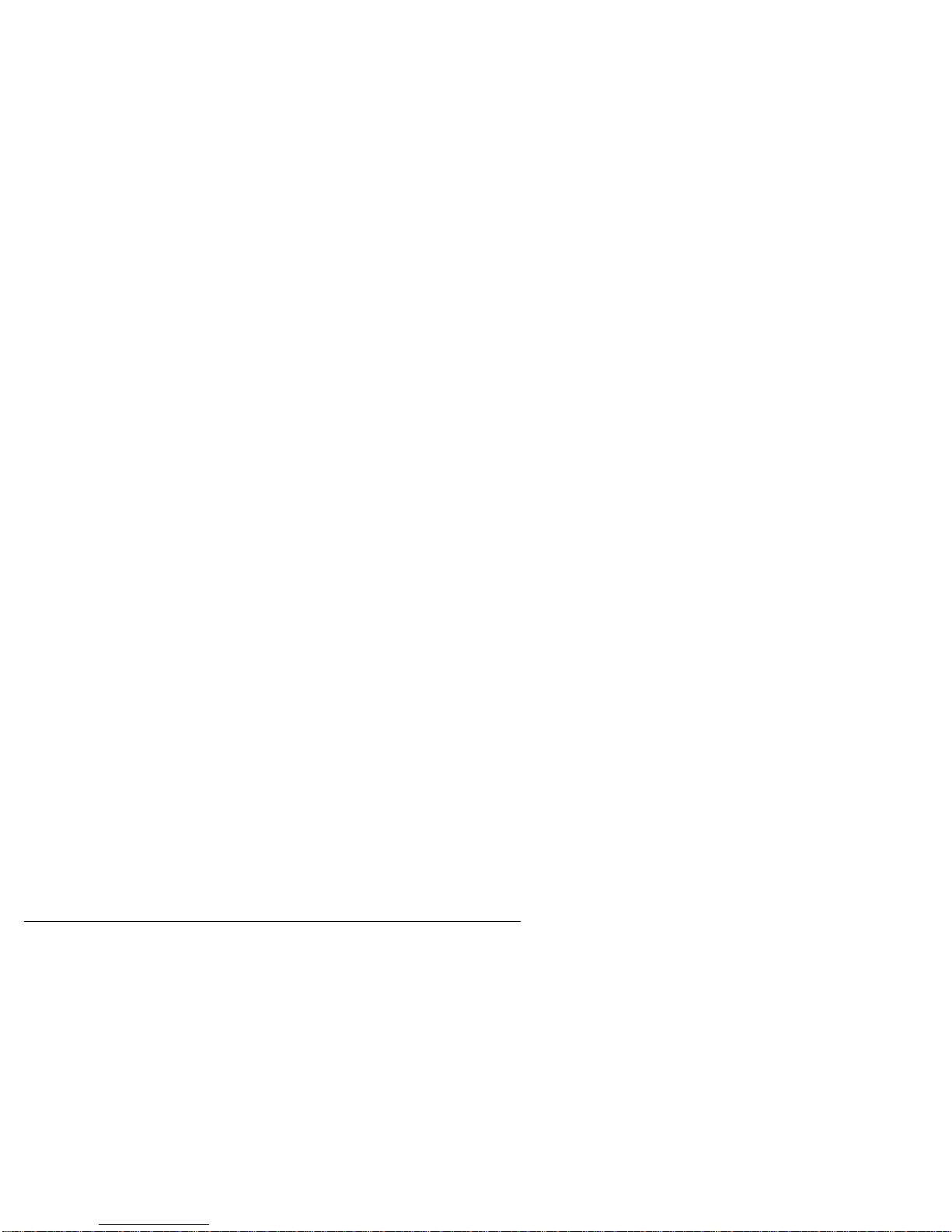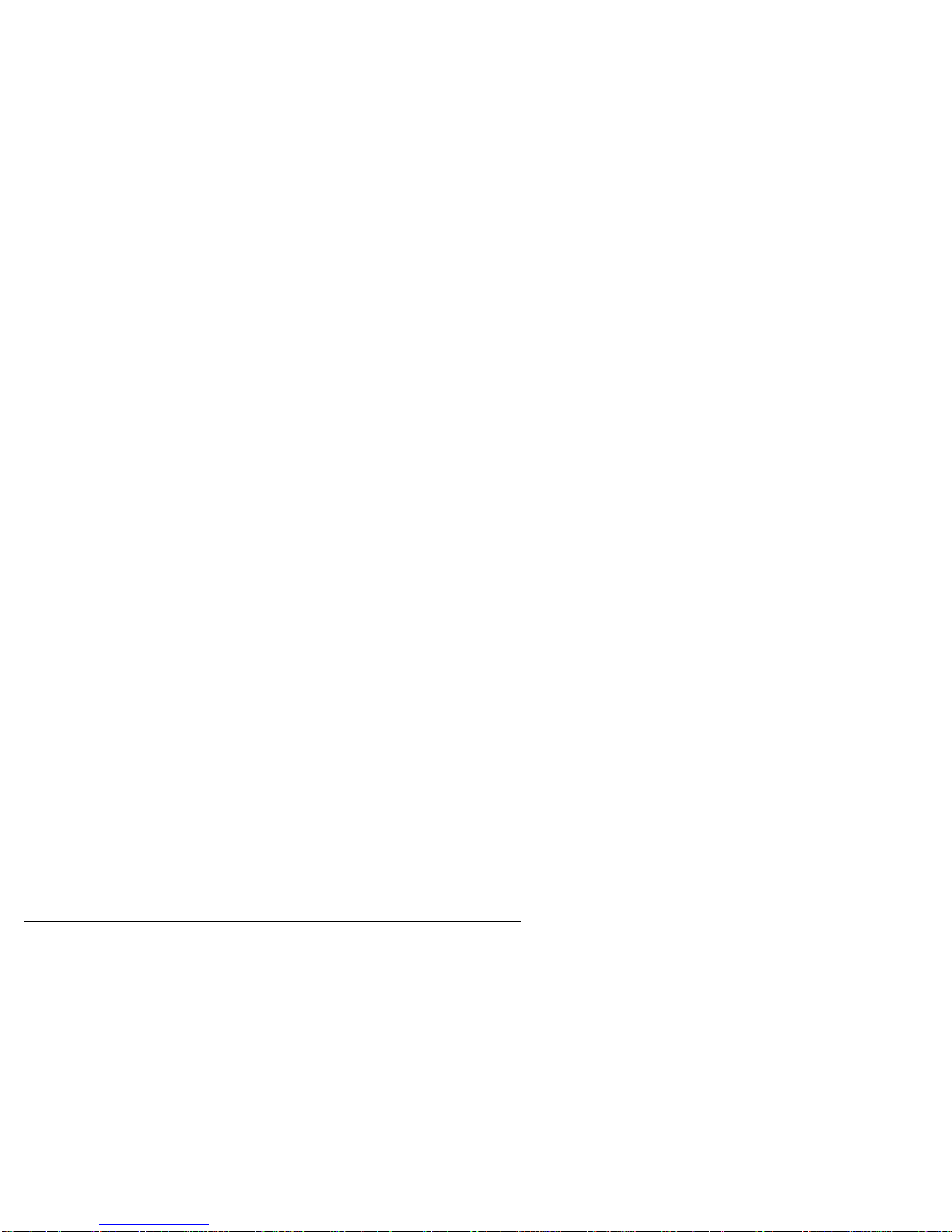T-Max® Manager and T-Max® 1A User’s Guide Page 3
11 OTHER FEATURES AND OPTIONS............................................................................32
11.1 CLEAN ROOM...................................................................................................................32
11.2 COOL DOWN MODE .........................................................................................................32
11.3 T-MAX® MONITORS (OPTIONAL)....................................................................................33
11.4 T-MAX® SENTRY™ (OPTIONAL) ....................................................................................33
11.5 HIGH PRESSURE (SINGLE-SIDED) BEDS............................................................................34
11.5.1 Installing External Speaker (Optional)...................................................................34
11.6 CONNECTING A REMOTE PUSH BUTTON TO THE T-MAX® 3A (OPTIONAL)......................34
11.7 CEB™ - THE WIRELESS CONNECTION (OPTIONAL) ........................................................34
11.8 T-MAX® ENCLOSURE (OPTIONAL)..................................................................................35
12 FIGURES...........................................................................................................................36
12.1 FIGURE A - FRONT VIEW OF THE T-MAX® 3A...............................................................36
12.2 FIGURE B - REAR VIEW OF T-MAX® 3A CIRCUIT BOARD ..............................................36
12.3 FIGURE C - CONNECTING THE T-MAX® SENTRY™ ........................................................37
12.4 FIGURE D - CONNECTING TO LOWER CURRENT BEDS .....................................................37
12.5 FIGURE E - THE T-MAX® MANAGER ..............................................................................38
12.6 FIGURE F - CONNECTING THE T-MAX® SERIES ..............................................................38
12.7 FIGURE G - MULTIPLE CONFIGURATIONS.........................................................................39
12.8 FIGURE H - T-MAX® MGR JUMPER CONFIGURATIONS....................................................40
12.9 FIGURE I - MODULAR CABLE PINOUTS.............................................................................41
FIGURE J - EXAMPLE OF AN EXTERNAL PUSH BUTTON CIRCUIT ................................................41
12.11 FIGURE K - INITIAL SETUP DISPLAY.............................................................................42
13 TROUBLE SHOOTING...................................................................................................43
13.1 TROUBLE SHOOTING........................................................................................................43
13.2 ERROR CODES..................................................................................................................45
14 INDEX................................................................................................................................46
(C) COPYRIGHT 1995-99 By Salon Systems, Inc.
The information in this manual is believed to be correct. However, Salon Systems, Inc. assumes no responsibility for any
errors herein. This information is subject to change without notice, and should not be construed as a commitment by Salon
Systems, Inc.
WARRANTY
This product is warranted against defective materials and workmanship for a period of two years from date of purchase. In the
event the product fails to perform, it may be returned; Shipping Paid, to the factory to be serviced or replaced at the factory's
discretion. Salon Systems, Inc. will pay to ship the repaired or replaced product by the shipping means of our choosing.
Returns will not be accepted without a Return Authorization Number assigned by the factory.
It is a Condition of Sale that the user of Salon Systems Inc.'s products assumes all risk and responsibility of use and
indemnifies Salon Systems, Inc. against all damages. Salon Systems, Inc. is not liable for loss of profits, lost savings, special,
incidental, consequential, indirect or other similar damages arising from breach of warranty, breach of contract, negligence, or
other legal action even if Salon System, Inc. or its agent has been advised of the possibility of such damages, or for any claim
brought against you by another party. This warranty allocates risks of product failure between the purchaser and Salon
Systems, Inc. Salon System, Inc.’s hardware pricing reflects this allocation of risk and the limitations of liability contained in
this warranty. It is a violation of the stated warranty to cut or modify the provided modular cables supplied with the T-Max®
Series Timers. Connecting the T-Max® Series to third party timers not approved by Salon Systems, Inc. also violates the stated
warranty. Contact your dealer or Salon Systems, Inc. to determine if your third party timer is approved by Salon Systems, Inc.