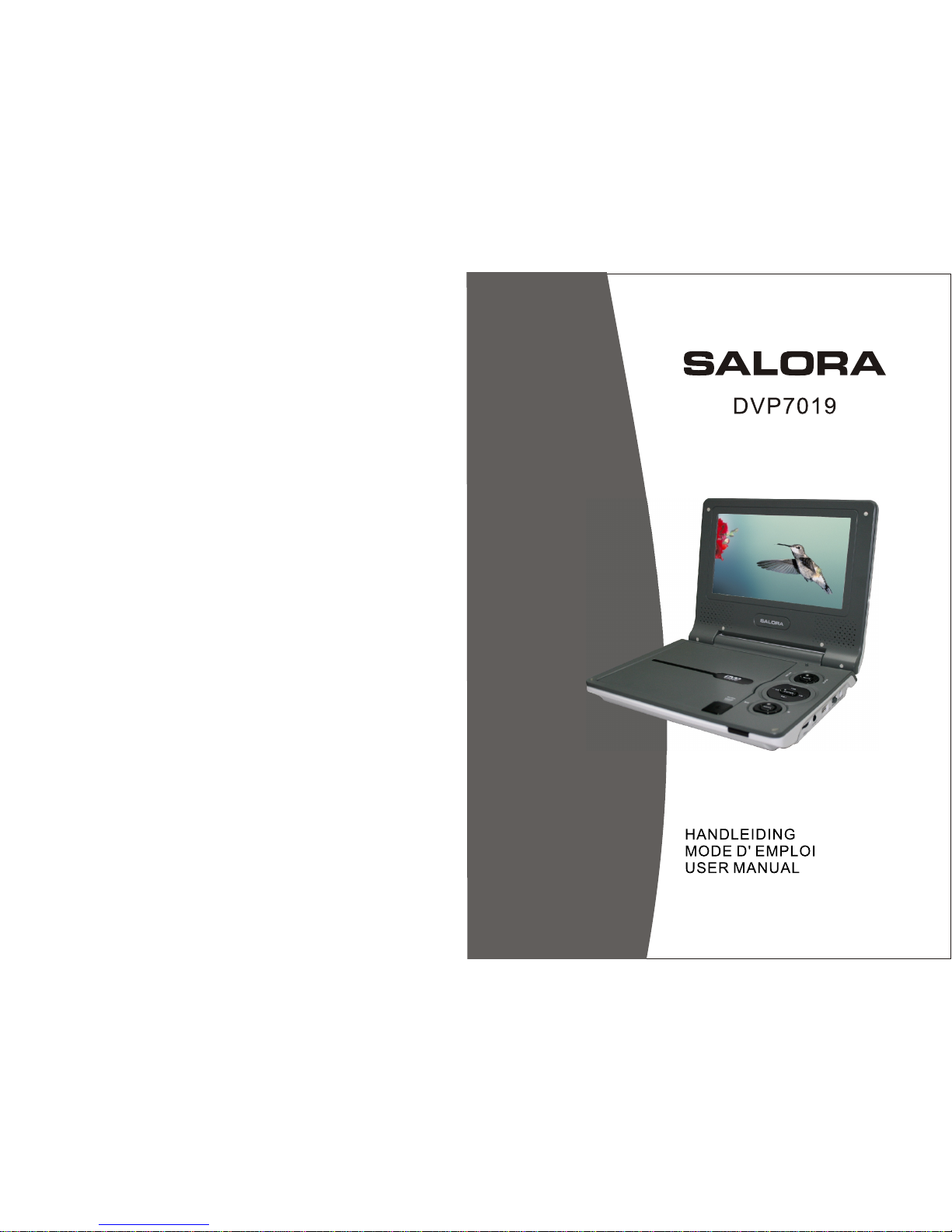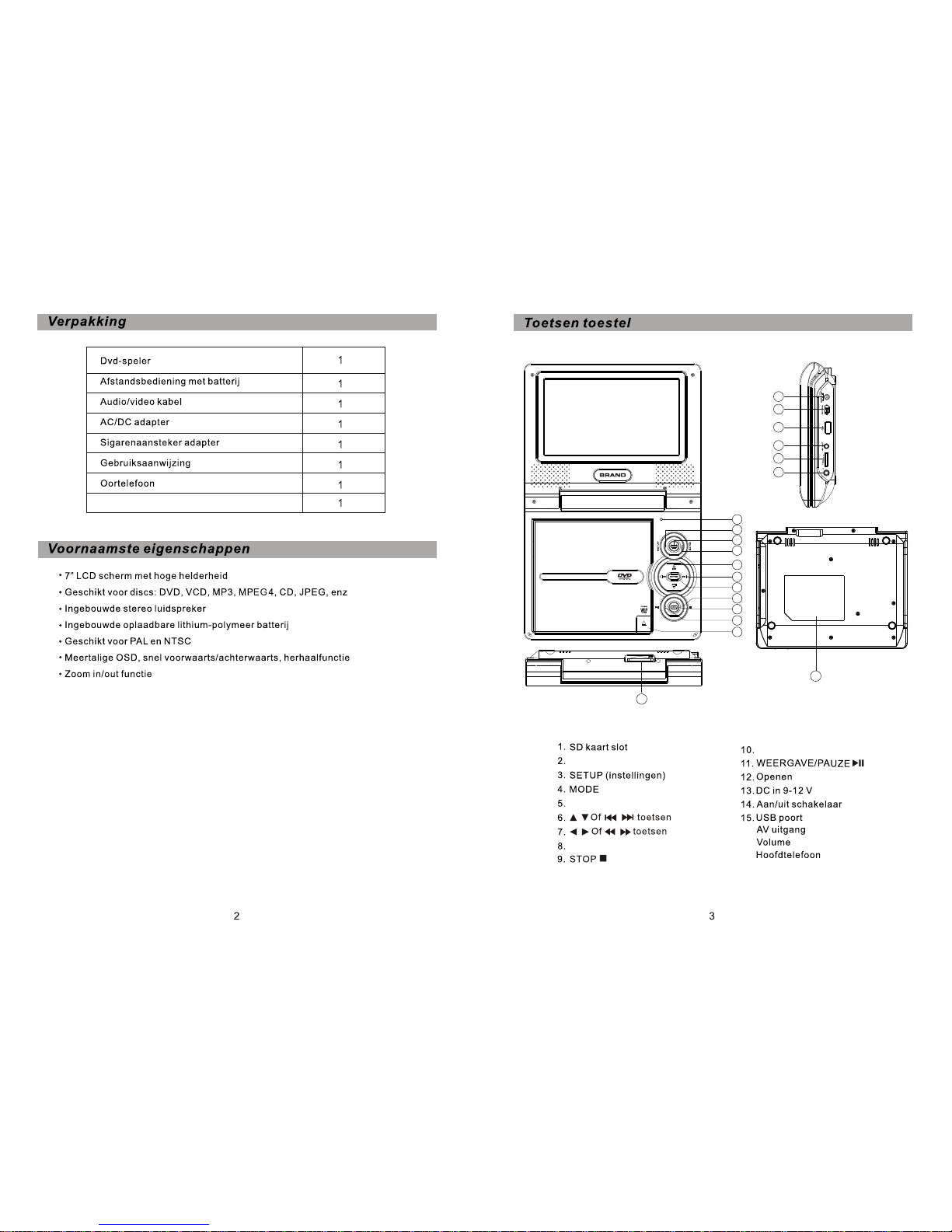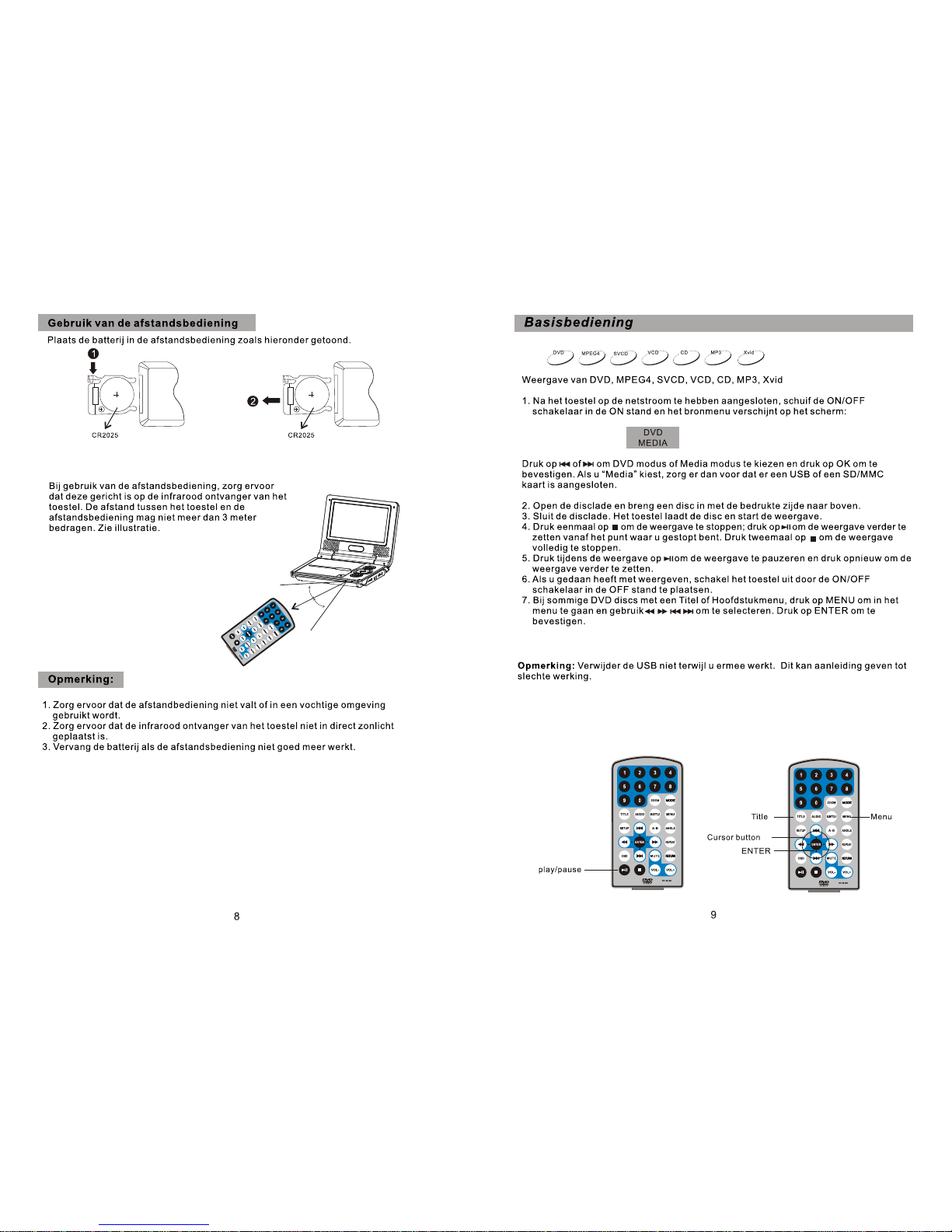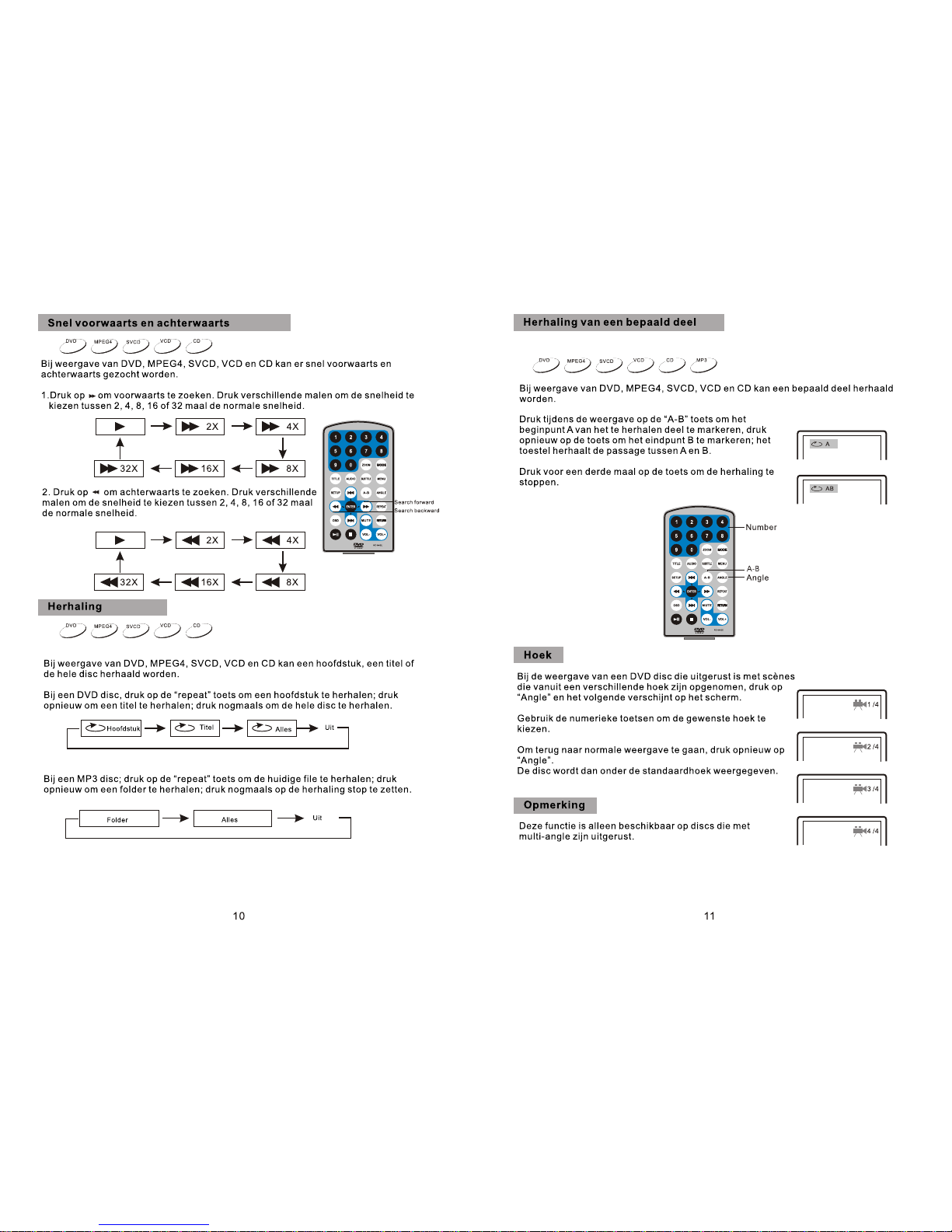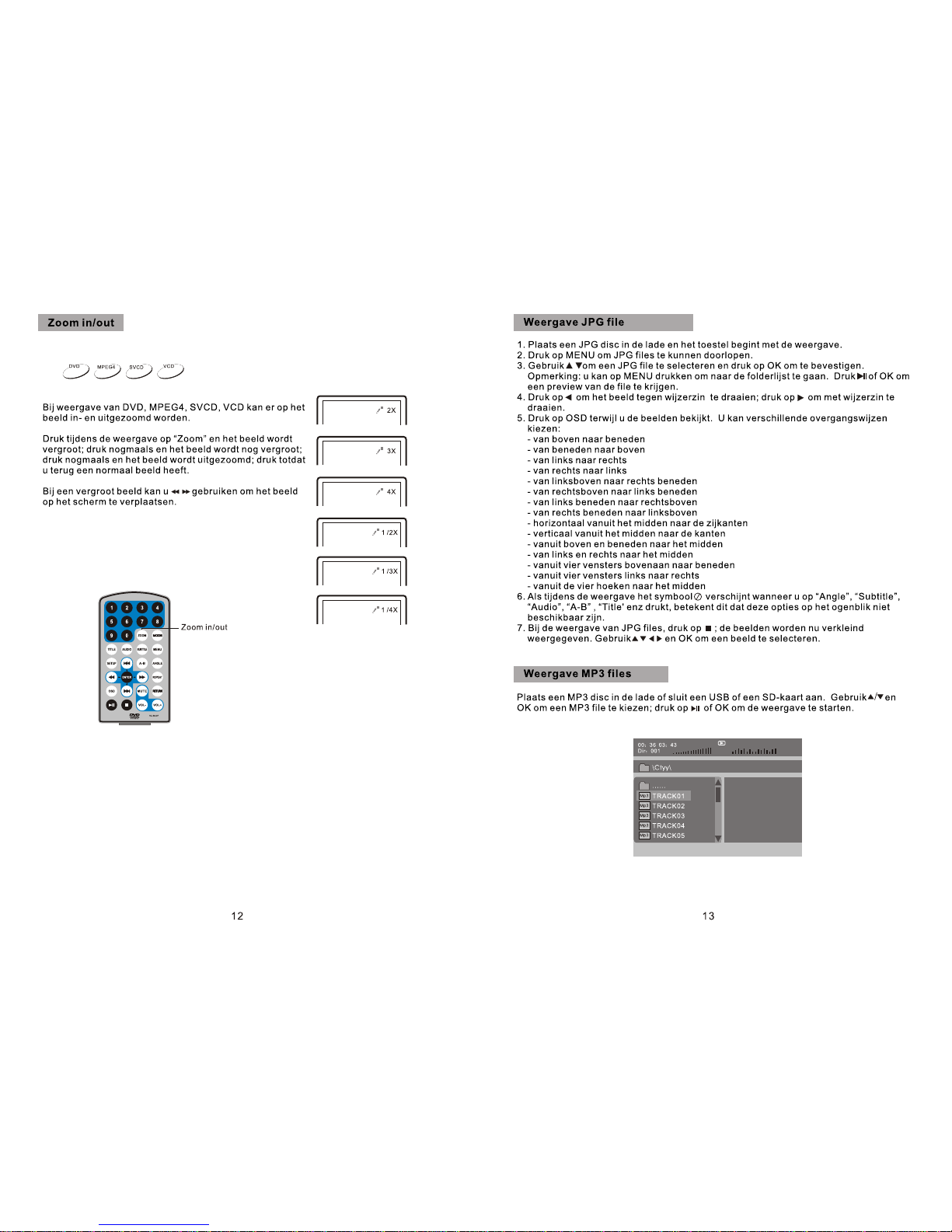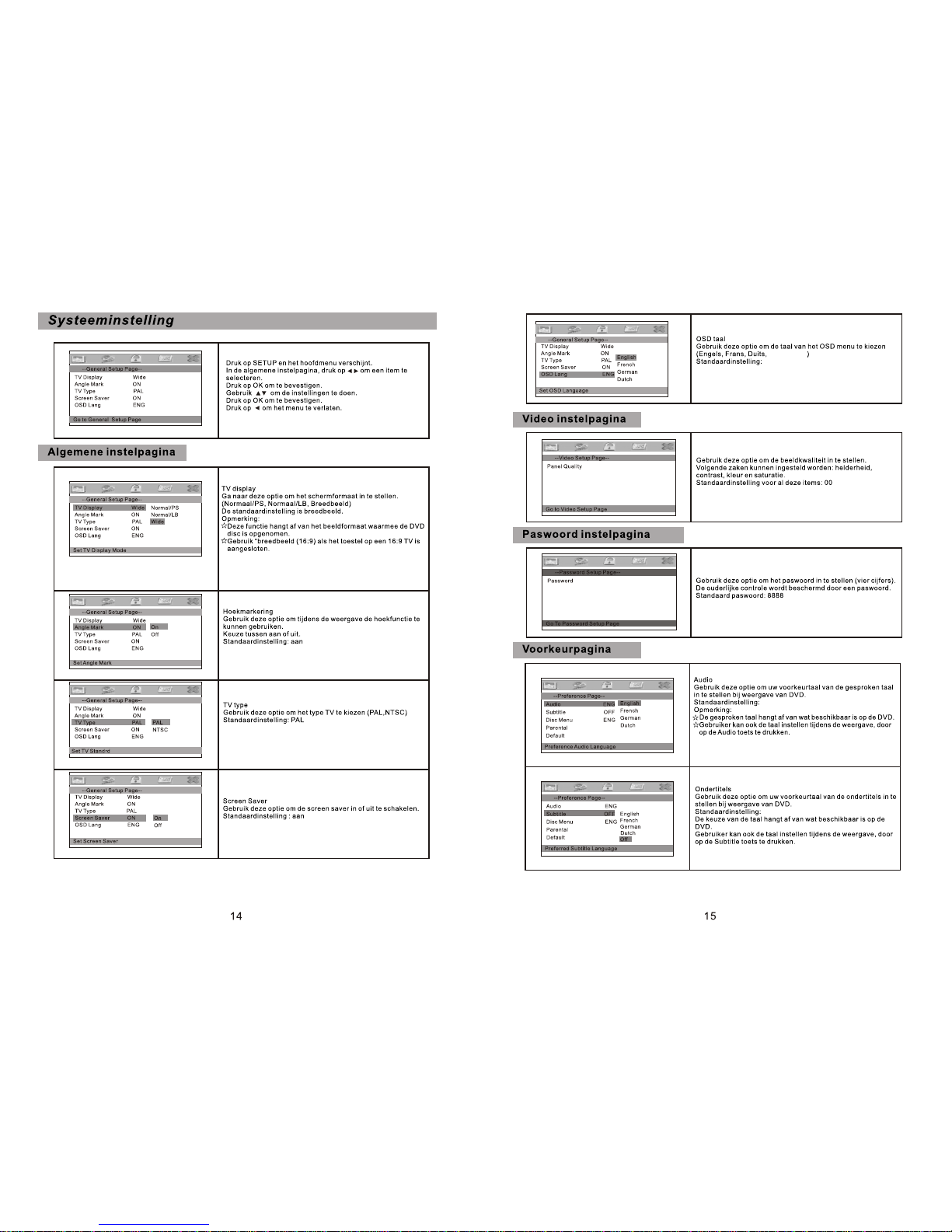Opmerkingen:
1. De sigarenaanstekeradapterkan niet gebruiktworden om debatterij op teladen.
2. Gebruik alleende sigarenaanstekeradapter alsde voeding vande auto 9-12V is.
3. Alsde stekker vanhet toestel wordtlosgekoppeld, dan moethet toestel nogsteeds
te gebruiken zijn.