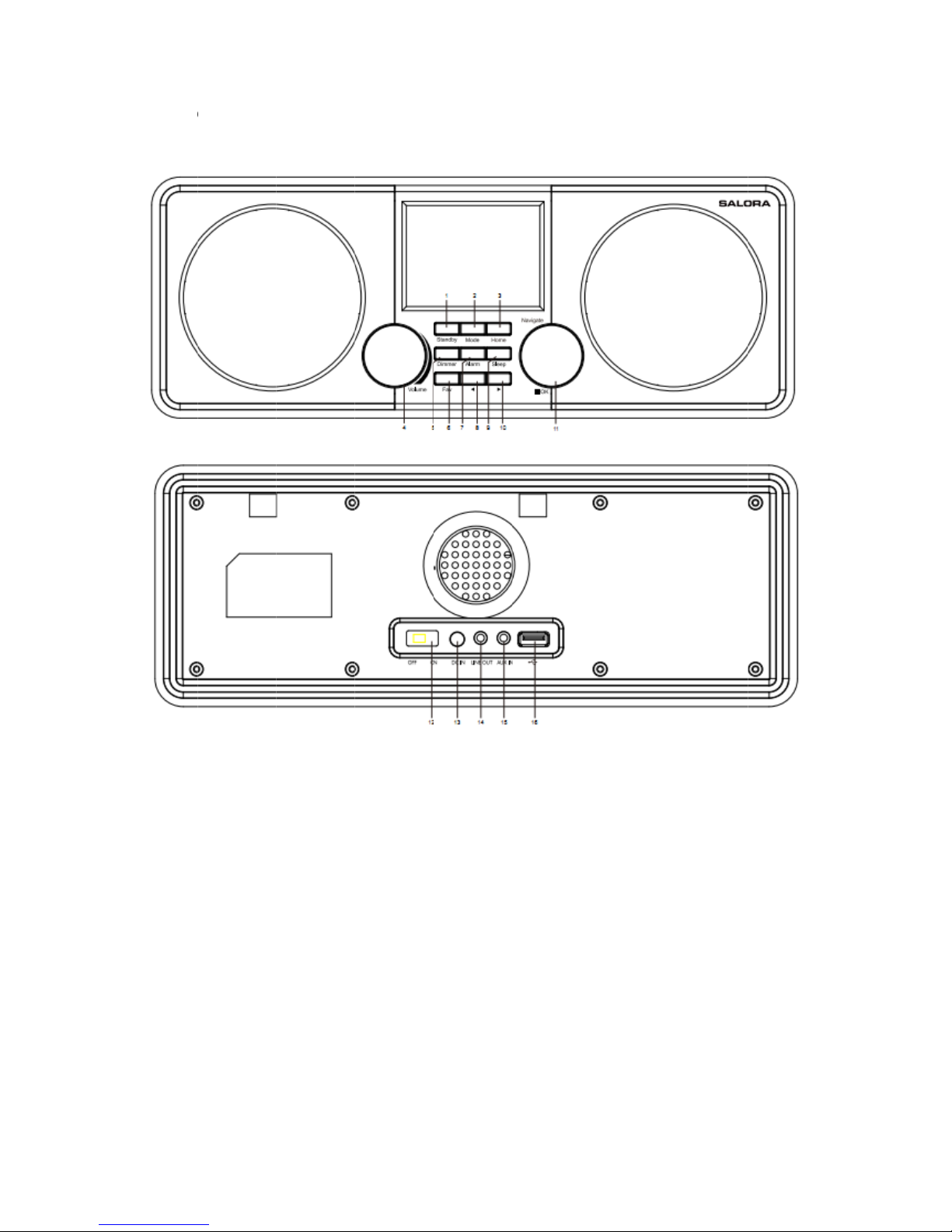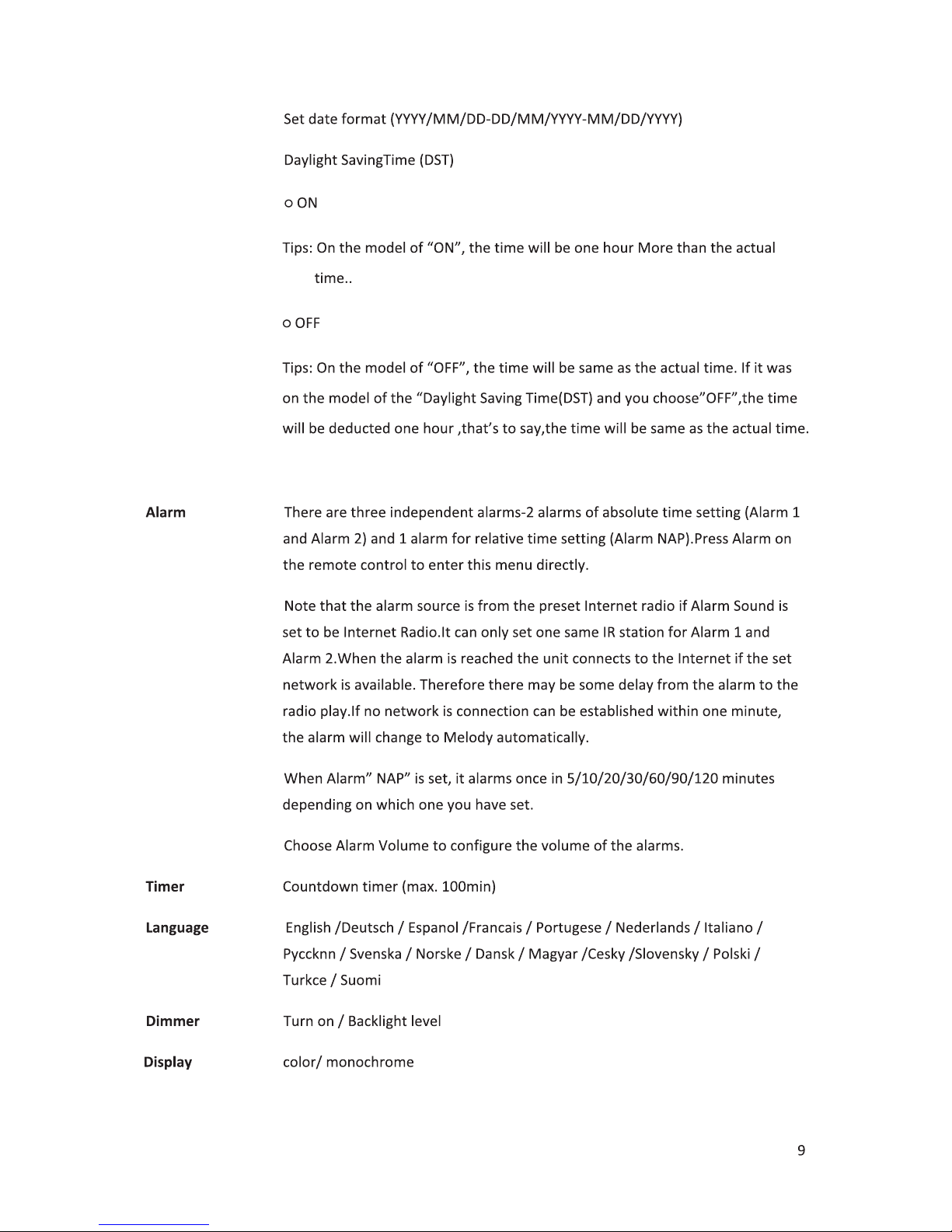1
IMPORTANT SAFEGUARDS
Please read this instrucon manual thoroughly before using this appliance! Follow all the safety
instrucons to avoid damage cause by improper use.
►Keep the instrucon manual for future reference .Should this appliance be given to a third
party ,then this instrucon manual must also be handed over.
►Use this appliance solely for it intended purpose.
►This appliance is intended for household use only.
►Use this appliance indoors or outdoors.
►Danger of electroshock! Do not immerse the appliance, adapter or power plug in water or in other
liquids.
►Do not place the applicance in the direct vicinity of liquids – e.g. bathtubs and sinks, in a damp
basement or close to a swimming pool.
►Do not start up the appliance with damp hands or if you are standing on a wet floor.Never grasp
the power plug with damp or wet hands.
►The manufacturer assumes no liability for possible damages that may have been caused by
incorrect usage or mishandling of the appliance.
►This appliance is not intended for use by young children or infirm persons unless they have been
adequately supervised by a responsible person to ensure that they can use the appliance safely.
►Young children should be supervised to ensure that they don’t play with the appliance.
►Keep the appliance away from all hot surfaces and naked flames.
►Do not place any object on the appliance.Don’t put objects with naked flames(such as candles) on
or next to the appliance .Never put items containing liquid(such as vases) on or next to the
appliance.
►Do not expose the appliance to direct sunlight.
►Do not use the appliance if it is damaged.To avoid hazards,defecve components must only be
replaced by the manufacturer,his customer service or similar qualified persons.
►Do not dismantle and repair the appliance by yourself.
►Do not insert any foreign objects into the housing.
►Do not cover the appliance while in use.
►This appliance should be only operated with the type of power source indicated on the marking
label.
►Always turn the power offbefore plugging the appliance into the power outlet or unplugging it.
►Prevent damage to the power cord by not squeezing,bending or rubbing it on sharp edges.Keep
the cord away from hot surfaces and open flames.
►Always pull the plug,not the power cord when disconnecng the appliance from a power outlet.
►Plug the appliance into a easily accessible socket, so that you can disconnect it quickly from the
mains, in the event of an emergency. Unplug the appliance from the power socket to switch it off
completely. Use the mains plug as a disconnecng appliance.
►If the appliance malfuncons due to electrostac discharge or short-term overvoltage, disconnect
it from the power supply and connect it once again.
►Unplug the appliance during lightning storms or when unused for a long period of me.