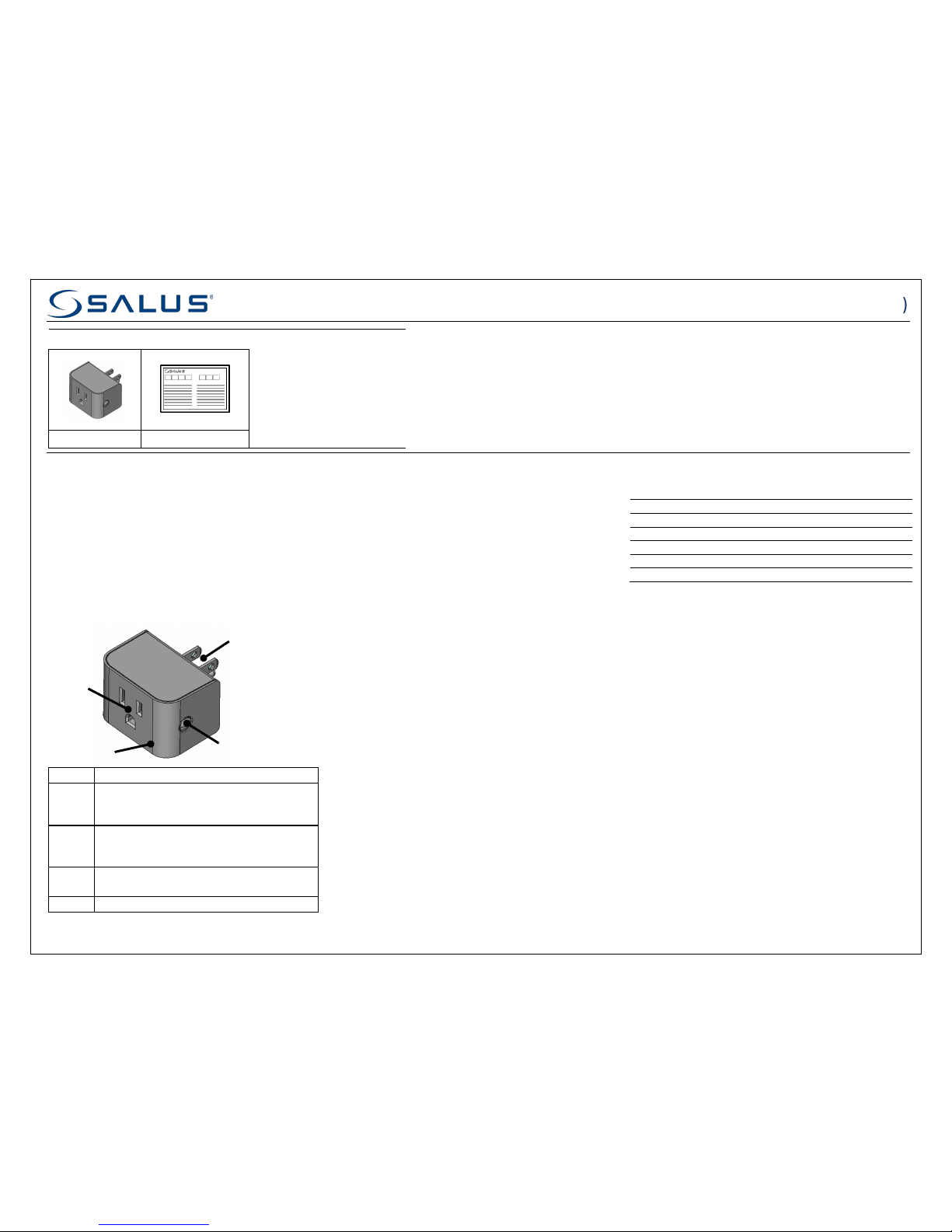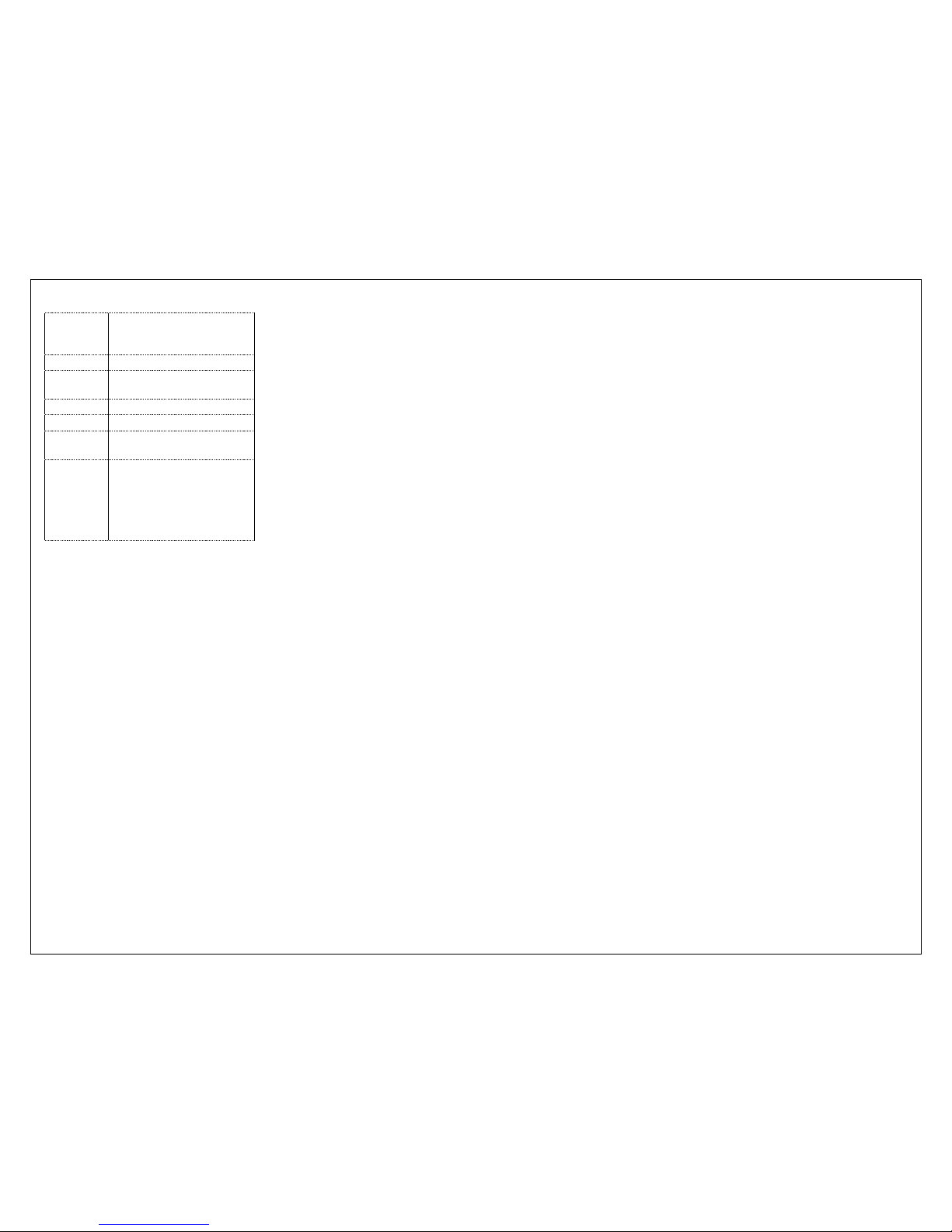FCC STATEMENTS
WARNING: Changes or modifications to this unit not expressly
approved by the party responsible for compliance could void the
user’s authority to operate the equipment.
This device complies with Part 15 of the FCC Rules. Operation is
subject to the following two conditions: (1) this device may not
cause harmful interference, and (2) this device must accept any
interference received, including interference that may cause
undesired operation.
NOTE: This equipment has been tested and found to comply with
the limits for a Class B digital device, pursuant to Part 15 of the
FCC Rules. These limits are designed to provide reasonable
protection against harmful interference in a residential installation.
This equipment generates, uses and can radiate radio frequency
energy, and if not installed and used in accordance with the
instructions, may cause harmful interference to radio
communications. However, there is no guarantee that
interference will not occur in a particular installation. If this
equipment does cause harmful interference to radio or television
reception, which can be determined by turning the equipment off
and on, the user is encouraged to try to correct the interference
by one or more of the following measures:
• Reorient or relocate the receiving antenna.
• Increase the separation between the equipment and receiver.
• Connect the equipment into an outlet on a circuit different
from that to which the receiver is connected.
• Consult the dealer or an experienced radio/TV technician for
help.
FCC AND INDUSTRY CANADA
RF Radiation Exposure statement: This equipment complies
with FCC and Industry Canada RF radiation exposure limits set
forth for an uncontrolled environment. This equipment should be
installed and operated with a minimum distance of 20 centimeters
between the antenna and all persons.
INDUSTRY CANADA
This device complies with Industry Canada licence-exempt RSS
standard(s). Operation is subject to the following two conditions:
(1) this device may not cause interference, and (2) this device must
accept any interference, including interference that may cause
undesired operation of the device.
Le présent appareil est conforme aux CNR d'Industrie Canada
applicables aux appareils radio exempts de licence. L'exploitation
est autorisée aux deux conditions suivantes : (1) l'appareil ne doit
pas produire de brouillage, et (2) l'utilisateur de l'appareil doit
accepter tout brouillage radioélectrique subi, même si le
brouillage est susceptible d'en compromettre le fonctionnement.
SALUS WARRANTY
SALUS North America, Inc. (“Salus”) warrants that for a period of two (2)
years (“Warranty Period”) from the date of purchase by the consumer
(“Customer”), this device, excluding batteries (“Product”), shall be free of
defects in materials and workmanship under normal use and service in
accordance with all supplied instructions. During the warranty period,
Salus shall, at its option, repair or replace any defective Products, at no
charge for the device. Any replacement and/or repaired devices are
warranted for the remainder of the original Warranty Period or ninety
(90) days, whichever is longer.
This warranty does not cover removal or reinstallation costs. This
warranty does not apply to any Product (i) which has been modified,
repaired, or altered, except by Salus or an authorized Salus
representative, (ii) which has not been maintained in accordance with any
handling or operating instructions supplied by Salus, or (iii) which has
been subjected to unusual physical or electrical stress, misuses, abuse,
negligence or accidents.
This warranty is the only express warranty Salus makes for the Product.
Any implied warranties, including warranties of merchantability or fitness
for a particular purpose, are limited to the Warranty Period or the
shortest period allowed by law.
SALUS SHALL NOT BE LIABLE FOR ANY LOSS OR DAMAGE OF ANY KIND,
INCLUDING ANY SPECIAL, INCIDENTAL OR CONSEQUENTIAL DAMAGES
RESULTING, DIRECTLY OR INDIRECTLY, FROM ANY BREACH OF ANY
WARRANTY, EXPRESS OR IMPLIED, OR ANY OTHER FAILURE OF THIS
PRODUCT. Some states and provinces do not allow the exclusion or
limitation of incidental or consequential damages, or limitation on the
duration of implied warranties of merchantability or fitness, so these
exclusions or limitations may not apply to you.
No oral or written information or advice given by Salus or a Salus-
authorized representative shall modify or extend this warranty. If any
term is held to be illegal or unenforceable, the legality or enforceability of
the remaining terms shall not be affected or impaired.
Customer’s sole and exclusive remedy under this limited warranty is
product repair or replacement as provided herein. If a Product under
warranty is defective, the Customer may:
• contact the party (“Seller”) from which the Customer purchased the
Product to obtain an equivalent replacement product after the
Seller has determined that the Product is defective and the
Customer is eligible for a replacement, or
the device qualifies for a replacement. If a replacement is warranted
and is shipped prior to the return of the device under warranty, a
credit card is required and a hold may be placed on the Customer’s
credit card for the value of the replacement until the returned
device is verified as eligible for replacement, in which case, the
Customer’s credit card will not be charged.
This warranty gives you specific legal rights, and you may also have other
rights that vary from jurisdiction to jurisdiction. If you have any questions
regarding this warranty, please write Salus at:
SALUS North America, Inc.
850 Main Street
Redwood City, CA 94063