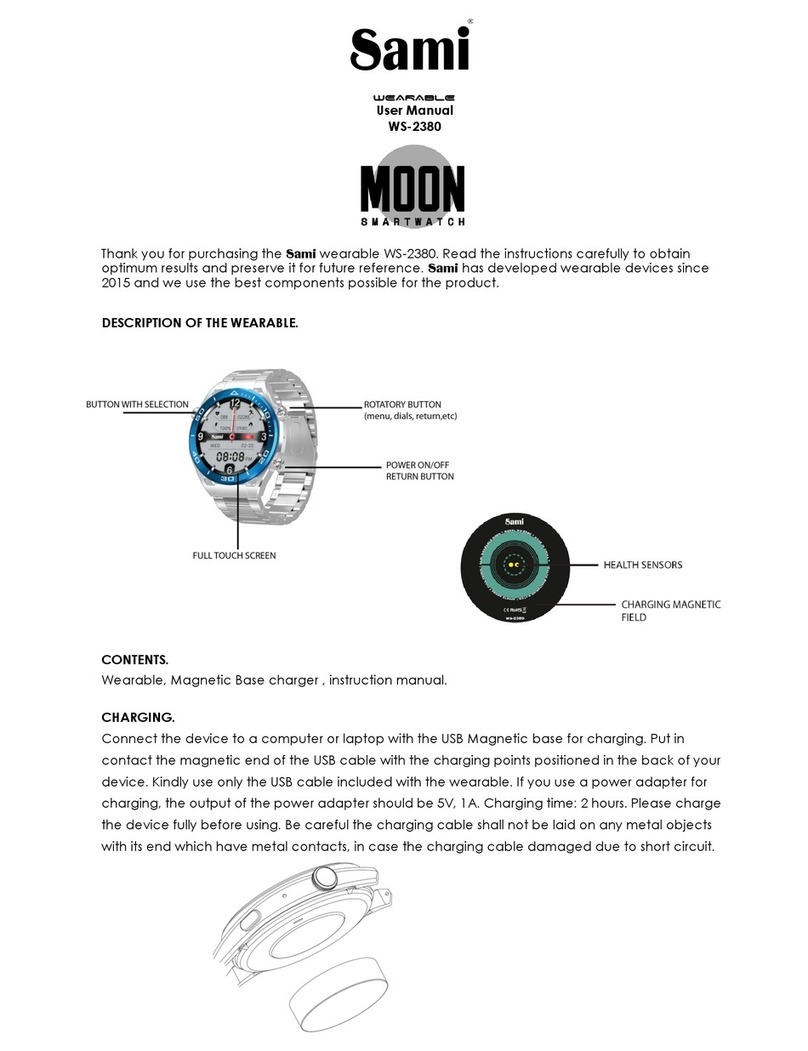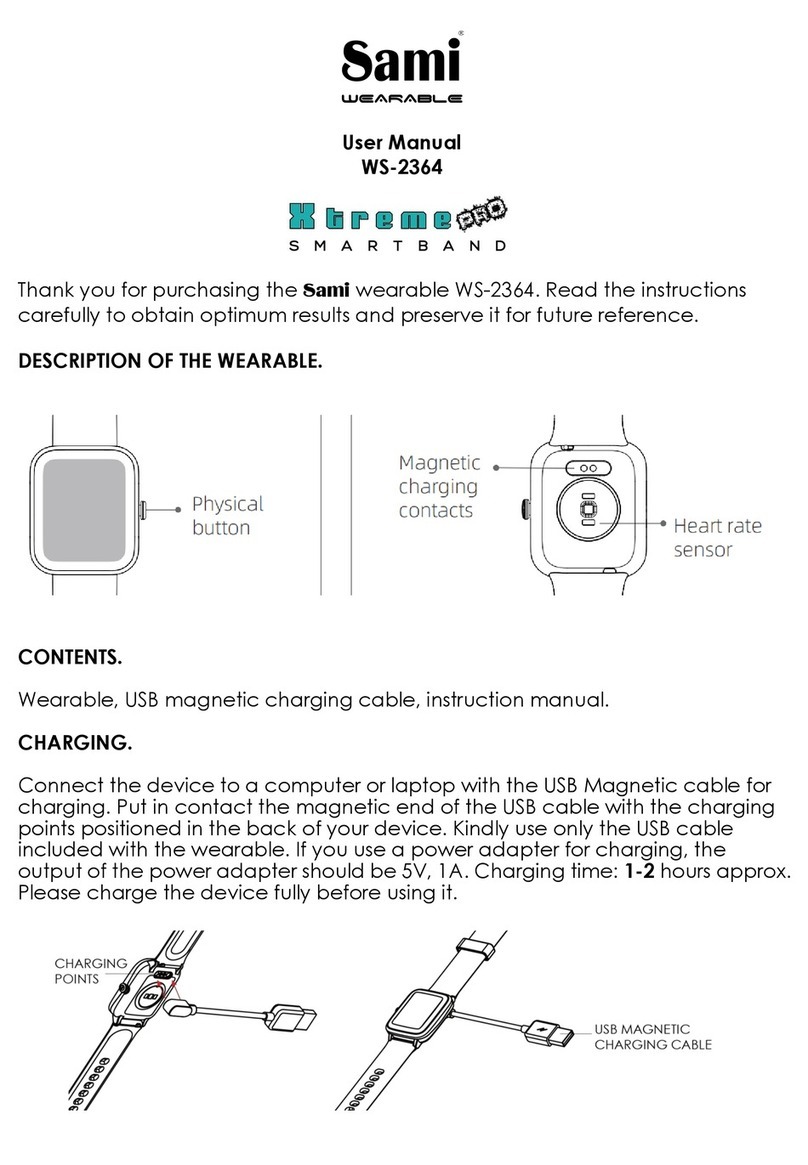CHAR IN
Connect the device to a computer or laptop with the
magnetic charging
magnetic end of the USB cable with the charging points
positioned in the back of your device.
cable included with the we
adapter for charging, the output of the power adapter should
be 5V, 1A. Charging time: 2 hours. Please charge the device
fully before using it.
Take care with the magnet side of the
cable, if you connect to the AC and you have contact with a
metal surface, you may damage the charging cable
NOTE:
Do not have the charger connected to AC and the
heating of the cable and will damage it.
HOW TO POWER ON / POWER OFF?
1)
To turn ON the smart band, long press the Power On/Off
situated on the right side of the
2)
To turn OFF the smart band, long press the Power On/Off
slide from
topto bottom, then slide in the screen from right
to left and
Off.
You can also slide in the screen left/right until you go
the “Settings menu”, tap to select it, scroll down and tap
on” System”, tap in “Shut down” and select yes to make it
power off.
Connect the device to a computer or laptop with the
magnetic end of the USB cable with the charging points
positioned in the back of your device.
cable included with the we
arable. If you use a power
adapter for charging, the output of the power adapter should
be 5V, 1A. Charging time: 2 hours. Please charge the device
Take care with the magnet side of the
cable, if you connect to the AC and you have contact with a
metal surface, you may damage the charging cable
Do not have the charger connected to AC and the
metallic surface, this will create a high
heating of the cable and will damage it.
HOW TO POWER ON / POWER OFF?
To turn ON the smart band, long press the Power On/Off
The power ON/OFF button is
situated on the right side of the
device.
To turn OFF the smart band, long press the Power On/Off
; or in the touchs
topto bottom, then slide in the screen from right
will display in the screen
icon and select Yes to make it Power
You can also slide in the screen left/right until you go
the “Settings menu”, tap to select it, scroll down and tap
on” System”, tap in “Shut down” and select yes to make it
Connect the device to a computer or laptop with the
USB
magnetic end of the USB cable with the charging points
arable. If you use a power
adapter for charging, the output of the power adapter should
be 5V, 1A. Charging time: 2 hours. Please charge the device
Take care with the magnet side of the
cable, if you connect to the AC and you have contact with a
metal surface, you may damage the charging cable
Do not have the charger connected to AC and the
metallic surface, this will create a high
To turn ON the smart band, long press the Power On/Off
The power ON/OFF button is
To turn OFF the smart band, long press the Power On/Off
topto bottom, then slide in the screen from right
will display in the screen
,
icon and select Yes to make it Power
You can also slide in the screen left/right until you go
the “Settings menu”, tap to select it, scroll down and tap
on” System”, tap in “Shut down” and select yes to make it