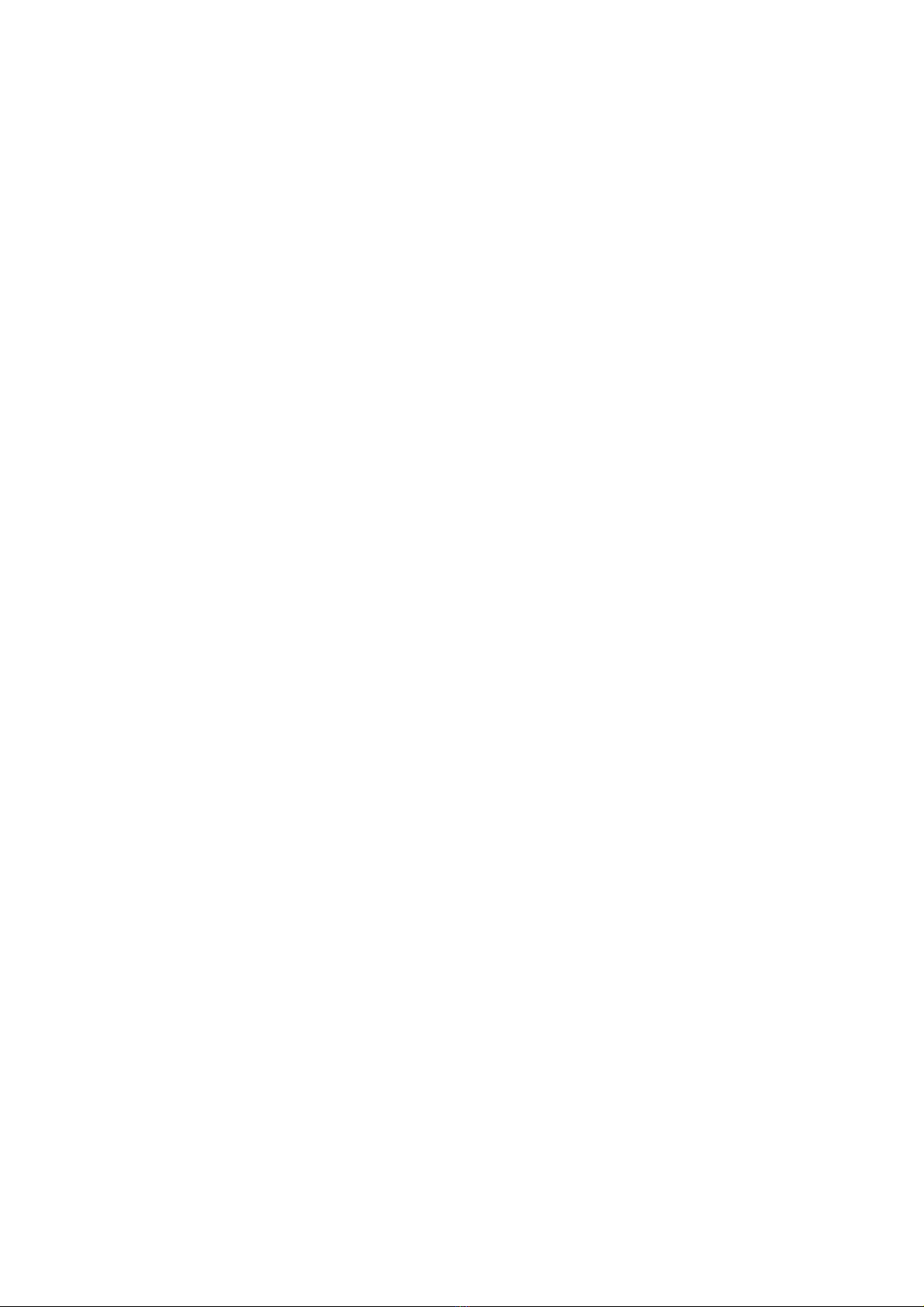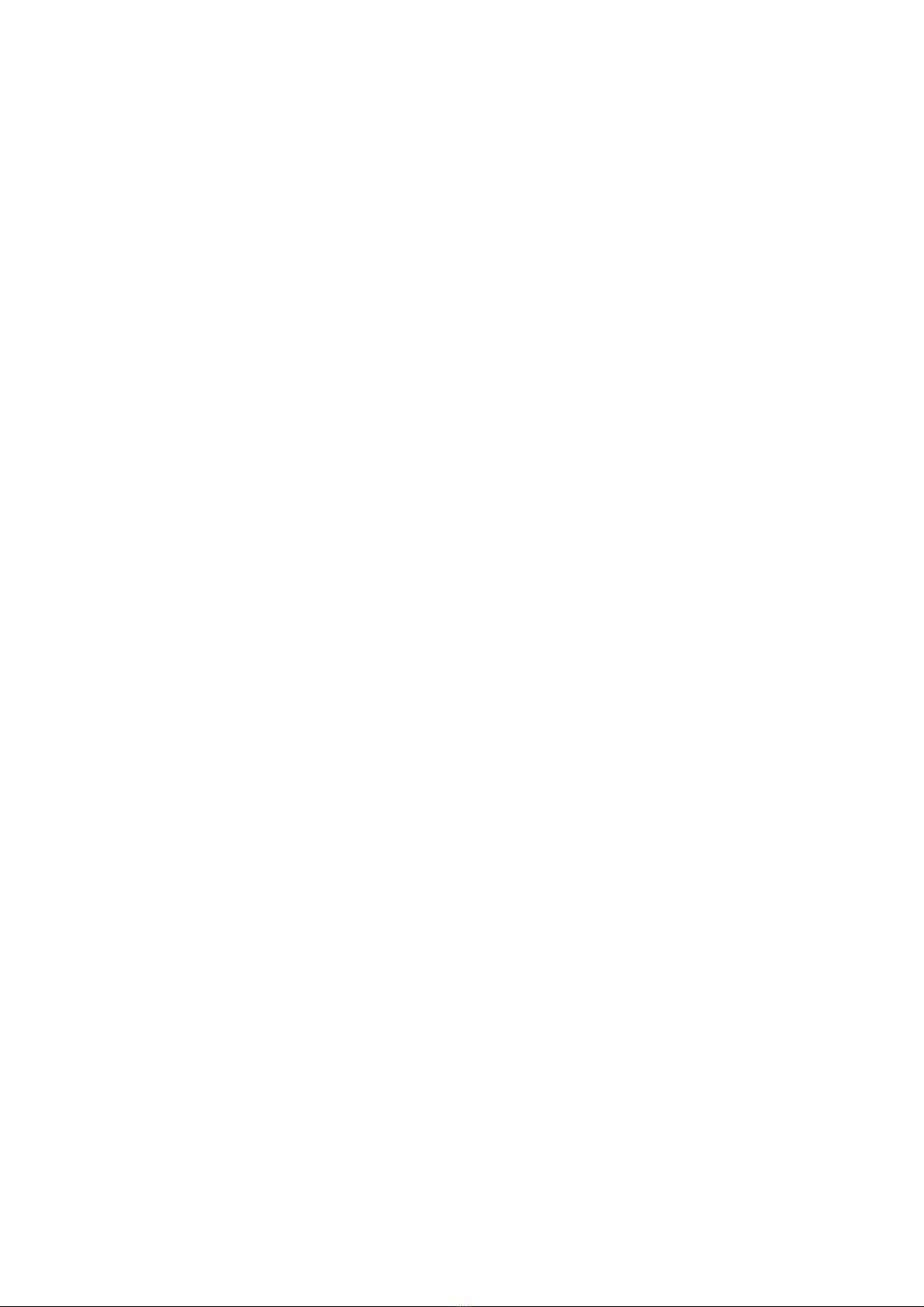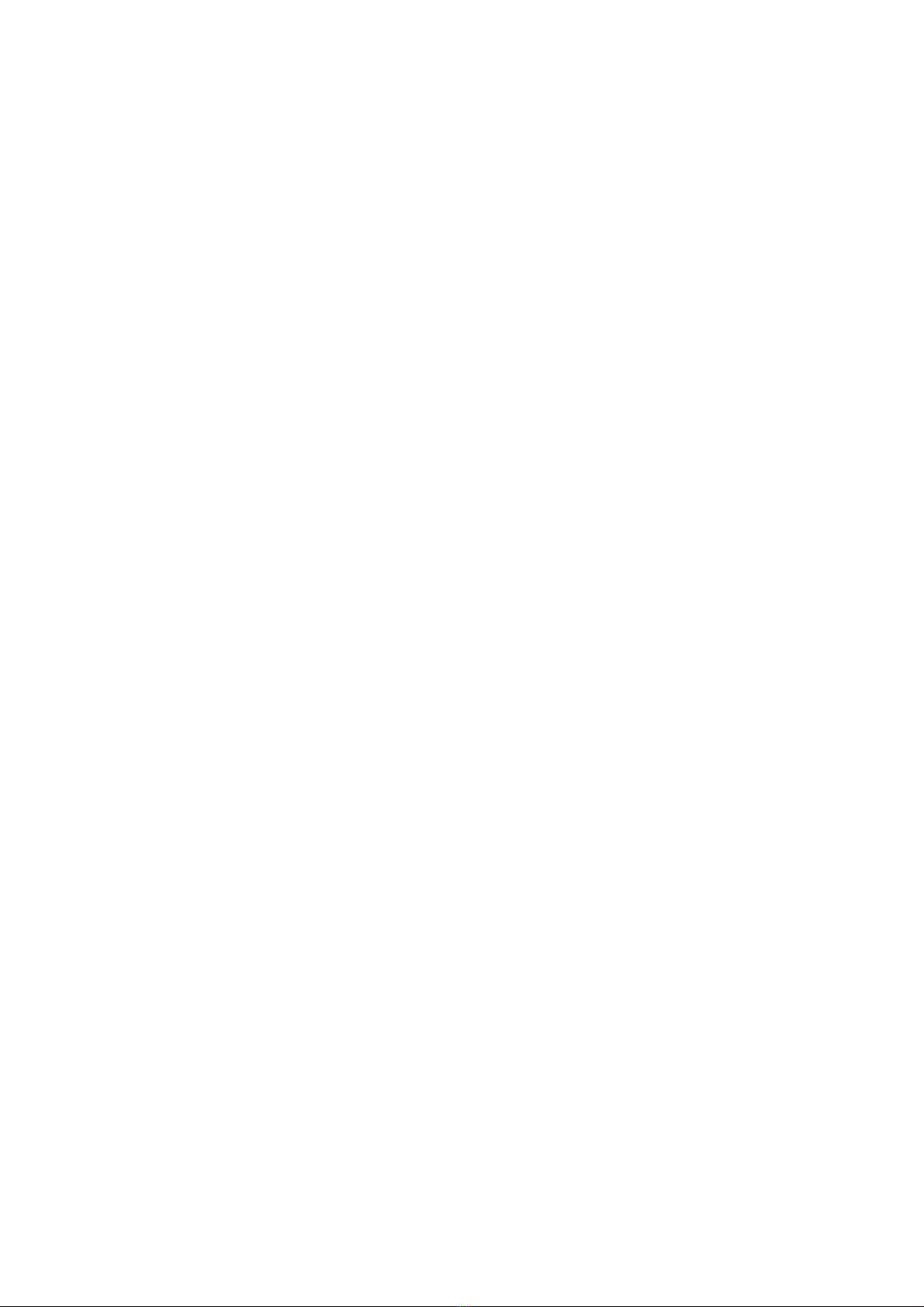Sami Wearable SMART FORCE WS-2350 User manual
Other Sami Wearable Watch manuals
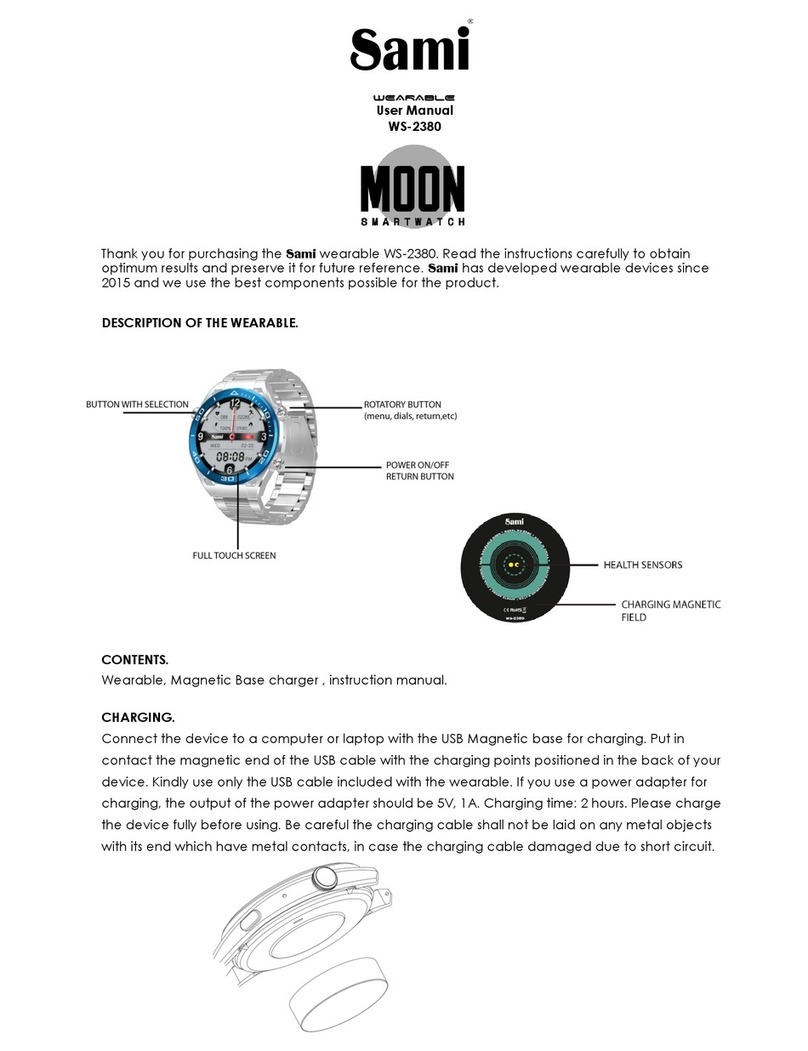
Sami Wearable
Sami Wearable MOON WS-2380 User manual

Sami Wearable
Sami Wearable AVIATOR User manual

Sami Wearable
Sami Wearable Doctor Band WS-2345 User manual
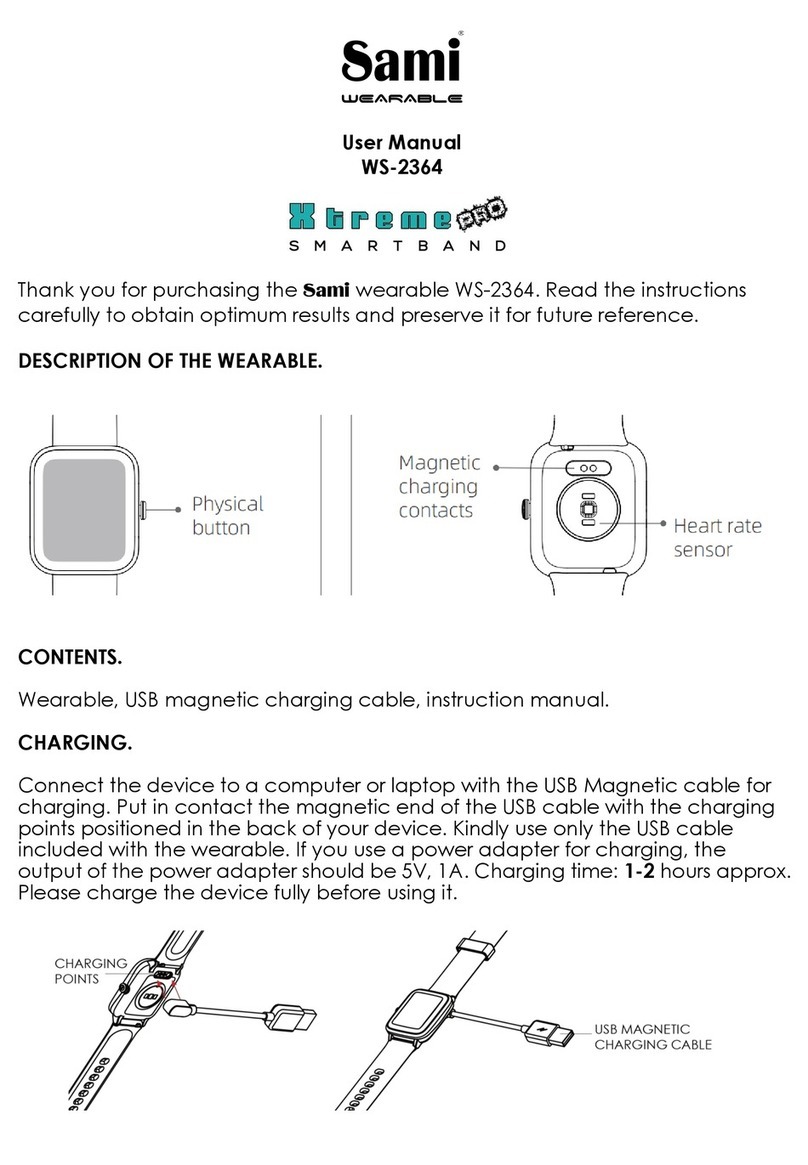
Sami Wearable
Sami Wearable Xtreme Pro WS-2364 User manual

Sami Wearable
Sami Wearable Fit Plus WS-2339 User manual

Sami Wearable
Sami Wearable WS-2370 User manual

Sami Wearable
Sami Wearable Duo Safe WS-2347 User manual

Sami Wearable
Sami Wearable WS-2338 User manual

Sami Wearable
Sami Wearable WS-2342 User manual

Sami Wearable
Sami Wearable genius WS-2368 User manual
Popular Watch manuals by other brands

Casio
Casio QW 5513 Operation guide

Piaget
Piaget 560P Instructions for use

Armitron
Armitron pro sport MD0346 instruction manual

West Marine
West Marine BlackTip 13411293 Instruction Booklet and Care Guide

Jaeger-leCoultre
Jaeger-leCoultre HYBRIS MECHANICA CALIBRE 184 manual

FOREVER
FOREVER iGO PRO JW-200 user manual