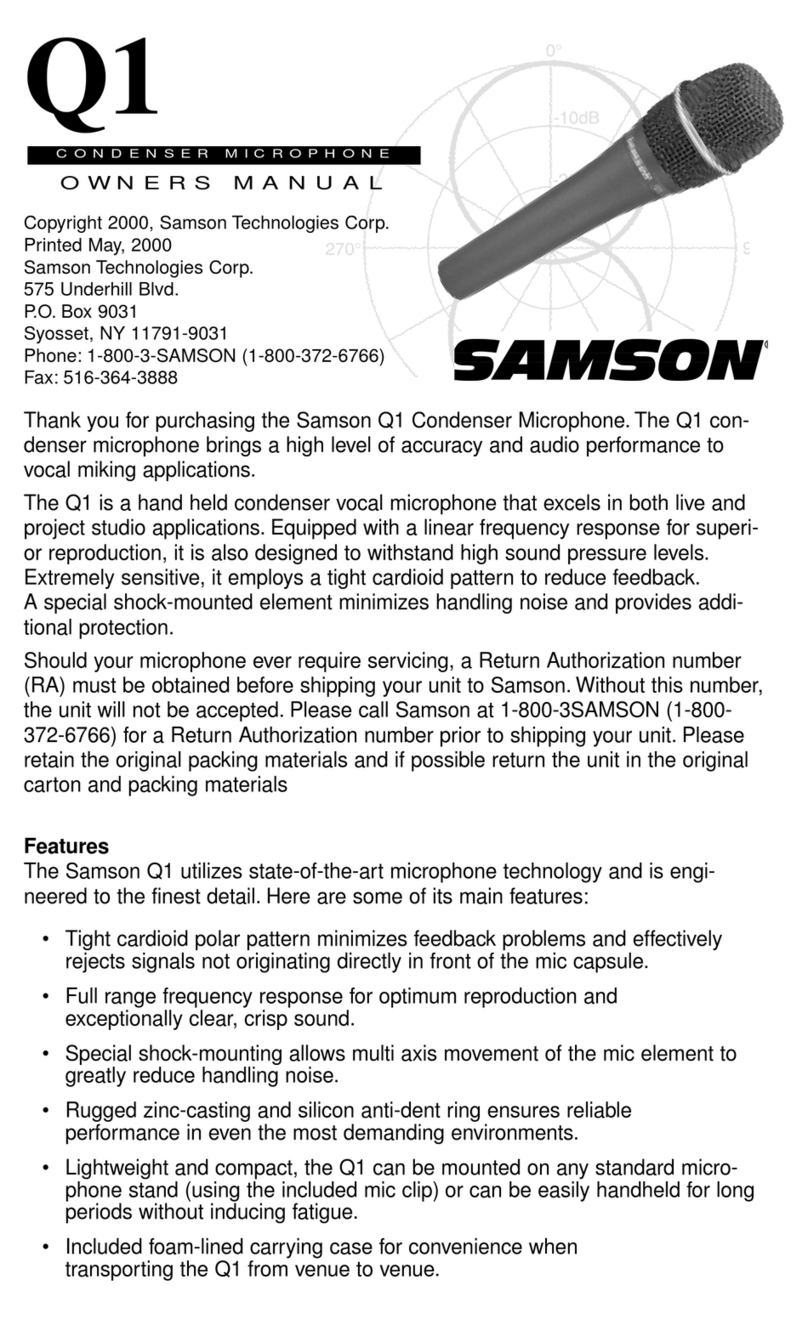Samson Meteorite User manual
Other Samson Microphone manuals

Samson
Samson Q snare User manual

Samson
Samson Meteor Mic User manual

Samson
Samson C02 User manual

Samson
Samson SADE10X User manual

Samson
Samson S12 User manual

Samson
Samson DE50 Series User manual

Samson
Samson CL8 User manual

Samson
Samson SE50 User manual

Samson
Samson MTR201 User manual

Samson
Samson Q1U User manual

Samson
Samson QKICK User manual
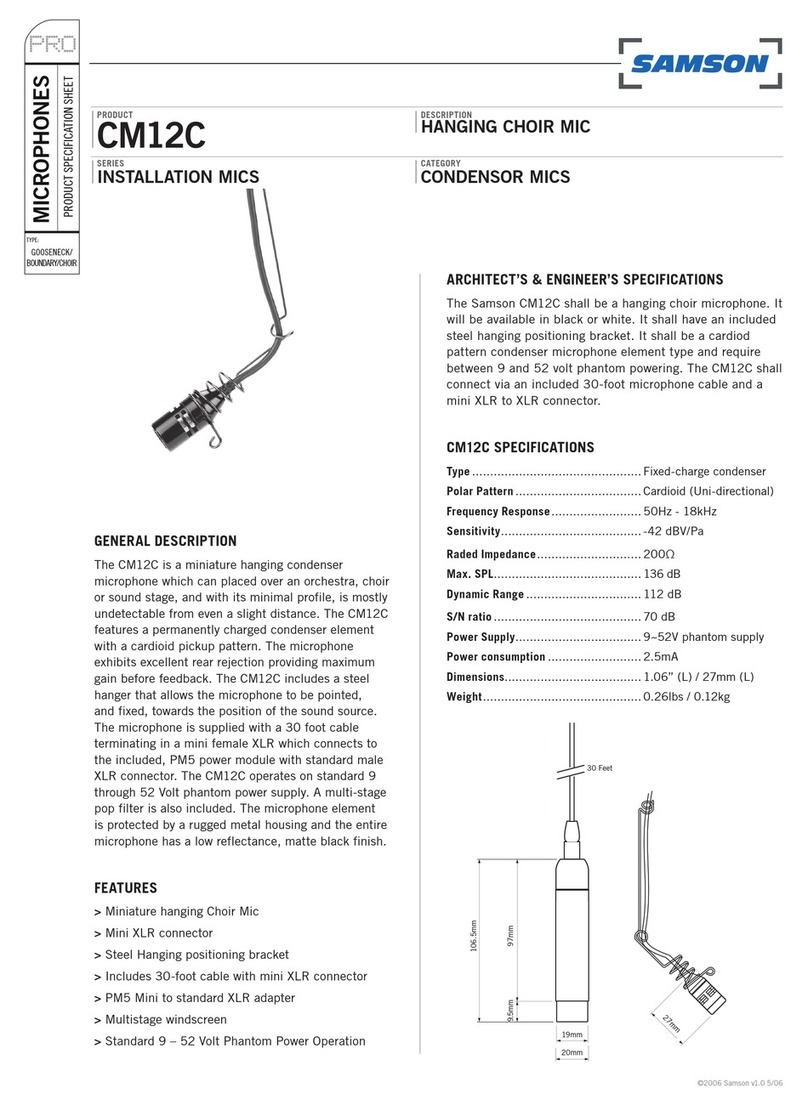
Samson
Samson CM12C Installation instructions

Samson
Samson C01U User manual

Samson
Samson C01U User manual

Samson
Samson DE50x User manual

Samson
Samson CS Series User manual

Samson
Samson G Track User manual

Samson
Samson Go Mic User manual

Samson
Samson Q8x User manual
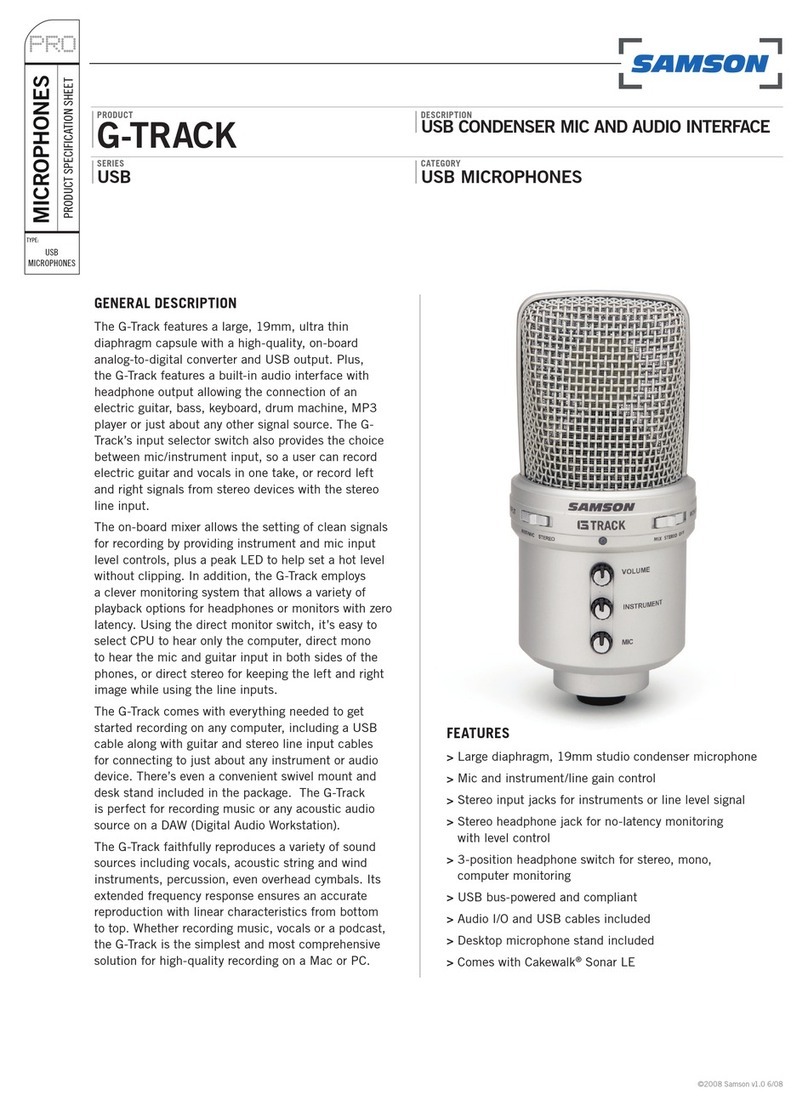
Samson
Samson G Track User manual