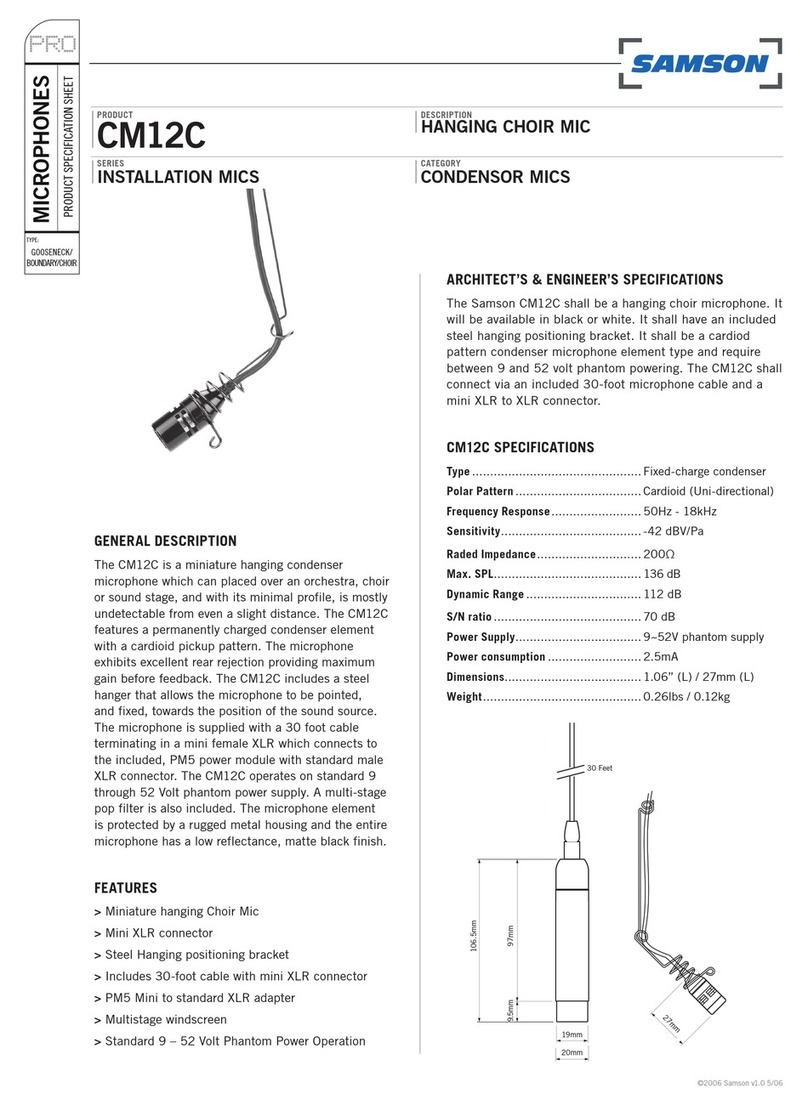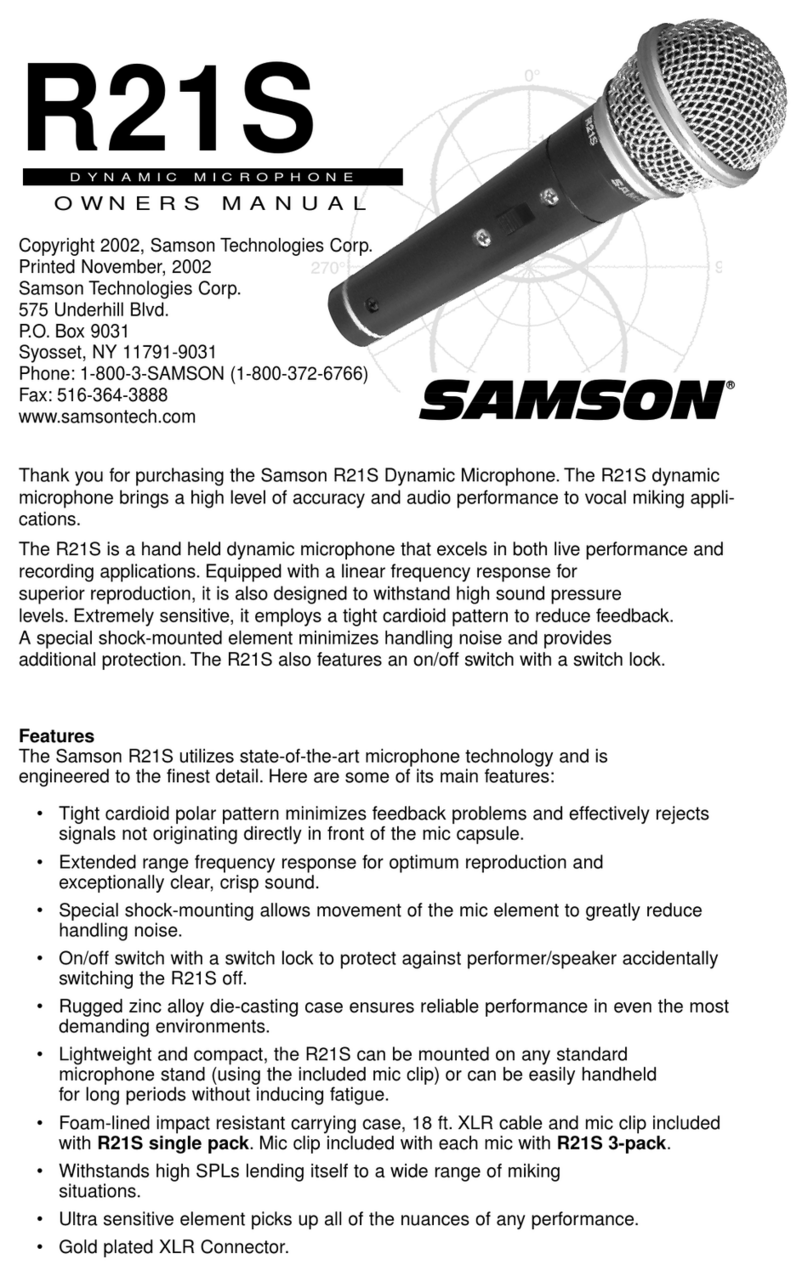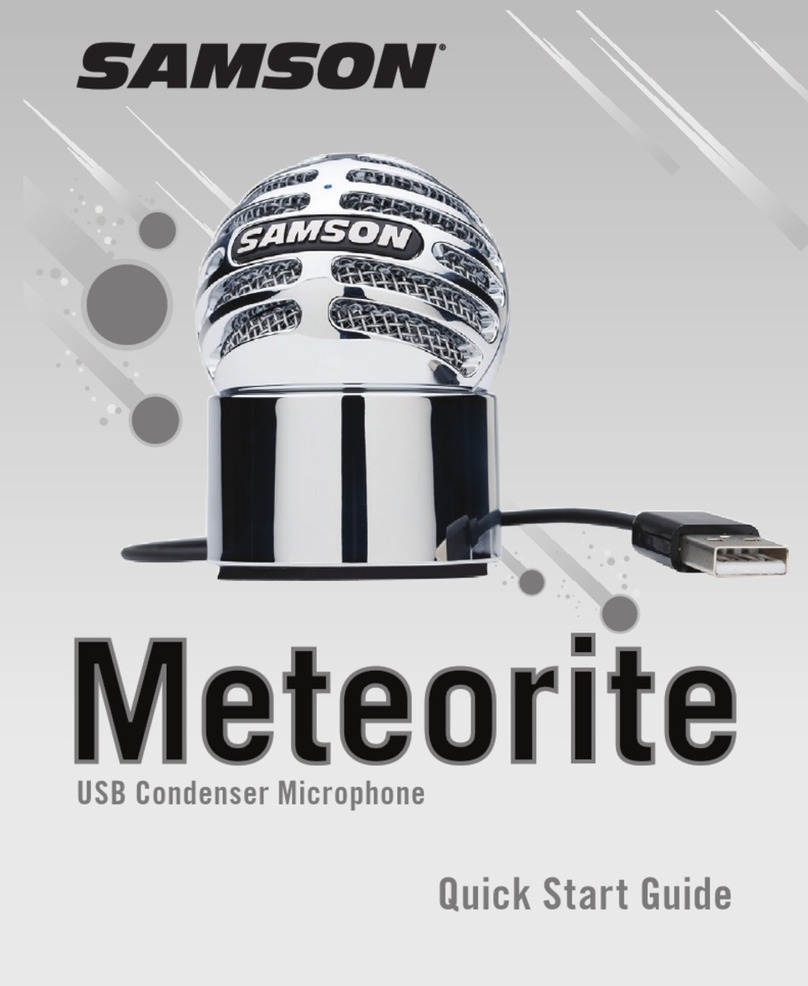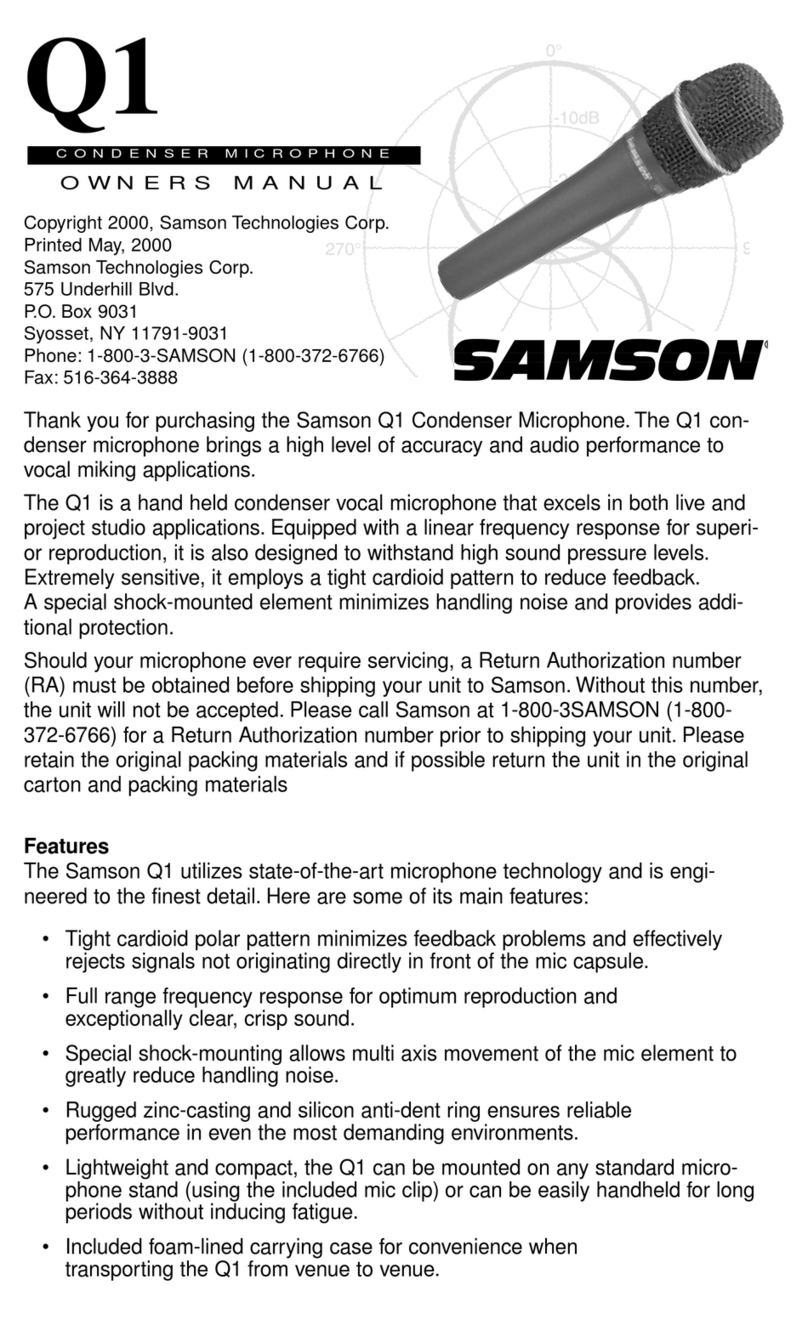Installing the Go Mic Connect is a simple procedure that takes just a few minutes. Simply connect
the included USB cable and begin recording. The following sections of this manual provide detailed
instructions on setting up your Go Mic Connect in Windows or MAC OS.
Windows
1. The first time you plug the Go Mic Connect into a USB port, Windows will install the universal
USB drivers for that port.
2. To set the Go Mic Connect as your default input/recording device, or to change its settings,
open the Control Panel’s Hardware & Sound settings, then click SOUND. Under the Recording
tab, you can select the Samson Go Mic Connect from the list of devices and press the Set
Default button to set the microphone as the default audio input and output device.
3. To set the gain of the microphone, click the Properties button, and then select the Levels tab.
If the Microphone Level setting is displayed by percentage, right-click the slider and change
the setting to decibels. Slide the control until the desired level is reached. A good starting
point is to set the slider to 0dB. If you find that the microphone’s red clip LED is lighting
frequently, turn this control down until the LED no longer flashes red.
4. Download and install the Samson Sound Deck software from www.samsontech.com
5. Launch the Sound Deck software (found in the Windows task bar) and listen to the effect of
each algorithm.
Apple MAC OSX
1. To start using the Samson Go Mic Connect, simply plug it in. The LED will illuminate to indicate
it is receiving USB power. The MAC will recognize the USB audio device and automatically
install a universal driver.
2. To select the Go Mic Connect as the computer’s audio input, open System Preferences from
the dock or the main Apple Menu.
3. Next, open the Sound preferences, choose the Input tab and select Go Mic Connect. To set
the gain of the microphone, adjust the Input volume slider at the bottom of the Sound dialog
box. The Input Level meter will show the recording level.
4. Download and install the Samson Sound Deck software from www.samsontech.com
5. In Synstem Preference, click on the Samson Sound Deck icon to launch the software and turn
on the available algorithms.
Computer Setup