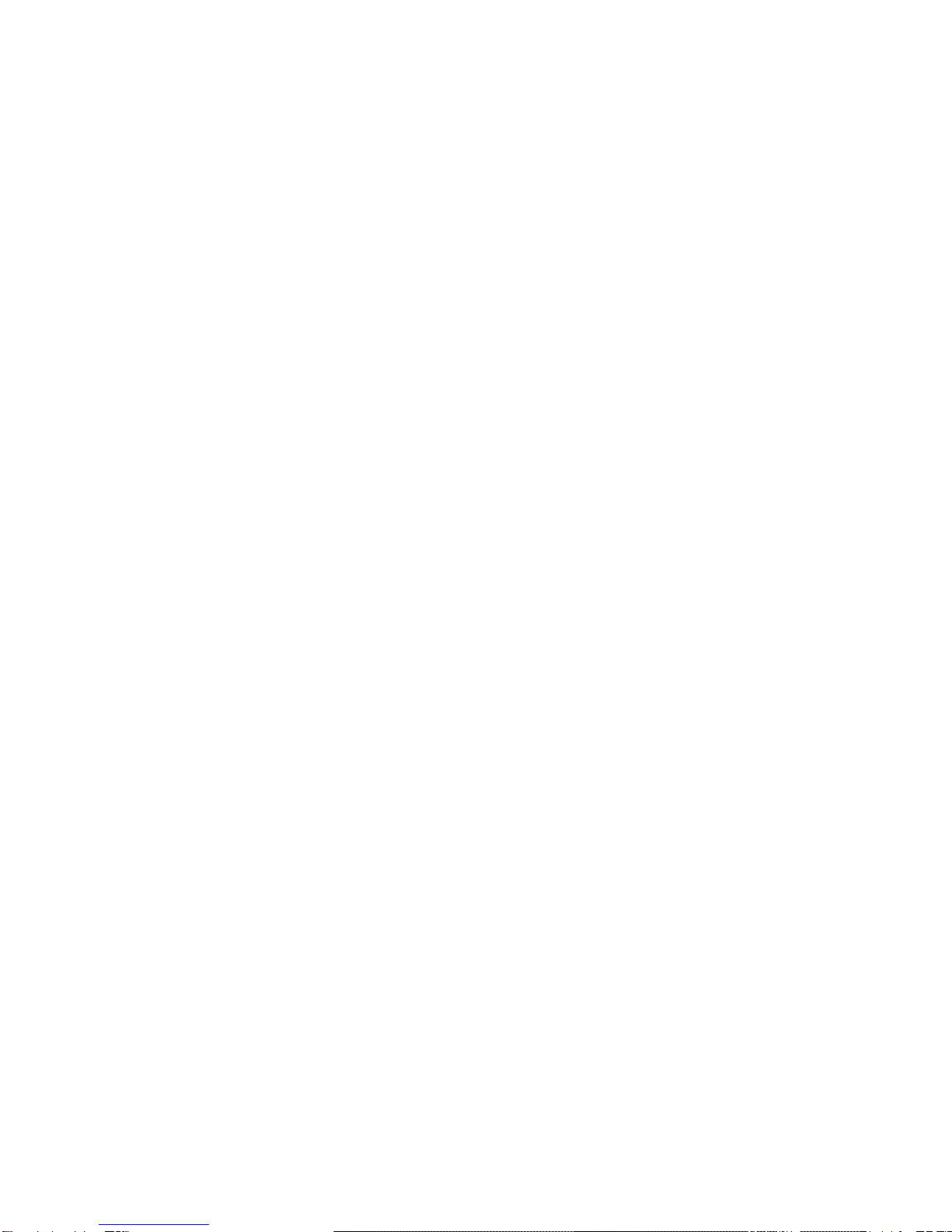[Note] Please use a high-speed TF card (Class 6 or above) with a
minimum capacity or 8GB and a maximum of 32 GB.
3. Fasten the DVR to the rear mirror by using a rubber clamp at the
back.
4. Insert the in-vehicle charger into the cigar lighter of the automobile,
and insert the 3.5DC male connector to the DC female socket of the
DVR.
5. Install the rear camera in the back of the automobile in a correct
direction. Cable can be routed along the automobile ceiling. After
completing the installation, connect the rear connector to the USB
interface of the DVR.
6. Reposition the camera lens, keeping the camera lens level with the
ground.
7.Start engine to check if device is installed properly.
Note: please format TF card before using for the first time.
Function Description
1. Automatic Recording
After you start up the automobile engine, the DVR is automatically
started and the recording function is enabled.After you turn off the
automobile engine, the device will save the recorded files
automatically and then is powered off. The recorded images are
saved by segment in the TF card. When the TF card is full,,the earlier
files will be overwritten.
[Note]a. recording time segements can be set to be 1Min/2Min/5Min
at menu setting.
b.front and back camera videos are saved in “DCIMA” and
“DCIMB” file folder separately.
2. Photographing Function
At mode of stopping recording, press Mode key to switch to be
Photographing mode, then, the icon right-top of the screen is changed