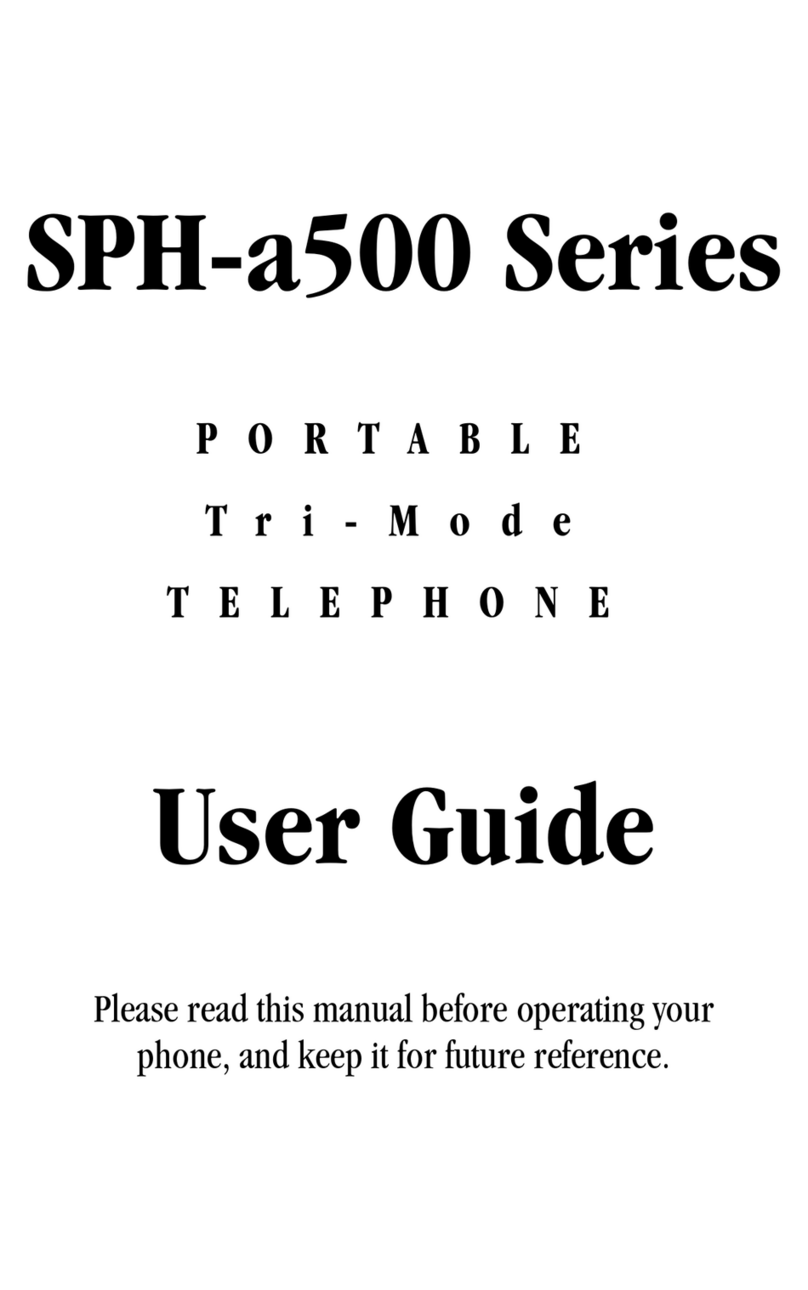Samsung Galaxy Z Fold5 User manual
Other Samsung Cell Phone manuals

Samsung
Samsung SCH-I939 User manual

Samsung
Samsung SPH-M310 User guide

Samsung
Samsung SM-A536B/DS User manual
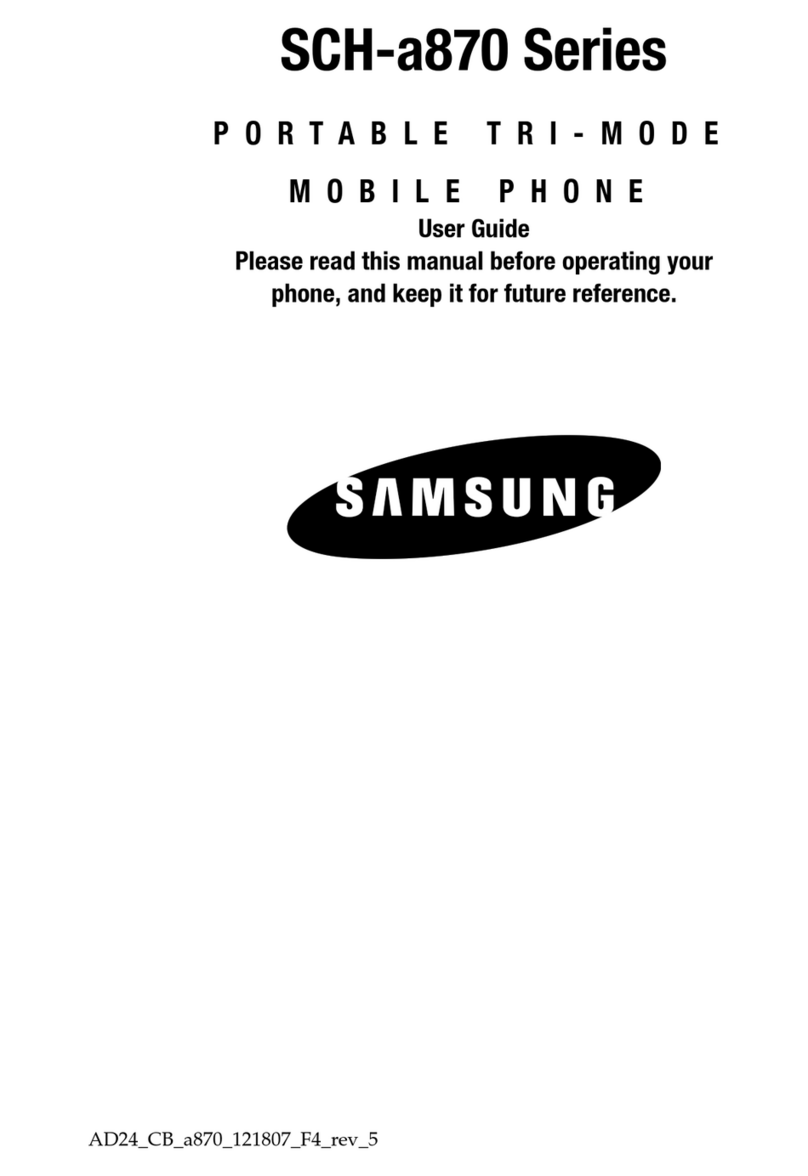
Samsung
Samsung SCH-a870 Series User manual

Samsung
Samsung Sprint SPH-N200 User manual

Samsung
Samsung SGH-A801 User manual

Samsung
Samsung SGH-I777 User manual

Samsung
Samsung SGH SGH-M110 User manual
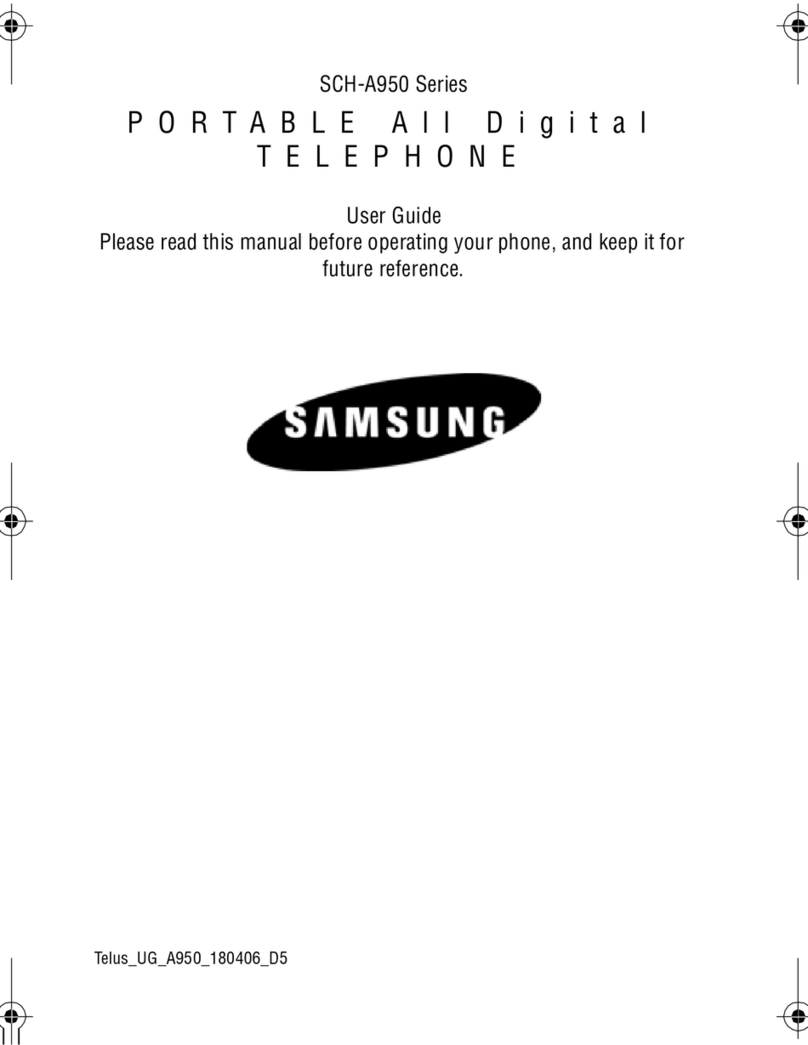
Samsung
Samsung SCH a950 - Cell Phone - Verizon Wireless User manual

Samsung
Samsung GT-B5512 User manual

Samsung
Samsung SM-A145F User manual
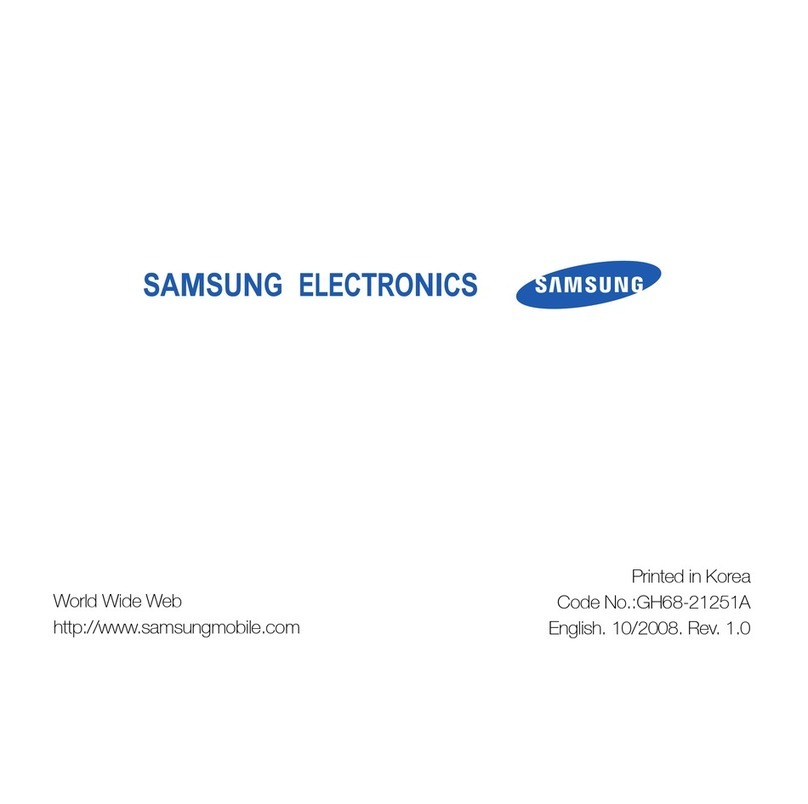
Samsung
Samsung Omnia User manual

Samsung
Samsung GALAXY S4 4G LTE User manual
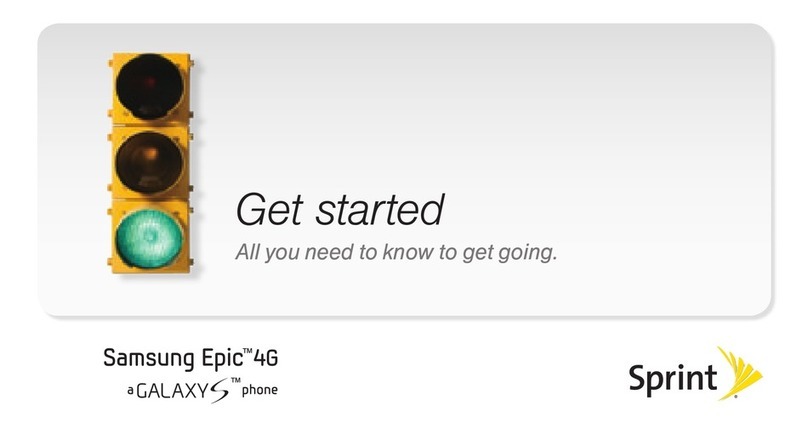
Samsung
Samsung Epic 4G User manual

Samsung
Samsung SM-J110F User manual
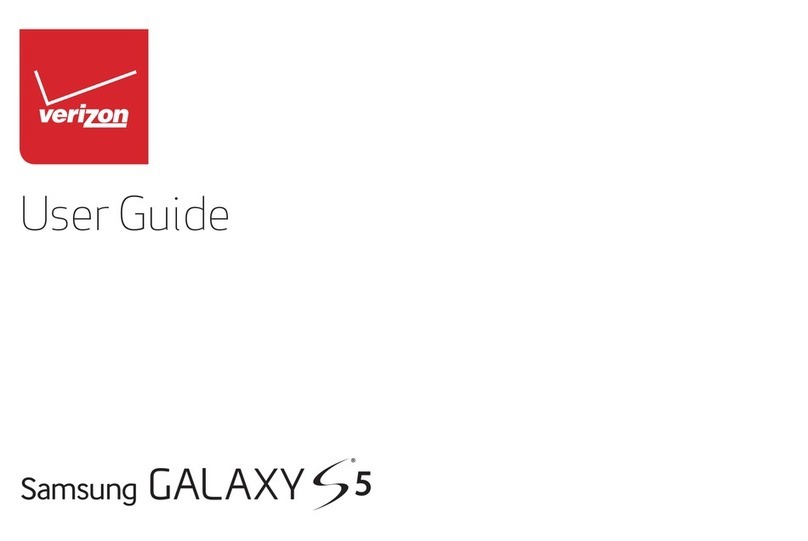
Samsung
Samsung GALAXY S5 User manual

Samsung
Samsung SGH T349 Technical manual

Samsung
Samsung B2700 User manual

Samsung
Samsung Pixon12 User manual

Samsung
Samsung SM-G900X User manual