Samsung S7390 User manual
Other Samsung Cell Phone manuals

Samsung
Samsung SGH-x506 Series User manual

Samsung
Samsung SM-J700F User manual
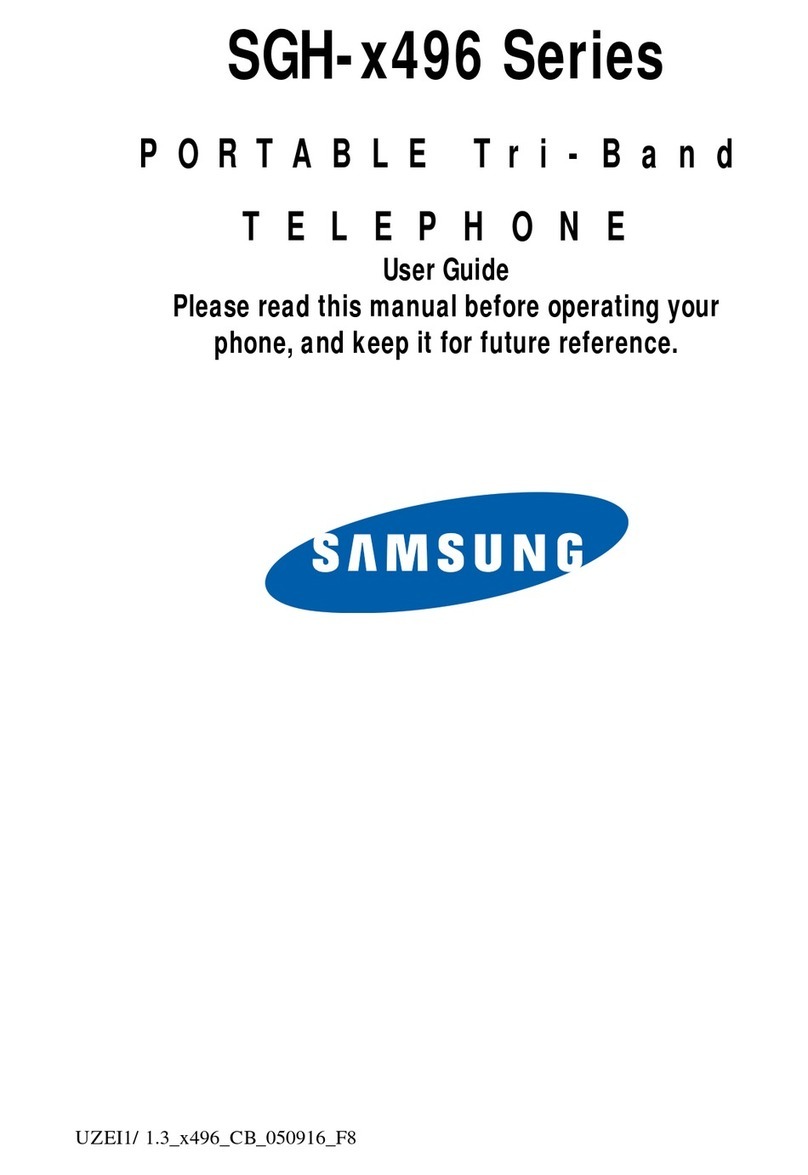
Samsung
Samsung SGH-x496 Series User manual

Samsung
Samsung SGH-E638 User manual

Samsung
Samsung GreatCall Administrator Guide

Samsung
Samsung SCH-S720C User manual
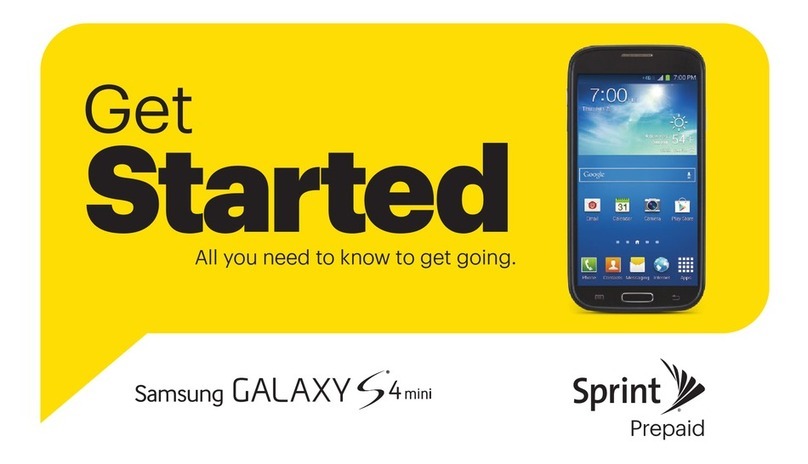
Samsung
Samsung Galaxy S4mini User manual
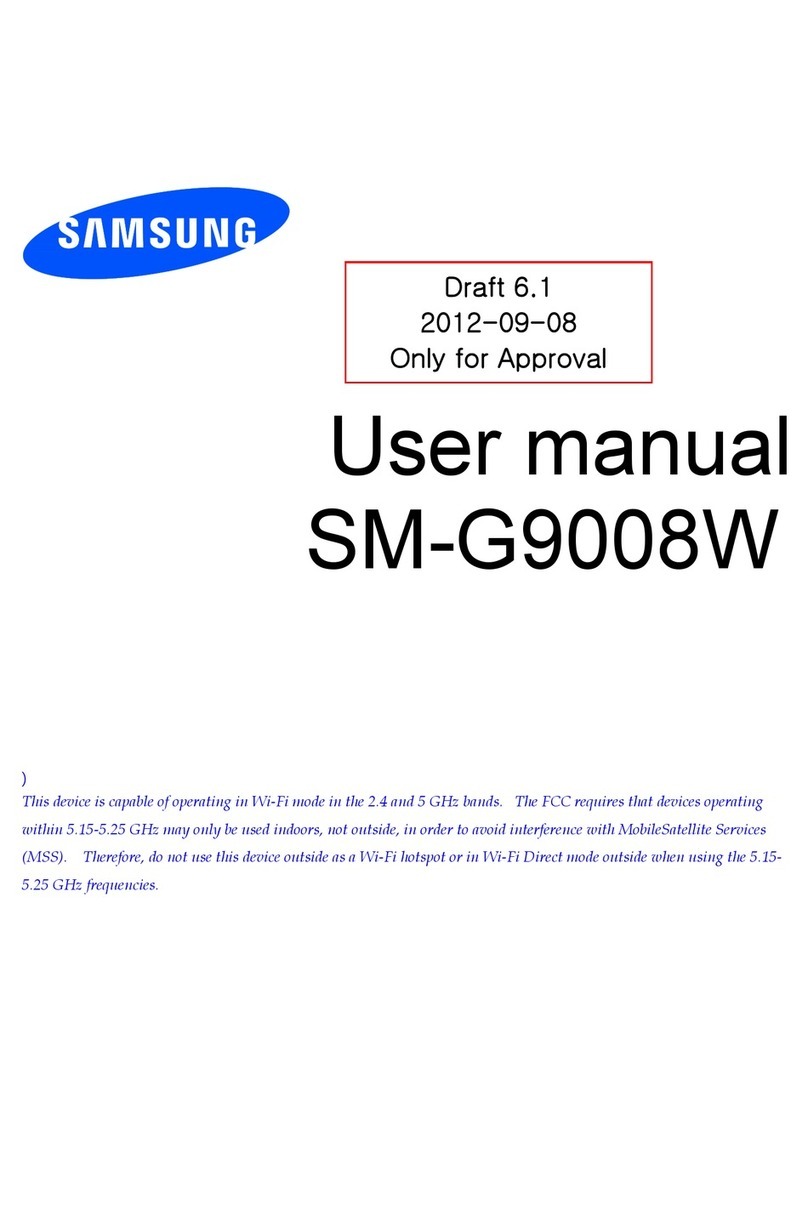
Samsung
Samsung SM-G9008W User manual
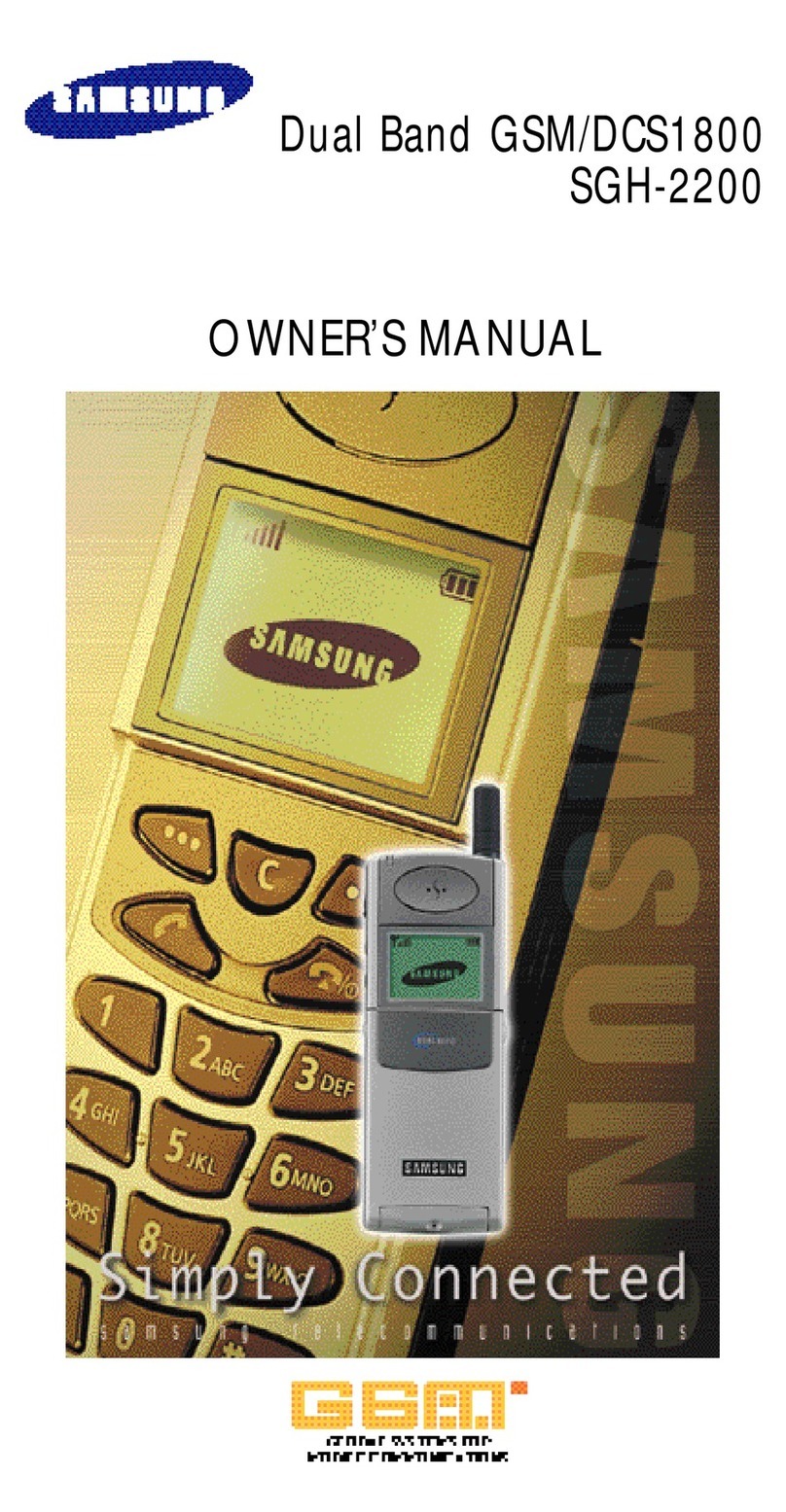
Samsung
Samsung GSM/DCSI1800 User manual
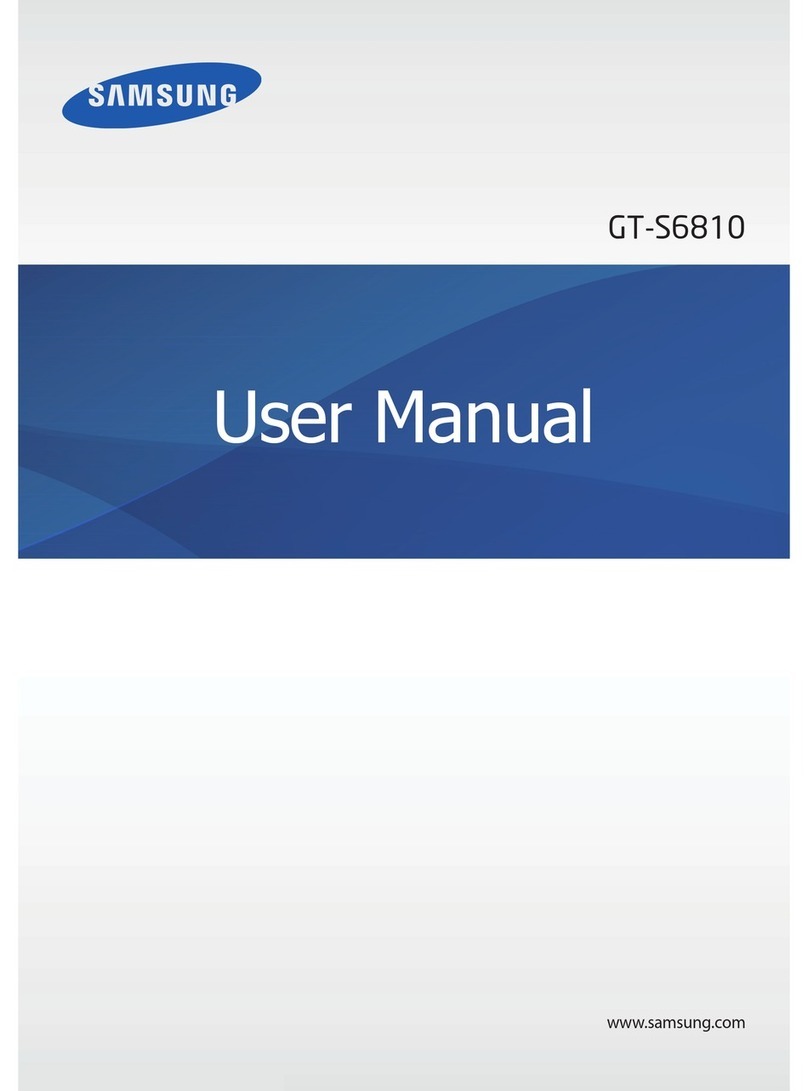
Samsung
Samsung GT-S6810 User manual

Samsung
Samsung SM-A202K User manual

Samsung
Samsung Gaaxy Z Flip3 5G User manual

Samsung
Samsung Factor Technical manual

Samsung
Samsung Galaxy Grand Prime VE G531F User manual
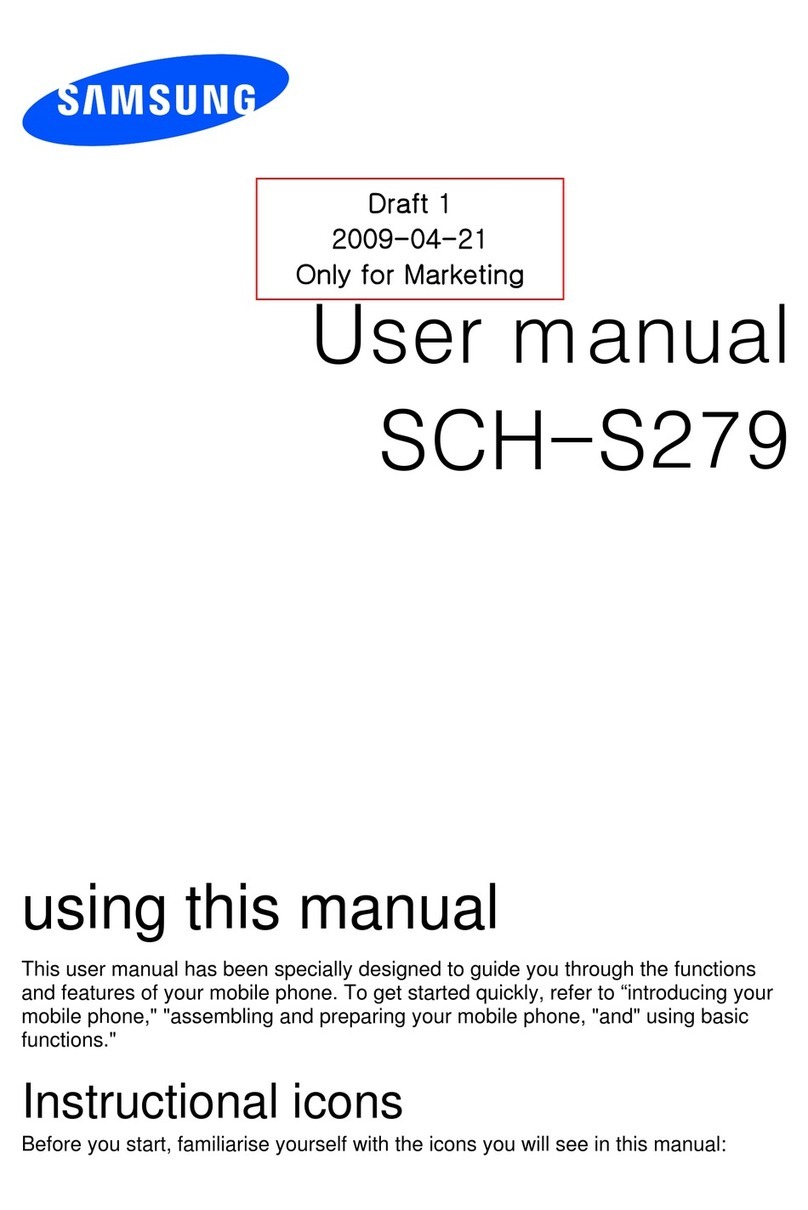
Samsung
Samsung SCH-S279 User manual

Samsung
Samsung SGH-T209 User manual

Samsung
Samsung SGH-T159 Series User manual
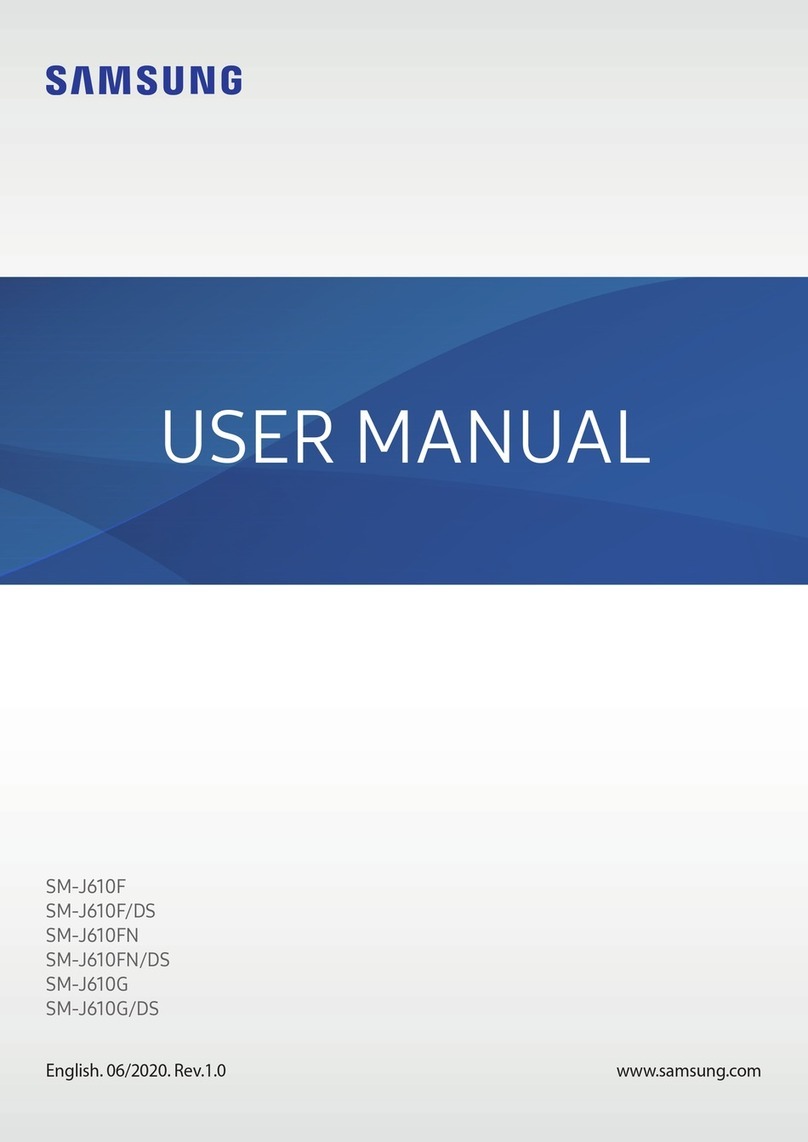
Samsung
Samsung SM-J610FN/DS User manual

Samsung
Samsung SCH-M490 User manual
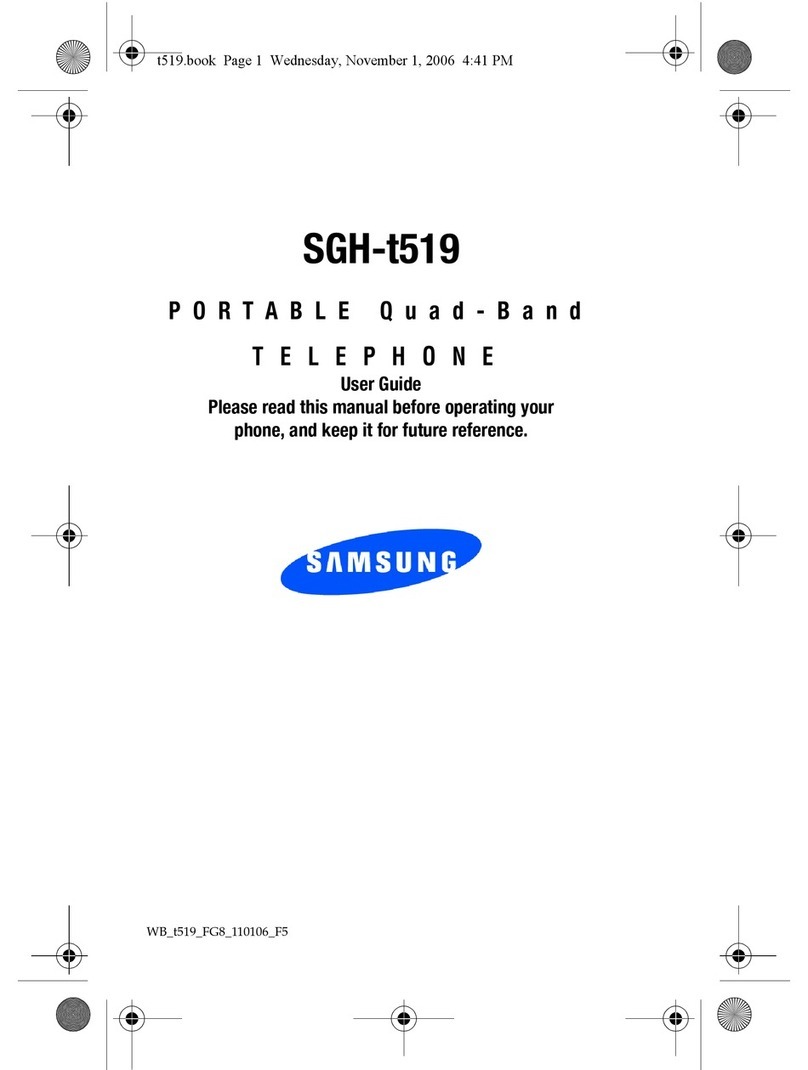
Samsung
Samsung SGH-T519 - Trace Cell Phone User manual




























