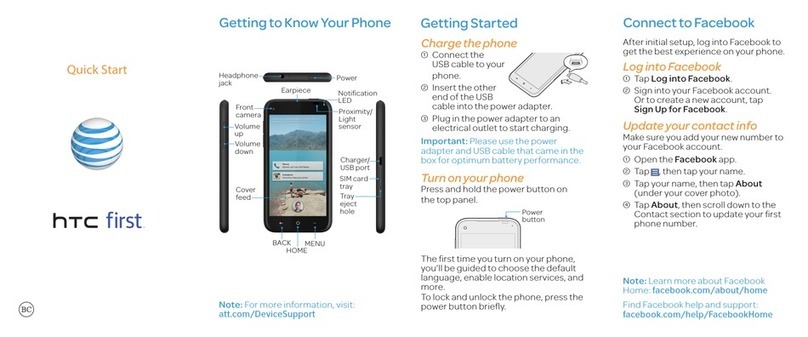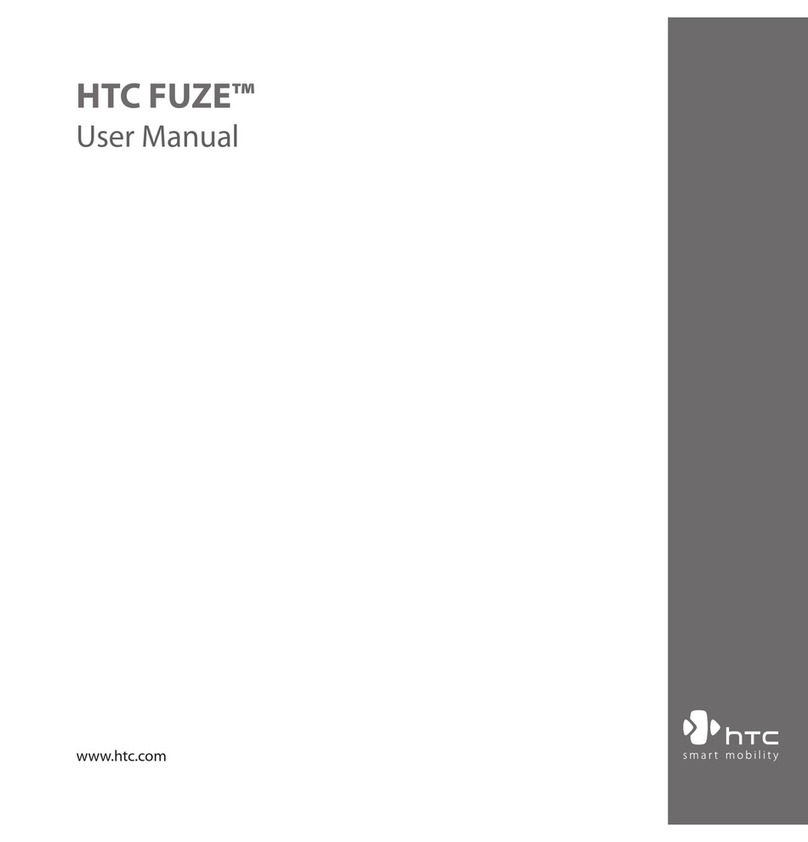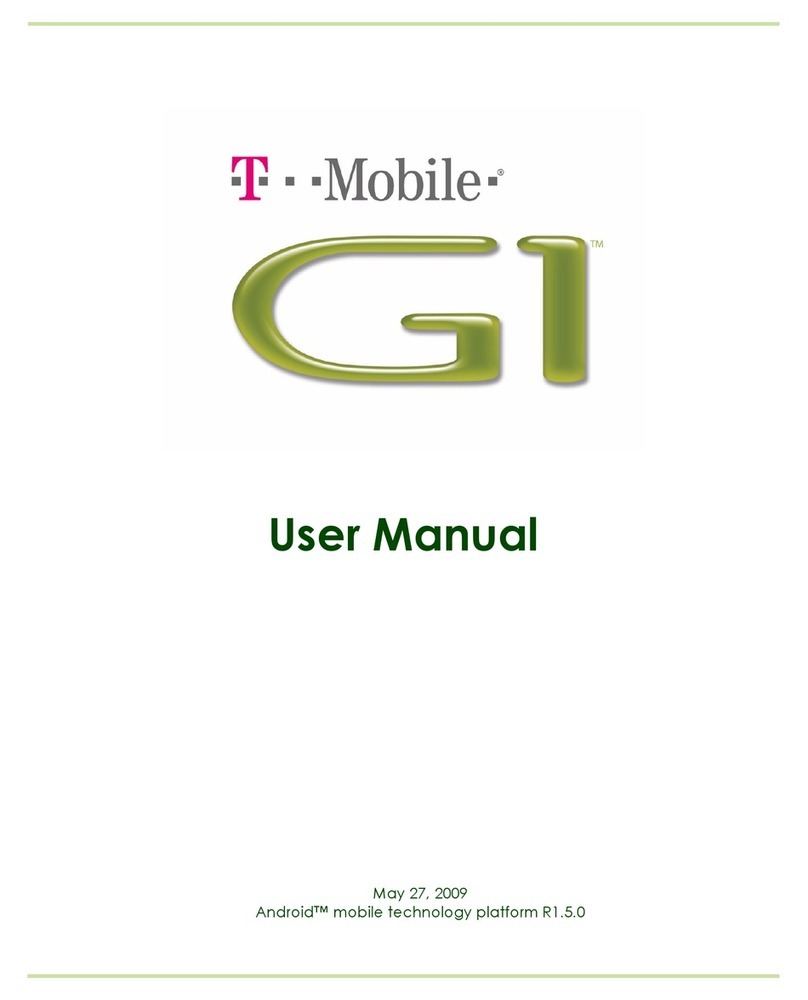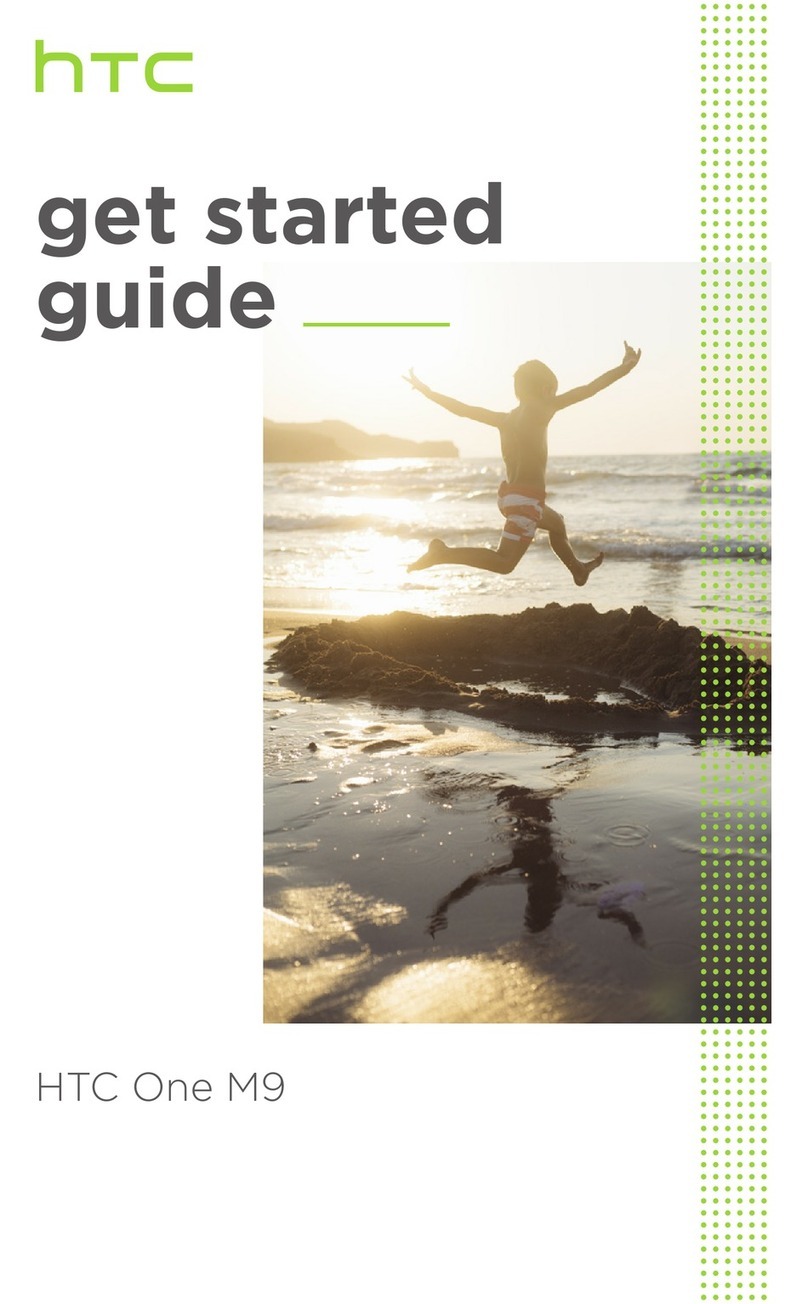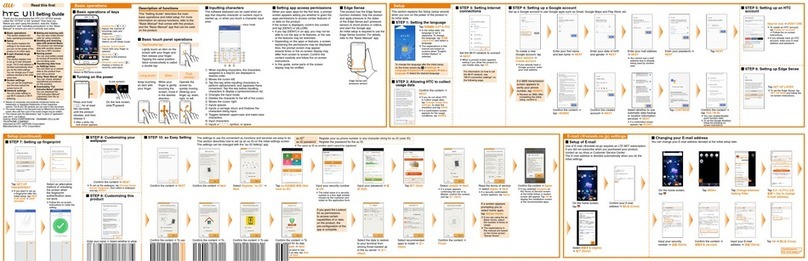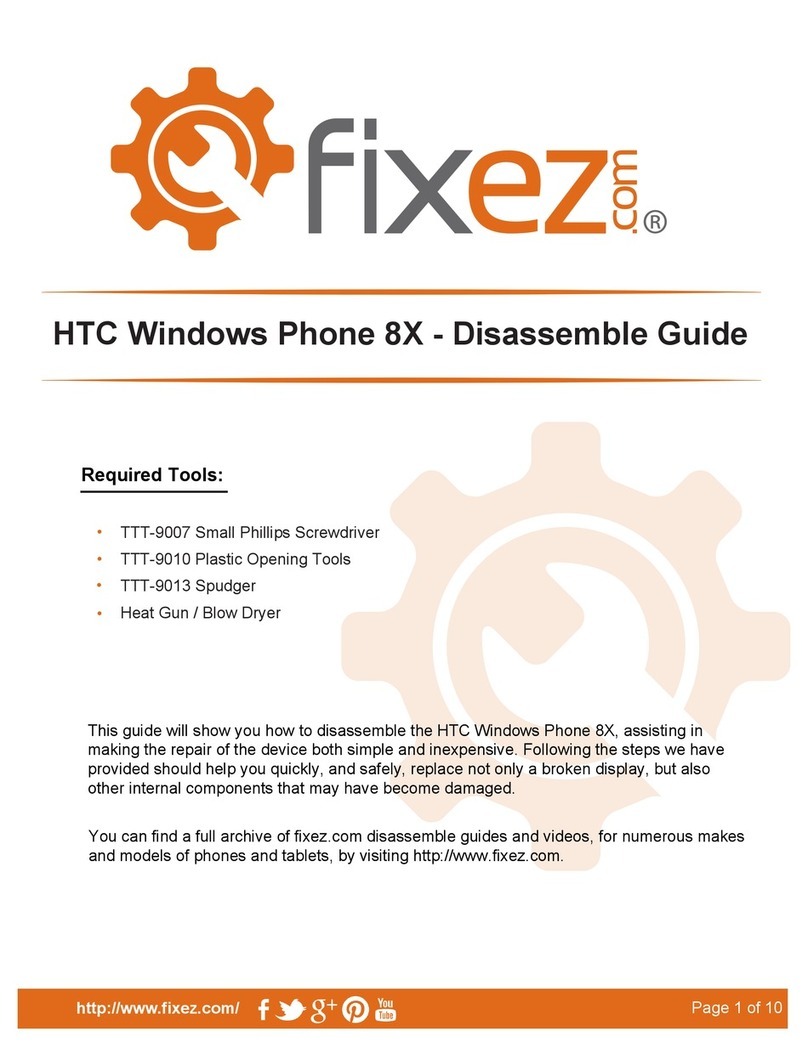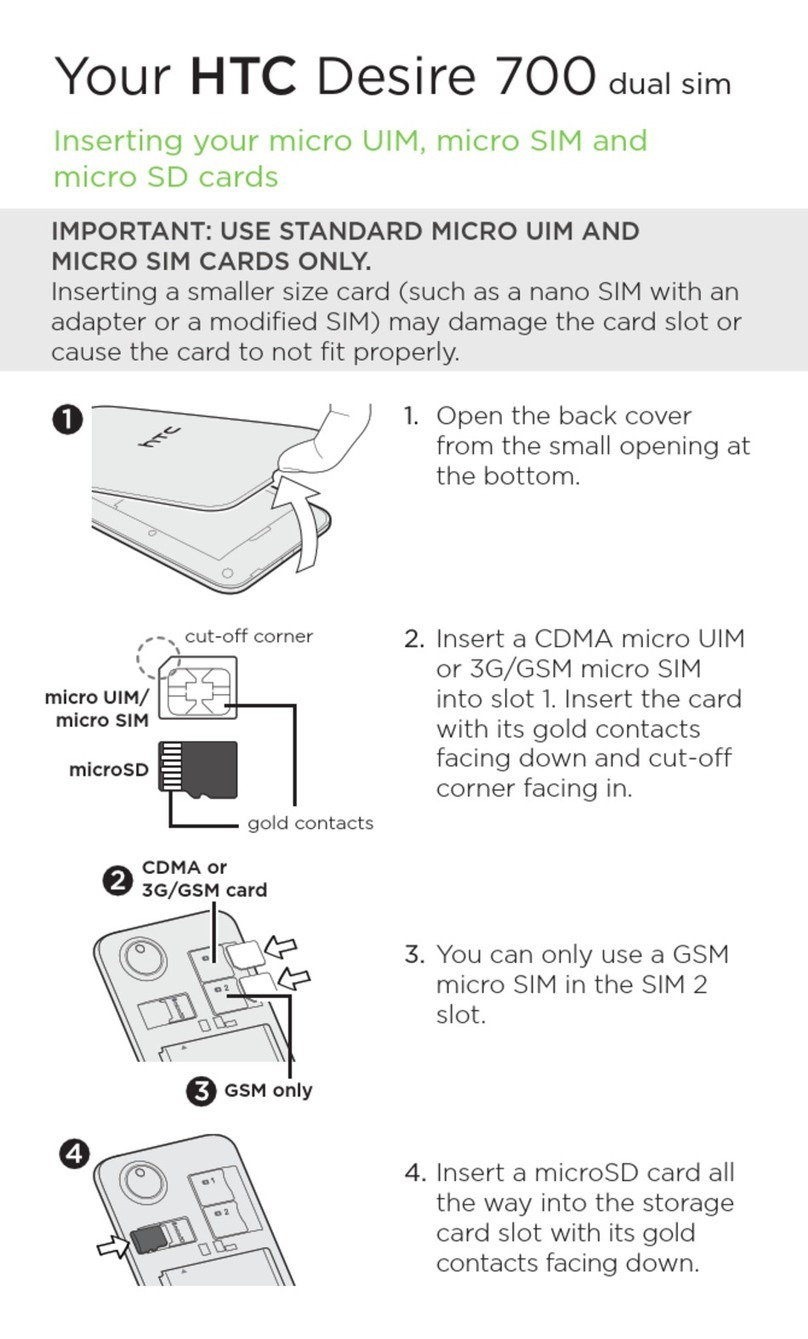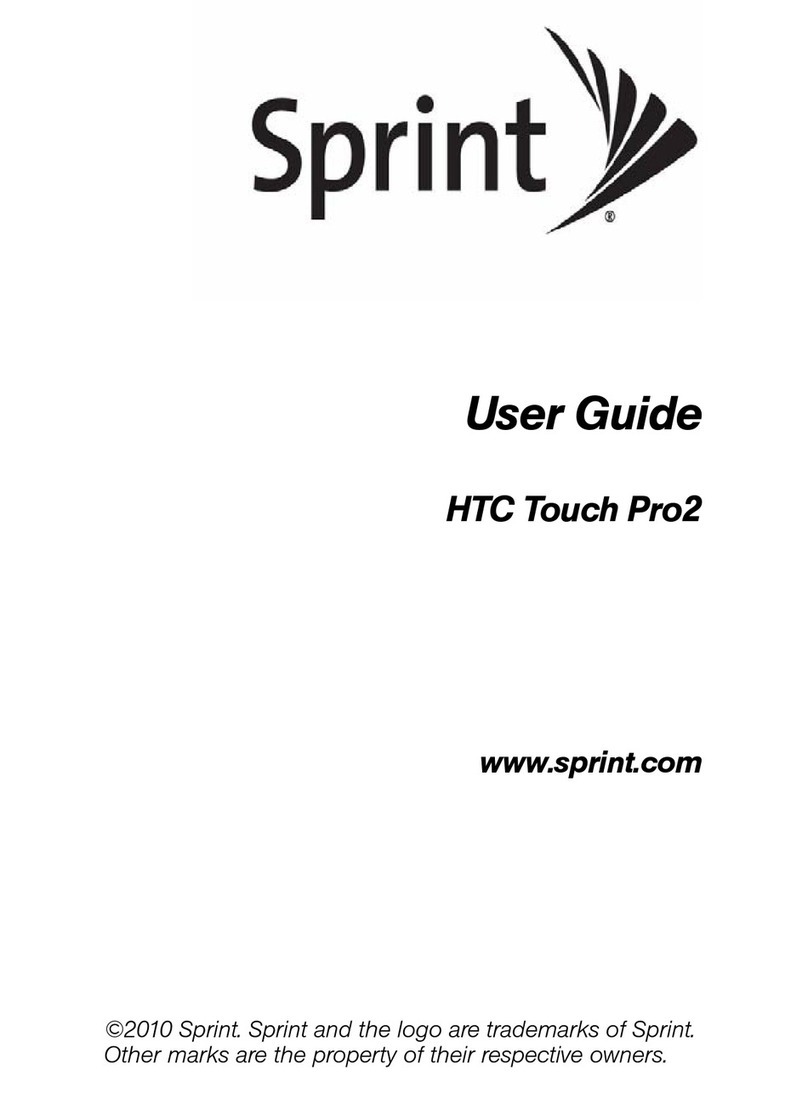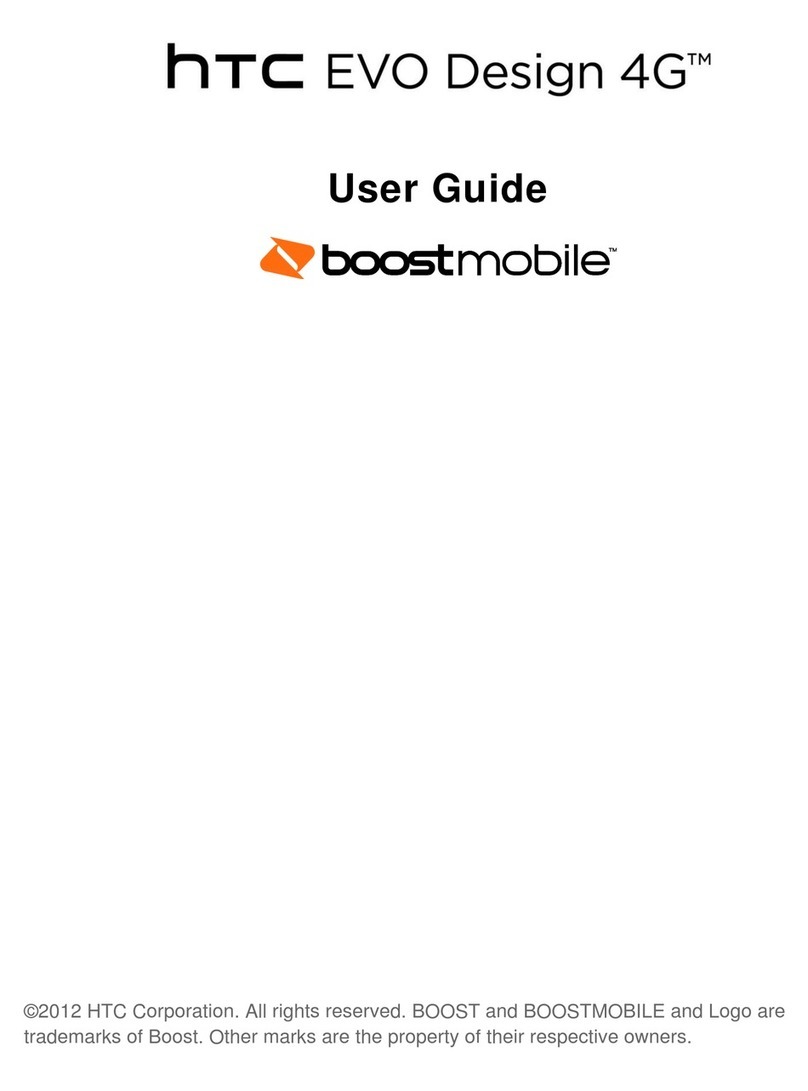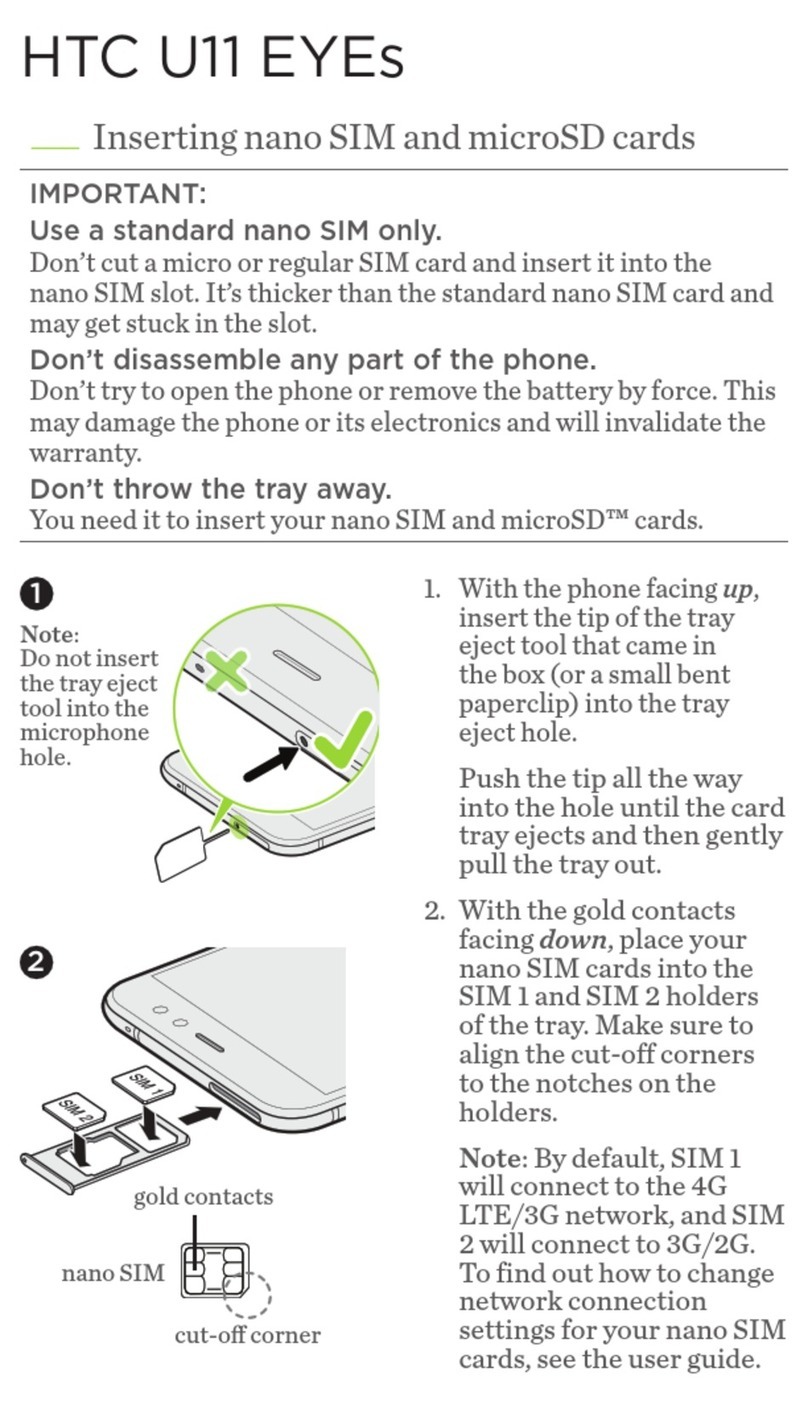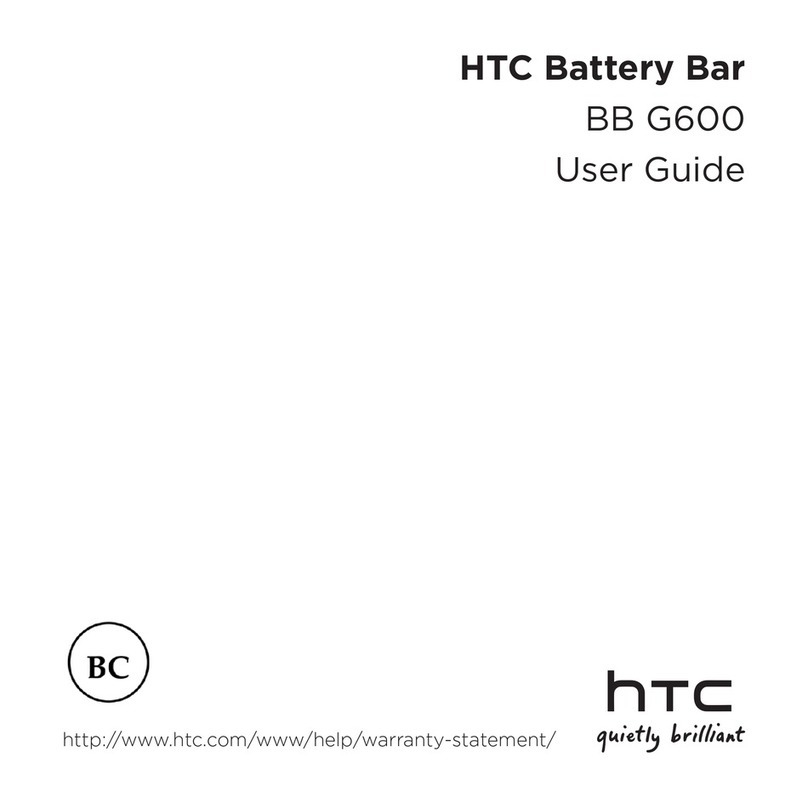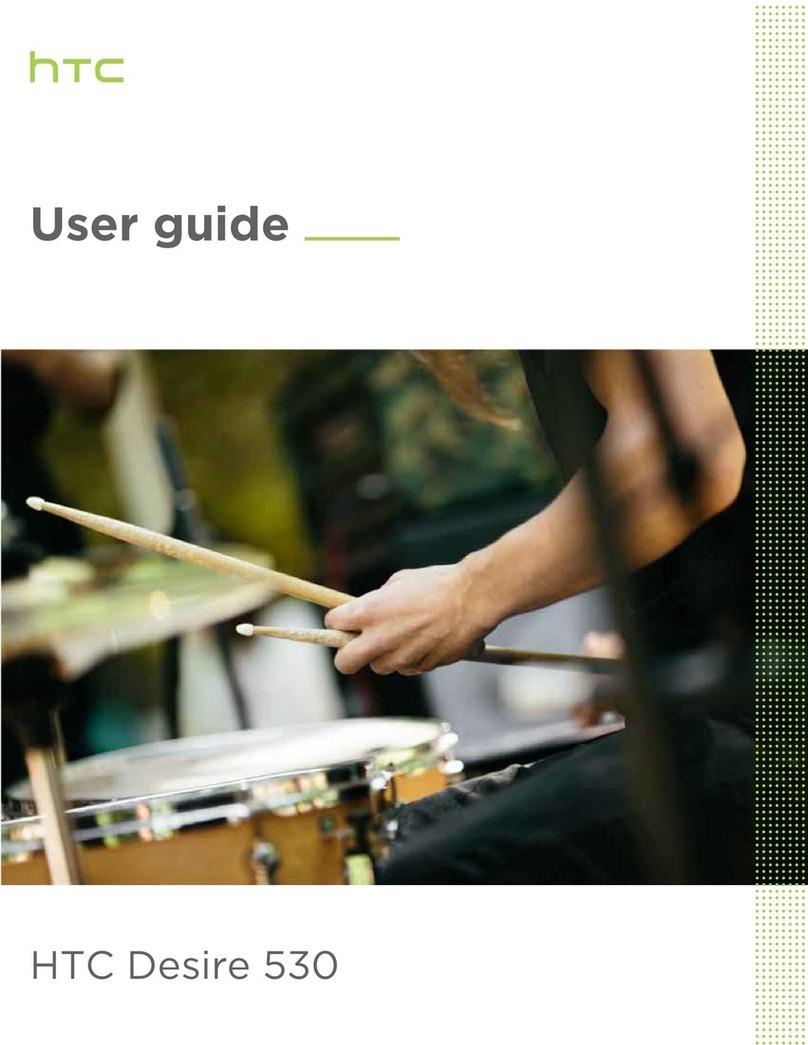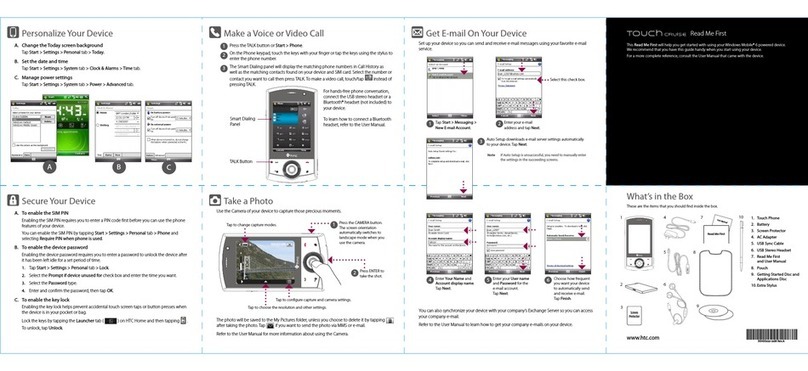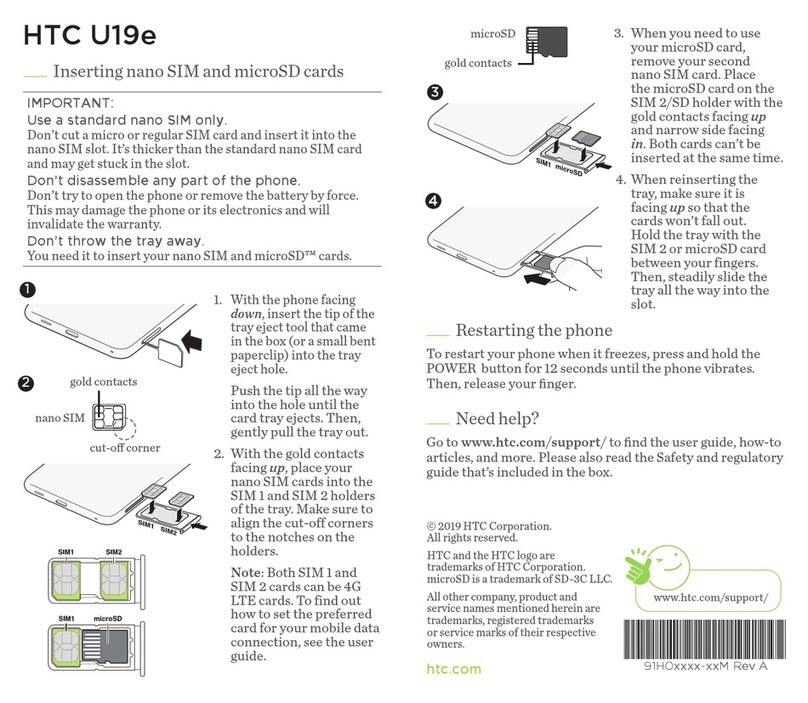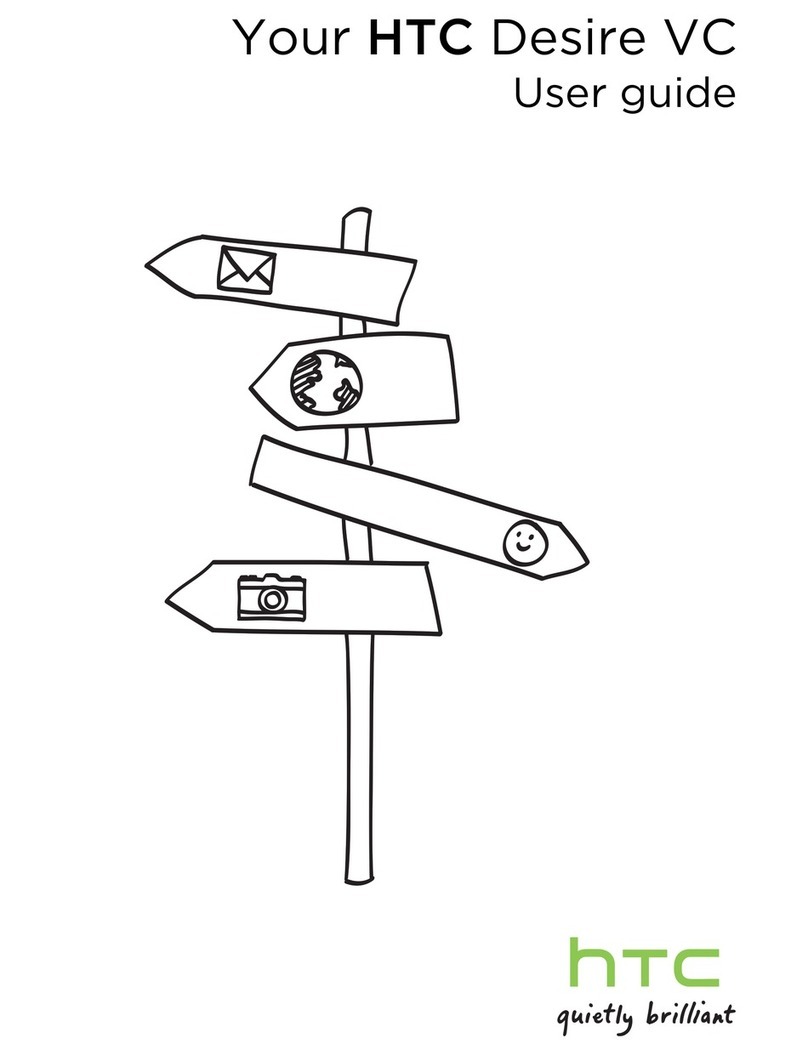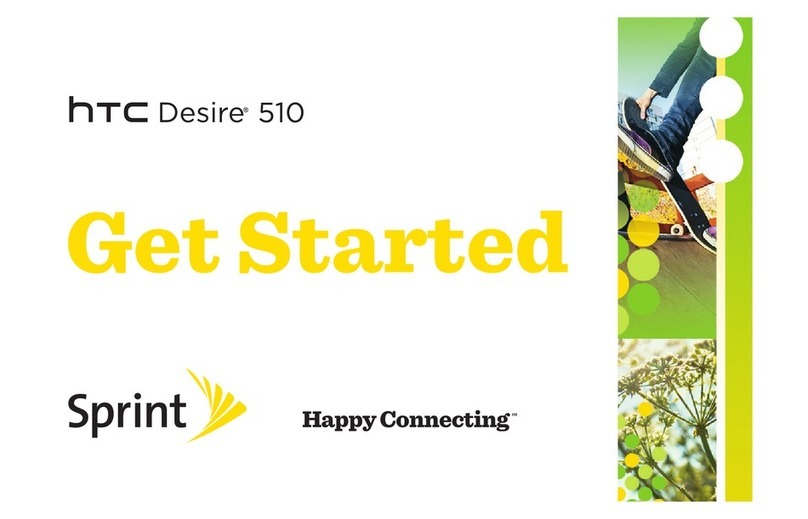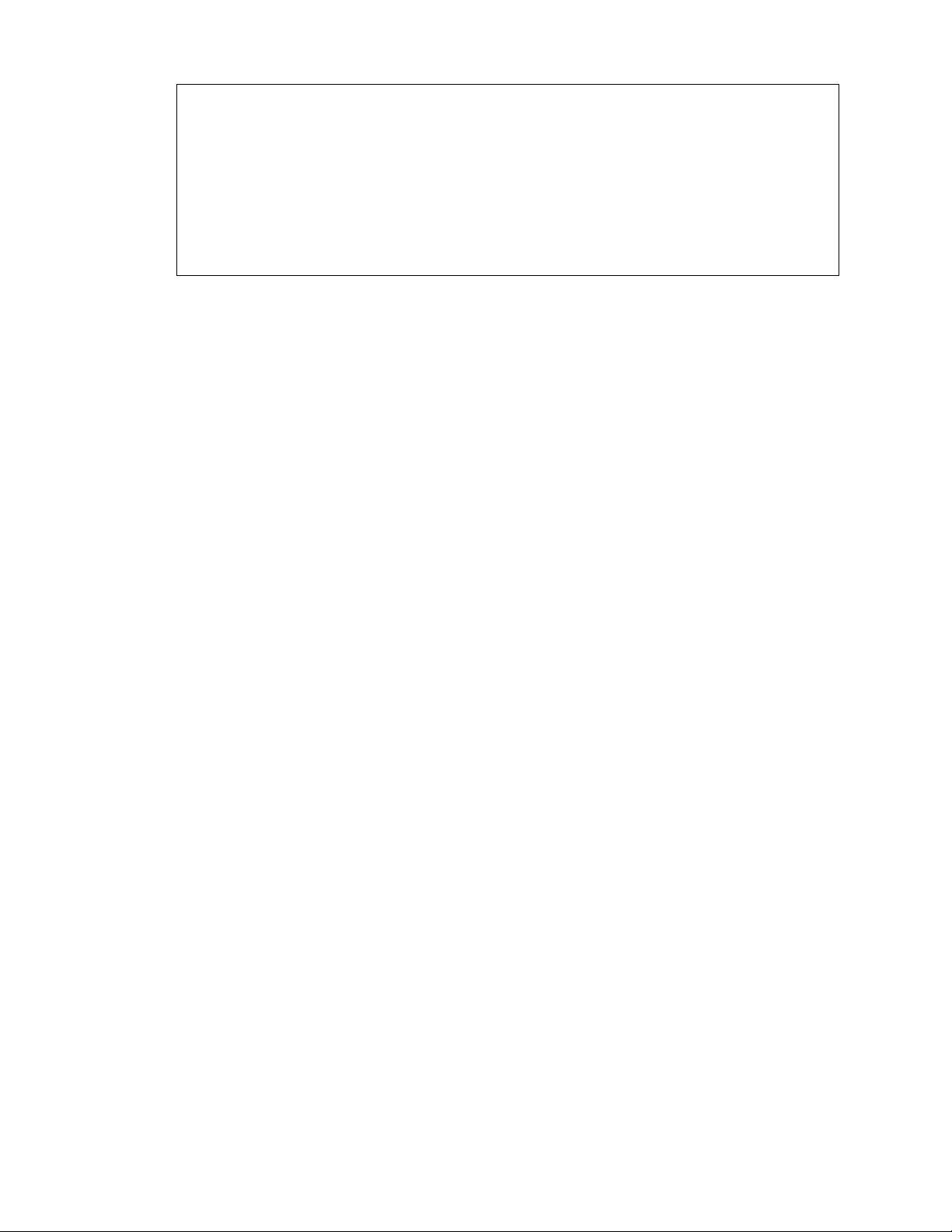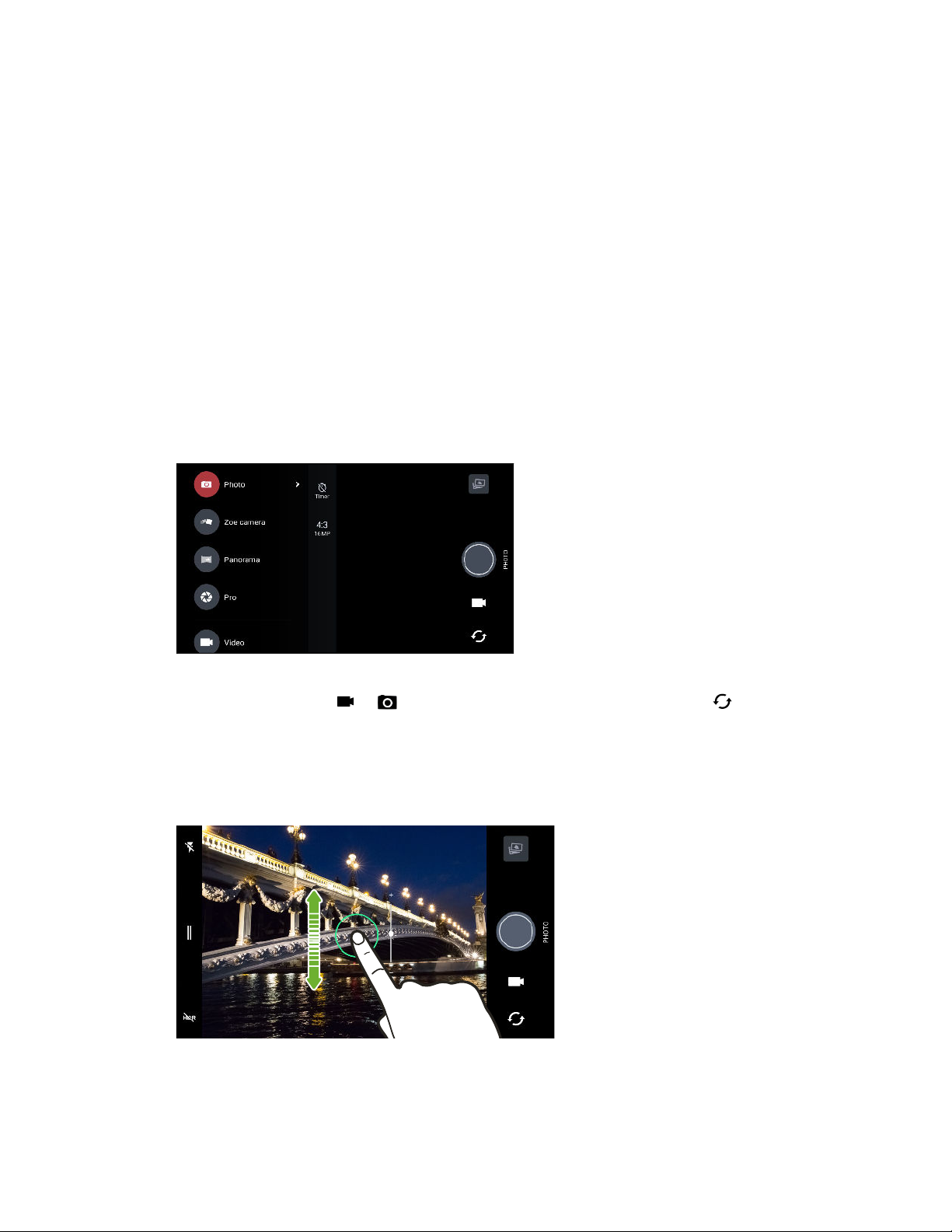Google Photos
What you can do on Google Photos 75
Viewing photos and videos 75
Editing your photos 76
Enhancing RAW photos 76
Trimming a video 76
Editing a Hyperlapse video 77
Power and storage management
Tips for extending battery life 78
Using power saver mode 80
Extreme power saving mode 80
Displaying the battery percentage 80
Checking battery usage 80
Checking battery history 81
Battery optimization for apps 81
Freeing up storage space 82
Types of storage 82
Should I use the storage card as removable or internal storage? 83
Setting up your storage card as internal storage 84
Moving apps and data between the phone storage and storage card 84
Moving an app to the storage card 85
Copying files between the phone storage and storage card 85
Copying files between HTC One X10 and your computer 86
Unmounting the storage card 87
About Boost+ 87
Sync, backup, and reset
Adding your social networks, email accounts, and more 91
Syncing your accounts 91
Removing an account 92
Ways of backing up files, data, and settings 92
Using Android Backup Service 93
Backing up contacts and messages 94
About HTC Sync Manager 96
Installing HTC Sync Manager on your computer 97
Transferring iPhone content to your HTC phone 97
Restarting HTC One X10 (Soft reset) 98
Resetting network settings 98
Resetting HTC One X10 (Hard reset) 98
HTC BlinkFeed
What is HTC BlinkFeed? 100
Turning HTC BlinkFeed on or off 101
Restaurant recommendations 101
Ways of adding content on HTC BlinkFeed 102
Customizing the Highlights feed 103
Playing videos on HTC BlinkFeed 103
Posting to your social networks 104
Removing content from HTC BlinkFeed 104
4 Contents