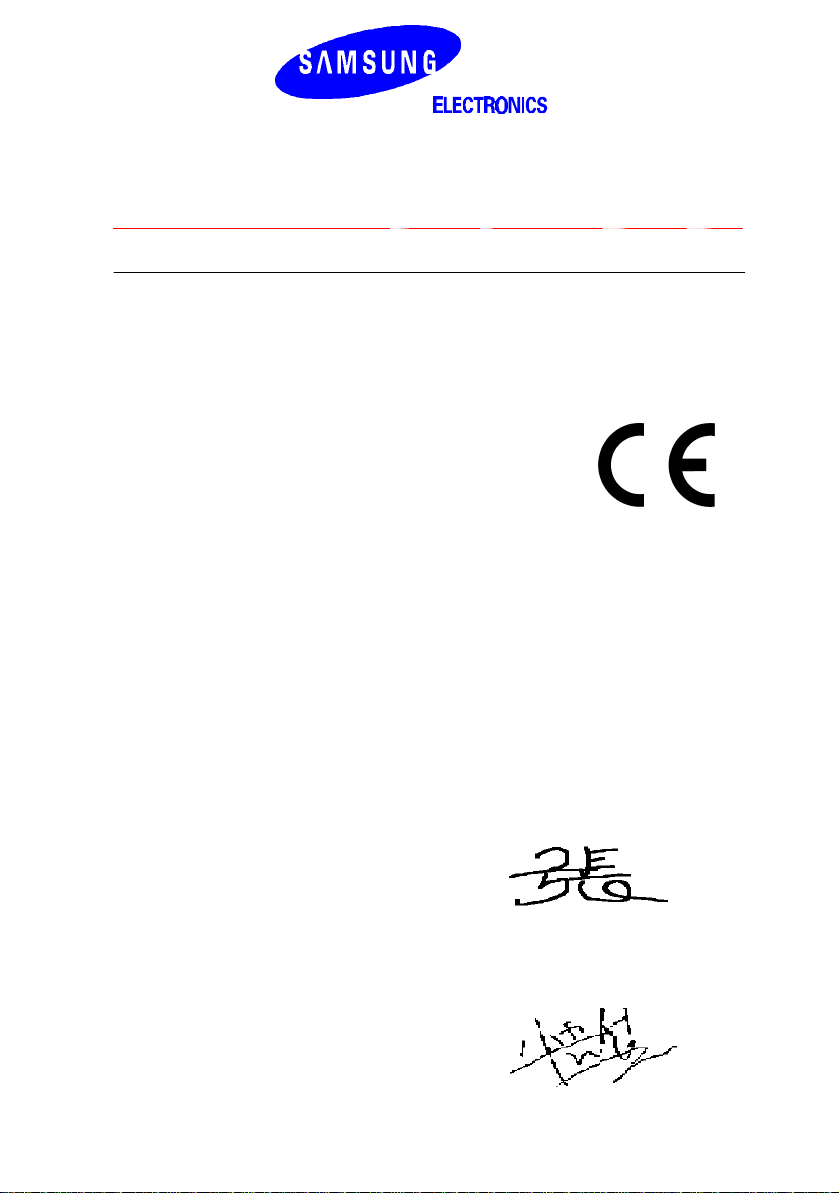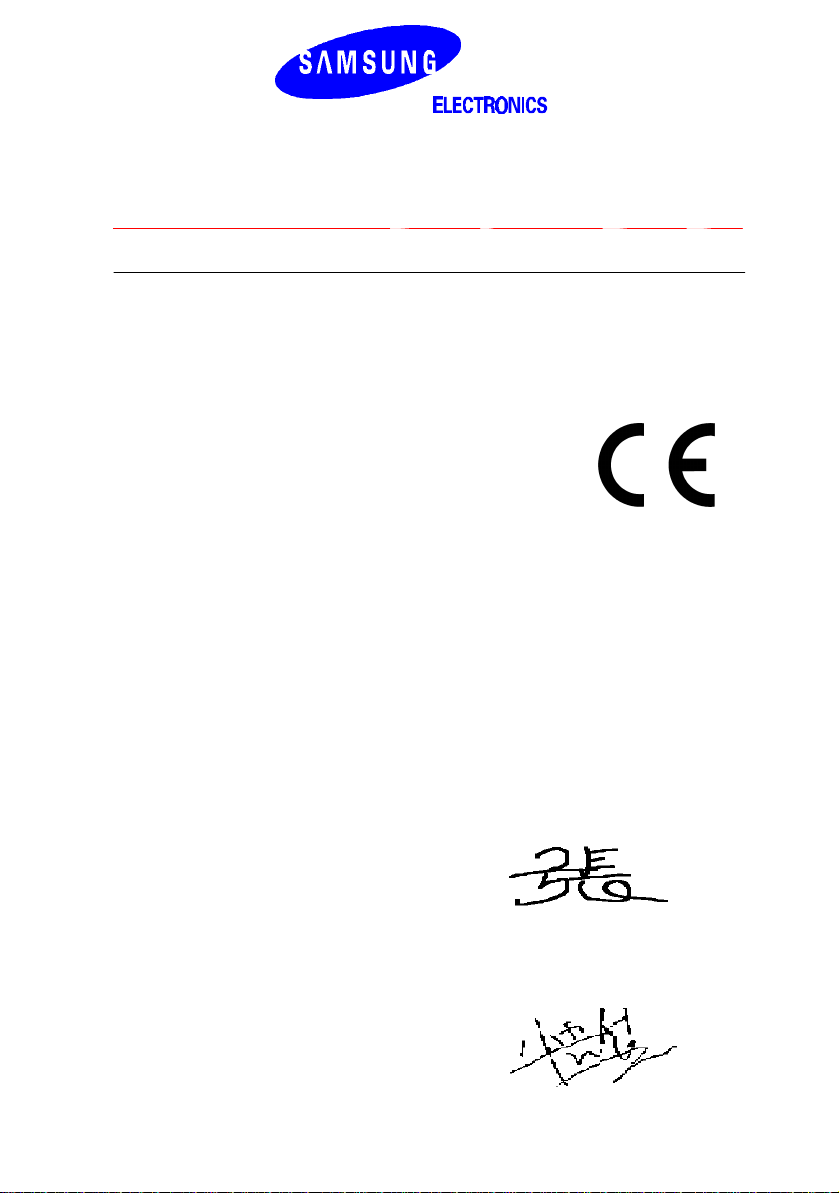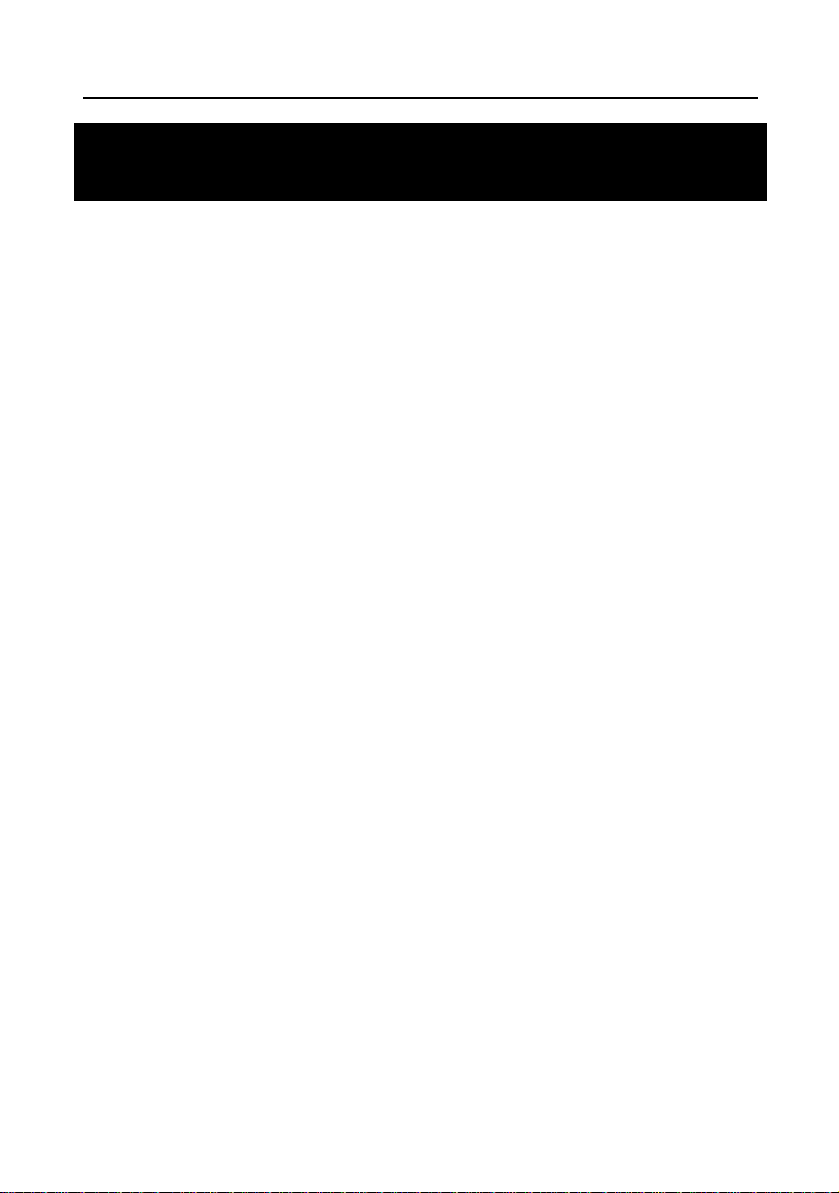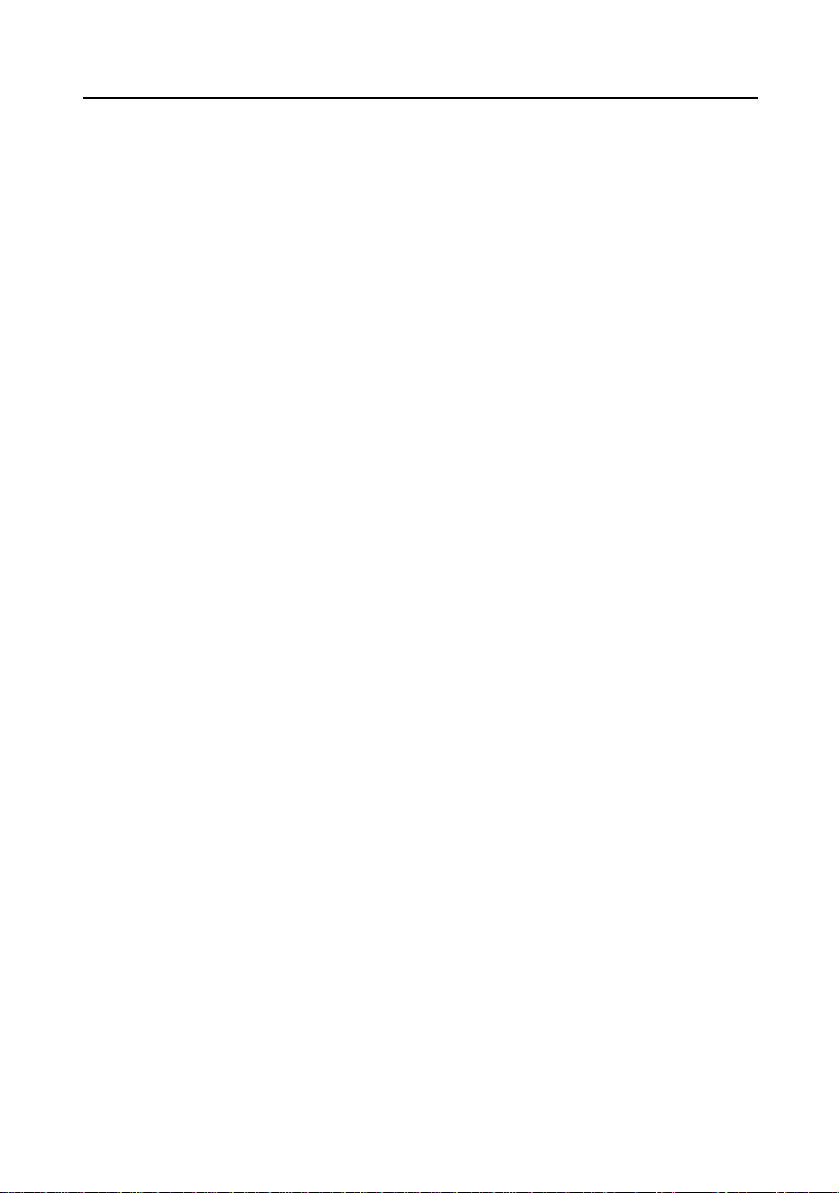EU Declaration of Conformity (RTTE)
Samsung Electronics Co., Ltd.
259 Gongdan-Dong, Gumi-City Kyungbuk, Korea, 730-030
(factory name, address)
declareunderoursoleresponsibilitythattheproduct
Digital Keyphone System "iDCS500"
to which this declaration relates is in conformity with
RTTEDirective 1999/5/EC(AnnexII)
LowVoltageDirective73/23/EEC
EMCDirective89/336/EEC:92/31/EEC
Byapplicationofthefollowing standards
EMC: EN55022 : 1998, EN61000-3-2:1995 Inc A1/A2:1998 + A14:2000*,
.........................................................................................
RTTE
: TBR4: November 1995 incorporating TBR4/A1: December 1997
.........................................................................................
EN61000-3-3:1995,EN61000-4-2:1995 98,EN61000-4-3:1996,
.........................................................................................
EN61000-4-4:1995,EN61000-4-5:1995,EN61000-4-6:1996,
.........................................................................................
LVD: EN60950: 2000 (IEC 60950, Third Edition, 1999)
.........................................................................................
EN61000-4-11:1994, AS/NZS3548:1995
.........................................................................................
.........................................................................................
(Manufacturer)
SamsungElectronics Co., Ltd
259,Gongdan-Dong,Gumi-City
Kyungbuk,Korea, 730-030
Tae-eokJang /GeneralManager
................................................. .................................................................................
(placeanddateofissue)(nameand signatureofauthorizedperson)
(Representative in the EU)
SamsungElectronics EuroQALab.
Blackbushe Business Park
SaxonyWay,Yateley,Hampshire
GU46 6GG, UK
In-Seop Lee /Manager
................................................. ...............................................................................
(placeanddateofissue)(nameand signatureofauthorizedperson)
2002-04-18
2002-04-19 TEJang
ISLee