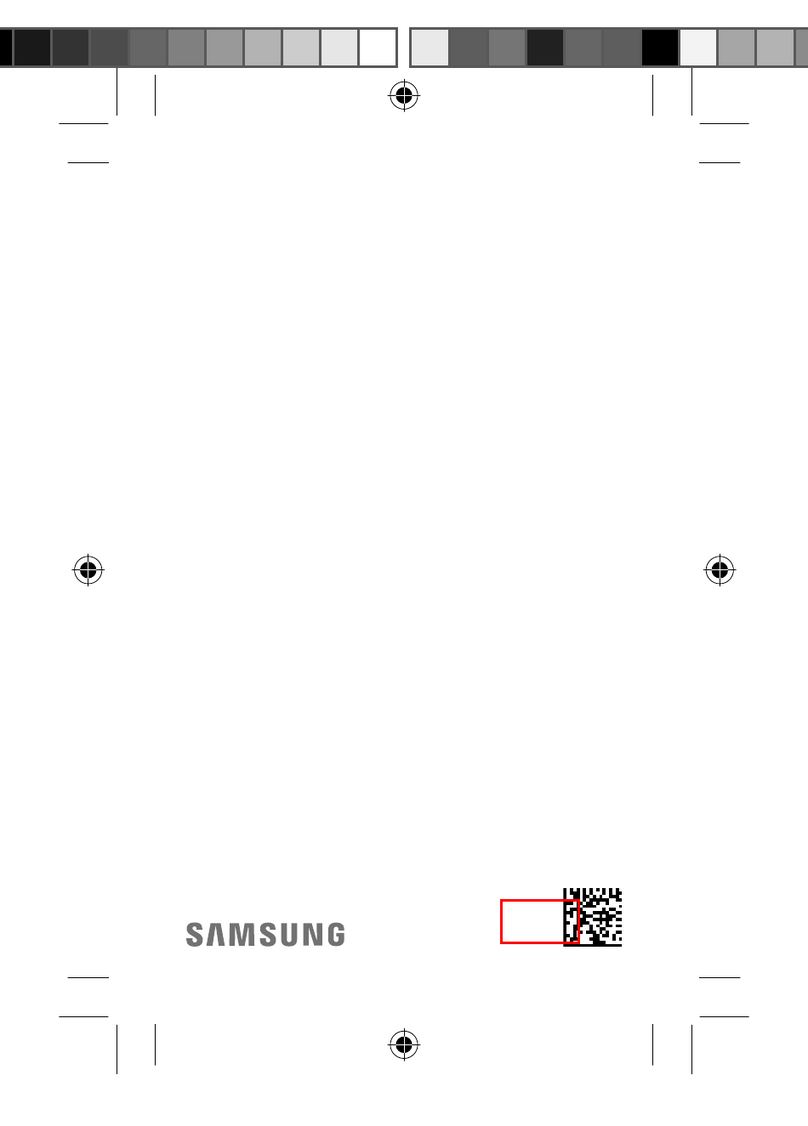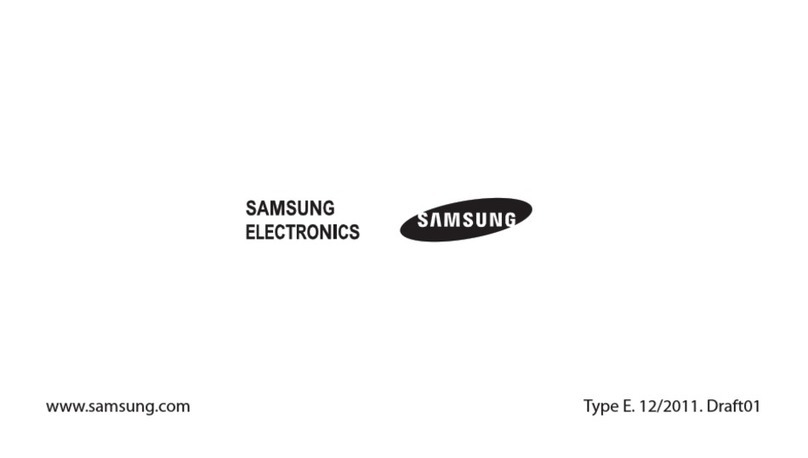English-4English-3
Pairing
30cm~4m
This keyboard can be paired with up to three devices simultaneously, including a Samsung TV,
and the keyboard can switch between them.
When turning on the keyboard, the and indicator lights blink simultaneously for 5 minutes if
the keyboard is paired with no device.
If it is paired with any device, the two indicator lights blink simultaneously once.
Initial Pairing with a Samsung TV
1. Turn on the TV.
2. Turn on the wireless keyboard, and then move it to the direction of your TV.
3. Press anykey except MENU, Ctrl, Alt or button for 3 seconds.
4. or indicators blink twice at the same time and stop blinking when pairing succeeds.
Re-pairing with the TV after a Disconnection
1. Turn on the TV.
2. Turn on the wireless keyboard, and then move it to the direction of your TV.
3. Press button for 3 seconds.
4. or indicators blink twice at the same time and stop blinking when pairing succeeds.
Pairing with Other Devices ,
1. Press and hold the or button under Bluetooth Connection for 3 seconds.
2. Scan available Bluetooth devices on the target device.
3. Choose “Samsung Wireless Keyboard” from the list of detected Bluetooth devices.
• If the pairing is failed, “TV”, “Device1”, “Device2” button is pressed within 3 seconds and then try mode change.
4. The and indicator lights blink simultaneously twice when pairing is complete.
Switching between Devices
Press a Bluetooth Connection , , button to switch to the associated device. The indicator light blinks twice.
The indicator light uses three different colors to indicate what device is currently paired with the keyboard.
• : Green for the TV
• : Red for the first other device
• : Amber for the second other device
Reset
To delink the keyboard from its associated devices, press the Reset button on the top of the keyboard’s back for 3
seconds. The and indicator lights blink simultaneously for 10 seconds.
Specification
Model Smart Wireless Keyboard (VG-KBD2000)
Battery AA x 2
Dimension (mm)
(Length) x (Depth) x (Height) 317.0 x 9.6 x 123.8 mm
Weight 405g without batteries (AA battery: 45g)
Compatible Models
2012
Korea LED ES6350 and higher / PDP E550 and higher /
Samsung mobiles (Android-based)
North America,
Latin America
LED ES6500 and higher / PDP E550 and higher /
Samsung mobiles (Android-based)
The other countries LED ES6100 and higher / PDP E550 and higher /
Samsung mobiles (Android-based)
2013
Korea LED F6330 and higher / PDP F5500 and higher /
Samsung mobiles (Android-based)
The other countries LED F6400 and higher / PDP F5500 and higher /
Samsung mobiles (Android-based)
✎It may not be compatible according to the specications of the device.
WARRANTY
This Samsung product is warranted for the period of twelve (12) months from the original date of purchase, against defective materials and workmanship.
In the event that warranty service is required, you should first return the product to the retailer from whom it was purchased. However, Samsung Authorized
Service Centres will comply with this warranty during the Warranty Period. To obtain details, please contact your nearest Authorized Service Centre.
PROCEDURE FOR MAKING A WARRANTY CLAIM
To make a claim under the warranty, you must contact the Samsung Contact Centre during the Warranty Period to discuss the problems you are having
with the product. If a repair or replacement is required, you will be provided with a Warranty Claim Number and address of an Authorised Service Centre.
If you are provided with a Warranty Claim Number, to obtain a repair or replacement of the product, you must send the product to the Authorised Service
Centre advised together with:
(i) a copy of your completed warranty card or, if you have already provided this to Samsung, your name, address and contact telephone number;
(ii) your original receipt, invoice or sales slip for the purchase of the product as new;
(iii) your Warranty Claim Number.
Samsung will then repair or replace the product and return it to you using the contact details provided.
WARRANTY CONDITIONS
1. The warranty is only valid if the above procedure for making a warranty claim is followed.
2. Samsung’s obligations are limited to the repair or, at its discretion, replacement of the product or the defective part.
3. Warranty repairs must be carried out by Samsung Authorised Service Centres. No re-imbursement will be made for repairs carried out by service centres
or dealers that are not authorised by Samsung and any such repair work and damage to the products caused by such repair work will not be covered by
this warranty.
4. This product is not considered to be defective in materials nor workmanship by reason that it requires adaptation in order to conform to national or local
technical or safety standards in force in any country other than the one for which the product was originally designed and manufactured. This warranty will
not cover, and no re-imbursement will be made for such adaptation, nor any damage which may result.
5. The warranty does not apply to any product that has been damaged or rendered defective as a result of any of the following excluded reasons, namely:
a. as a result of accident, misuse, or abuse;
b. through the failure to use this product for its normal purposes;
c. by the use of parts not manufactured or sold by Samsung;
d. by modification without the written permission of Samsung;
e. by damage resulting from transit, neglect, power surge or failure;
f. by damage resulting from lightning, water, fire, or acts of God;
g. as a result of normal wear and tear; or
h. difference in broadcasting methods or product standards between countries.
6. This warranty is valid for any person who legally acquired possession of the product during the warranty period.
7. NOTHING IN THESE WARRANTY CONDITIONS SHALL EXCLUDE OR LIMIT SAMSUNG’S LIABILITY FOR DEATH OR PERSONAL INJURY CAUSED BY
THE PROVEN NEGLIGENCE OF SAMSUNG, UNLESS SUCH LIMITATION OR EXCLUSION IS PERMITTED BY APPLICABLE LAW.
8. WITH THE EXCEPTION OF SAMSUNG’S LIABILITY WHICH CANNOT BE EXCLUDED OR LIMITED BY LAW, SAMSUNG SHALL NOT BE LIABLE FOR:
ANY INDIRECT, INCIDENTAL, SPECIAL OR CONSEQUENTIAL DAMAGES LOSSES OR EXPENSES; OR LOST PROFITS; OR LOSS OF USE OR LOSS OF
DATA; OR DAMAGE TO GOODWILL, REPUTATION OR LOST BUSINESS, ARISING DIRECTLY OR INDIRECTLY, FROM THE PURCHASE, USE OR SALE
OF THE PRODUCT, WHETHER OR NOT SAMSUNG WAS ADVISED OR AWARE OF THE POSSIBILITY OF SUCH DAMAGES, LOSSES OR EXPENSES.
9. WITH THE EXCEPTION OF SAMSUNG’S LIABILITY WHICH CANNOT BE EXCLUDED OR LIMITED BY LAW, SAMSUNG’S LIABILITY UNDER OR IN
CONNECTION WITH THIS WARRANTY OR THE PURCHASE, USE OR SALE OF THE PRODUCT SHALL NOT EXCEED THE PRICE PAID FOR THE
PRODUCT AS NEW.
10. UNLESS PROVIDED FOR IN THIS WARRANTY, ALL CONDITIONS, WARRANTIES AND TERMS IMPLIED BY STATUTE OR OTHERWISE ARE HEREBY
EXCLUDED TO THE MAXIMUM EXTENT PERMISSIBLE BY LAW.
11. The above warranty conditions do not affect your statutory rights as a consumer or otherwise.
Notice
FCC Statement
This equipment has been tested and found to comply with the limits for a Class B digital device, pursuant to Part 15 of the FCC Rules. These limits are designed
to provide reasonable protection against harmful interference in a residential installation. This equipment generates, uses and can radiate radio frequency energy
and, if not installed and used in accordance with the instructions, may cause harmful interference to radio communications. However, there is no guarantee that
interference will not occur in a particular installation. If this equipment does cause harmful interference to radio or television reception, which can be determined
by turning the equipment off and on, the user is encouraged to try to correct the interference by one of the following measures:
• Reorient or relocate the receiving antenna.
• Increase the separation between the equipment and receiver.
• Connect the equipment into an outlet on a circuit different from that to which the receiver is connected.
• Consult the dealer or an experienced radio/TV technician for help.
FCC Caution:
Any changes or modifications not expressly approved by the party responsible
for compliance could void the user’s authority to operate this equipment.
This device complies with Part 15 of the FCC Rules. Operation is subject to the following two conditions:
(1) This device may not cause harmful interference, and
(2) this device must accept any interference received, including interference that may cause undesired operation.
IMPORTANT NOTE:
FCC Radiation Exposure Statement:
This equipment complies with FCC radiation exposure limits set forth for an uncontrolled environment.
IC Statement
This Class B digital apparatus complies with Canadian ICES-003.
Cet appareil numérique de la classe B est conforme á la norme NMB-003 du Canada.
This device complies with Industry Canada licence-exempt RSS standard(s). Operation is subject to the following two conditions: (1) this device may not cause
interference, and (2) this device must accept any interference, including interference that may cause undesired operation of the device.
Le présent appareil est conforme aux CNR d'Industrie Canada applicables aux appareils radio exempts de licence. L'exploitation est autorisée aux deux
conditions suivantes : (1) l'appareil ne doit pas produire de brouillage, et (2) l'utilisateur de l'appareil doit accepter tout brouillage radioélectrique subi, même si le
brouillage est susceptible d'en compromettre le fonctionnement.
IC Radiation Exposure Statement:
This equipment complies with IC RSS-102 radiation exposure limits set forth for an uncontrolled environment.
[Eng]VG-KBD2000.indd 2 2013-01-18 1:49:37