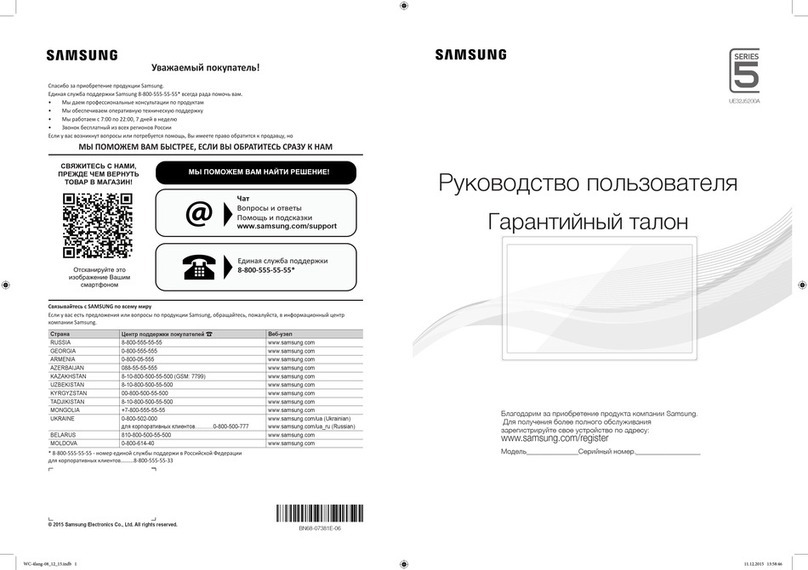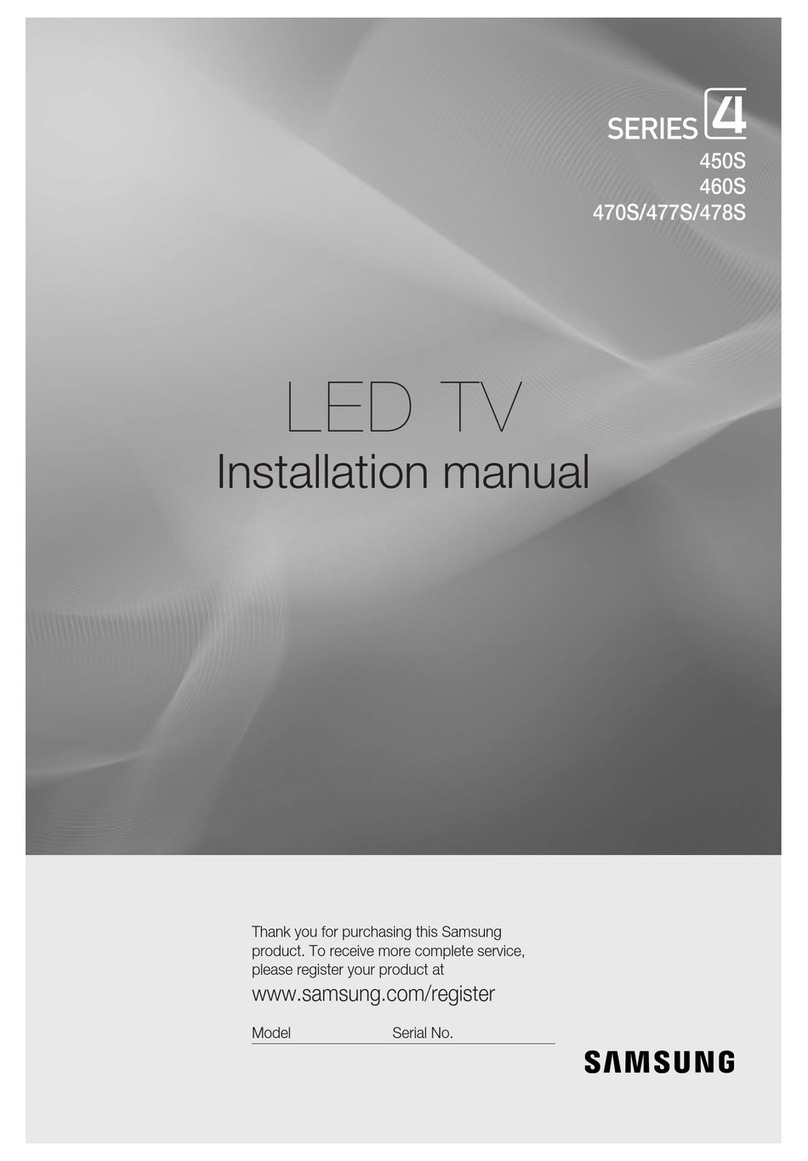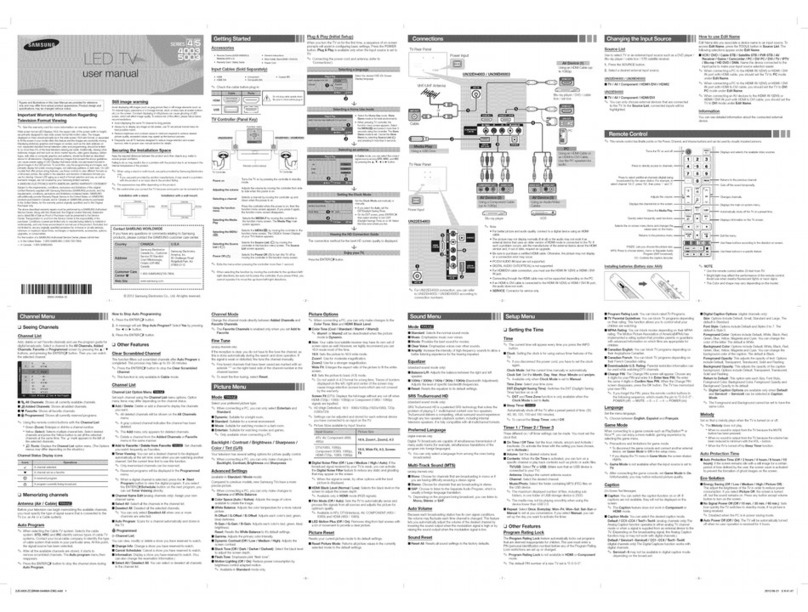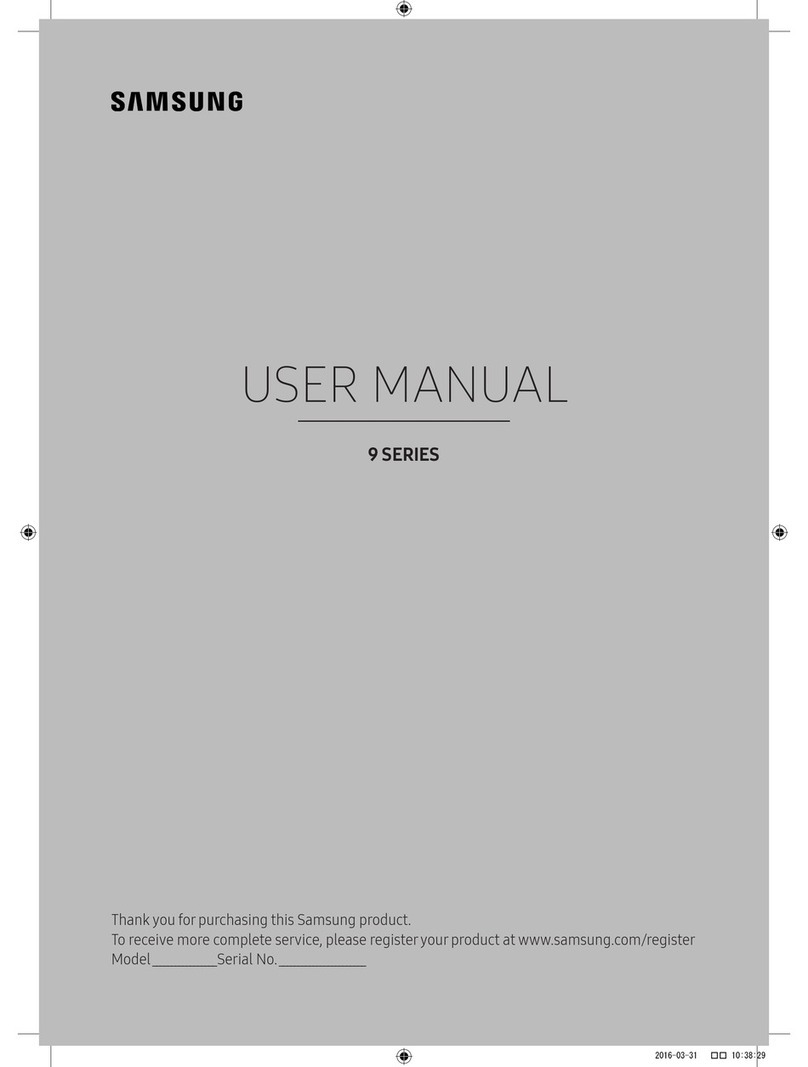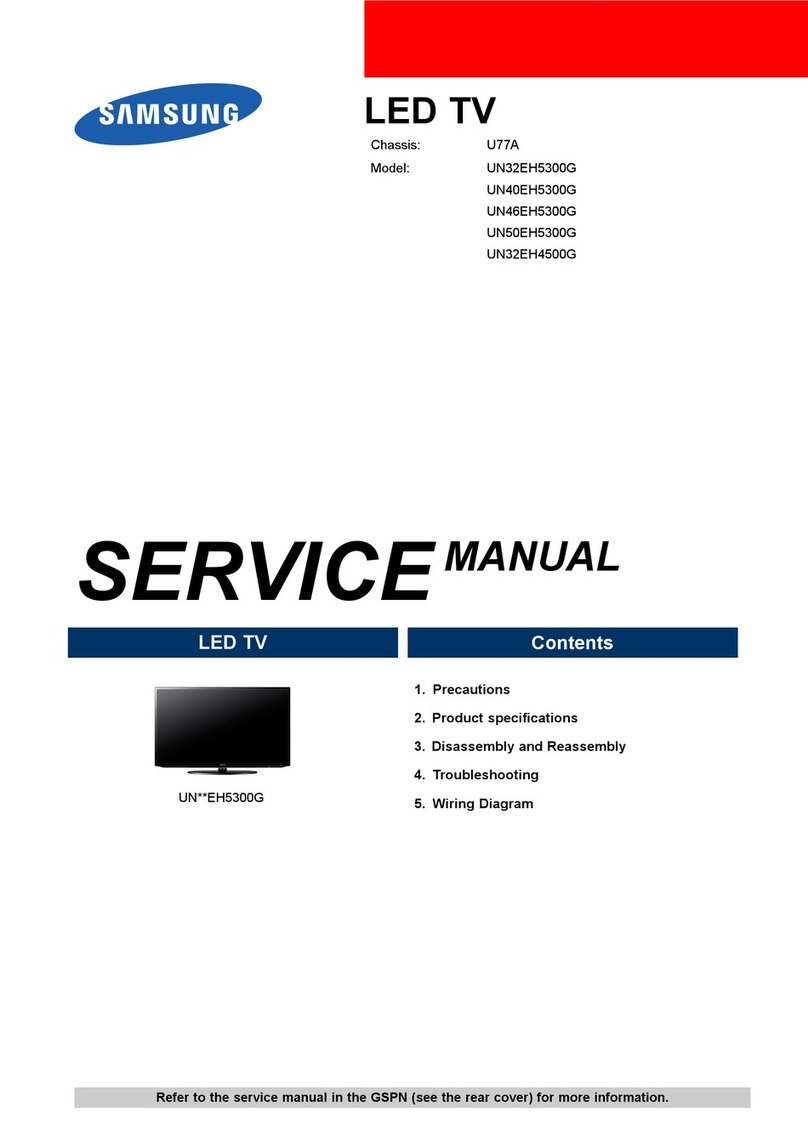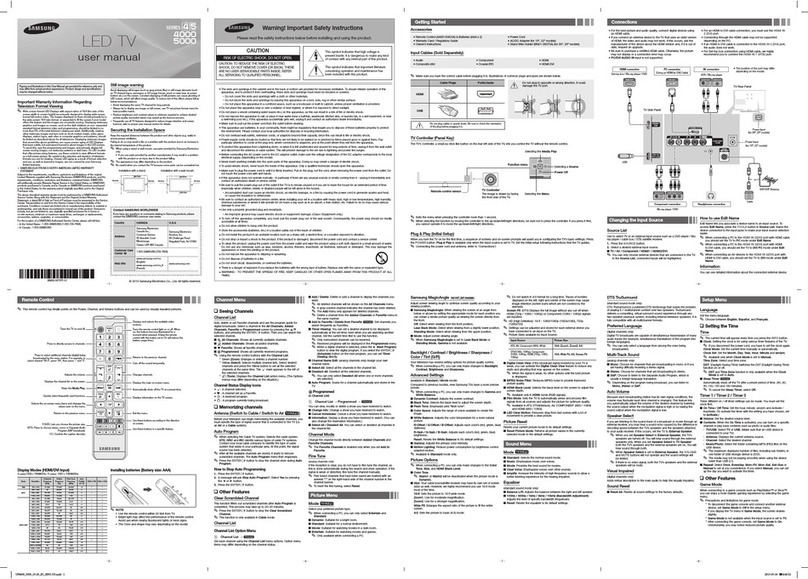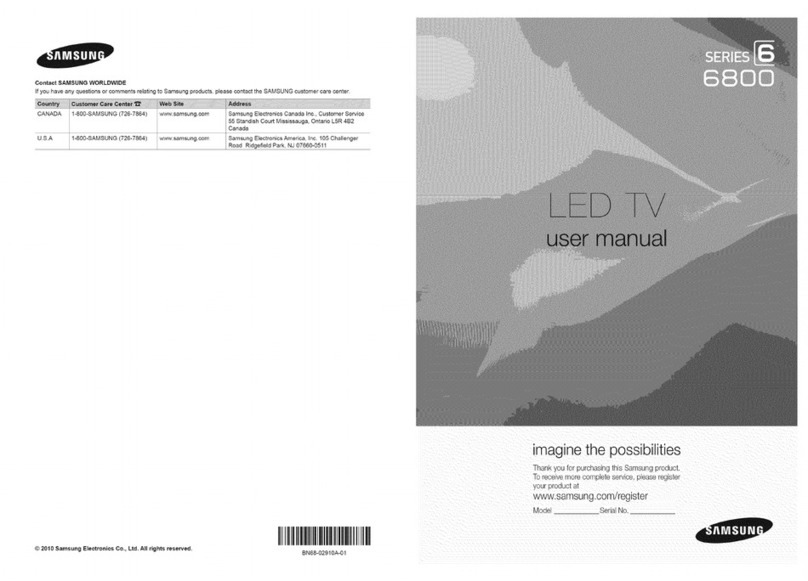9. Using the TV's Controller
The TV's Controller on the bottom right side of the TV, lets you control the TV without the remote control.
✎The product color and shape may vary depending on the model.
✎You cannot input the numbers by pressing the TV's controller.
✎If you press it first, the control menu appears. You can select the function by pressing and holding the TV's
controller.
✎With the TV's Controller, you cannot perform other operations except for turning the TV on or off, changing the
channel, adjusting the volume, and switching the input source.
10. Important Safety Information
Caution: Pulling, pushing, or climbing onto the TV may cause the TV to fall. In particular, ensure that your
children do not hang over or destabilize the TV. Doing so may cause the TV to tip over, resulting in serious
injuries or death. Follow all safety precautions provided on the included Safety Flyer.
11. Questions? Comments?
Contact SAMSUNG WORLDWIDE
If you have any questions or comments about your Samsung TV, please contact the SAMSUNG customer care center.
Country CANADA U.S.A
Address
Samsung Electronics Canada Inc.
2050 Derry Road West
Canada
Samsung Electronics America, Inc.
85 Challenger Road
Customer Care
Center 1-800-SAMSUNG (726-7864)
Web Site www.samsung.com/ca/support (English)
www.samsung.com/ca_fr/support (French) www.samsung.com/us/support
6. Conguring the Basic Settings with Plug & Play
settings. Before you begin, make sure you have connected the TV to an antenna or a cable connection and that the
TV is plugged in. See "Connections" forinstructions. To begin Plug and Play, press the POWER button on your remote.
✎If you are not using a cable box or satellite box, make sure you have connected the TV to an antenna or cable
connection before you turn on the TV.
✎To connect the power cord and antenna, refer to '4. Making Connections'.
7. Changing the Input Source
Source List
When you are watching TV and you want to watch a movie on your DVD player or Blu-ray player or switch to your cable
box or STB satellite receiver, you need to change the Source.
1. Press the SOURCE button on your remote.
2. Use the ▲/▼ buttons to select an external input source.
■
TV / AV / Component / HDMI1 / HDMI2 / DVI
✎You can only choose external devices that are connected to the TV. In the Source List, connected inputs are
highlighted.
How to Use Edit Name
Edit Name lets you associate a device name to an input source. To access Edit Name, press the TOOLS button when the
Source List is displayed The following selections appear under Edit Name:
■
VCR / DVD / Cable STB / Satellite STB / PVR STB / AV Receiver / Game / Camcorder / PC / DVI PC / DVI / TV / IPTV /
Blu-ray / HD DVD / DMA
selection easier.
✎If you connect a PC to the HDMI IN 2 (PC/DVI) port with an HDMI cable, assign PC to HDMI 1 in Edit Name.
✎If you connect a PC to the HDMI IN 2 (PC/DVI) port with an HDMI to DVI cable, assign DVI PC to HDMI 1 in Edit
Name.
✎If you connect an AV device to the HDMI IN 2 (PC/DVI) port with an HDMI to DVI cable, assign DVI to HDMI 1 in
Edit Name.
8. Accessing and Using the Main Menu
Your TV's Main menu contains functions that let you control many of the TV's features. For example, in the Main
access the main, on-screen menu, press the MENU (
m
) button on your remote.
To use the Main menu, press the
u
/
d
buttons to move between the main option categories: Picture, Sound, Channel,
etc. Each time you press a
u
/
d
button, the main category name on the left side of the menu changes.
To select a menu option in one of the categories, press the
r
button or the ENTER
E
button. Press it again or press
ENTER
E
to see the values or choices associated with that option. Usually, you would then press ENTER
E
to select a
value or choice. Press the RETURN button or the
l
button to return to a previous screen or selection.
5. The Remote Control
Learn where the function buttons are on your remote. Especially note POWER, SOURCE, VOL, CH, MENU, TOOLS,
ENTER, CH LIST, RETURN and EXIT.
✎The button names above may differ from the actual names.
✎Some buttons on the remote control may not be available.
✎This remote control has Braille points on the Power, Channel, Volume, and Enter buttons and can be used by
visually impaired persons.
12. Warranty Information
LIMITED WARRANTY TO ORIGINAL
PURCHASER
of the screen width to height) are primarily designed to viewwide
screen format full-motion video. The images displayed on them should
screen, if your model offers this feature, with the images constantly in
motion. Displaying stationary graphics and images on the screen, such
as the dark sidebars on non-expanded standard format television video
and programming, should be limited to no more than 5% of the total
television viewing time per week.
Additionally, viewing otherstationary images and text such as stock
market crawls, video game displays, station logos, web sites or computer
graphics and patterns, should be limited as described above forall
televisions.
Displaying stationary images that exceed the above guidelines can cause
uneven aging of LED Displays that leave subtle, but permanent burned-
in ghost images in the LED picture. To avoid this, vary the programming
and images, and primarily display full screen moving images, not
features, use these controls to view different formats as a full screen
picture.
Be careful about the television formats you select and the length of time
you view them. Uneven LED aging as a result of format selection and use,
as well as burned in images, are not covered by your Samsung limited
warranty.
LIMITED WARRANTY TO ORIGINAL
PURCHASER
This SAMSUNG brand product, as supplied and distributed by SAMSUNG
and delivered new, in the original carton to the original consumer
purchaser, is warranted by SAMSUNG against manufacturing defects in
materials and workmanship for period of:
Categories Parts Labor Size Service
LCD/LED TV 1 Year 1 Year
42" and Larger Carry-In or In
Home
40" and Smaller Carry-In
✎For commercial use, the warranty is 90 Days Parts and Labor.
This limited warranty begins on the original date of purchase, and is valid
only on products purchased and used in the United States. To receive
warranty service, the purchasermust contact SAMSUNG for problem
determination and service procedures.
Warranty service can only be performed by a SAMSUNG authorized
service center. The original dated bill of sale must be presented upon
request as proof of purchase to SAMSUNG or SAMSUNG's authorized
service center.
SAMSUNG will repair or replace this product, at our option and at no
charge as stipulated herein, with new or reconditioned parts or products if
All replaced parts and products become the property of SAMSUNG and
must be returned to SAMSUNG. Replacement parts and products assume
the remaining original warranty, orninety (90) days, whichever is longer.
Certain products are eligible for In-home service at Samsung’s discretion.
To receive in-home service, the product must be unobstructed and
accessible to service personnel. If during in-home service, repair cannot
not be completed, it may be necessary to remove, repair and return
the product. If in-home service is unavailable, SAMSUNG may elect,
at our option, to provide for transportation of our choice to and from a
from the SAMSUNG authorized service center is the responsibility of the
purchaser.
This limited warranty covers manufacturing defects in materials and
workmanship encountered in normal, and except to the extent otherwise
expressly provided for in this statement, noncommercial use of this
product, and shall not apply to the following, including, but not limited to:
damage which occurs in shipment; delivery and installation; applications
and uses forwhich this product was not intended; altered product or
equipment, systems, utilities, services, parts, supplies, accessories,
applications, installations, repairs, external wiring or connectors not
supplied or authorized by SAMSUNG which damage this product or
and surges; customer adjustments and failure to follow operating
instructions, cleaning, maintenance and environmental instructions that
are covered and prescribed in the instruction book; reception problems
and distortion related to noise, echo, interference or other signal
transmission and delivery problems; brightness related to normal aging,
or burned-in images. SAMSUNG does not warrant uninterrupted or error-
free operation of the product.
Some states do not allow limitations on how long an implied warranty
lasts, or the exclusion or limitation of incidental or consequential
damages, so the above limitations or exclusions may not apply to you.
rights which vary from state to state.
To obtain warranty service, please contact SAMSUNG at:
Samsung Electronics America, Inc.
85 Challenger Road
Ridgeeld Park, NJ 07660-2112
1-800-SAMSUNG (726-7864)– www.samsung.com
The benets of this Limited Warranty extend only to the original
purchaser of Samsung products from an authorized Samsung
reseller. THIS LIMITED WARRANTY SHALL NOTAPPLY TO ANY
SAMSUNG PRODUCTS PURCHASED FROM UNAUTHORIZED
RESELLERS OR RETAILERS, EXCEPT IN STATES WHERE SUCH
RESTRICTION MAY BE PROHIBITED. For a list of Samsung authorized
retailers, please go to: http://www.samsung.com/us/peaceofmind/
authorized_resellers.html.
MEDIA.P SLEEP
feature, according to the directions on
the TV's screen.
Use these buttons according to the
directions on the TV's screen.
Exit the menu.
Displays information on the TV screen.
Shuts off the TV automatically after a
preset period of time.
Displays the main on-screen menu.
Changes channels.
Cuts off the sound temporarily.
Returns to the previous channel.
Turns on the backlight for the buttons.
When on, the buttons become
illuminated fora moment when
pressed. (Using the remote control
battery life.)
PIC SIZE: Changes the picture size.
E-MANUAL: Displays the e-Manual.
CC: Controls the caption decoder and
displays captions on the screen.
Returns to the previous menu.
Moves the cursor, selects the on-
screen menu items, and changes the
values seen on the TV's menu.
Displays frequently used functions.
Displays Media Play.
Displays the channel list on the
screen.
Adjusts the volume.
Selects additional digital channels
being broadcast by the same digital
station. For example, to select
channel ‘54-3’, press ‘54’, then press
‘-’ and ‘3’.
Press to access channels directly.
Turns the TV on or off.
E
(Enter): Press this button to select
or run a focused item.
: Turns the TV on or off.
/ : Changes channels.
/ : Adjusts the volume.
: Displays and selects the available video sources.
Control Menu
Remote control sensor/TV Controller
Displays and selects the available video
sources.
- 6 -- 5 -
- 7 - - 8 -
K5100_ZA_QSG_BN68-07696K_X0_ENG.indb 2 2016-05-16 오후 1:31:47