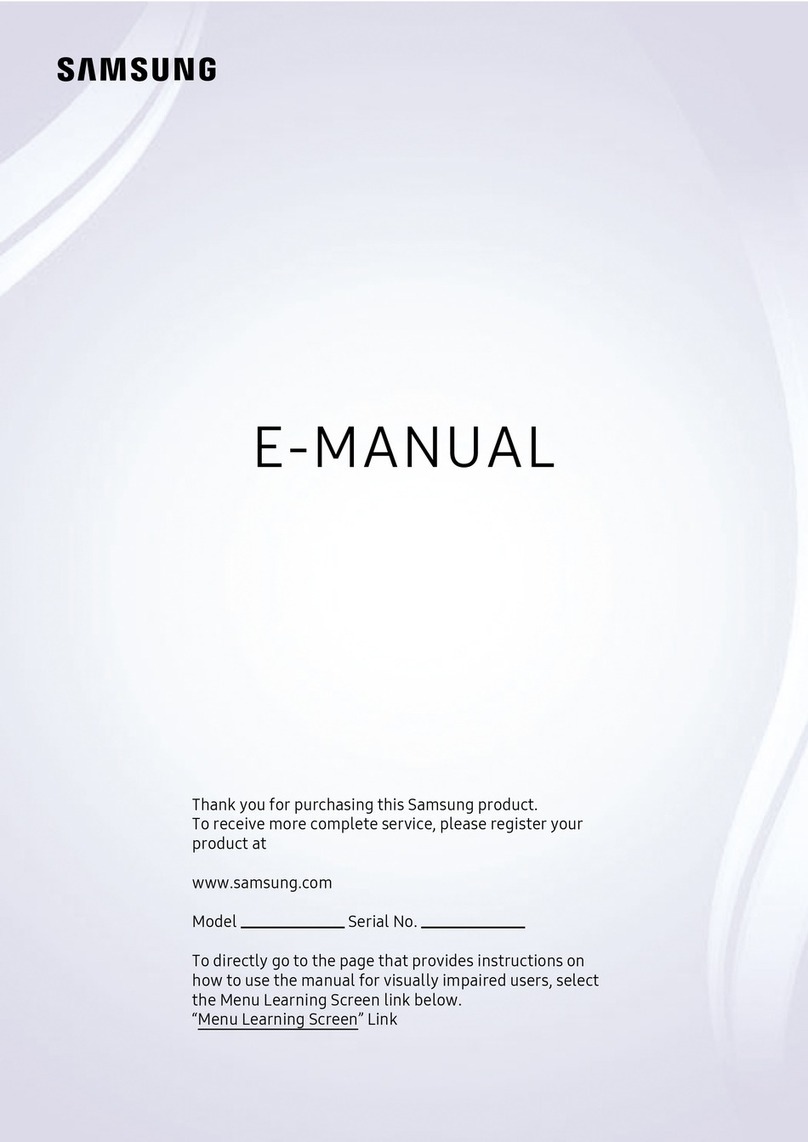Samsung 7050 series User manual
Other Samsung LED TV manuals

Samsung
Samsung 570 User manual

Samsung
Samsung Q87T Series User manual
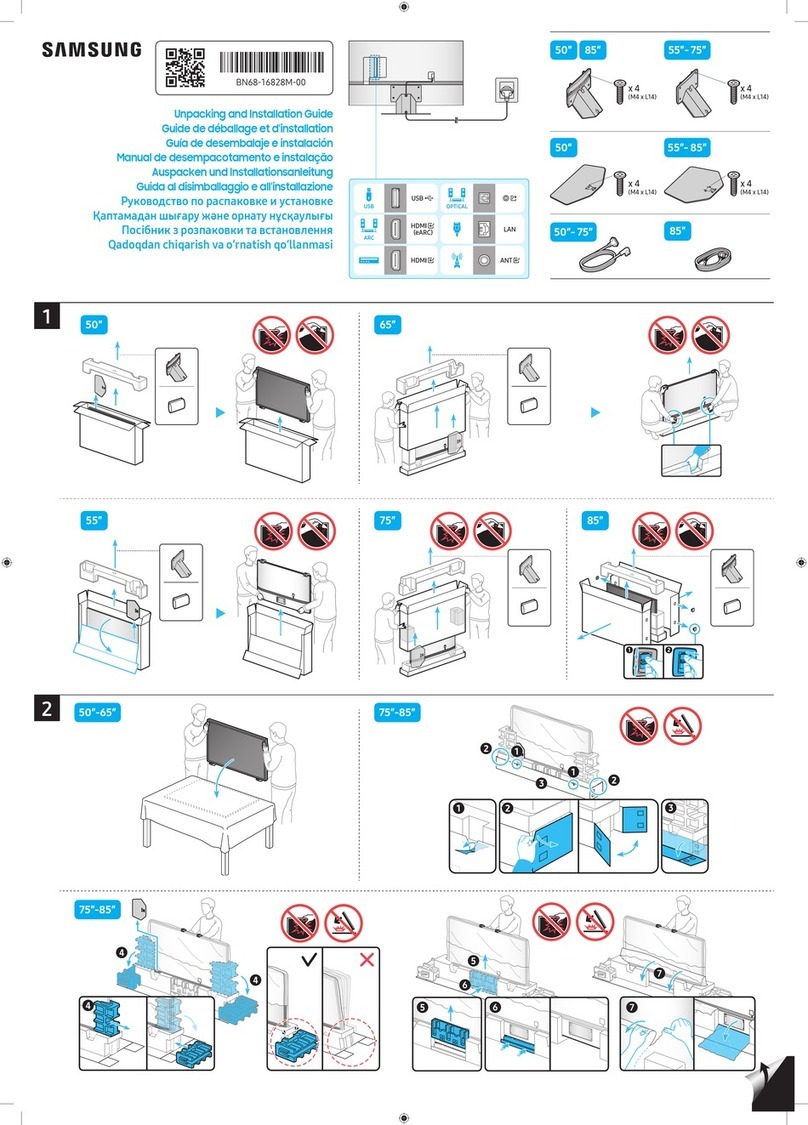
Samsung
Samsung 50Q8 C Series User manual

Samsung
Samsung LH43BECHLGUXEN User manual

Samsung
Samsung 4003 Series User manual

Samsung
Samsung THE FRAME QE55LS03 User manual
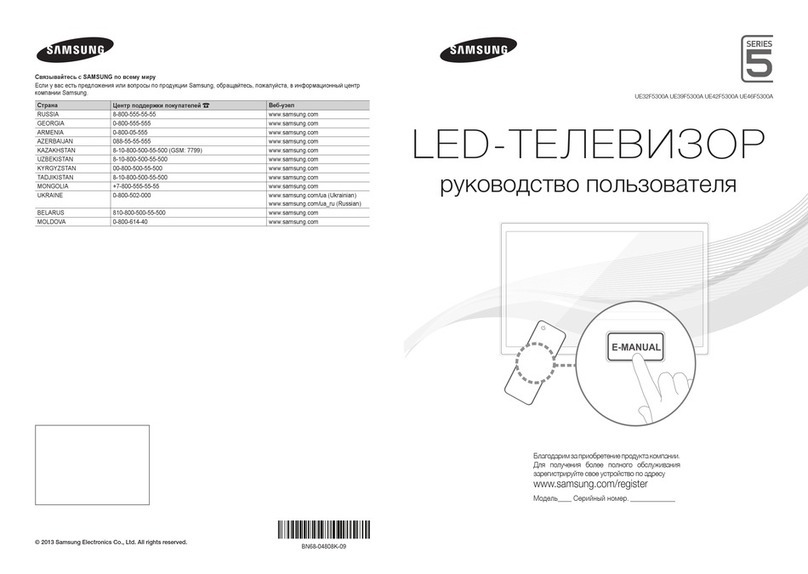
Samsung
Samsung UE32F5300A User manual
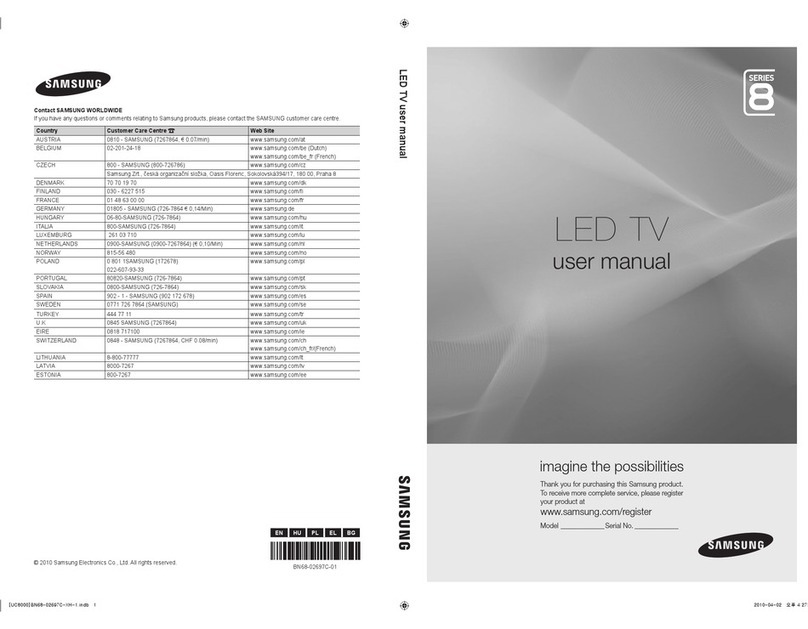
Samsung
Samsung Galaxy 8 User manual
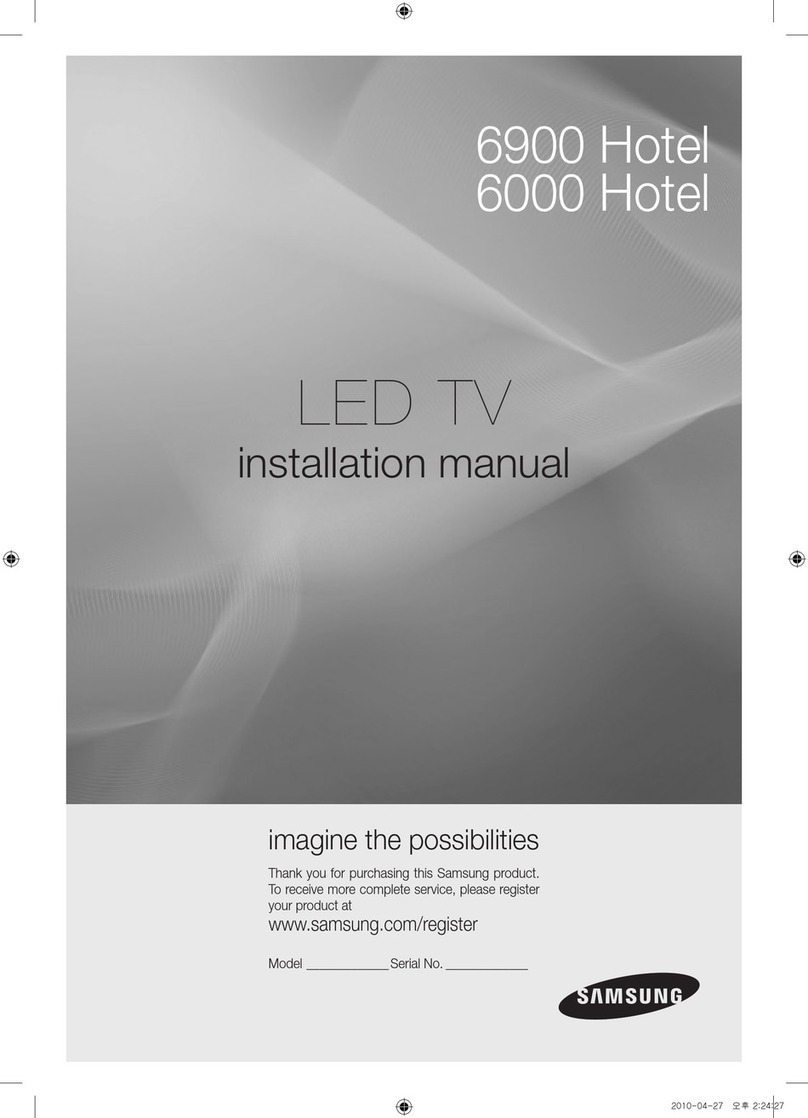
Samsung
Samsung 6000 Series User manual
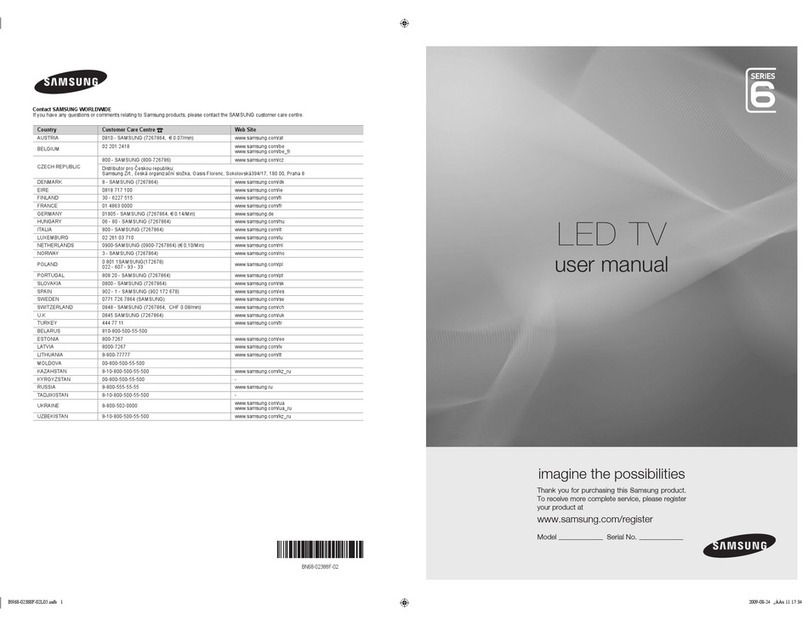
Samsung
Samsung 6 series User manual

Samsung
Samsung UN32J6300AF User manual
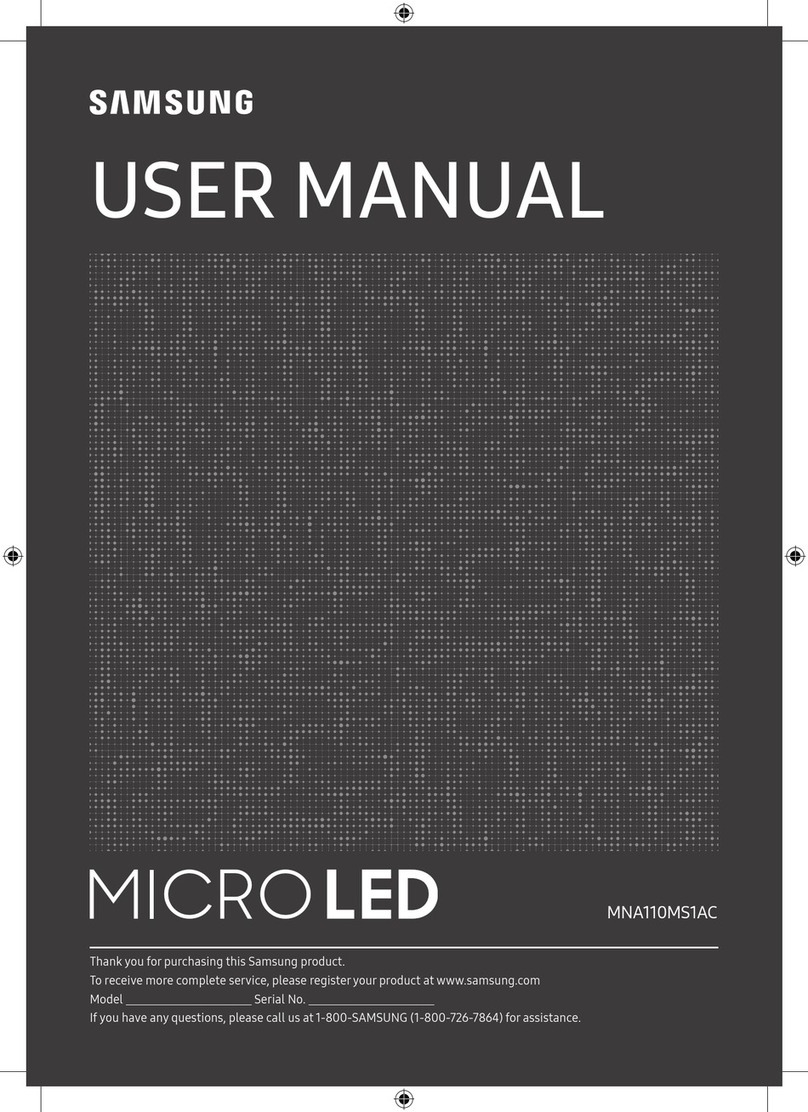
Samsung
Samsung MICRO LED MNA110MS1AC User manual

Samsung
Samsung 5 Series User manual
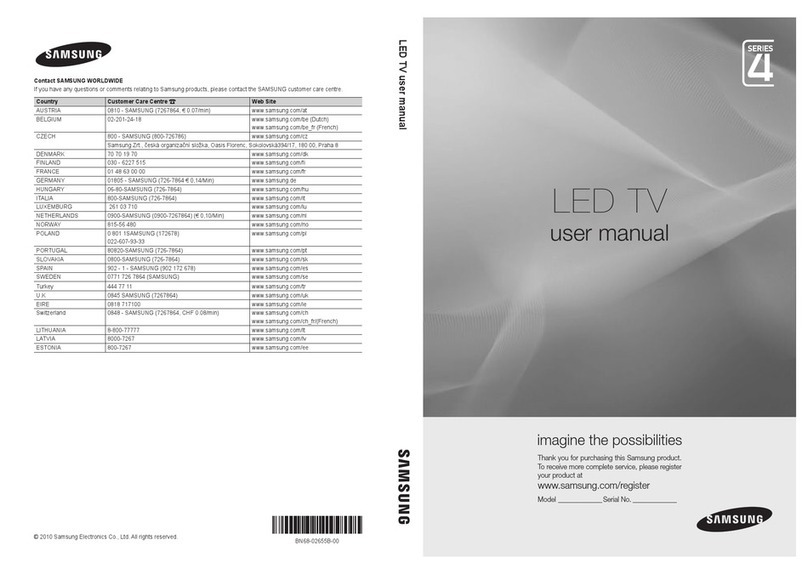
Samsung
Samsung UE19C4000 User manual

Samsung
Samsung UA-40H5203 Guide

Samsung
Samsung QE75Q900TSLXXN User manual

Samsung
Samsung LED 6400 series User manual

Samsung
Samsung HG40NB678FF User manual

Samsung
Samsung UE40C5100QW User manual

Samsung
Samsung QE55QN85BATXXC User manual