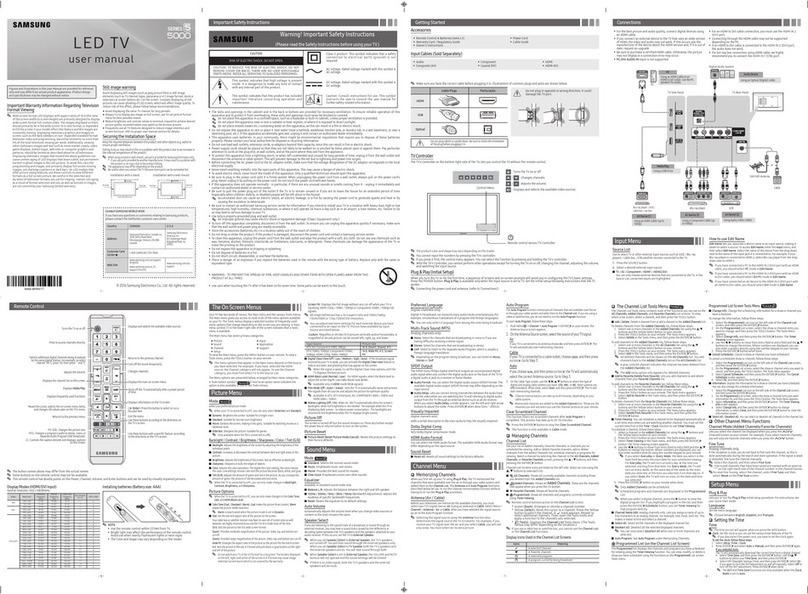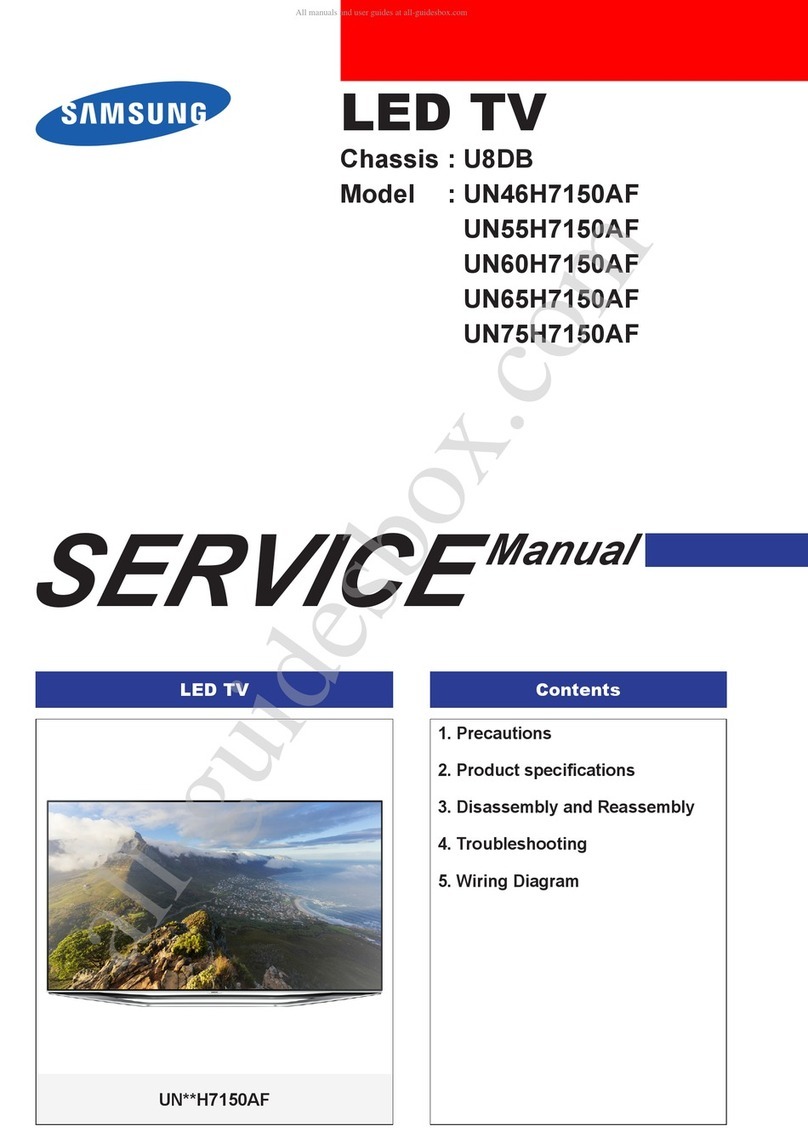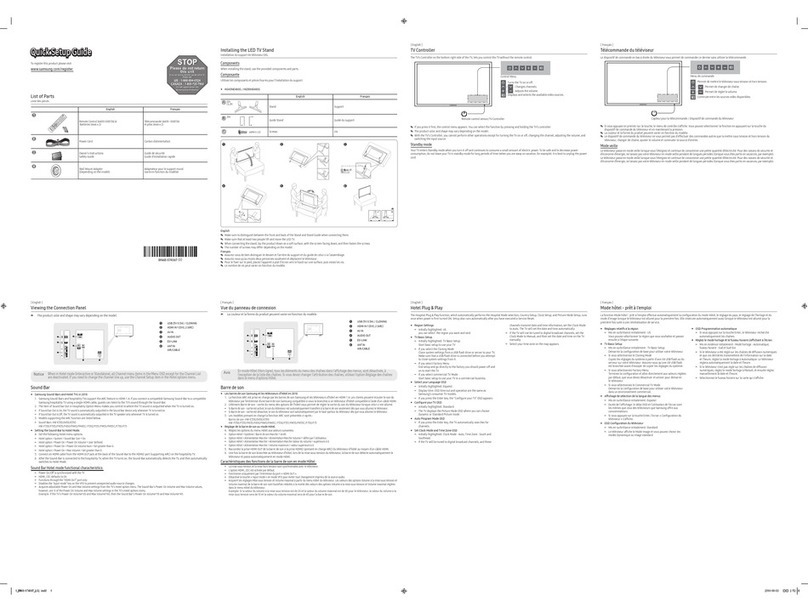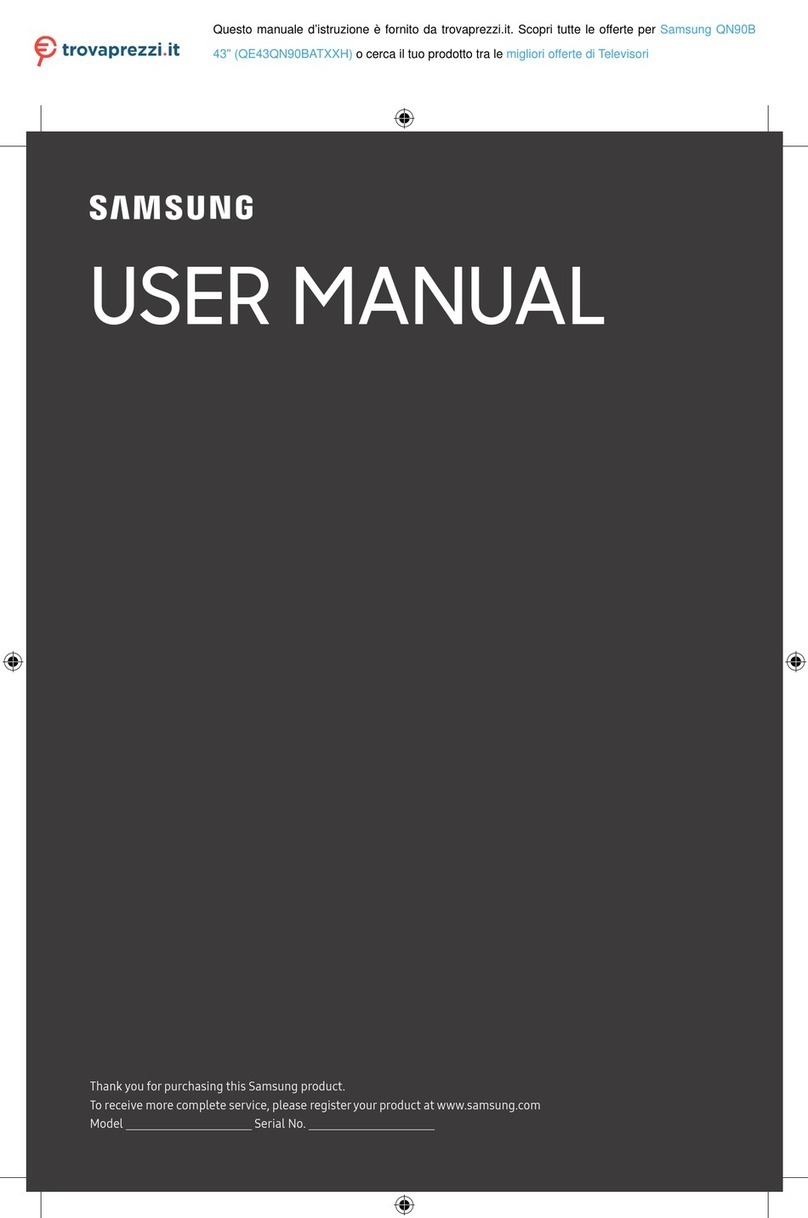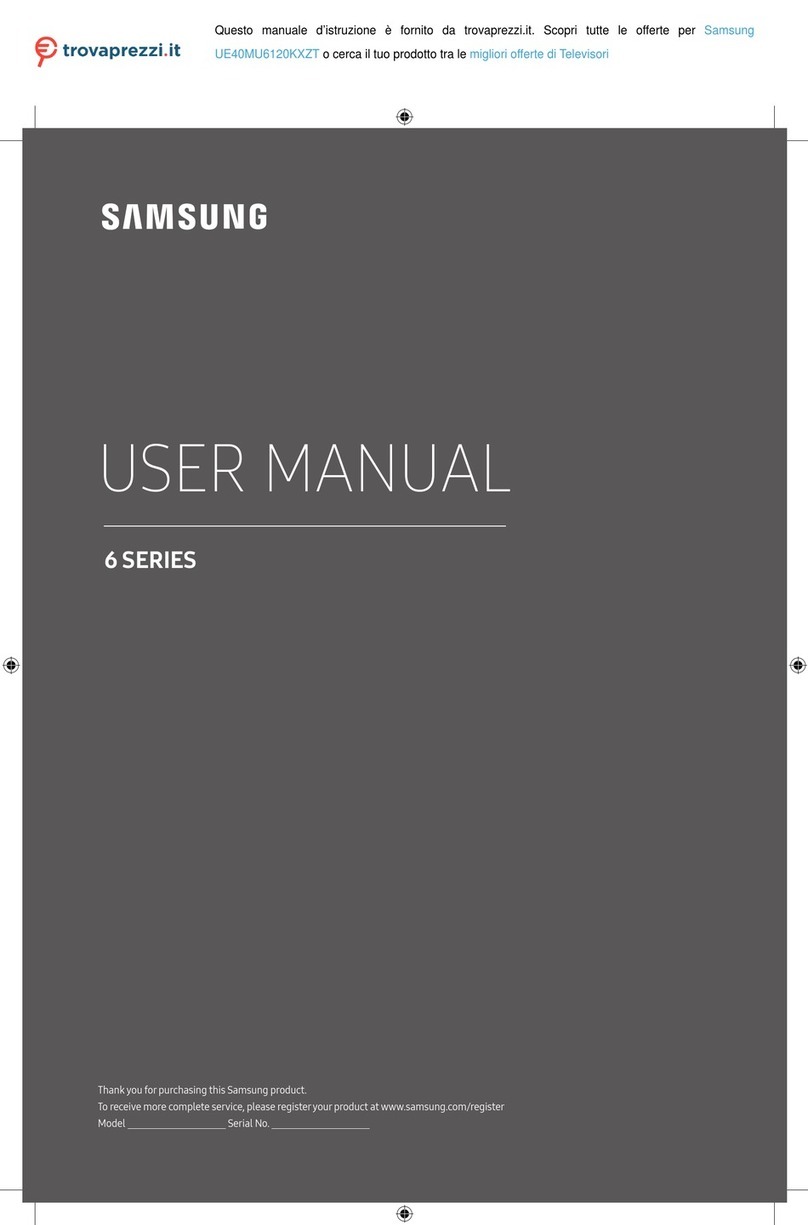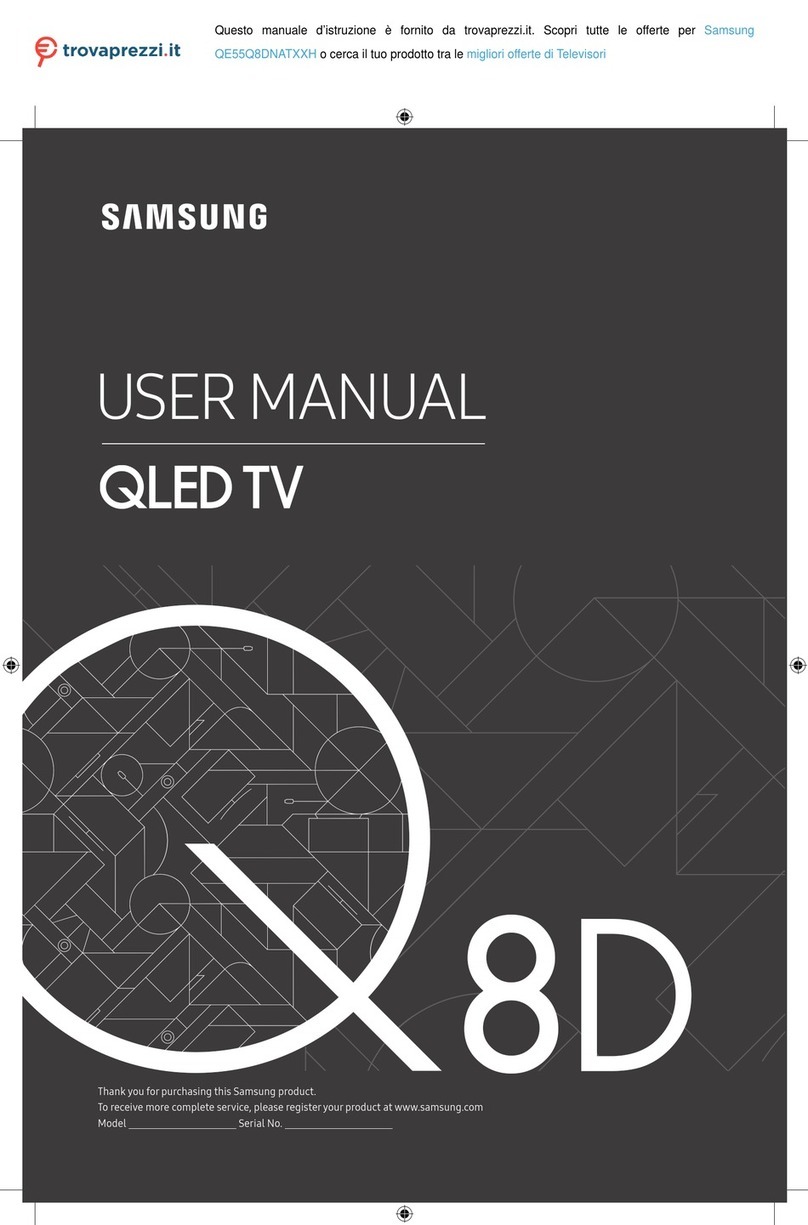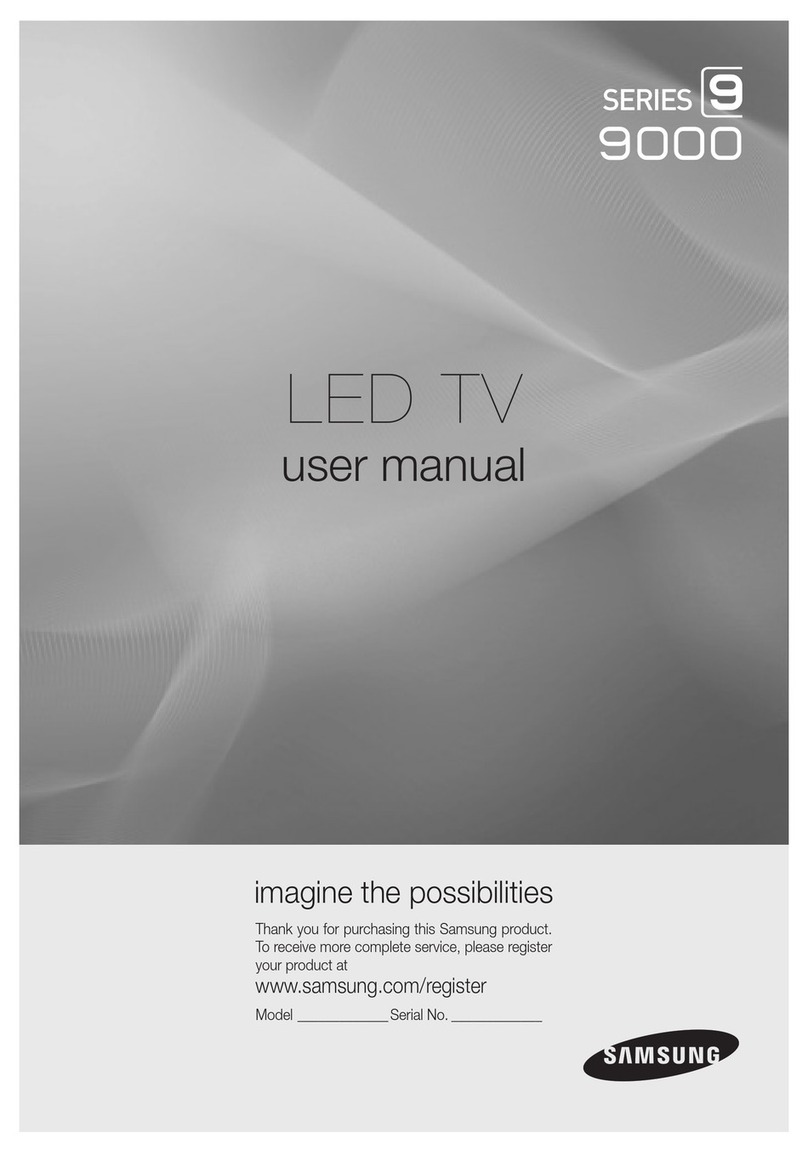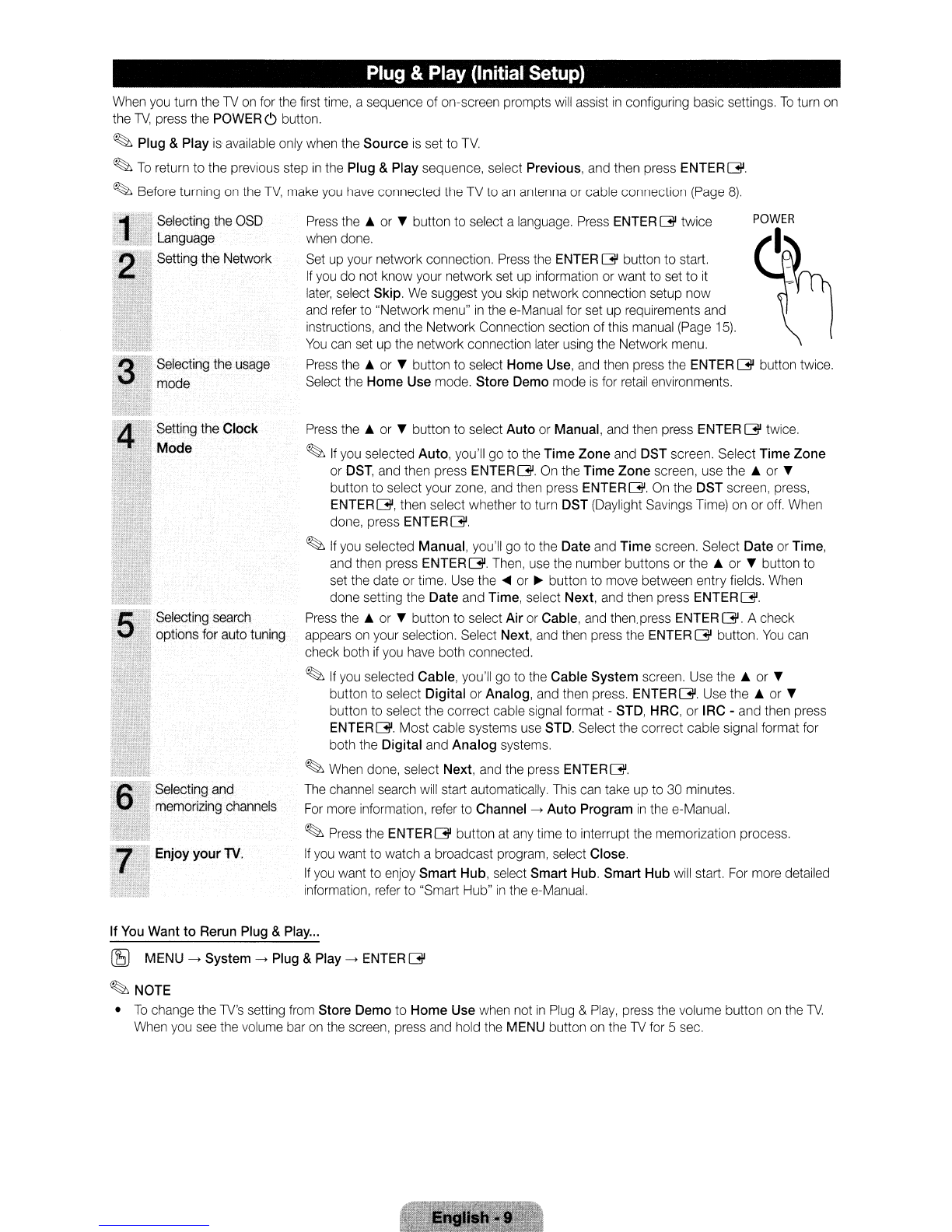Plug
&
Play
(Initial
Setup)
When
you
turn the
TV
on
for the first time, asequence of on-screen prompts will assist
in
configuring basic settings,
To
turn
on
the
TV,
press the POWER
C)
button.
~
Plug &Play
is
available only when the
Source
is
set to
TV.
~
To
return
to
the previous step
in
the Plug &Play sequence, select Previous, and then press
ENTERG'.
~
Before turning
on
the
TV,
make you have connected the TV to
an
antenna or cable connection (Page
8).
Selecting the OSD
Language
Setting the Network
Selecting the usage
mode
Setting the
Clock
Mode
Selecting search
options for auto tuning
Selecting and
memorizing channels
Enjoy
your
TV,
Press
the.
or Tbutton to select alanguage. Press ENTER
G'
twice
when done.
Set up your network connection. Press the ENTER Gbutton to start.
If
you
do not know your network set up information or want to set
to
it
later,
select Skip.
We
suggest you skip network connection setup
now
and refer to "Network menu"
in
the e-Manual for set up requirements and
instructions, and the Network Connection section ofthis manual (Page
15).
You
can set up the network connection later using the Network menu.
Press
the.
or Tbutton to select Home Use, and then press the ENTER
G'
button twice.
Select the Home Use mode. Store Demo mode
is
for retail environments.
Press
the.
or Tbutton to select Auto or Manual, and then press ENTER
G'
twice.
~
If
you selected Auto, you'll go to the
Time
Zone
and DST screen. Select Time
Zone
or
DST,
and then press
ENTERG.
On
the
Time
Zone
screen, use
the.
or T
button to select your zone, and then press
ENTERG'.
On the DST screen, press,
ENTERG',
then select whether to turn DST (Daylight Savings Time) on or off When
done, press
ENTERG'.
~
If you selected Manual, you'll go to the Date and
Time
screen. Select
Date
or Time,
and then press ENTER
G'.
Then, use the number buttons or
the.
or Tbutton to
set the date or time. Use the
~
or
~
button to move between entry fields. When
done setting the
Date
and Time, select Next, and then press
ENTERG'.
Press
the.
or Tbutton to select Air or Cable, and then.press ENTER
G'.
Acheck
appears
on
your selection. Select Next, and then press the ENTER
G'
button.
You
can
check both if you have both connected.
~
If
you selected Cable, you'll go to the Cable
System
screen. Use
the.
or T
button to select
Digital
or Analog, and then press.
ENTERG'.
Use
the.
or T
button to select the correct cable signal format -STD, HRC, or IRC -and then press
ENTER
G'.
Most cable systems use STD. Select the correct cable signal format for
both the
Digital
and
Analog
systems.
~
When done, select Next, and the press
ENTERG'.
The channel search will start automatically. This can take up to 30 minutes.
For
more information, refer to Channel
--->
Auto
Program
in
the e-Manual.
~
Press the
ENTERG'
button at any time to interrupt the memorization process.
If
you
want to watch abroadcast program, select Close.
If
you want to enjoy
Smart
Hub, select
Smart
Hub.
Smart
Hub
will start. For more detailed
information, refer to "Smart Hub"
in
the e-Manual.
If
You Want
to
Rerun Plug &Play...
(bl MENU
--->
System
--->
Plug &Play
--->
ENTER
G'
~NOTE
•
To
change the
TV's
setting from Store Demo to
Home
Use when not
in
Plug &
Play,
press the volume button
on
the
TV.
When you see the volume bar
on
the screen, press and hold the MENU button
on
the
TV
for 5sec.
Plug
&
Play
(Initial
Setup)
When
you
turn the
TV
on
for the first time, asequence of on-screen prompts will assist
in
configuring basic settings,
To
turn
on
the
TV,
press the POWER
C)
button.
~
Plug &Play
is
available only when the
Source
is
set to
TV.
~
To
return
to
the previous step
in
the Plug &Play sequence, select Previous, and then press
ENTERG'.
~
Before turning
on
the
TV,
make you have connected the TV to
an
antenna or cable connection (Page
8).
Selecting the OSD
Language
Setting the Network
Selecting the usage
mode
Setting the
Clock
Mode
Selecting search
options for auto tuning
Selecting and
memorizing channels
Enjoy
your
TV,
Press
the.
or Tbutton to select alanguage. Press ENTER
G'
twice
when done.
Set up your network connection. Press the ENTER Gbutton to start.
If
you
do not know your network set up information or want to set
to
it
later,
select Skip.
We
suggest you skip network connection setup
now
and refer to "Network menu"
in
the e-Manual for set up requirements and
instructions, and the Network Connection section ofthis manual (Page
15).
You
can set up the network connection later using the Network menu.
Press
the.
or Tbutton to select Home Use, and then press the ENTER
G'
button twice.
Select the Home Use mode. Store Demo mode
is
for retail environments.
Press
the.
or Tbutton to select Auto or Manual, and then press ENTER
G'
twice.
~
If
you selected Auto, you'll go to the
Time
Zone
and DST screen. Select Time
Zone
or
DST,
and then press
ENTERG.
On
the
Time
Zone
screen, use
the.
or T
button to select your zone, and then press
ENTERG'.
On the DST screen, press,
ENTERG',
then select whether to turn DST (Daylight Savings Time) on or off When
done, press
ENTERG'.
~
If you selected Manual, you'll go to the Date and
Time
screen. Select
Date
or Time,
and then press ENTER
G'.
Then, use the number buttons or
the.
or Tbutton to
set the date or time. Use the
~
or
~
button to move between entry fields. When
done setting the
Date
and Time, select Next, and then press
ENTERG'.
Press
the.
or Tbutton to select Air or Cable, and then.press ENTER
G'.
Acheck
appears
on
your selection. Select Next, and then press the ENTER
G'
button.
You
can
check both if you have both connected.
~
If
you selected Cable, you'll go to the Cable
System
screen. Use
the.
or T
button to select
Digital
or Analog, and then press.
ENTERG'.
Use
the.
or T
button to select the correct cable signal format -STD, HRC, or IRC -and then press
ENTER
G'.
Most cable systems use STD. Select the correct cable signal format for
both the
Digital
and
Analog
systems.
~
When done, select Next, and the press
ENTERG'.
The channel search will start automatically. This can take up to 30 minutes.
For
more information, refer to Channel
--->
Auto
Program
in
the e-Manual.
~
Press the
ENTERG'
button at any time to interrupt the memorization process.
If
you
want to watch abroadcast program, select Close.
If
you want to enjoy
Smart
Hub, select
Smart
Hub.
Smart
Hub
will start. For more detailed
information, refer to "Smart Hub"
in
the e-Manual.
If
You Want
to
Rerun Plug &Play...
(bl MENU
--->
System
--->
Plug &Play
--->
ENTER
G'
~NOTE
•
To
change the
TV's
setting from Store Demo to
Home
Use when not
in
Plug &
Play,
press the volume button
on
the
TV.
When you see the volume bar
on
the screen, press and hold the MENU button
on
the
TV
for 5sec.
Plug
&
Play
(Initial
Setup)
When
you
turn the
TV
on
for the first time, asequence of on-screen prompts will assist
in
configuring basic settings,
To
turn
on
the
TV,
press the POWER
C)
button.
~
Plug &Play
is
available only when the
Source
is
set to
TV.
~
To
return
to
the previous step
in
the Plug &Play sequence, select Previous, and then press
ENTERG'.
~
Before turning
on
the
TV,
make you have connected the TV to
an
antenna or cable connection (Page
8).
Selecting the OSD
Language
Setting the Network
Selecting the usage
mode
Setting the
Clock
Mode
Selecting search
options for auto tuning
Selecting and
memorizing channels
Enjoy
your
TV,
Press
the.
or Tbutton to select alanguage. Press ENTER
G'
twice
when done.
Set up your network connection. Press the ENTER Gbutton to start.
If
you
do not know your network set up information or want to set
to
it
later,
select Skip.
We
suggest you skip network connection setup
now
and refer to "Network menu"
in
the e-Manual for set up requirements and
instructions, and the Network Connection section ofthis manual (Page
15).
You
can set up the network connection later using the Network menu.
Press
the.
or Tbutton to select Home Use, and then press the ENTER
G'
button twice.
Select the Home Use mode. Store Demo mode
is
for retail environments.
Press
the.
or Tbutton to select Auto or Manual, and then press ENTER
G'
twice.
~
If
you selected Auto, you'll go to the
Time
Zone
and DST screen. Select Time
Zone
or
DST,
and then press
ENTERG.
On
the
Time
Zone
screen, use
the.
or T
button to select your zone, and then press
ENTERG'.
On the DST screen, press,
ENTERG',
then select whether to turn DST (Daylight Savings Time) on or off When
done, press
ENTERG'.
~
If you selected Manual, you'll go to the Date and
Time
screen. Select
Date
or Time,
and then press ENTER
G'.
Then, use the number buttons or
the.
or Tbutton to
set the date or time. Use the
~
or
~
button to move between entry fields. When
done setting the
Date
and Time, select Next, and then press
ENTERG'.
Press
the.
or Tbutton to select Air or Cable, and then.press ENTER
G'.
Acheck
appears
on
your selection. Select Next, and then press the ENTER
G'
button.
You
can
check both if you have both connected.
~
If
you selected Cable, you'll go to the Cable
System
screen. Use
the.
or T
button to select
Digital
or Analog, and then press.
ENTERG'.
Use
the.
or T
button to select the correct cable signal format -STD, HRC, or IRC -and then press
ENTER
G'.
Most cable systems use STD. Select the correct cable signal format for
both the
Digital
and
Analog
systems.
~
When done, select Next, and the press
ENTERG'.
The channel search will start automatically. This can take up to 30 minutes.
For
more information, refer to Channel
--->
Auto
Program
in
the e-Manual.
~
Press the
ENTERG'
button at any time to interrupt the memorization process.
If
you
want to watch abroadcast program, select Close.
If
you want to enjoy
Smart
Hub, select
Smart
Hub.
Smart
Hub
will start. For more detailed
information, refer to "Smart Hub"
in
the e-Manual.
If
You Want
to
Rerun Plug &Play...
(bl MENU
--->
System
--->
Plug &Play
--->
ENTER
G'
~NOTE
•
To
change the
TV's
setting from Store Demo to
Home
Use when not
in
Plug &
Play,
press the volume button
on
the
TV.
When you see the volume bar
on
the screen, press and hold the MENU button
on
the
TV
for 5sec.