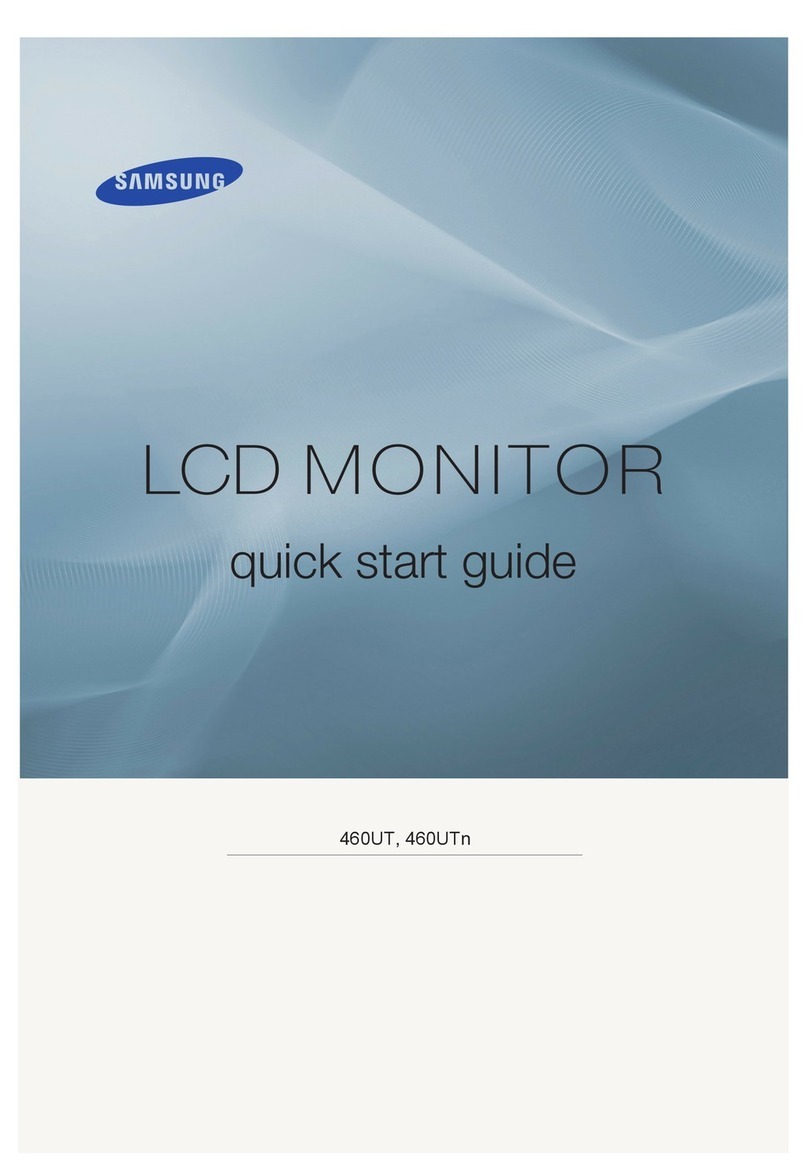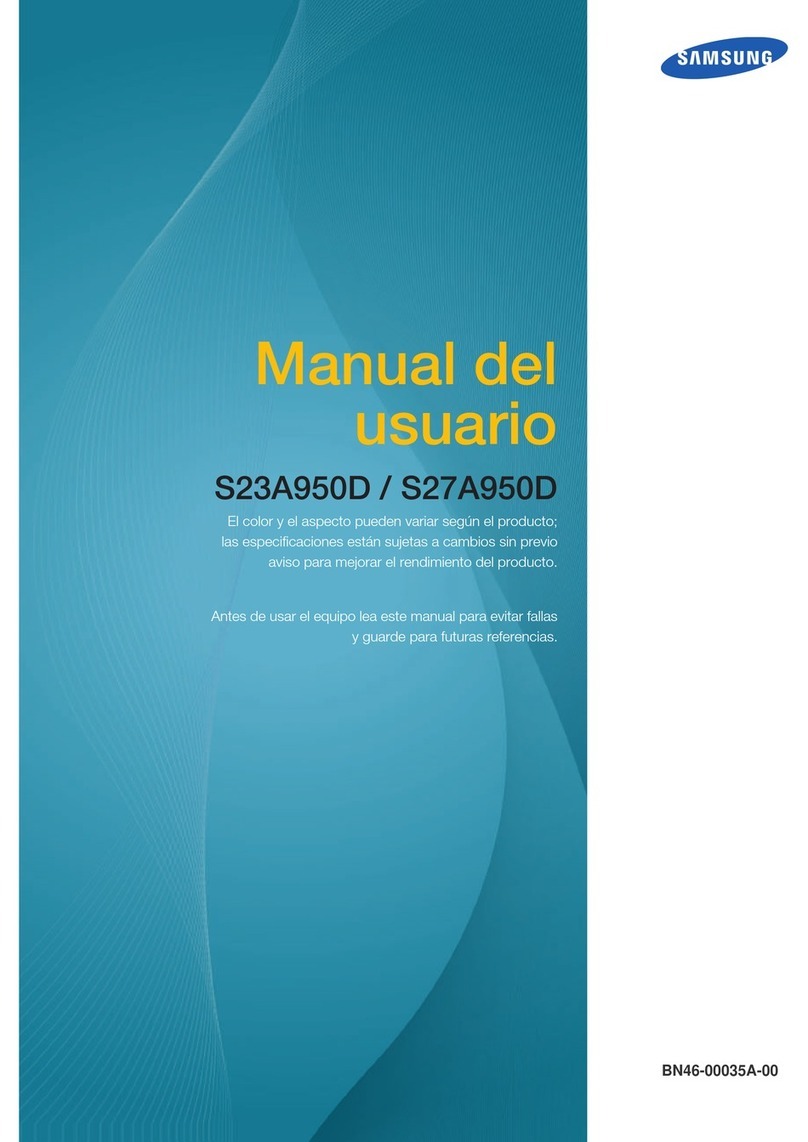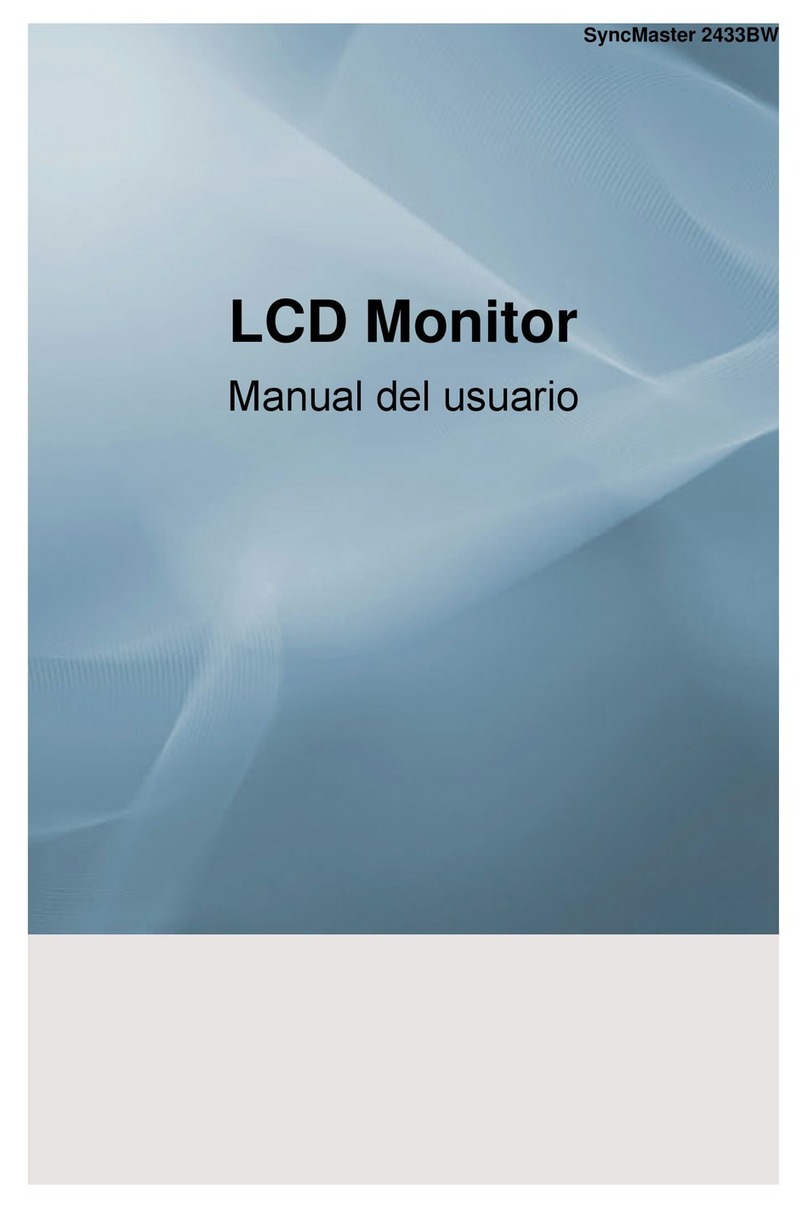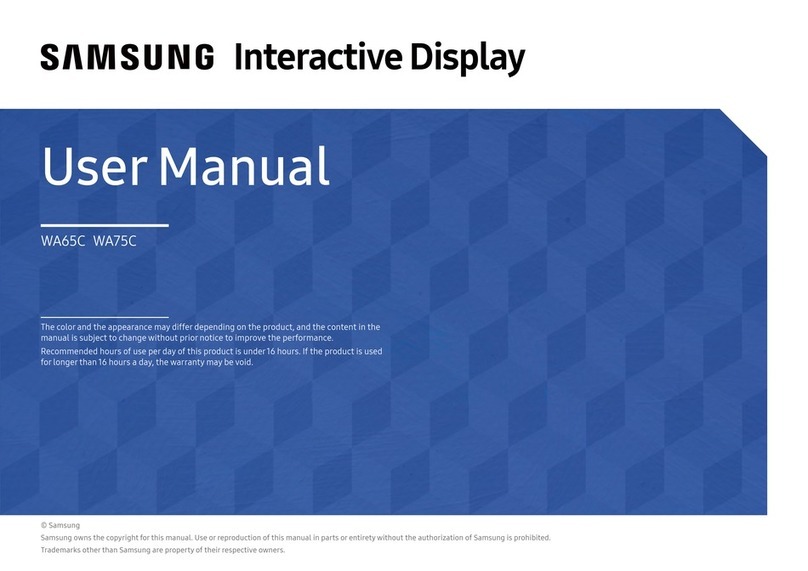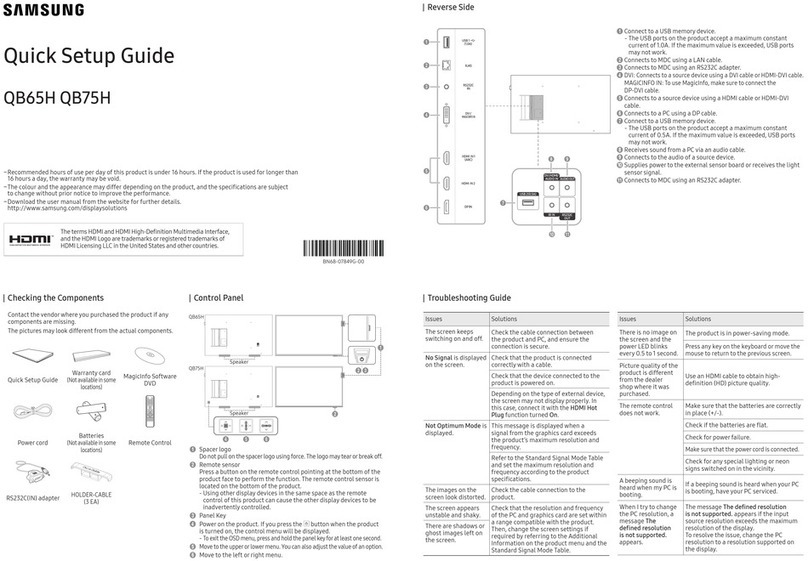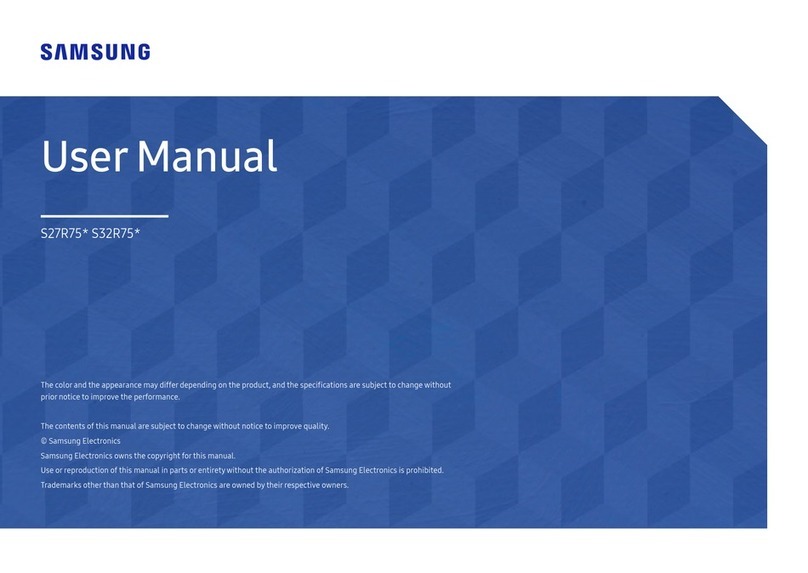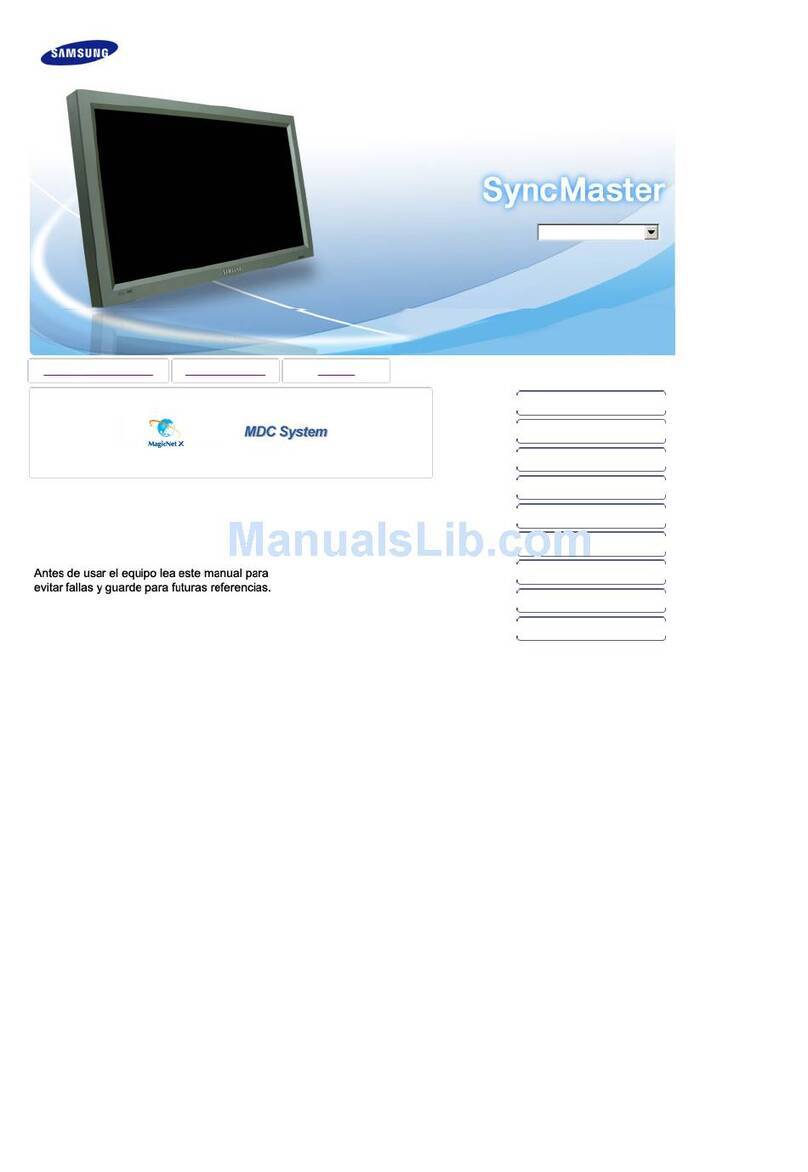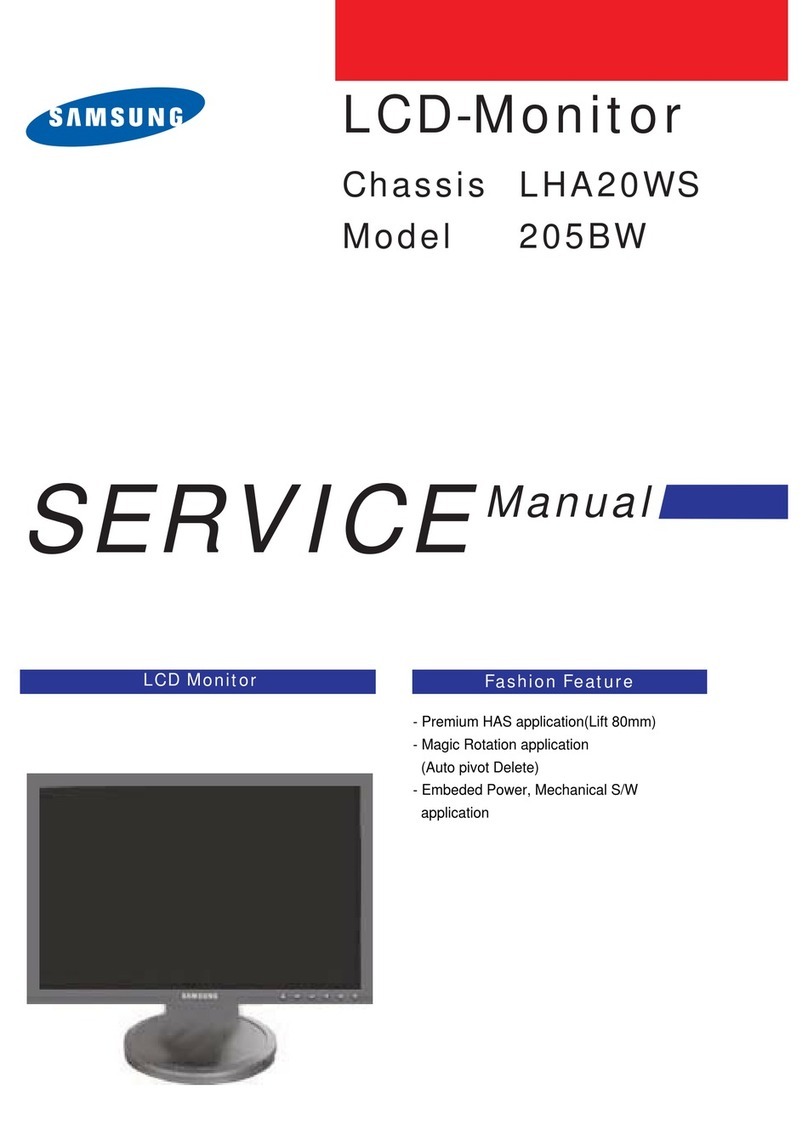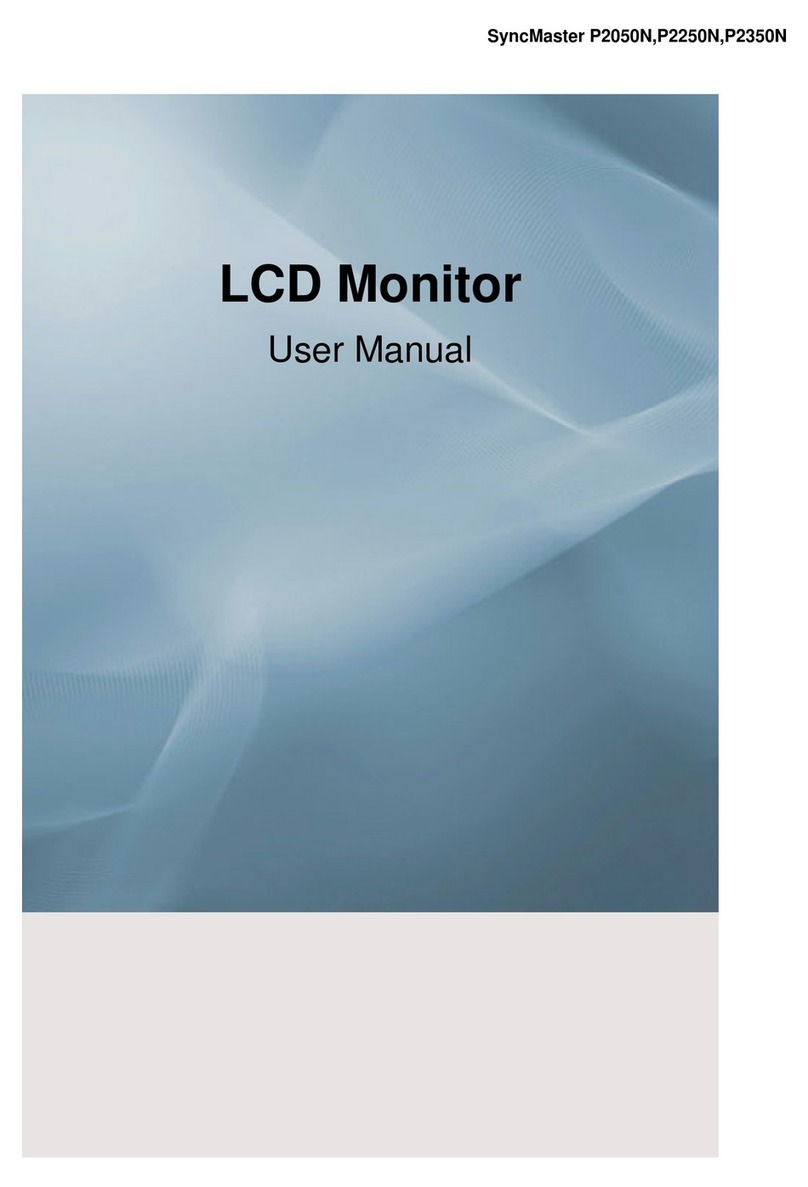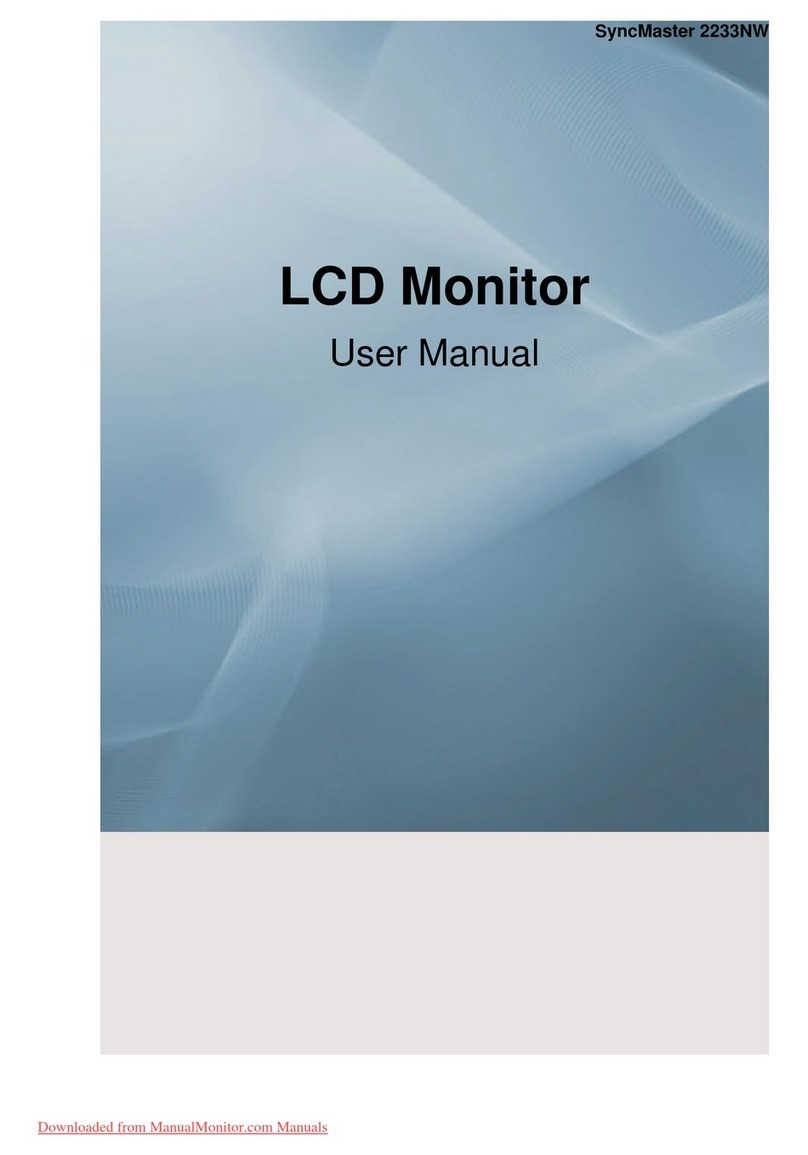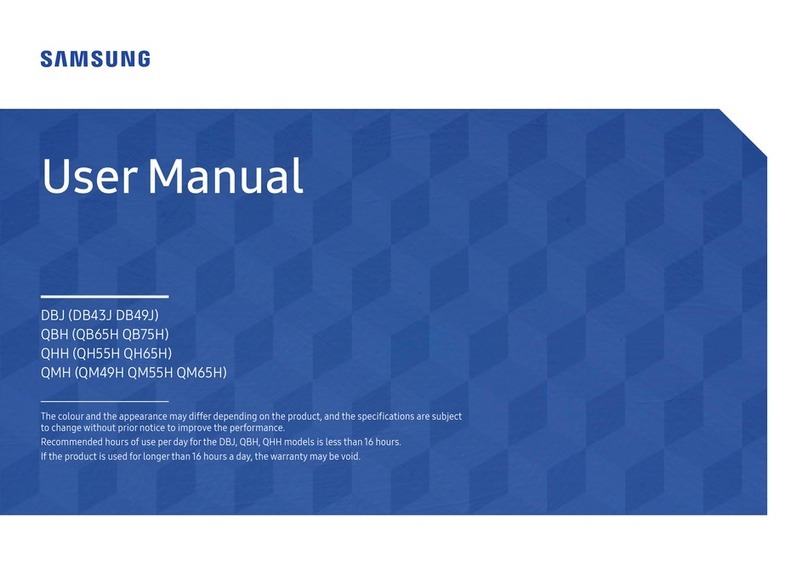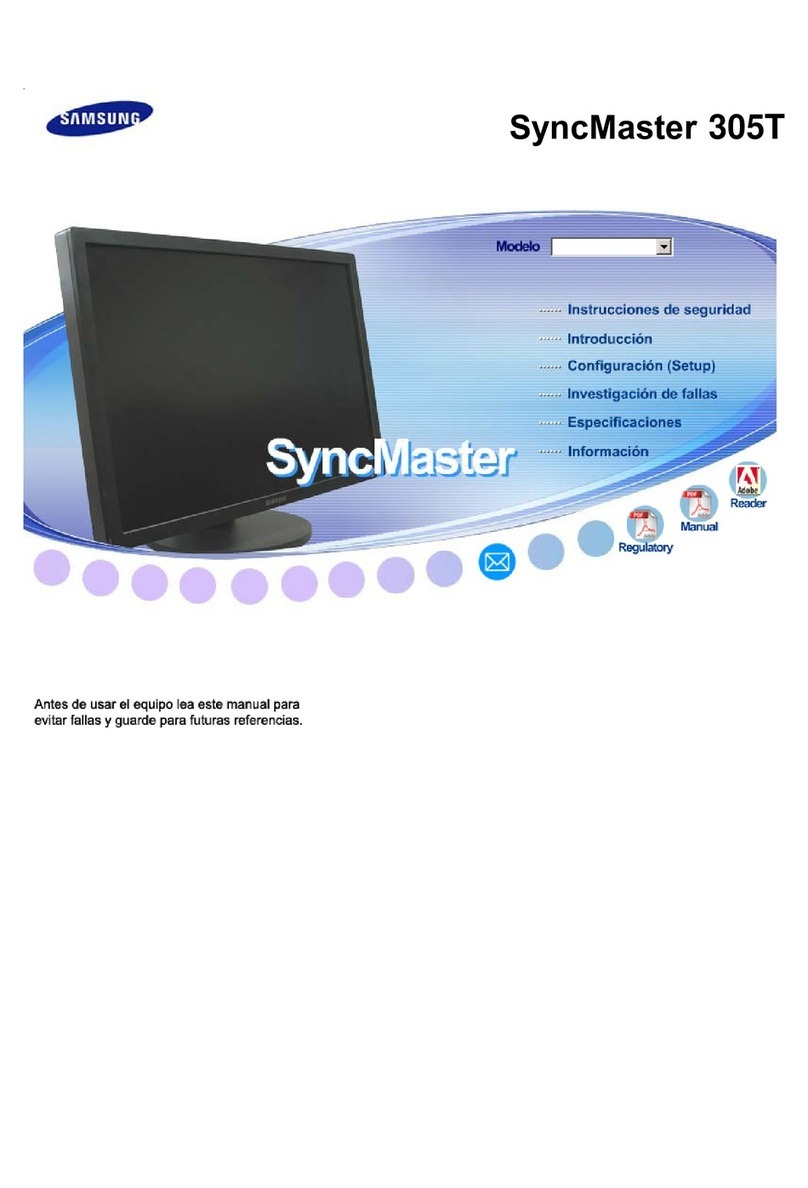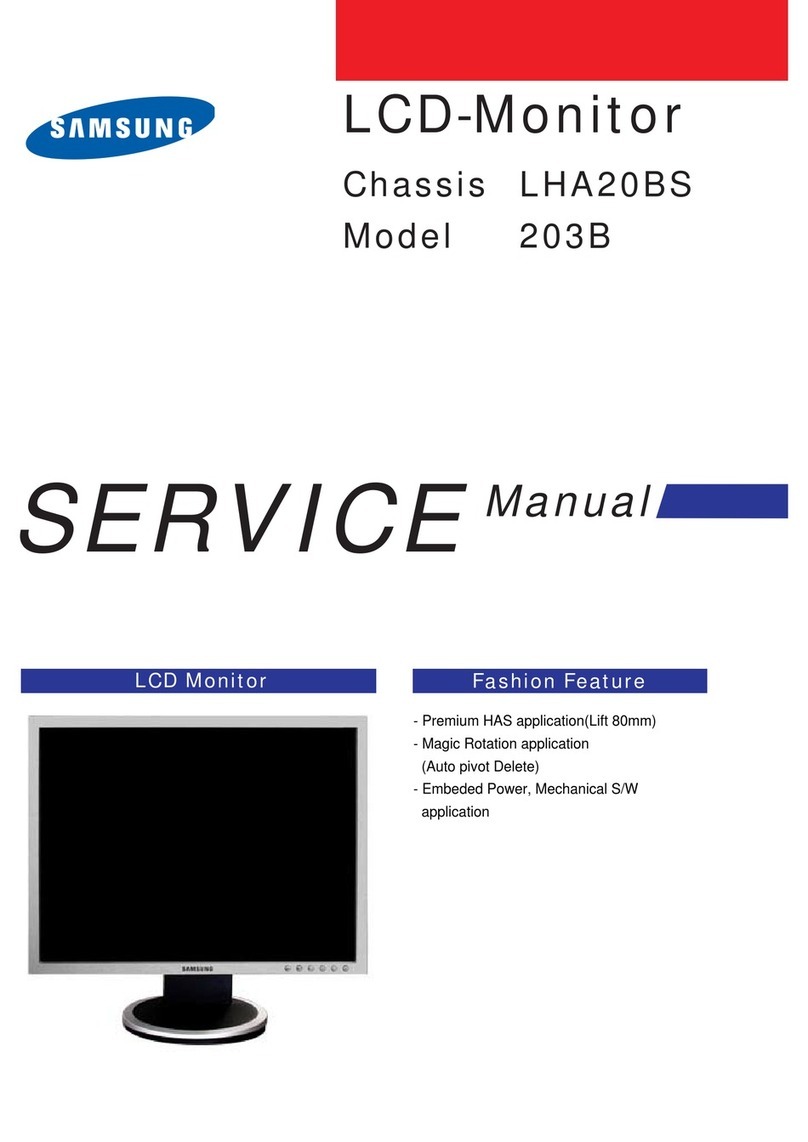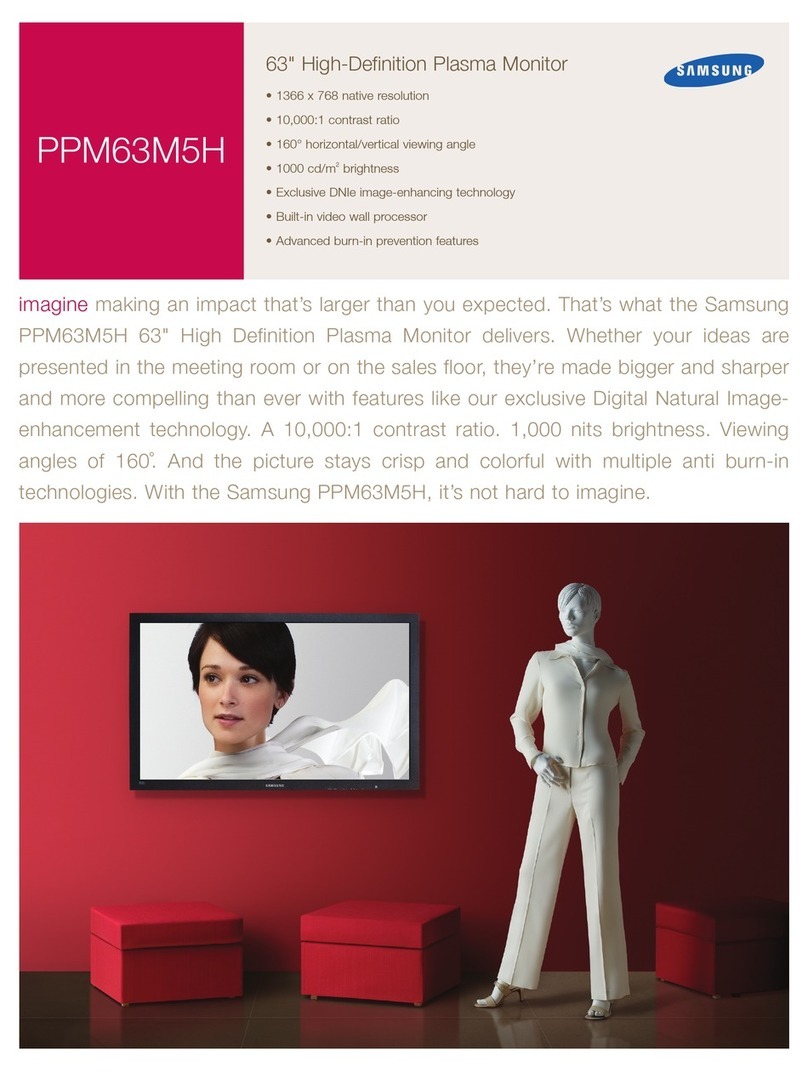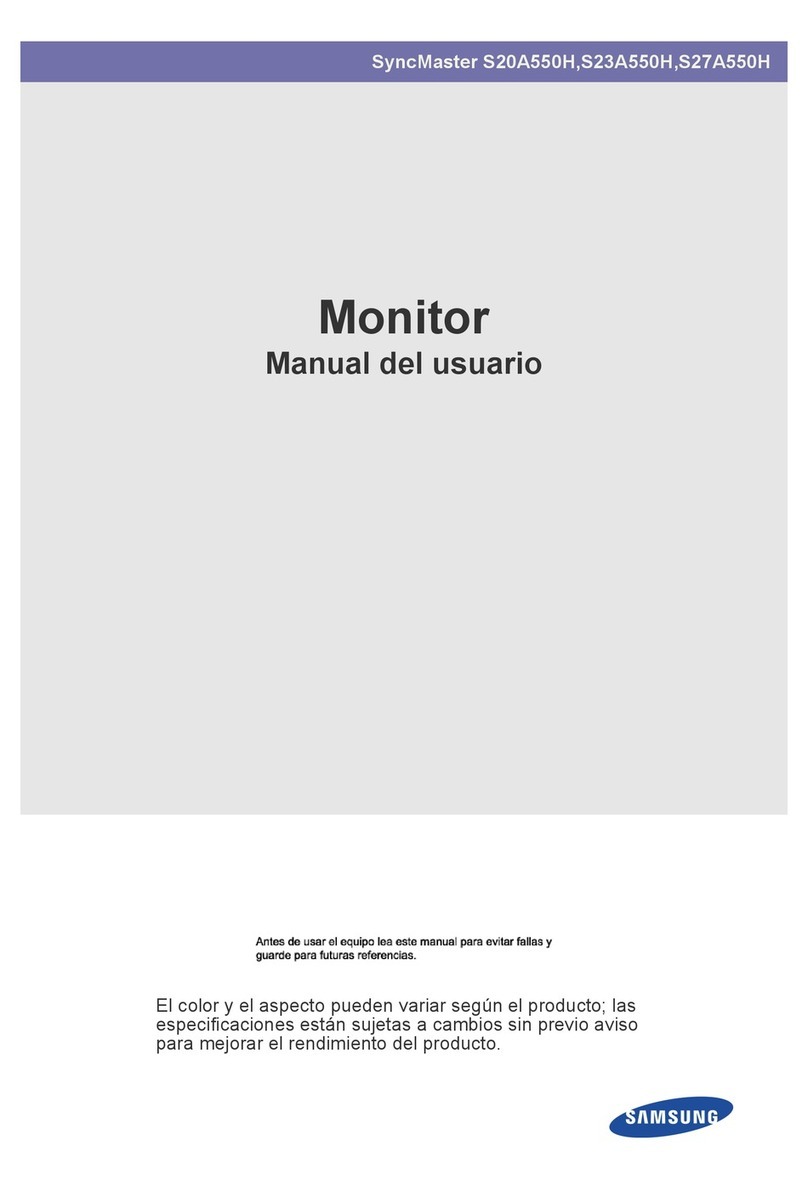Accessories
SP
Accesorios /
FR
Accessoires
1
EN
Remote Control & Batteries (AAA x 2)
SP
Mando a distancia y 2 pilas AAA
FR Télécommande et deux piles AAA
2
EN
Power Cord
SP
Cable de alimentación
FR Cordon d’alimentation
3
EN
Cleaning Cloth
SP
Paño de limpieza
FR Chiffon de nettoyage
4
EN User Manual(CD, Book)
SP
Manual del usuario
(CD, libro)
FR Manuel de l’utilisateur(CD, Book)
5
EN Quick Setup Guide
SP
Guía de conguración rápida
FR Guide d’installation rapide
6
EN Cable holding ring
SP
Anillo de sujeción del cable
FR Anneau de maintien de câble
7
EN Stand Base
SP
Base del soporte
FR Base du support
8
EN Stand Body
SP
Cuerpo del soporte
FR Corps du support
9
EN
Warranty Card / Safety Guide
SP
Tarjeta de garantía / Guía de seguridad
FR Carte de garantie / Guide de sécurité
Plug & Play
EN
When the TV is initially powered on, basic settings proceed automatically and subsequently.
If you want to reset this feature. Press theNMENU button to display the menu. You can set
the Plug & Play by selecting ‘Setup → Plug & Play’.
SP Cuando el televisor se enciende por primera vez, los valores se inician correlativamente de
forma automática.
Si desea reiniciar esta función. Pulse el botónNMENU para ver el menú en pantalla.
Puede congurar la función Plug & Play seleccionando ‘Setup → Plug & Play’.
FR Au moment de la mise sous tension initiale du téléviseur, les paramètres de base sont
automatiquement réglés. D’autres sont réglés en cours d’utilisation.
Si vous souhaitez réinitialiser ce paramètre. Appuyez sur la toucheNMENU.
Vous pouvez congurer la fonction Plug & Play en sélectionnant ‘Setup → Plug & Play’.
1-800-SAMSUNG (7267864)
Samsung Electronics America, Inc.
105 Challenger Road Ridgeeld Park, NJ 07660-0511
Samsung Electronics Canada Inc., Customer Service
55 Standish Court Mississauga, Ontario L5R 4B2
Call center hours of operation (Mon-Sun 9AM-12AM EST).
To register this product please visit
www.samsung.com/register.
Quick Setup Guide
STOP
Please do not return
this unit
If you are having problems operating
this TV,
Please call;
1-800-SAMSUNG (1-800-726-7864)
For web support please visit
www.samsung.com/support
Setting the Screen Size
SP
Conguración del tamaño de la pantalla /
FR
Conguration du format de l’écran
EN
If you want to change the size of the image on your screen. Press the MENU button to
display the menu. You can set the picture size by selecting ‘Picture → Picture Options
→ Size’. Then press the ▲ or ▼ button to select the screen format you want.
(16:9 / Zoom1 / Zoom2 / Wide Fit / 4:3 / Screen Fit)
Alternately, you can press theOP.SIZE button on the remote control
repeatedly to change the picture size.
SP
Si desea cambiar el tamaño de la imagen en la pantalla. Pulse el botón MENU para
visualizar el menú. También se puede congurar el modo de la imagen seleccionando
‘Imagen → Opciones de imagen → Tamaño’. Pulse los botones ▲ o ▼ para
seleccionar el formato de pantalla que desee.
(16:9 / Zoom1 / Zoom2 / Ajuste ancho / 4:3 / Ajuste pantalla)
También se puede pulsar varias veces el botónOP.SIZE del mando a
distancia para cambiar el tamaño de la imagen.
FR
Si vous désirez modier le format de l’image à l’écran, appuyez sur la touche MENU.
Le menu s’afche. Vous pouvez choisir le format de l’image en sélectionnant ‘Image
→ Options d’image → Format’. Appuyez ensuite sur les touches ▲ ou ▼ pour
sélectionner le format d’écran désiré.
(16:9 / Zoom1 / Zoom2 / Format large / 4:3 / Plein écran)
Vous pouvez également appuyer plusieurs fois sur la toucheOP.SIZE de la
télécommande pour changer le format de l’image.
1-800-SAMSUNG (7267864)
Samsung Electronics America, Inc.
105 Challenger Road Ridgeeld Park, NJ 07660-0511
Samsung Electronics Canada Inc., Service à la clientèle
55 Standish Court Mississauga, Ontario L5R 4B2
Heures d’ouverture du centre d’appel : du lundi au
dimanche, de 9 h à 12 h (HNE)
Pour enregistrer ce produit, veuillez visiter
www.samsung.com/register.
Guide de conguration rapide
ARRÊT
Veuillez ne pas
retourner cet appareil.
Si vous avez des problèmes avec ce téléviseur :
composez le :
1-800-SAMSUNG (1-800-726-7864)
Pour obtenir de l’assistance en ligne, visitez :
www.samsung.com/support
1-800-SAMSUNG (7267864)
Samsung Electronics America, Inc.
105 Challenger Road Ridgeeld Park, NJ 07660-0511
Samsung Electronics Canada Inc., Servicio de atención al cliente
55 Standish Court Mississauga, Ontario L5R 4B2
Horario de atención del centro de servicio (Lun-dom 9 AM-12 AM ESTE).
Para registrar este producto, visite
www.samsung.com/register.
STOP
No devuelva esta
unidad
Si tiene problemas con el funcionamiento
del televisor,
llame a:
1-800-SAMSUNG (1-800-726-7864)
Para obtener ayuda a través de la web, visite
www.samsung.com/support
Guía rápida de conguración
Assembling the Cables
SP
Montaje de los cables /
FR
Assemblage des câbles
EN
Use the Cable Holding ring to hide the cables behind the stand.
SP
Utilice el anillo de sujeción del cable para ocultar los cables detrás del soporte.
FR
Utilisez la bague de retenue des câbles pour cacher les câbles derrière le support.
Installing Batteries in the Remote Control
SP
Instalación de las pilas en el mando a distancia
FR
Insertion des piles dans la télécommande
BN68-02214A-01
Viewing the Menus
SP
Visualización de los menús /
FR
Afchage des menus
EN
Before using the TV, follow the steps below to learn how to navigate the menu in
order to select and adjust different functions.
SP
Antes de utilizar el televisor, siga los pasos que se explican a continuación para
aprender a desplazarse por el menú a n de seleccionar y ajustar las diferentes
funciones.
FR
Avant d’utiliser le téléviseur, procédez comme suit pour apprendre à naviguer dans le
menu an de sélectionner et de régler les différentes fonctions.
Button Operations
EN
1.MENU Display the main on-screen menu.
2.RETURN Return to the previous menu.
3.EXIT Exit the on-screen menu.
4.▲/▼/◄/►/ ENTER
E
Move the cursor and select an item. Select the currently
selected item. Conrm the setting.
SP
1.MENU Mostrar el menú de pantalla principal.
2.RETURN Volver al menú anterior.
3.EXIT Salir del menú en pantalla.
4.▲/▼/◄/►/ ENTER
E
Mover el cursor y seleccionar una opción. Seleccionar la
opción marcada. Conrmar la conguración.
FR
1.MENU Afche le menu à l’écran principal.
2.RETURN Permet de retourner au menu précédent.
3.EXIT Quitte le menu de l’écran.
4.▲/▼/◄/►/ ENTER
E
Permet de déplacer le curseur et de choisir un élément.
Permet de sélectionner l’élément en surbrillance.
Conrme le réglage.
Operating the OSD (On Screen Display)
SP
Funcionamiento de la visualización en pantalla
FR
Maniement de l’afchage à l’écran
EN
The access step may differ depending on the selected menu.
SP
El paso de acceso puede variar según el menú seleccionado.
FR
L’étape d’accès peut varier en fonctoin du menu sélectionné.
1.
EN
Press the MENU button.
SP
Pulse el botón MENU.
FR
Appuyez sur le bouton MENU.
2.
EN
The main menu appears on the screen.
The menu’s left side has icons : Picture,
Sound, Channel, Setup, Input,
Application, Support.
SP
Se muestra el menú principal en la
pantalla. En el lado izquierdo del menú
hay los iconos: Imagen, Sonido, Canal,
Conguración, Entrada, Aplicaciones,
Soporte técnico.
FR
Le menu principal apparaît à l’écran.
Plusieurs icônes s’afchent sur le côté
gauche du menu : Image, Son, Chaîne,
Conguration, Entrée, Application,
Support technique.
3.
EN
Press the ▲ or ▼ button to select one of
the icons.
SP
Pulse los botones ▲ o ▼ para
seleccionar uno de los iconos.
FR
Appuyez sur le bouton ▲ ou ▼ pour
sélectionner l’une des icônes.
4.
EN
Then press the ENTER
E
button to
access the icon’s sub-menu.
SP
Después pulse el botón ENTER
E
para
acceder al submenú del icono.
FR
Appuyez ensuite sur le bouton
ENTER
E
pour accéder au sous-menu
de l’icône.
5.
EN
Press the ▲ or ▼ button to select the
icon’s submenu.
SP
Pulse los botones ▲ o ▼ para
seleccionar el submenú del icono.
FR
Appuyez sur le bouton ▲ ou ▼ pour
sélectionner l’un des sous-menus de
l’icône.
6.
EN
Press the ◄ or ► button to decrease
or increase the value of a particular
item. The adjustment OSD may differ
depending on the selected menu.
SP
Pulse los botones ◄ o ► para reducir
o aumentar el valor de una opción
concreta. La visualización en pantalla
de ajuste puede variar según el menú
seleccionado.
FR
Appuyez sur le bouton ◄ ou ► pour
diminuer ou augmenter la valeur d’un
élément spécique. Les informations
afchées à l’écran peuvent varier en
fonction du menu sélectionné.
7.
EN
Press the ENTER
E
button to complete
the conguration.
SP
Pulse el botón ENTER
E
para
completar la conguración.
FR
Appuyez sur le bouton ENTER
E
pour
nir la conguration.
8.
EN
Press the EXIT button to exit.
SP
Pulse el botón EXIT para salir.
FR
Appuyez sur le bouton EXIT pour quitter
le menu.
Color Tone : Normal ▶
Size : 16:9
Digital NR : Auto
HDMI Black Level : Normal
Film Mode : Off
U
Move
E
Enter
R
Return
Picture Options
Plug & Play
E
Enter
Select Language of the OSD.
Menu Language : English ▶
EN
Help icon
SP
Icono de ayuda
FR
Icône de l’Aide
1
7
2 3 4 5
8 9
1
4
2
3
6
[QSG]BN68-02214A.indd 1 2009-04-09 �� 4:36:09