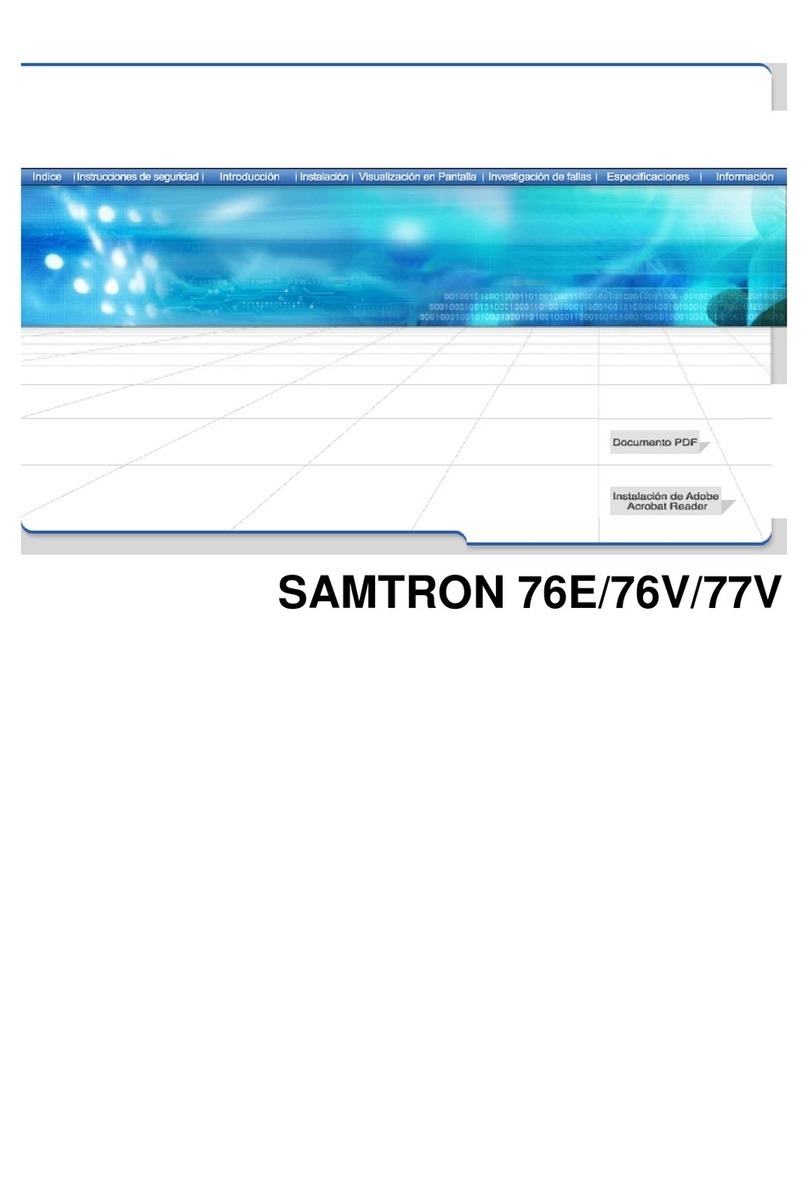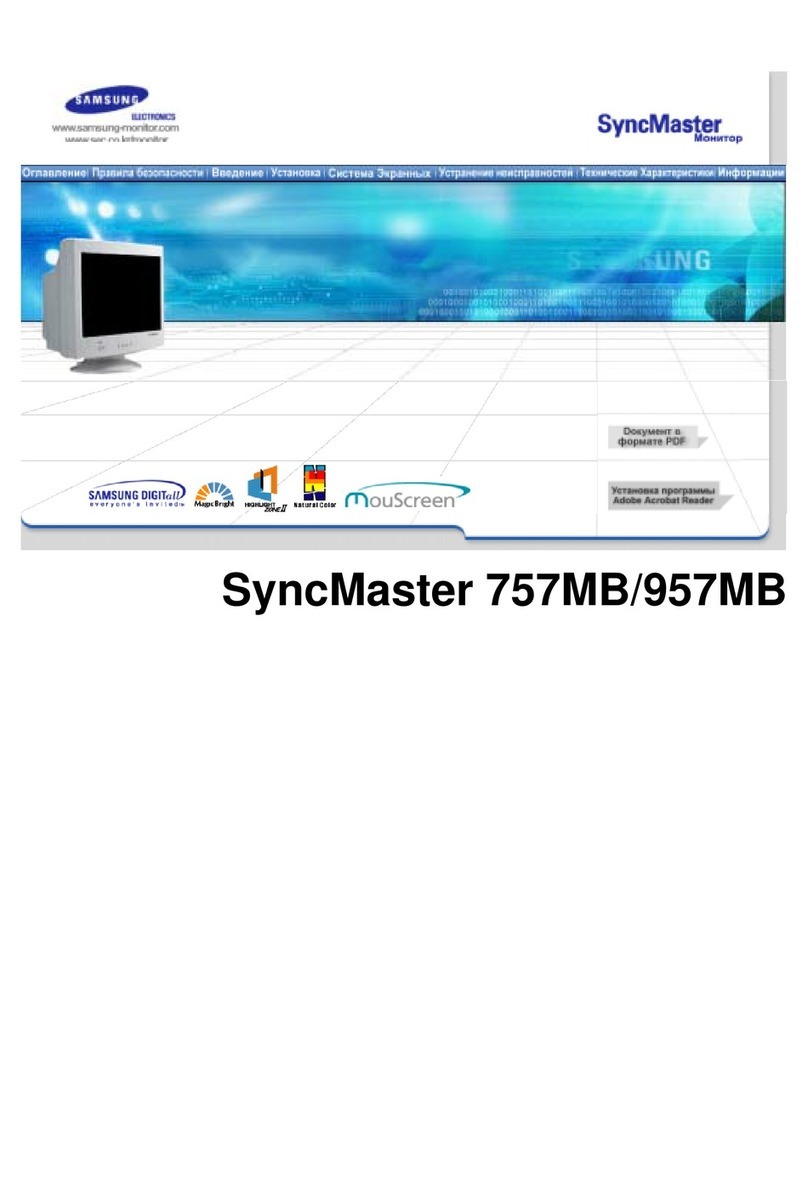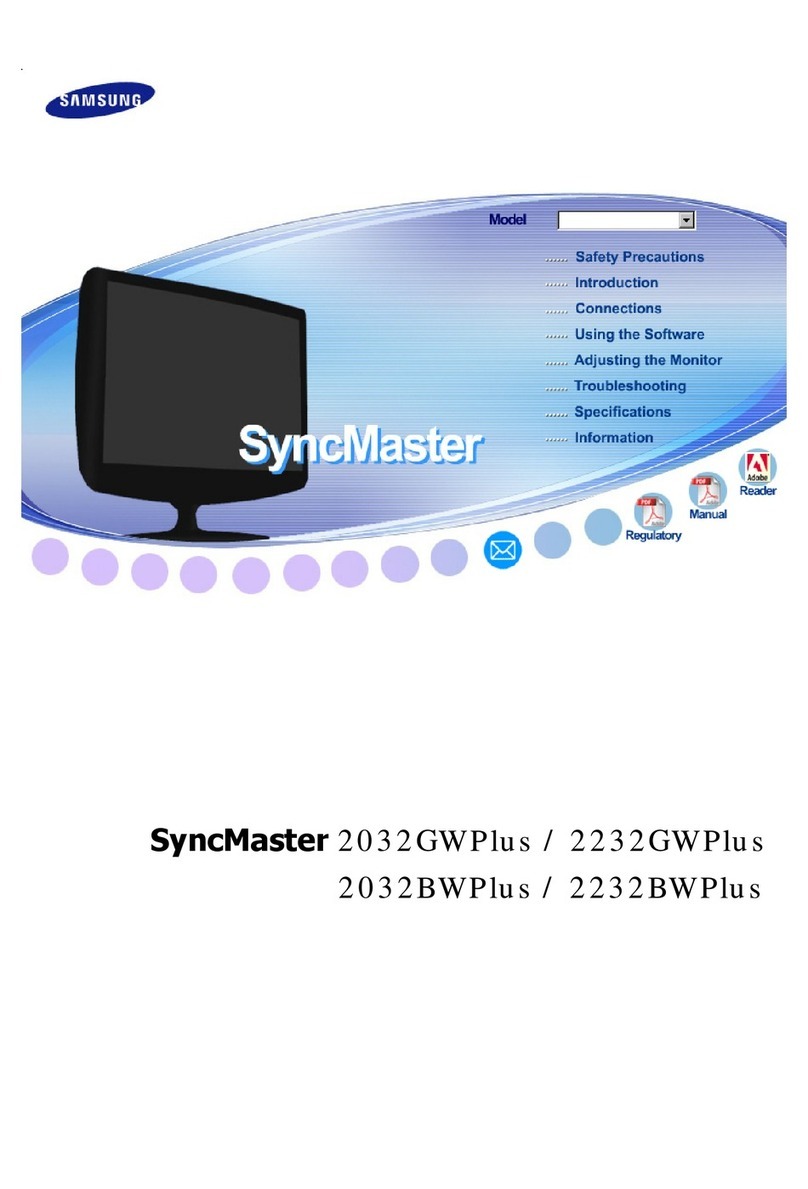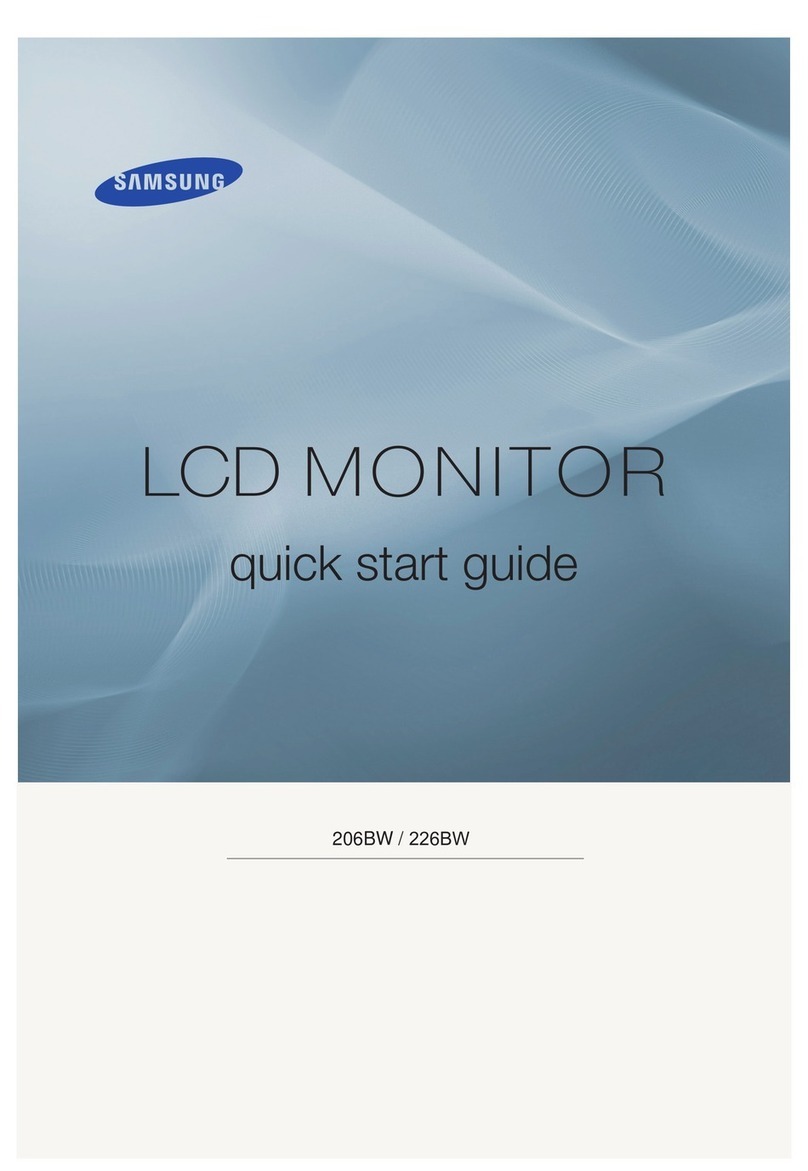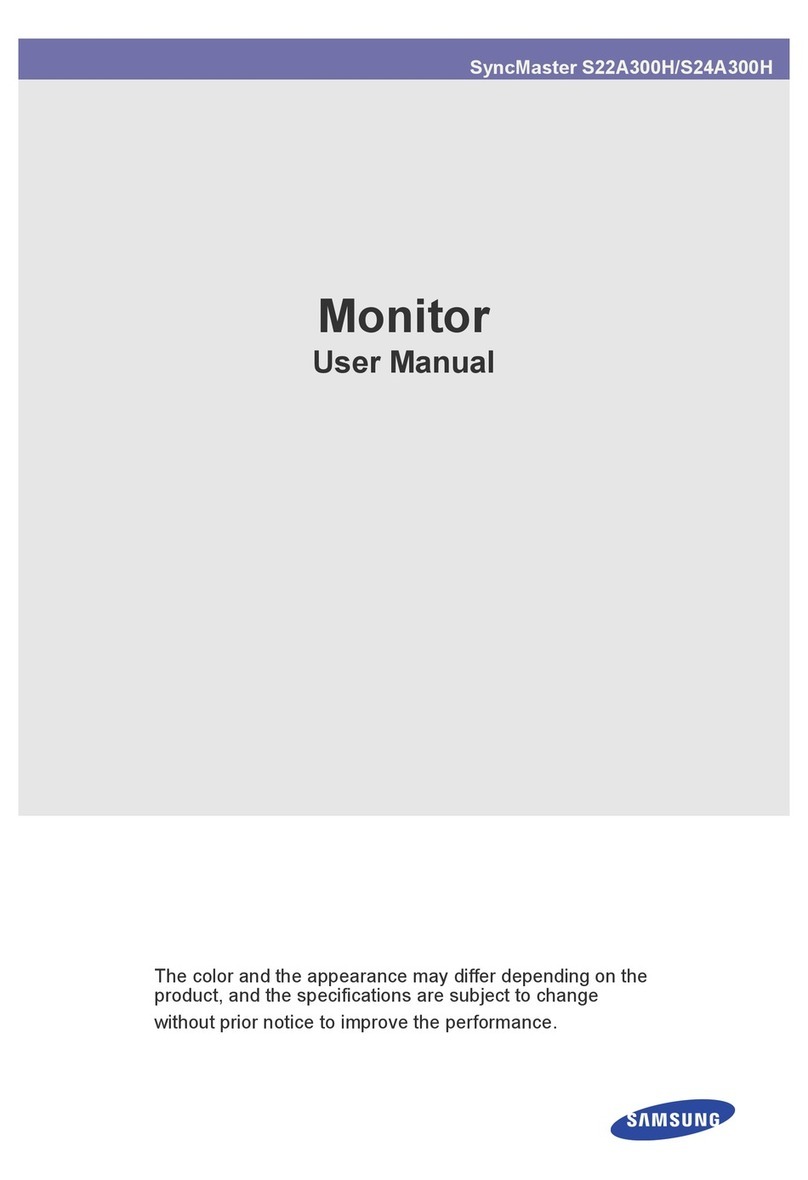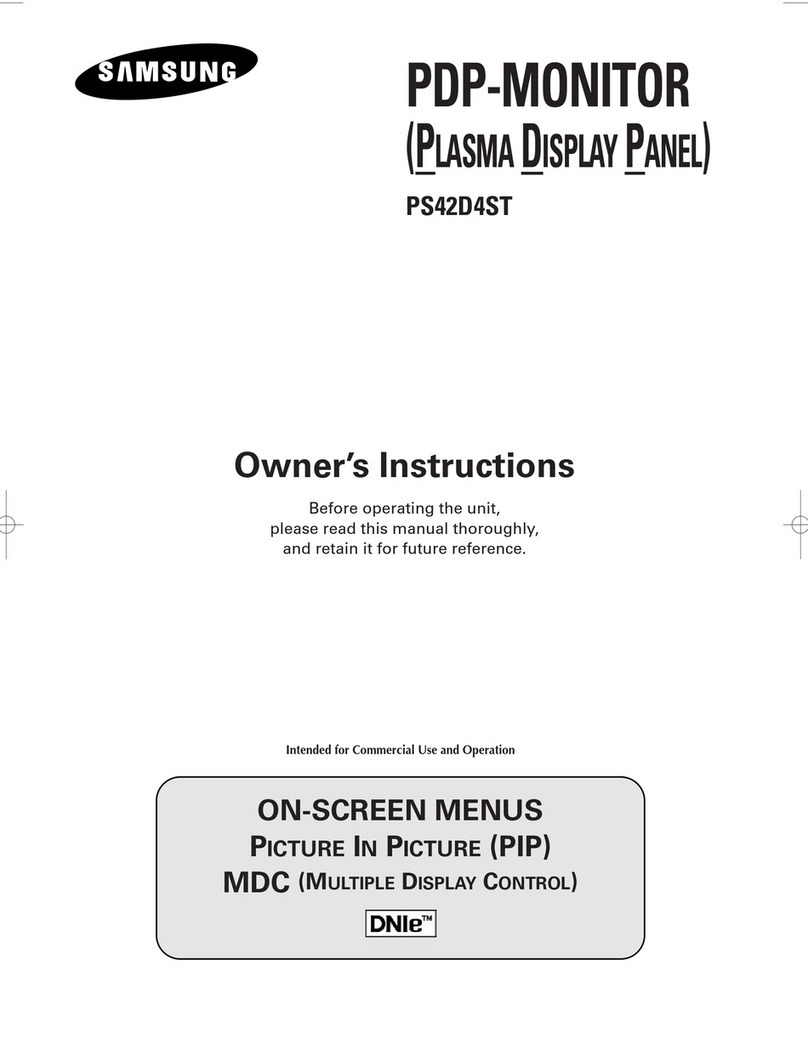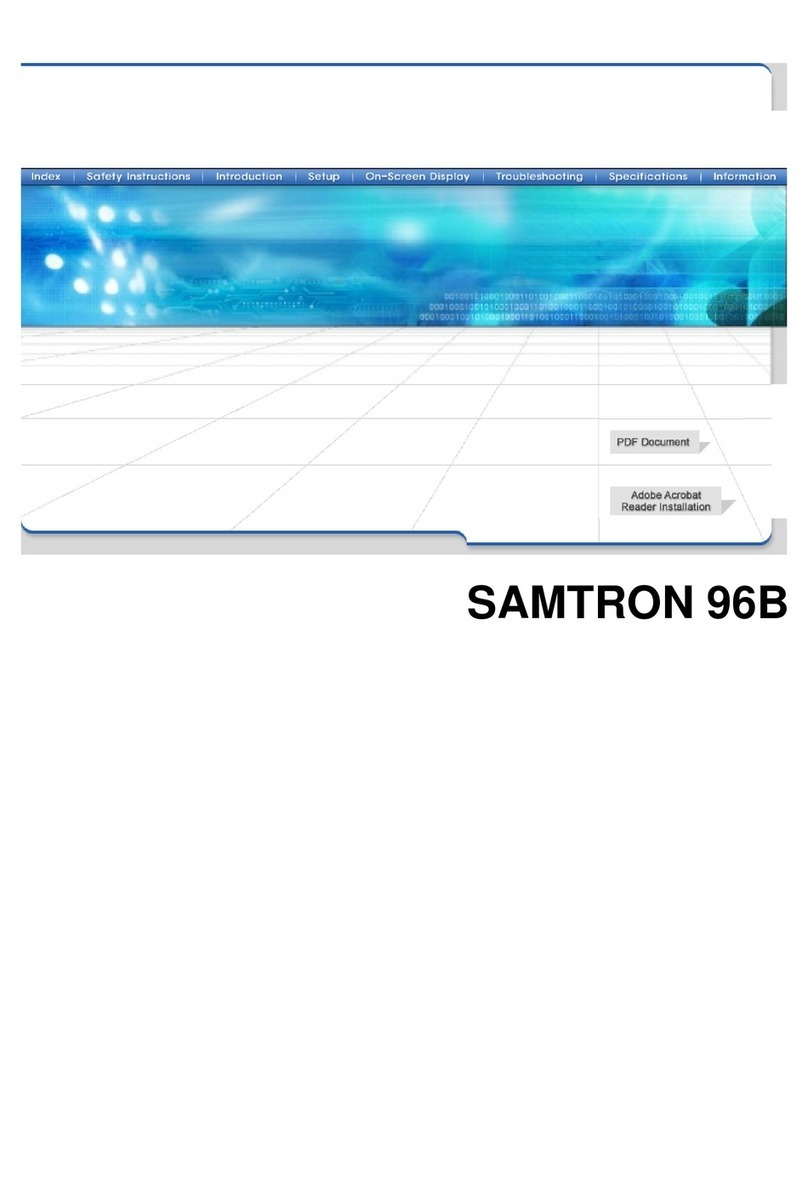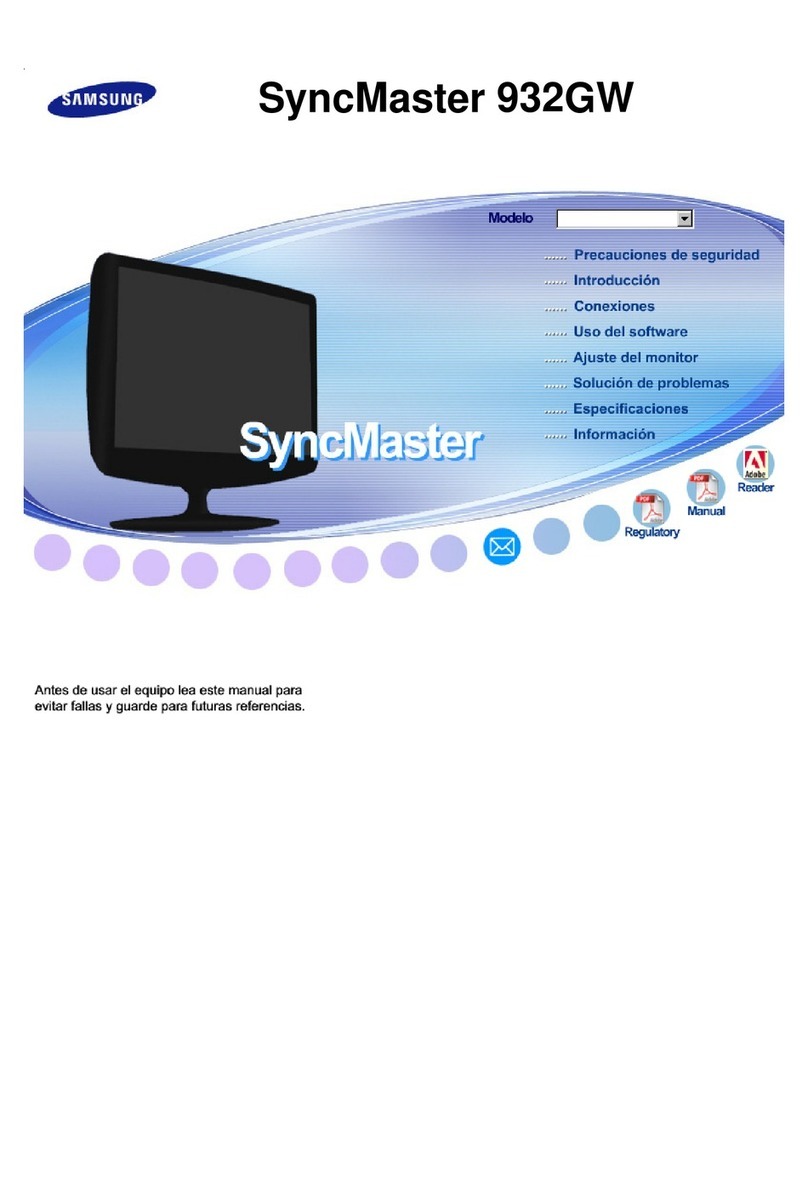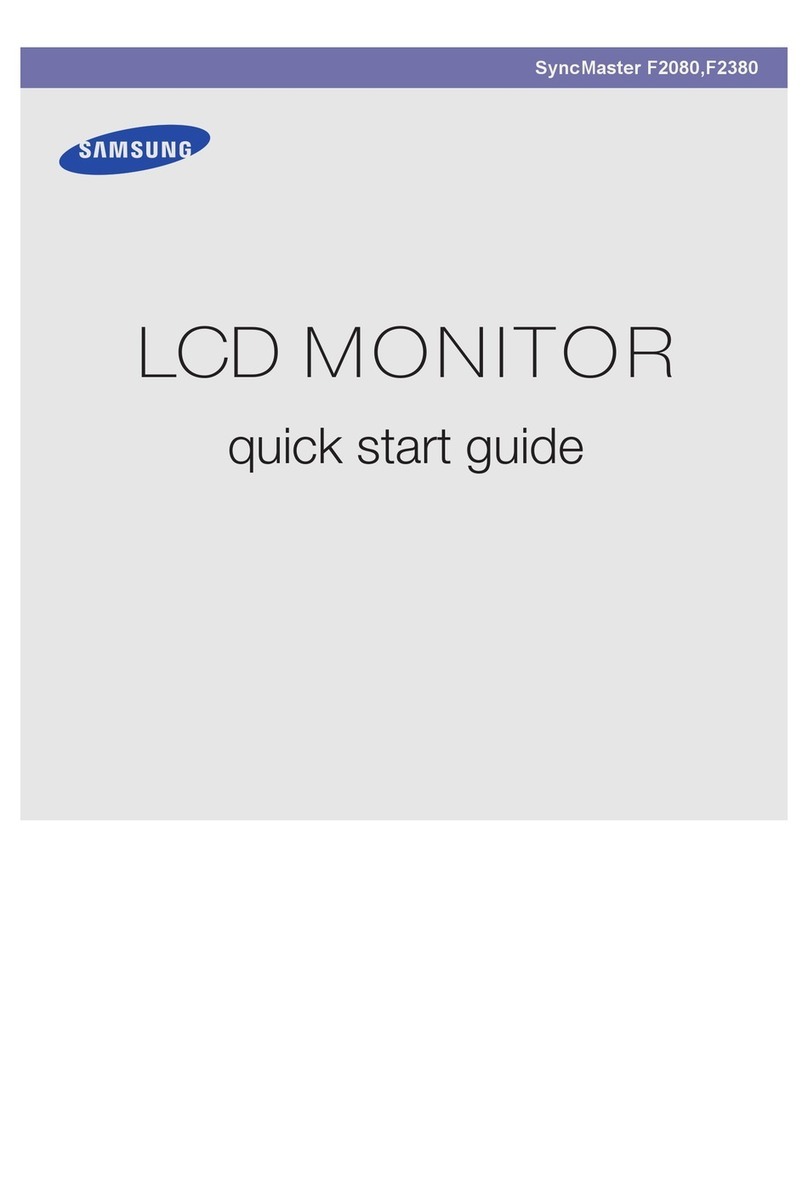Specifications
Model Name ED32D ED40D ED46D ED55D
Panel
Size 80 cm 101 cm 116 cm 138 cm
Display area 697.6845 mm (H) x
392.256 mm (V)
885.6 mm (H) x
498.15 mm (V)
1018.08 mm (H) x
572.67 mm (V)
1209.6 mm (H) x
680.4 mm (V)
Dimensions (W x H x D) 736.0 x 434.5 x 93.7 mm 925.4 x 541.0 x 93.6 mm 1057.7 x 615.8 x 94.8 mm 1247.7 x 722.9 x 94.8 mm
Weight (without stand) 5.4 kg 9.3 kg 11.9 kg 18.3 kg
Synchronization
Horizontal Frequency 30 – 81 kHz
Vertical Frequency 48 – 75 Hz
Resolution
Optimum resolution 1920 x 1080 @ 60 Hz, 1366 x 768 @ 60 Hz(ED32D Model Only)
Maximum resolution 1920 x 1080 @ 60 Hz, 1366 x 768 @ 60 Hz(ED32D Model Only)
Power Supply This product uses 100 to 240V.
Refer to the label at the back of the product as the standard voltage can vary in different countries.
Environmental
considerations
Operating Temperature : 0 ˚C – 40 ˚C (32 ˚F – 104 ˚F)
Humidity :10 % – 80 %, non-condensing
Storage Temperature: -20 ˚C – 45 ˚C (-4 ˚F – 113 ˚F)
Humidity : 5 % – 95 %, non-condensing
- This device is a Class A digital apparatus.
Contact SAMSUNG WORLD WIDE
If you have any questions or comments relating to Samsung products, please contact the SAMSUNG customer care centre.
Tel. 1800 3000 8282 - Toll Free
1800 266 8282 - Toll Free
www.samsung.com/in/support
Warning! Important Safety Instructions
(Please read the appropriate section that corresponds to the marking on your Samsung product before attempting to install the product.)
CAUTION
RISK OF ELECTRIC SHOCK DO NOT OPEN
CAUTION: TO REDUCE THE RISK OF ELECTRIC SHOCK, DO NOT REMOVE
COVER (OR BACK). THERE ARE NO USER SERVICEABLE PARTS INSIDE.
REFER ALL SERVICING TO QUALIFIED PERSONNEL.
This symbol indicates that high voltage is present inside. It
is dangerous to make any kind of contact with any internal
part of this product.
This symbol alerts you that important literature concerning
operation and maintenance has been included with this
product.
»If your equipment uses an AC adapter:
- Only use the AC adapter with your product by Samsung.
- Do not use the power cord with other products.
»Do not install this equipment in a confined space such as a case or similar.
»The slots and openings in the cabinet and in the back or bottom are
provided for necessary ventilation. The slots and openings must never
be blocked or covered.
»The product should be located away from heat sources such as
radiators, heat registers, or other products that produce heat.
»Do not place a water containing vessel (vases etc.) on this apparatus,
as this can result in a risk of fire or electric shock. (Apparatus shall not
be exposed to dripping or splashing)
»The apparatus must be connected to an earthed MAINS socket-outlet
(Class l Equipment only). Or Use only a properly grounded plug and
receptacle (Class l Equipment only).
»To disconnect the apparatus from the mains, the plug must be pulled out
from the mains socket, therefore the mains plug shall be readily operable.
»As long as this unit is connected to the AC wall outlet, it is not disconnected
from the AC power source even if you turn off this unit by
POWER.
Connecting to a PC Connecting to a Video Device
COMPONENT / AV IN
RGB / DVI / HDMI / AV / COMPONENT AUDIO IN
COMPONENT / AV IN
RGB / DVI / HDMI / AV / COMPONENT AUDIO IN
RGB / DVI / HDMI / AV / COMPONENT AUDIO IN
Connecting to MDC
RGB / DVI / HDMI / AV / COMPONENT AUDIO IN
RGB / DVI / HDMI / AV / COMPONENT AUDIO IN
RGB / DVI / HDMI / AV / COMPONENT AUDIO IN
Connecting to an Audio System
This product is RoHS compliant.
This marking on the product, accessories or literature indicates that the product and its electronic accessories (e.g. charger, headset,
USB cable) should not be disposed of with other household waste at the end of their working life. To prevent possible harm to the
environment or human health from uncontrolled waste disposal, please separate these items from other types of waste and recycle
them responsibly to promote the sustainable reuse of material resources.
For more information on safe disposal and recycling visit our website www.samsung.com/in or contact our Helpline numbers -
18002668282, 180030008282.
Ⓡ
EDD32~55-India-QSG_BN68-05831S-00.indd 2 2015-11-27 4:33:09