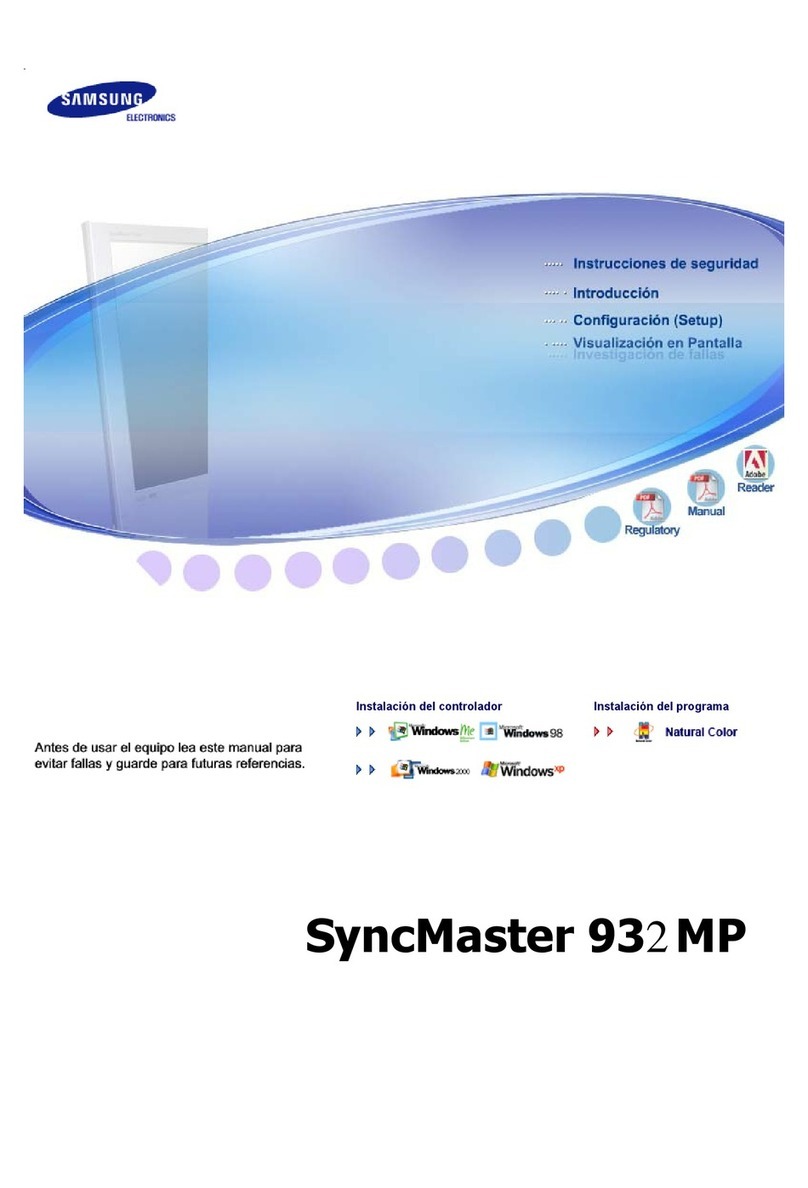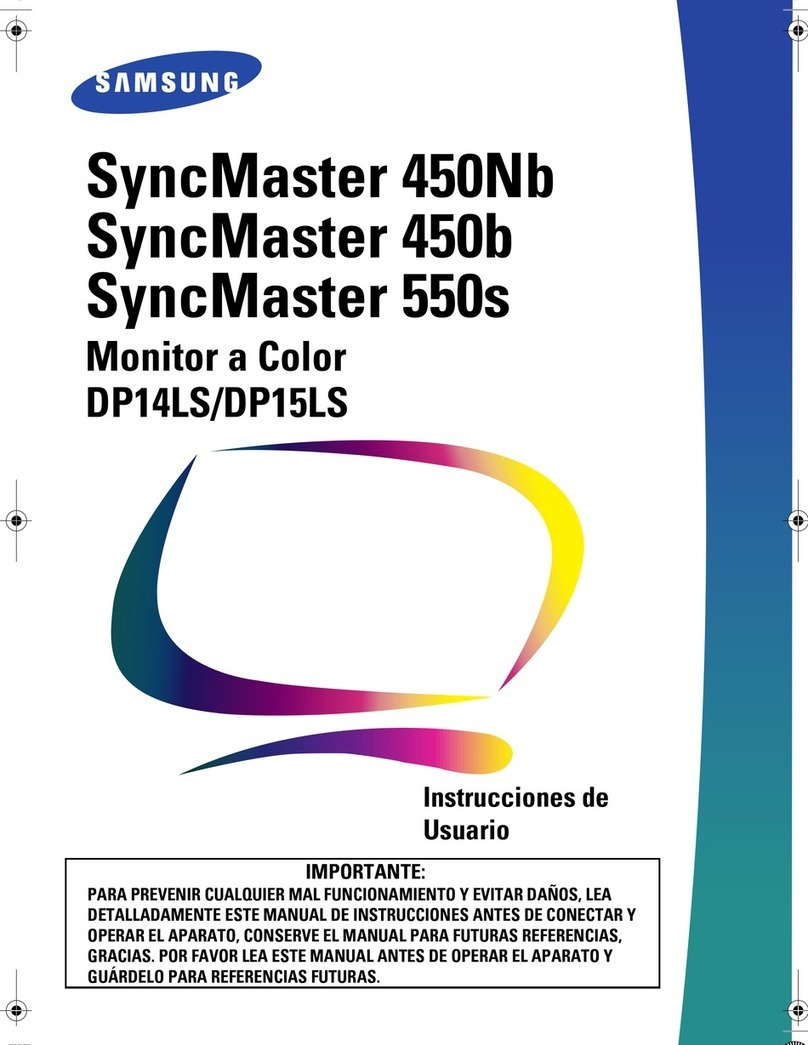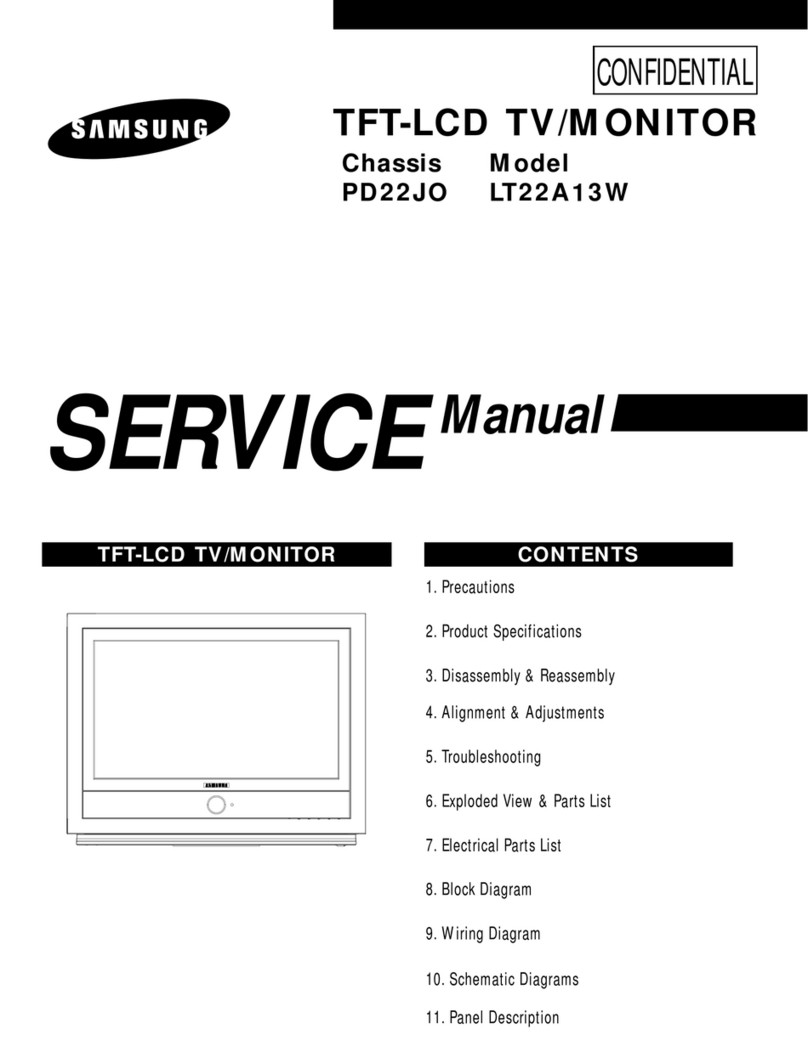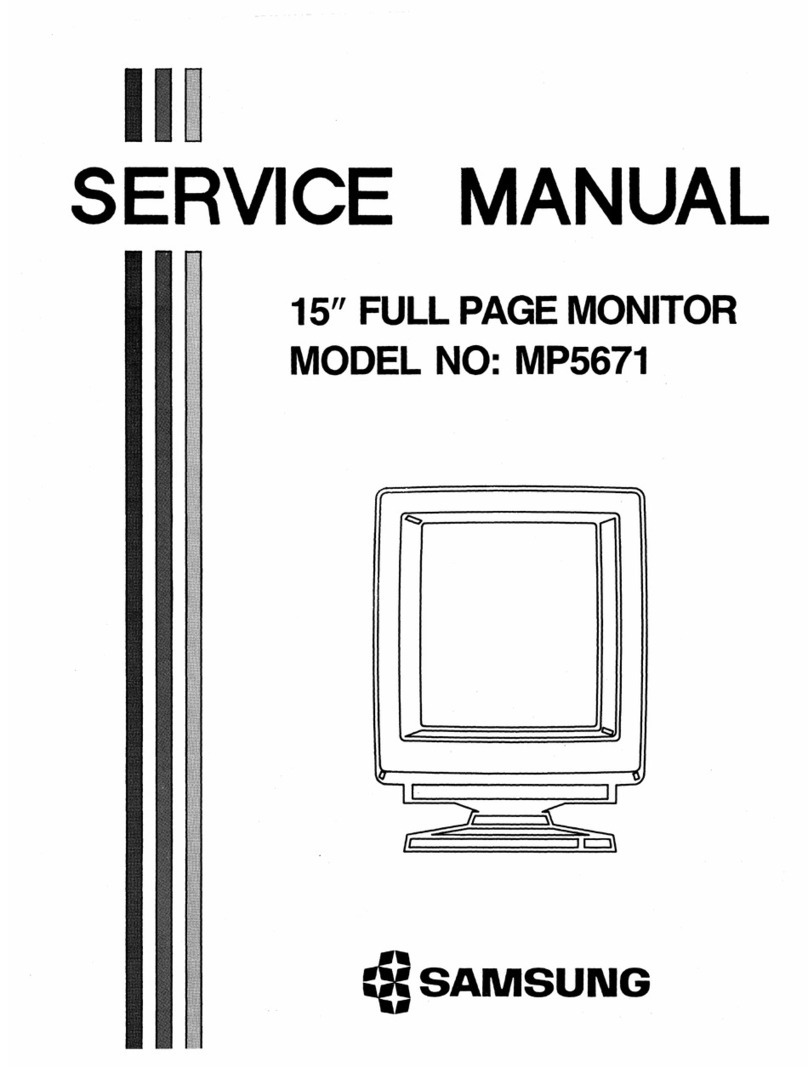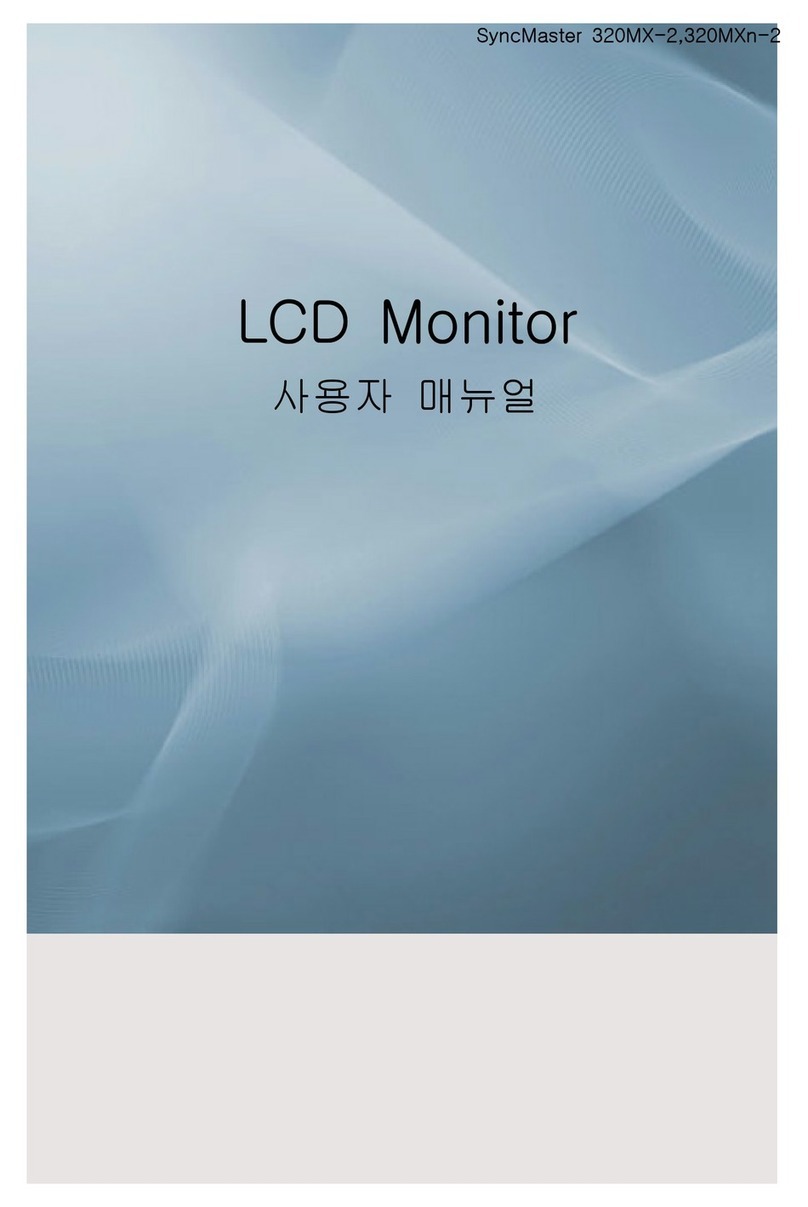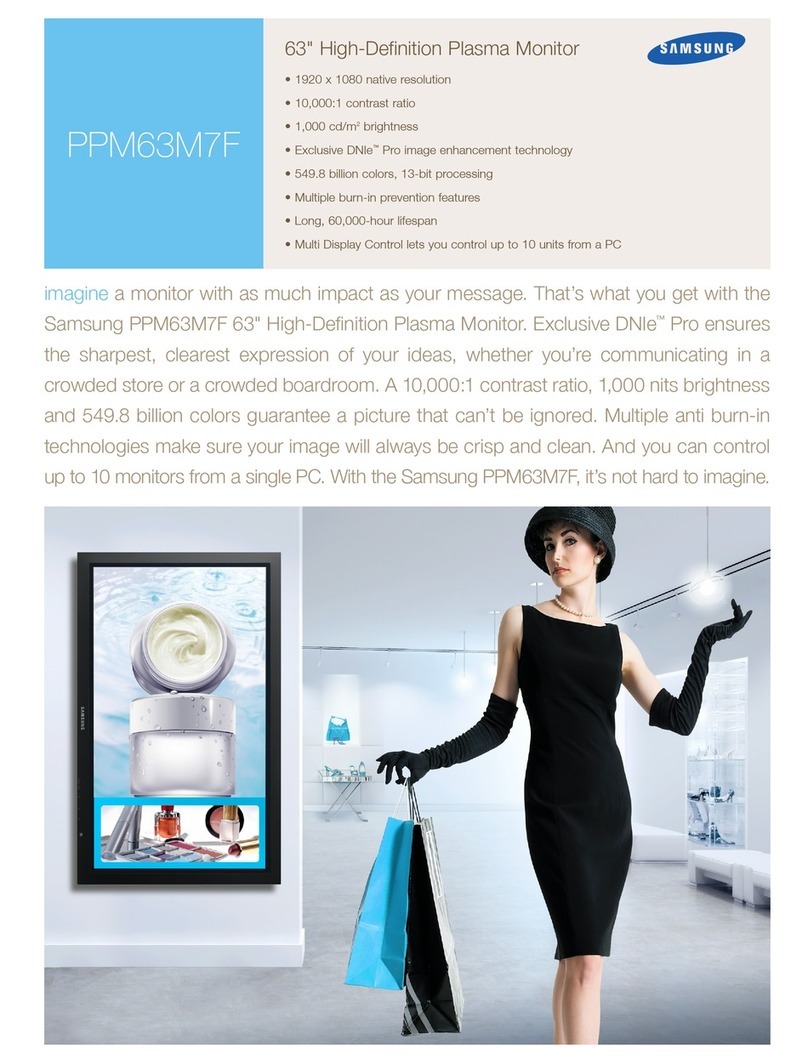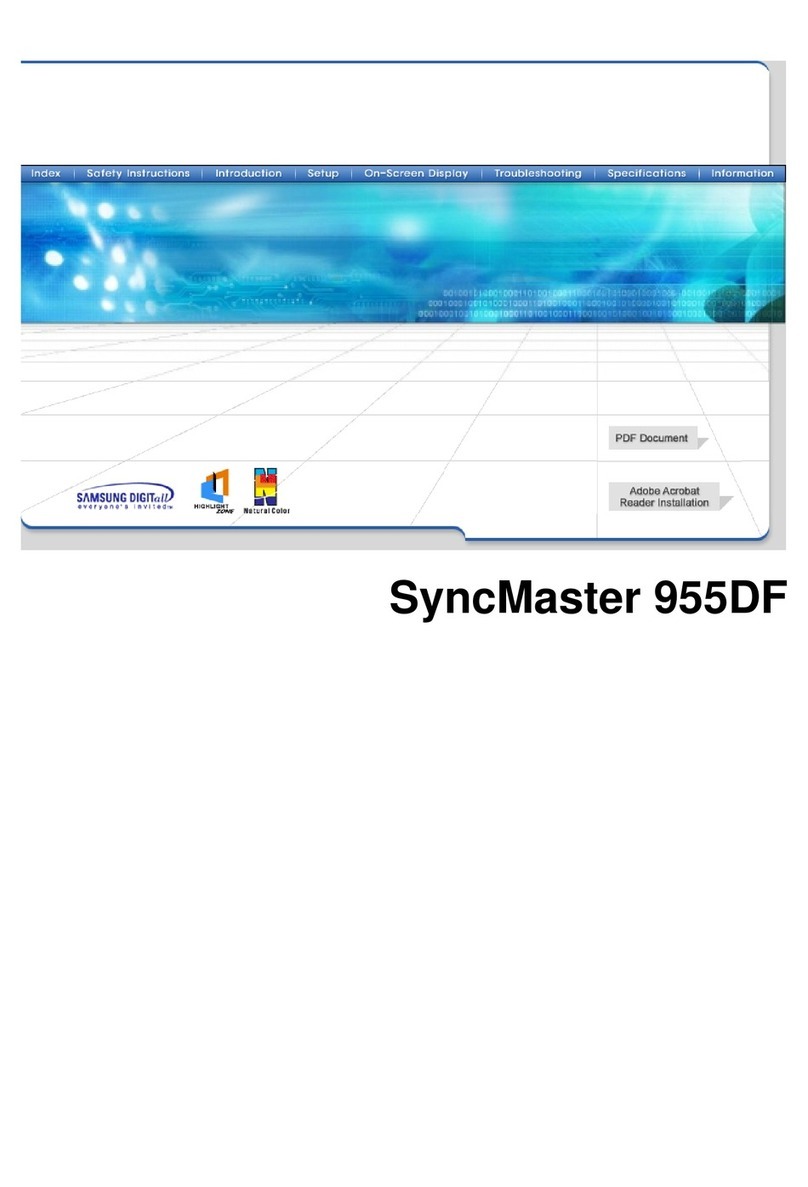User Instructions
The Federal Communications Commission Radio
Frequency Interference Statement includes the fol-
lowing warning:
NOTE: This equipment has been tested and found
to comply with the limits for a Class B digital
device, pursuant to Part 15 of the FCC Rules.
These limits are designed to provide reasonable
protection against harmful interference in a resi-
dential installation. This equipment generates,
uses, and can radiate radio frequency energy
and, if not installed and used in accordance with
the instructions, may cause harmful interference to
radio communications. However, there is no guar-
antee that interference will not occur in a particu-
lar installation .
If this equipment does cause harmful interference
to radio or television receptions, which can be
determined by turning the equipment off and on,
the user is encouraged to try to correct the inter-
ference by one or more of the following mea-
sures:
• Reorient or relocate the receiving antenna.
• Increase the separation between the equipment
and receiver.
• Connect the equipment into an outlet on a cir-
cuit different from that to which the receiver is
connected.
• Consult the dealer or an experienced radio/TV
technician for help.
User Information
Changes or modifications not expressly approved
by the party responsible for compliance could
void the user’s authority to operate the equipment.
If necessary, consult your dealer or an experi-
enced radio/television technician for additional
suggestions. You may find the booklet called How
to Identify and Resolve Radio/TV Interference
Problems helpful. This booklet was prepared by
the Federal Communications Commission. It is
available from the U.S. Government Printing
Office, Washington, DC 20402, Stock Number
004-000-00345-4 .
The party responsible for product compliance:
SAMSUNG ELECTRONICS CO., LTD
America QA Lab of Samsung
3351 Michelson Drive,
Suite #290, Irvine, CA92612 USA
Warning
User must use shielded signal interface cables to
maintain FCC compliance for the product.
Provided with this monitor is a detachable power
supply cord with IEC320 style terminations.
It may be suitable for connection to any UL Listed
personal computer with similar configuration.
Before making the connection, make sure the volt-
age rating of the computer convenience outlet is
the same as the monitor and that the ampere rat-
ing of the computer convenience outlet is equal to
or exceeds the monitor voltage rating.
For 120 Volt applications, use only UL Listed
detachable power cord with NEMA configuration
5-15P type (parallel blades) plug cap. For 240
Volt applications use only UL Listed Detachable
power supply cord with NEMA configuration
6015P type (tandem blades) plug cap.
IC Compliance Notice
This Class B digital apparatus meets all require-
ments of the Canadian Interference-Causing
Equipment Regulations of ICES-003.
Cet appareil Numérique de classe B respecte
toutes les exigences du Règlemont NMB-03 sur les
équipements produisant des interférences au
Canada.
Notice de Conformité IC
Cet appareil numérique de classe B respecte
toutes les exigences du Règlement ICES-003 sur
les équipements produisant des interférences au
Canada.
VCCI
This is a Class B product based on the standard
of the Voluntary Control Council for Interference
by Information Technology Equipment (VCCI). If
this is used near a radio or television receiver in a
domestic environment, it may cause radio interfer-
ence. Install and use the equipment according to
the instruction manual.
This Class B digital apparatus complies with
Canadian ICES-003.
Cet appareil num?ique de la classe B est con-
forme ?la norme NMB-003 du Canada.
5
• Protect the power cord. Power supply cords should be routed so that they won’t be walked on or pinched
by objects placed on or against them. Pay particular attention to cords at plugs, convenience recepta-
cles, and the point where they exit from the unit.
• Unplug the PDP from the wall outlet and disconnect the antenna or cable system during a lightning storm
or when left unattended and unused for long periods of time. This will prevent damage to the unit due to
lightning and power-line surges.
• Avoid overhead power lines. An outside antenna system should not be placed in the vicinity of overhead
power lines or other electric light or power circuits or where it can fall into such power lines or circuits.
When installing an outside antenna system, be extremely careful to keep from touching the power lines
or circuits. Contact with such lines can be fatal.
• Do not overload the wall outlet or extension cords. Overloading can result in fire or electric shock.
• Do not insert anything through the openings in the unit, where they can touch dangerous voltage points
or damage parts. Never spill liquid of any kind on the PDP.
• Ground outdoor antennas. If an outside antenna or cable system is connected to the PDP, be sure the
antenna or cable system is grounded so as to provide some protection against voltage surges and built-
up static charges. Section 810 of the National Electrical Code, ANSI/NFPA No.70-1984, provides infor-
mation about proper grounding of the mast and supporting structure, grounding of the lead-in wire to an
antenna discharge unit, size of grounding conductors, location of antenna discharge unit, connection to
grounding electrodes, and requirements for the grounding electrode.
• Do not attempt to service the PDP yourself. Refer all servicing to qualified service personnel. Unplug the
unit from the wall outlet and refer servicing to qualified service personnel under the following conditions:
- when the power-supply cord or plug is damaged
- if liquid has been spilled on the unit or if objects have fallen into the unit
- if the PDP has been exposed to rain or water
- if the PDP does not operate normally by following the operating instructions
- if the PDP has been dropped or the cabinet has been damaged
- when the PDP exhibits a distinct change in performance
• If you make adjustments yourself, adjust only those controls that are covered by the operating instruc-
tions. Adjusting other controls may result in damage and will often require extensive work by a qualified
technician to restore the PDP to normal.
• When replacement parts are required, be sure the service technician uses replacement parts specified by
the manufacturer or those that have the same characteristics as the original part. Unauthorized substitu-
tions may result in additional damage to the unit.
• Upon completion of any service or repairs to this PDP, ask the service technician to perform safety checks
to determine that the PDP is in a safe operating condition.
• The PDP can properly operate in a temperature range of 32~104°F(0~40°C) and 80% humidity.
Do not use in a hot and humid place.
• Before moving the PDP equipped with speakers, separate the speakers from the PDP. If you move the PDP
with the speakers attached, it may result in damage or injury.
4
FCC Information
This device complies with part 15 of the FCC Rules. Operation is subject to the following two conditions:
(1) This device may not cause harmful interference, and
(2) This device must accept any interference received, including interference that may cause
unesired operation.
This television receiver provides display of television closed captioning in accordance with
§15.119 of the FCC rules.