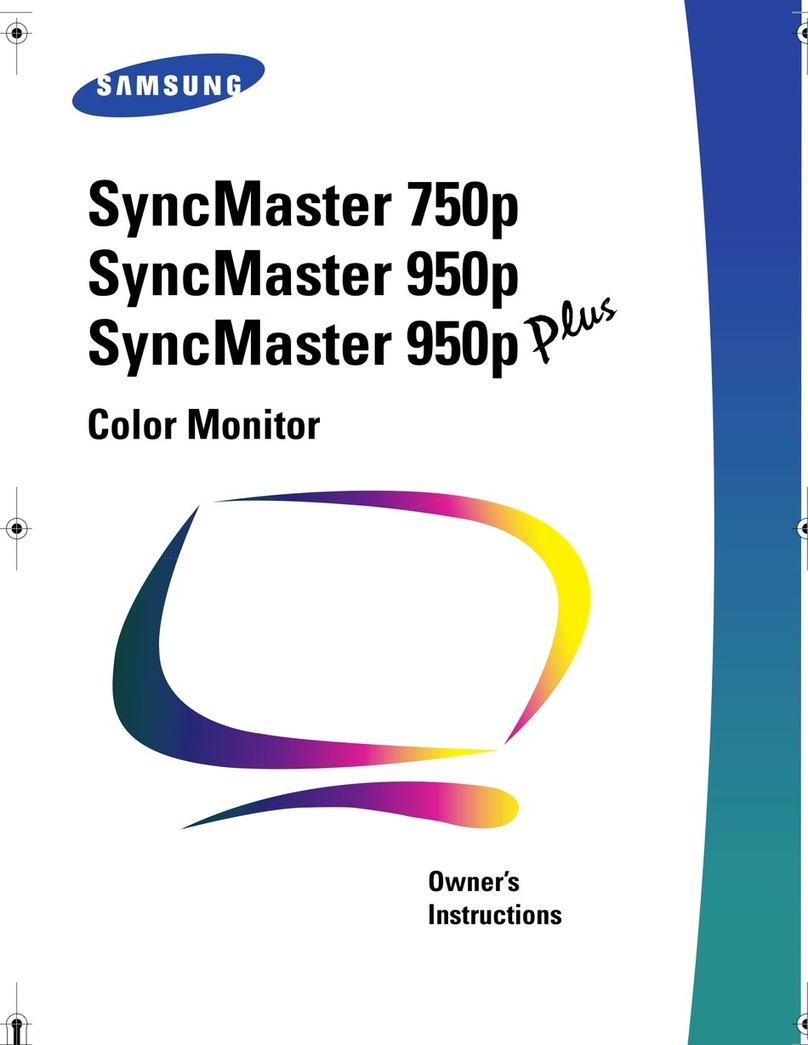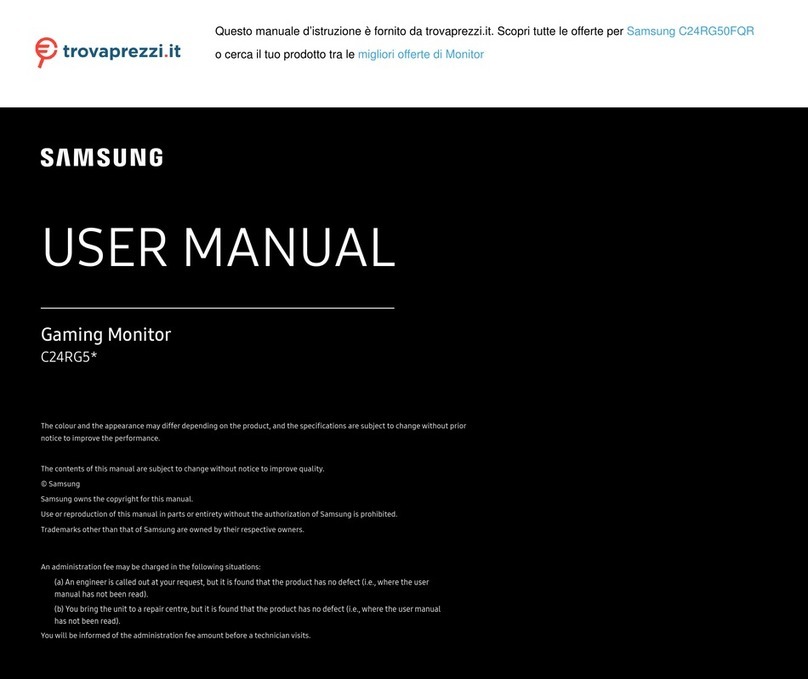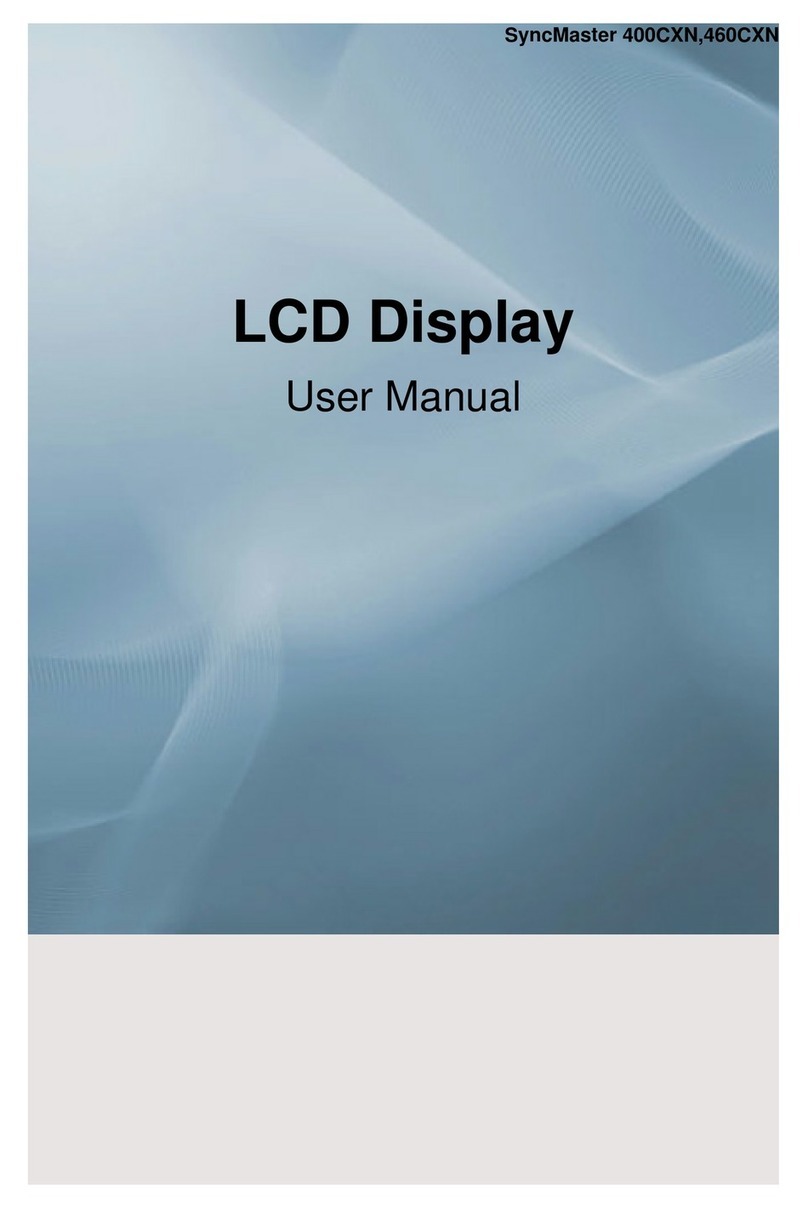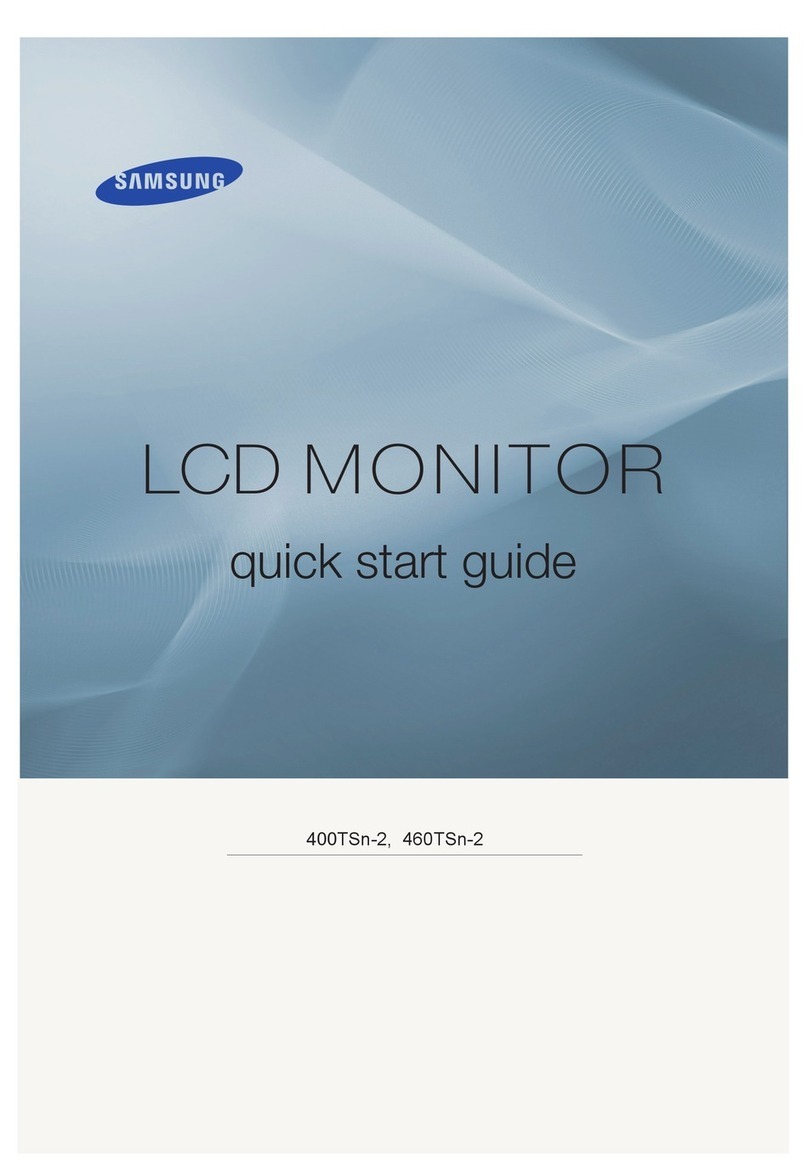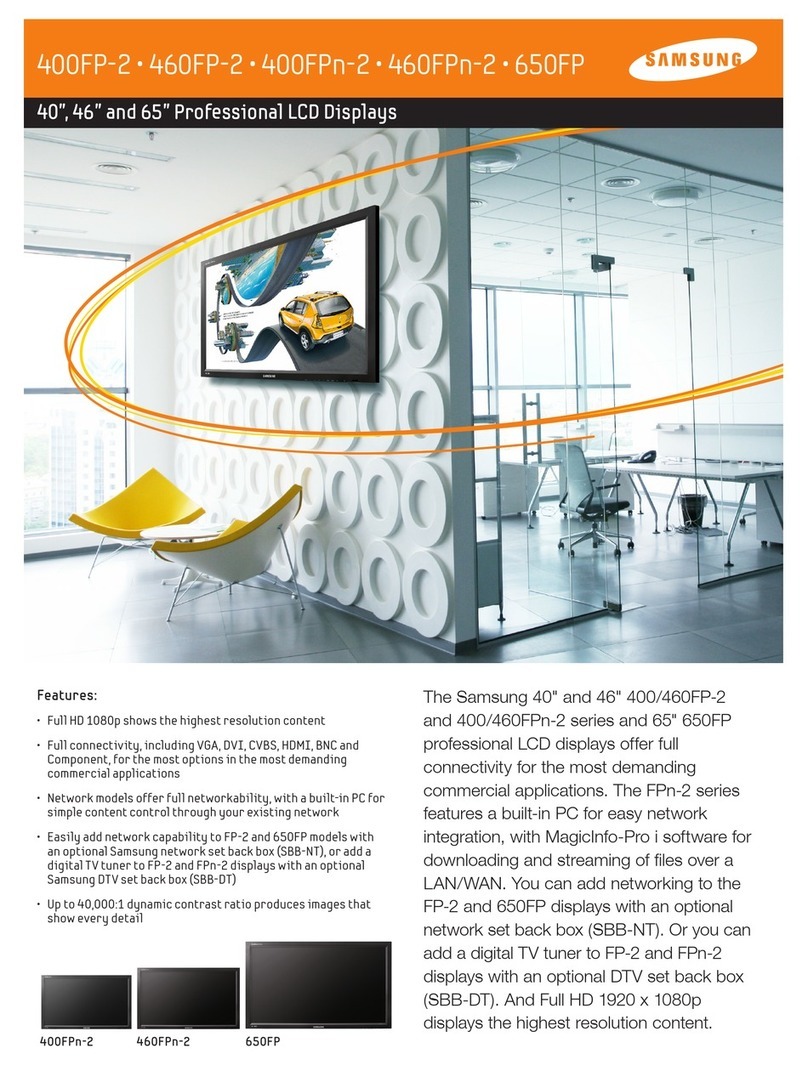English - 3
n
nt
d
n
Contents
◆GENERAL INFORMATION
■User Instructions ................................................................................................... 2
■Checking Parts...................................................................................................... 2
■Control Panel (depending on the model) .............................................................. 5
■Connection Panel (depending on the model) ....................................................... 6
■Viewing the Remote Control (depending on the model)....................................... 7
■Installing Batteries in the Remote Control ............................................................ 8
◆OPERATION
■Switching Your Television On and Off................................................................... 8
■Viewing the Menus................................................................................................ 8
■Freezing the Current Picture................................................................................. 9
■Plug & Play Feature .............................................................................................. 9
■Viewing an External Signal Source....................................................................... 10
■Editing Device Names........................................................................................... 10
◆CHANNEL CONTROL (ANALOG TV)
■Storing Channels Automatically ............................................................................ 10
■Storing Channels Manually ................................................................................... 11
■Adding / Locking Channels ................................................................................... 11
■Sorting the Stored Channels................................................................................. 12
■Assigning Names to Channels.............................................................................. 12
■Fine Tuning Channel Reception............................................................................ 13
■LNA (Low Noise Amplifier) .................................................................................... 13
◆PICTURE CONTROL
■Changing the Picture Standard............................................................................. 13
■Customizing the Picture Settings .......................................................................... 14
■Selecting the Picture Size ..................................................................................... 14
■Digital NR .............................................................................................................. 15
■SMD ...................................................................................................................... 15
■DNIe Demo ........................................................................................................... 15
■Viewing the Picture in Picture (PIP) ...................................................................... 15
◆SOUND CONTROL
■Sound Features..................................................................................................... 16
◆FUNCTION DESCRIPTION
■Time Features ....................................................................................................... 17
■Language .............................................................................................................. 18
■Blue Screen........................................................................................................... 18
■Melody................................................................................................................... 18
■Energy Saving....................................................................................................... 18
■Using Game Mode ................................................................................................ 18
■Screen Burn Protection......................................................................................... 19
■Setting the Blue Eye ............................................................................................. 19
◆PC DISPLAY
■Setting up Your PC Software (Based on Windows XP)........................................ 20
■Input Mode (PC).................................................................................................... 20
■Setting the PC....................................................................................................... 21
continued...
e
BN68-01293F-00Eng 7/19/07 10:35 AM Page 3